How to Customize WooCommerce Checkout Page (The Easy Way)
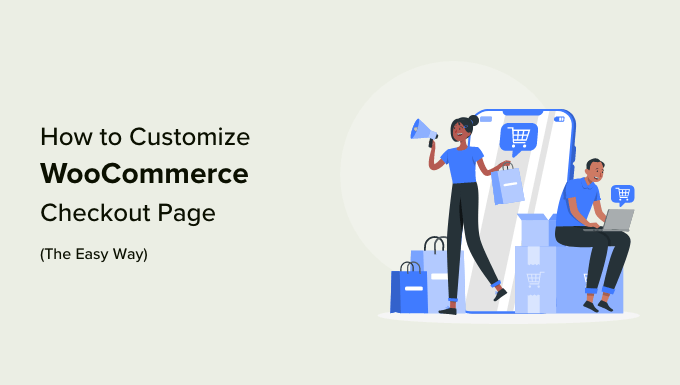
Understanding the WooCommerce Checkout Page
The WooCommerce checkout page is the final step in the online shopping process. It’s where customers review their order, enter their billing and shipping information, choose a payment method, and ultimately complete their purchase. A poorly designed or confusing checkout page can lead to cart abandonment and lost sales. Optimizing this page for user experience is crucial for maximizing conversions.
Before diving into customization, it’s important to understand the key elements of the default WooCommerce checkout page:
- Billing Details: Includes fields for name, address, email, and phone number.
- Shipping Details: If shipping is required, this section asks for the shipping address.
- Order Summary: A review of the items in the cart, quantities, and prices.
- Payment Methods: Options for customers to pay, such as credit card, PayPal, or other gateways.
- Coupon Code Field: Allows customers to apply discounts.
- Terms and Conditions: A checkbox to confirm agreement to your store’s terms.
- Place Order Button: The final call to action to complete the purchase.
Why Customize the WooCommerce Checkout Page?
Customizing your WooCommerce checkout page offers numerous benefits that can significantly improve your online store’s performance. Here are some key reasons why you should consider tailoring this critical page:
- Reduce Cart Abandonment: A streamlined and user-friendly checkout process minimizes friction and encourages customers to complete their purchases.
- Improve User Experience: Tailoring the checkout page to your brand and customers’ preferences creates a more enjoyable shopping experience.
- Increase Conversions: A well-optimized checkout page leads to more completed sales and higher revenue.
- Gather More Relevant Information: Collect specific data that is important for your business or customer service, such as preferred communication methods or feedback.
- Enhance Branding: Reinforce your brand identity by aligning the checkout page’s design with your overall store aesthetic.
- Mobile Optimization: Ensure a seamless checkout experience on mobile devices, catering to the growing number of mobile shoppers.
Easy Customization Methods: Plugins to the Rescue
While customizing the WooCommerce checkout page with code is possible, it can be complex and time-consuming, especially for those without extensive development experience. Luckily, several plugins make the process much easier and more accessible. These plugins offer a user-friendly interface to modify various aspects of the checkout page without requiring any coding knowledge.
Here are a few popular and reliable WooCommerce checkout customization plugins:
- Checkout Field Editor (WooCommerce): This is a very popular and free plugin allowing you to add, edit, delete, and reorder fields on the checkout page. It’s a great starting point for basic customization.
- WooCommerce Checkout Manager: Offers more advanced features, including conditional fields, custom validation, and styling options.
- CartFlows: Not solely a checkout editor but a full-fledged sales funnel builder that includes powerful checkout customization capabilities. It’s ideal for creating highly optimized checkout flows.
- CheckoutWC: A plugin that completely redesigns the WooCommerce checkout page with a focus on conversion optimization.
- YITH WooCommerce Checkout Manager: Another strong contender, providing a range of options for managing and customizing checkout fields.
For the purpose of this guide, we’ll primarily focus on using the **Checkout Field Editor (WooCommerce)** plugin, as it’s free, widely used, and provides a solid foundation for understanding checkout customization principles. However, the general concepts and steps are similar across most of these plugins.
Step-by-Step Guide: Customizing with Checkout Field Editor
Here’s a step-by-step guide on how to customize your WooCommerce checkout page using the Checkout Field Editor plugin:
**Step 1: Installation and Activation**
1. Go to your WordPress dashboard and navigate to **Plugins > Add New**.
2. Search for “Checkout Field Editor (WooCommerce)”.
3. Install and activate the plugin.
**Step 2: Accessing the Checkout Field Editor**
After activation, you can access the Checkout Field Editor by going to **WooCommerce > Checkout Fields**.
**Step 3: Understanding the Interface**
The Checkout Field Editor interface is divided into three main tabs:
* **Billing Fields:** This tab allows you to manage fields in the billing section of the checkout page.
* **Shipping Fields:** This tab allows you to manage fields in the shipping section of the checkout page.
* **Additional Fields:** This tab allows you to manage fields in the “Order Notes” section of the checkout page.
**Step 4: Adding a New Field**
Let’s say you want to add a field to collect the customer’s preferred communication method (e.g., email, phone, or both). Here’s how you can do it:
1. Go to the **Billing Fields** tab. (You could also add it to Additional Fields.)
2. Click the **Add Field** button.
3. Fill in the following details:
* **Type:** Select the appropriate field type (e.g., “Select” for a dropdown, “Text” for a text field, or “Radio” for radio buttons). For this example, let’s use “Select”.
* **Name:** Enter a unique name for the field (e.g., `billing_preferred_communication`). It is best practice to use underscores instead of spaces.
* **Label:** Enter the label that will be displayed to the customer (e.g., “Preferred Communication Method”).
* **Placeholder:** (Optional) Enter a placeholder text to display inside the field (e.g., “Select an option”).
* **Options:** (If applicable, for Select, Radio, or Checkbox types) Enter the options for the field, one per line. For example:
* Email
* Phone
* Both
* **Required:** Check this box if you want to make the field mandatory.
* **Class:** (Optional) Add CSS classes for styling purposes.
* **Clear Row:** Select if you want the field to start on a new row.
4. Click the **Save Field** button.
**Step 5: Editing an Existing Field**
You can edit any of the default or custom fields by clicking on the field in the list. This will open up the same editing options as when adding a new field. For example, you might want to:
* Change the label of the “Billing Address” field to “Your Address”.
* Make the “Billing Phone” field optional.
* Add a placeholder text to the “Billing Email” field.
**Step 6: Deleting a Field**
To remove a field, simply hover over it in the list and click the **Delete** button. Be careful when deleting default fields, as this might affect functionality. It’s generally recommended to disable them instead of deleting them.
**Step 7: Reordering Fields**
You can change the order in which the fields appear on the checkout page by dragging and dropping them in the list.
**Step 8: Disabling a Field**
Instead of deleting a default field, you can disable it by unchecking the “Enabled” checkbox. This will hide the field from the checkout page without removing it entirely.
**Step 9: Displaying the Custom Field on the Order Confirmation and Admin Panel**
Adding the field is only half the battle. You also want to view the customer’s chosen communication preference in the order details on the order confirmation page and in the admin panel. This requires a bit of code, but fortunately it’s fairly straightforward. You can add this code to your theme’s `functions.php` file or, preferably, using a code snippets plugin to avoid theme updates overwriting your changes.
Here’s an example code snippet:
“`php
add_action( ‘woocommerce_admin_order_data_after_billing_address’, ‘display_preferred_communication_order_meta’, 10, 1 );
function display_preferred_communication_order_meta( $order ) {
$preferred_communication = $order->get_meta( ‘_billing_preferred_communication’ );
if ( $preferred_communication ) {
echo ‘
Preferred Communication: ‘ . esc_html( $preferred_communication ) . ‘
‘;
}
}
add_filter( ‘woocommerce_email_order_meta_keys’, ‘add_preferred_communication_to_email’ );
function add_preferred_communication_to_email( $keys ) {
$keys[] = ‘_billing_preferred_communication’;
return $keys;
}
“`
*Explanation:*
* `woocommerce_admin_order_data_after_billing_address`: This action hook adds the information after the billing address in the admin order details page.
* `$order->get_meta( ‘_billing_preferred_communication’ )`: This retrieves the value of the custom field. Note the underscore prefix. The Checkout Field Editor might store field data with an underscore prefix, so check your database or plugin settings to confirm the correct meta key.
* `woocommerce_email_order_meta_keys`: This filter adds the custom field to the order confirmation email.
**Important Considerations When Adding Custom Fields:**
- **Field Names:** Ensure that your field names are unique and descriptive. Avoid using spaces or special characters in field names.
- **Field Types:** Choose the appropriate field type based on the data you want to collect.
- **Required Fields:** Use required fields sparingly. Only make fields mandatory if the information is absolutely necessary. Excessive required fields can increase friction and lead to cart abandonment.
- **Validation:** If you’re collecting specific types of data (e.g., phone numbers, email addresses), consider adding validation to ensure that the data is entered correctly. Some advanced checkout plugins offer built-in validation features.
- **Data Privacy:** Be mindful of data privacy regulations (e.g., GDPR) when collecting customer information. Clearly explain why you’re collecting the data and how you’ll use it. Include a link to your privacy policy.
- **Testing:** Thoroughly test your checkout page after making any changes to ensure that everything is working correctly. Place test orders to verify that the data is being collected and displayed as expected.
- **Mobile Responsiveness:** Ensure your checkout page is fully responsive and looks great on all devices, especially mobile phones and tablets.
Advanced Customization Techniques
While plugins provide a convenient way to customize the WooCommerce checkout page, more advanced customization options are available through code. These techniques require a deeper understanding of WordPress and WooCommerce development but offer greater flexibility and control.
Here are some advanced customization techniques:
- **Custom CSS Styling:** Use CSS to change the appearance of the checkout page, including colors, fonts, and layout. You can add custom CSS to your theme’s stylesheet or use a plugin that allows you to add custom CSS code.
- **Custom JavaScript Functionality:** Use JavaScript to add interactive elements to the checkout page, such as real-time form validation or dynamic content updates.
- **WooCommerce Hooks and Filters:** WooCommerce provides a wide range of hooks and filters that allow you to modify the functionality of the checkout page. You can use these hooks and filters to add custom code that runs at specific points in the checkout process. For example, you can use a hook to modify the order data before it’s saved to the database or a filter to change the text of the “Place Order” button.
- **Custom Templates:** You can override the default WooCommerce checkout page templates with your own custom templates. This gives you complete control over the HTML structure of the checkout page. However, this technique requires a good understanding of WooCommerce template structure and is generally only recommended for experienced developers.
Optimizing for Conversions
Customizing the WooCommerce checkout page is not just about aesthetics; it’s also about optimizing for conversions. Here are some tips to help you increase your checkout conversion rate:
- **Simplify the Checkout Process:** Minimize the number of steps required to complete the purchase. Remove unnecessary fields and streamline the overall flow.
- **Offer Guest Checkout:** Allow customers to purchase without creating an account. This reduces friction and speeds up the checkout process.
- **Provide Multiple Payment Options:** Offer a variety of payment methods to cater to different customer preferences.
- **Display Trust Badges:** Show security seals and trust badges to reassure customers that their information is safe.
- **Offer Free Shipping:** Free shipping is a powerful incentive that can encourage customers to complete their purchases.
- **Use Exit-Intent Popups:** If a customer is about to leave the checkout page, display an exit-intent popup offering a discount or other incentive to complete the purchase.
- **A/B Testing:** Experiment with different checkout page designs and layouts to see what works best for your audience. Use A/B testing to compare different versions of the checkout page and identify areas for improvement.
- How to Add Product Badges in WooCommerce (Quick and Easy)
- How to Sell Product Bundles in WooCommerce (Step by Step)
- How to Customize WooCommerce Product Pages (No Code Method)
- How to Add Sample Data in WooCommerce (with Product Images)
- How to Create a Members-Only WooCommerce Store (Step by Step)
- How to Create a Free Gift Coupon in WooCommerce (Easy Way)
- How to Add a Free Shipping Bar in WooCommerce (Step by Step)
