How to Customize WooCommerce Product Pages (No Code Method)
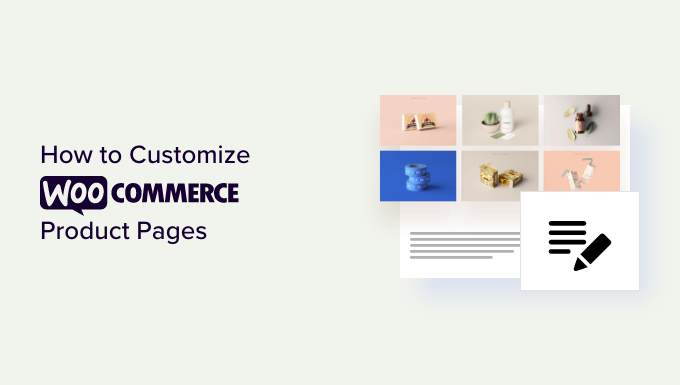
How to Customize WooCommerce Product Pages (No Code Method)
WooCommerce, the leading eCommerce platform for WordPress, offers a robust foundation for selling products online. However, the default product page layout might not perfectly align with your brand or cater to your specific customer needs. While coding offers unparalleled customization, it’s not accessible to everyone. Thankfully, numerous no-code methods empower you to personalize your WooCommerce product pages and create a compelling shopping experience.
Understanding the WooCommerce Product Page Structure
Before diving into customization techniques, it’s essential to understand the basic structure of a WooCommerce product page. This will help you identify which elements you want to modify and how to approach the customization process. The standard product page typically includes the following components:
- Product Title: The name of the product.
- Product Images: Visual representations of the product, including a main image and gallery images.
- Product Price: The price of the product, often with sale pricing displayed when applicable.
- Product Short Description: A concise summary of the product’s key features and benefits.
- Product Add to Cart Form: The form that allows customers to add the product to their shopping cart.
- Product Meta: Information such as product categories, tags, and SKU.
- Product Tabs: Typically includes sections for product description, additional information (attributes), and reviews.
- Related Products: Displays similar or complementary products to encourage further purchases.
These elements are usually arranged in a specific layout, but you can rearrange, add, or remove them using the no-code methods discussed below.
Leveraging the WordPress Customizer
The WordPress Customizer, accessible through your WordPress dashboard, offers basic customization options for your WooCommerce product pages. While its capabilities are limited compared to dedicated plugins, it’s a good starting point for simple modifications.
To access the Customizer, navigate to Appearance > Customize in your WordPress admin area. Look for WooCommerce-related settings, which may include options for:
- Product Image Sizes: Adjust the dimensions of product images.
- Product Catalog: Customize the appearance of product listings on category pages.
- Checkout Page: Modify the layout and fields of the checkout page (indirectly affecting the overall shopping experience).
While the Customizer doesn’t directly offer extensive product page customization, it provides a foundation for visual tweaks and ensures consistency across your site.
Page Builders: A Powerful No-Code Solution
Page builders are visual drag-and-drop tools that allow you to create and customize website layouts without writing any code. Several popular page builders are compatible with WooCommerce and offer dedicated modules or widgets for product pages. These include Elementor, Beaver Builder, Divi, and others.
Elementor
Elementor is arguably the most popular page builder for WordPress, and it offers a robust WooCommerce integration. With Elementor Pro (paid version), you gain access to the WooCommerce Builder, which allows you to create custom product page templates from scratch. You can drag and drop various WooCommerce widgets, such as Product Title, Product Images, Product Price, Add to Cart button, and more, to design a unique layout.
Elementor also allows you to style these elements to match your brand, control the visibility of certain sections based on product categories or tags, and even add custom fields and dynamic content.
Beaver Builder
Beaver Builder is another excellent page builder with WooCommerce support. While it might not have a dedicated WooCommerce Builder like Elementor, it offers WooCommerce modules that you can use to customize product pages. You can easily rearrange product elements, add custom content, and style the page to your liking. Beaver Builder is known for its clean interface and stable performance.
Divi Builder
The Divi Builder, developed by Elegant Themes, is a powerful visual editor that integrates seamlessly with the Divi theme. It offers a visual drag-and-drop interface and a wide range of modules, including WooCommerce modules, that you can use to customize product pages. Divi also provides pre-designed product page templates that you can import and modify to save time and effort.
Using a page builder offers several advantages:
- Visual Editing: See your changes in real-time as you build the page.
- Drag-and-Drop Interface: Easily rearrange elements without coding.
- Pre-built Templates: Start with a professionally designed template and customize it to your needs.
- Responsive Design: Ensure your product pages look great on all devices.
However, keep in mind that page builders can sometimes add extra code to your site, which might affect performance. It’s important to choose a reputable page builder and optimize your images and content for speed.
WooCommerce Plugins for Product Page Customization
Numerous plugins specifically designed for WooCommerce product page customization are available in the WordPress repository. These plugins often provide targeted features for specific aspects of product page design, such as adding custom tabs, displaying related products more effectively, or improving the product image gallery.
WooCommerce Tab Manager
This plugin allows you to create custom tabs on your product pages, providing a way to organize and display additional information about your products. You can add text, images, videos, and even shortcodes to your custom tabs. This is particularly useful for showcasing product specifications, care instructions, or customer testimonials.
YITH WooCommerce Product Add-ons
While primarily focused on allowing customers to add extra options or customizations to their products (e.g., engraving, gift wrapping), this plugin can also be used to customize the appearance of the add-on options on the product page, giving you more control over the overall layout.
WooCommerce Related Products
Some plugins focus specifically on enhancing the related products section. These plugins might offer more advanced algorithms for determining related products, allow you to customize the number of related products displayed, or provide different display styles.
When choosing a WooCommerce plugin for product page customization, consider the following:
- Functionality: Does the plugin offer the specific features you need?
- Compatibility: Is the plugin compatible with your current version of WooCommerce and WordPress?
- Reviews and Ratings: What do other users say about the plugin’s performance and reliability?
- Support: Does the plugin developer offer good support and documentation?
Customizing the Add to Cart Form
The Add to Cart form is a crucial element of the product page, and customizing it can significantly impact the user experience. While some page builders and plugins offer direct control over the Add to Cart button’s appearance, other methods involve using CSS.
You can use the WordPress Customizer (Appearance > Customize > Additional CSS) to add custom CSS rules that target the Add to Cart button and form elements. For example, you can change the button’s background color, text color, font size, and border radius. You can also adjust the layout of the quantity selector and add custom text or icons.
To identify the correct CSS selectors for the Add to Cart form elements, use your browser’s developer tools (usually accessed by pressing F12). Inspect the HTML code of the product page and look for the CSS classes and IDs associated with the Add to Cart button and form. Then, use these selectors in your custom CSS rules.
Best Practices for Product Page Customization
When customizing your WooCommerce product pages, keep the following best practices in mind:
- Maintain Brand Consistency: Ensure your product page design aligns with your overall brand identity.
- Optimize for Mobile: Make sure your product pages are responsive and look great on all devices.
- Prioritize User Experience: Design your product pages with the user in mind, making it easy for customers to find the information they need and add products to their cart.
- Test and Iterate: Regularly test your product page design and make adjustments based on user feedback and data.
- Keep it Simple: Avoid cluttering your product pages with too many elements or distractions.
- Page Load Speed: Optimize images to ensure pages load quickly.
Conclusion
Customizing your WooCommerce product pages is essential for creating a compelling shopping experience and boosting sales. By leveraging the no-code methods discussed in this article, including the WordPress Customizer, page builders, and WooCommerce plugins, you can create unique and engaging product pages that reflect your brand and cater to your customer needs. Remember to prioritize user experience, maintain brand consistency, and continuously test and optimize your designs for optimal results. While coding offers maximum flexibility, these no-code solutions provide a powerful and accessible alternative for personalizing your WooCommerce store.
- How to Edit WooCommerce Pages (No Coding Required)
- How to Add Product Badges in WooCommerce (Quick and Easy)
- How to Sell Product Bundles in WooCommerce (Step by Step)
- How to Add Sample Data in WooCommerce (with Product Images)
- How to Create a Members-Only WooCommerce Store (Step by Step)
- How to Create a Free Gift Coupon in WooCommerce (Easy Way)
- How to Add a Custom Product Builder in WooCommerce (Easy)
