How to Disable Automatic Update Email Notification in WordPress
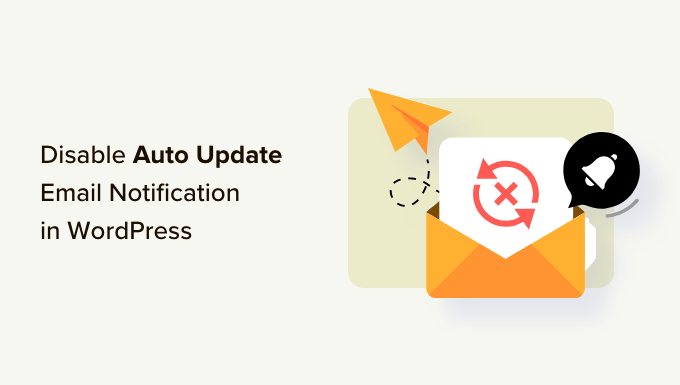
Understanding WordPress Automatic Updates
WordPress, by default, employs an automatic update system to maintain the core software, themes, and plugins with the latest security patches and feature improvements. This is generally beneficial for website security and performance. However, these updates often trigger email notifications sent to the administrator’s email address (usually the one set during WordPress installation). While these notifications are intended to keep you informed, they can become excessive, especially on frequently updated websites or those managed by developers who prefer to handle updates manually. Disabling these notifications can help reduce inbox clutter and streamline your workflow.
Why Disable Automatic Update Email Notifications?
Several reasons might prompt you to disable automatic update email notifications:
- Frequency: Some websites experience frequent updates, leading to a barrage of email notifications that can become overwhelming.
- Redundancy: If you regularly monitor your website’s dashboard or use a dedicated monitoring tool, these notifications might be redundant.
- Development Environment: During development or testing, you might prefer to control updates manually and avoid automatic notifications.
- Client Management: In agency settings, clients may find update notifications confusing or unnecessary if you are managing the updates on their behalf.
- Control: You might prefer to receive updates about more critical issues than minor plugin updates.
Methods to Disable Automatic Update Email Notifications
There are several methods you can employ to disable automatic update email notifications in WordPress, ranging from using plugins to modifying core files (use caution when modifying core files). Each method has its pros and cons, and the best approach depends on your technical skills and comfort level.
Method 1: Using a Plugin
The easiest and most recommended method for most users is to use a plugin. Several plugins are specifically designed to control WordPress update notifications. Here are a few popular options:
- Disable All WordPress Updates (Although the name suggests disabling all updates, many such plugins also offer granular control over notifications): This type of plugin provides a simple interface to disable all WordPress updates or selectively disable update notifications.
- Easy Updates Manager: This plugin offers comprehensive control over WordPress updates, including the ability to disable email notifications for specific update types.
- WP Mail SMTP: While primarily designed to improve email deliverability, some SMTP plugins offer options to control the types of emails sent from WordPress, potentially including update notifications.
Steps to disable notifications using a plugin (example using a hypothetical “Notification Manager” plugin):
- Install and activate the plugin.
- Navigate to the plugin settings (usually found under “Settings” or a dedicated menu item).
- Look for options related to update notifications.
- Uncheck the boxes or select the options that disable the specific notifications you want to suppress (e.g., “Core Updates,” “Plugin Updates,” “Theme Updates”).
- Save your changes.
Pros of using a plugin:
- Easy to install and configure.
- No coding required.
- Reversible; easily deactivate or uninstall the plugin if needed.
Cons of using a plugin:
- Adds an extra plugin to your WordPress installation.
- Potential compatibility issues with other plugins.
- May require updates to maintain compatibility with newer WordPress versions.
Method 2: Using the `wp_mail` filter in `functions.php`
A more advanced method involves using the `wp_mail` filter in your theme’s `functions.php` file or a custom plugin. This method allows you to intercept all emails sent by WordPress and selectively prevent update notifications from being sent. **Caution: Modifying your theme’s `functions.php` file directly is not recommended, as it can be overwritten during theme updates. It’s best to use a child theme or a custom plugin for this purpose.**
Steps:
- Create a child theme (highly recommended).
- Open your child theme’s `functions.php` file.
- Add the following code snippet:
“`php
function filter_wp_mail( $args ) {
// Check if the email subject contains keywords related to update notifications.
$update_keywords = array(
‘WordPress Update’,
‘Plugin Update’,
‘Theme Update’,
‘Core Update’,
);$is_update_email = false;
foreach ( $update_keywords as $keyword ) {
if ( strpos( $args[‘subject’], $keyword ) !== false ) {
$is_update_email = true;
break;
}
}// If it’s an update email, return an empty array to prevent it from being sent.
if ( $is_update_email ) {
return null; // or return false; depending on the filter’s expected return value
}return $args;
}
add_filter( ‘wp_mail’, ‘filter_wp_mail’, 10, 1 );
“` - Save the `functions.php` file.
Explanation:
- The `filter_wp_mail` function is hooked into the `wp_mail` filter, which allows you to modify the email arguments before they are sent.
- The function checks if the email subject contains any keywords related to update notifications.
- If the email is identified as an update notification, the function returns `null` (or `false`), preventing the email from being sent.
- The `add_filter` function adds the `filter_wp_mail` function to the `wp_mail` filter with a priority of 10 and 1 argument.
Important Considerations:
- This code snippet relies on identifying update notifications based on their subject lines. Ensure the keywords used are accurate for your WordPress installation.
- You might need to adjust the keywords or add more sophisticated logic to accurately identify update notifications based on their content.
- This method blocks all emails that match the specified criteria. Ensure you’re not inadvertently blocking important emails.
- Returning `null` or `false` depends on how the filter is implemented in your WordPress version. Test thoroughly.
Pros of using the `wp_mail` filter:
- More control over which emails are blocked.
- No additional plugins required (if using a child theme).
Cons of using the `wp_mail` filter:
- Requires coding knowledge.
- Can be complex to implement correctly.
- Potential for errors that can affect email deliverability.
- Requires careful testing to ensure it doesn’t block important emails.
Method 3: Using WP-CLI (Command Line Interface)
If you have access to WP-CLI (WordPress Command Line Interface), you can disable automatic update email notifications using a command-line command. This method is suitable for developers and advanced users who are comfortable working with the command line.
Steps:
- Open your server’s command-line interface.
- Navigate to your WordPress installation directory.
- Run the following command:
“`bash
wp option update auto_core_update_send_email disabled
“`
Explanation:
- The `wp option update` command updates a WordPress option in the database.
- `auto_core_update_send_email` is the option that controls whether to send email notifications for automatic core updates.
- Setting the value to `disabled` disables the notifications.
To disable plugin and theme update notifications as well, you might need to use a plugin or the `wp_mail` filter method described above. WP-CLI’s direct control over plugin and theme update notification emails is limited.
Pros of using WP-CLI:
- Fast and efficient for experienced users.
- No need to install plugins.
Cons of using WP-CLI:
- Requires familiarity with the command line.
- Requires access to the server’s command line.
- Limited control over specific types of notifications (besides core updates).
Method 4: Disabling Updates Altogether (Not Recommended for Security Reasons)
While not recommended for security reasons, you can disable all automatic updates, which will effectively stop all update email notifications. This method should only be used if you have a specific reason to prevent automatic updates and are confident in your ability to manually manage updates and security.
Using `wp-config.php` (Again, not recommended):
Add the following line to your `wp-config.php` file:
“`php
define( ‘WP_AUTO_UPDATE_CORE’, false );
“`
This will disable automatic core updates. To disable plugin and theme updates, you’ll likely need additional code or plugins. **This is generally not a good practice due to security implications.**
Pros of disabling updates altogether:
- Completely stops all update notifications.
Cons of disabling updates altogether:
- Significant security risk.
- Requires manual updates to stay secure.
- Can lead to compatibility issues with newer plugins and themes.
- Generally not recommended.
Choosing the Right Method
The best method for disabling automatic update email notifications depends on your specific needs and technical skills.
- For most users, using a plugin is the easiest and most recommended option.
- For developers and advanced users, using the `wp_mail` filter or WP-CLI might provide more control.
- Disabling updates altogether is generally not recommended due to security risks.
Remember to carefully consider the pros and cons of each method before making a decision. Also, regularly monitor your website for updates and security vulnerabilities, even if you disable automatic update notifications.
