How to Disable Disqus on Custom Post Types in WordPress
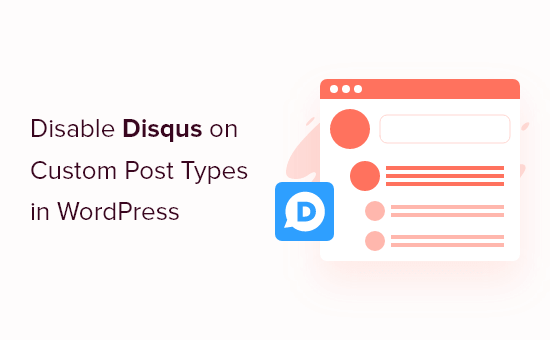
Introduction to Disqus and WordPress Integration
Disqus is a popular commenting system used to enhance the commenting experience on websites. It offers features like social login, moderation tools, and spam filtering. Integrating Disqus with WordPress is generally straightforward using plugins, providing a centralized platform for managing discussions. However, there are scenarios where you might want to disable Disqus on specific custom post types within your WordPress site. This article will guide you through the process of selectively disabling Disqus comments.
Why Disable Disqus on Specific Custom Post Types?
There are several reasons why you might want to disable Disqus comments on certain custom post types:
- Content Type Relevance: Certain custom post types, like portfolio items or landing pages, might not require or benefit from comments. Disqus integration on these pages can be unnecessary clutter.
- Specific Functionality: Some custom post types might have built-in commenting systems or dedicated forms for feedback, rendering Disqus redundant.
- Performance Optimization: Disabling Disqus on post types where it’s not needed can improve page load times and overall site performance.
Methods for Disabling Disqus on Custom Post Types
Several methods can be employed to disable Disqus on specific custom post types. These range from using plugin settings (if available) to implementing custom code snippets within your theme’s `functions.php` file or a custom plugin.
Using Plugin Settings (If Available)
The easiest way to disable Disqus on specific custom post types is if your Disqus plugin offers this feature directly within its settings.
- Access your WordPress admin dashboard.
- Navigate to the Disqus plugin settings page (usually found under “Comments” or a similarly named menu).
- Look for options related to “Post Types” or “Comment Display.”
- If the plugin provides a list of custom post types, uncheck the boxes next to the ones where you want to disable Disqus.
- Save the changes to your plugin settings.
If your Disqus plugin doesn’t offer this functionality, you’ll need to explore other methods.
Using Conditional Tags in Your Theme
This method involves using WordPress’s conditional tags within your theme’s template files to prevent the Disqus comment form from loading on specific post types. This requires editing theme files and familiarity with PHP.
- Identify the template file responsible for displaying comments (usually `comments.php`).
- Open the `comments.php` file in your theme’s directory. You can use the theme editor in WordPress, but it’s recommended to use an FTP client and a code editor for safety and ease of use.
- Locate the code that includes or calls the Disqus commenting system (usually a function call related to the Disqus plugin).
- Wrap this code with a conditional statement that checks the current post type.
Here’s an example of how to do this:
“`php
‘;
// Example (replace with actual Disqus code):
// disqus_embed(‘your_disqus_shortname’, ‘your_post_identifier’);
} else {
echo ‘‘;
}
?>
“`
Replace `’your_custom_post_type’` with the actual name of your custom post type (the “slug”). Also, replace the comment lines with the actual Disqus embedding code provided by your plugin or account.
Using a Function in `functions.php`
A more robust and organized approach is to use a function within your theme’s `functions.php` file (or a custom plugin) to remove the Disqus commenting functionality for specific custom post types.
- Access your WordPress admin dashboard.
- Navigate to Appearance -> Theme Editor (or use an FTP client and code editor to access `functions.php`).
- Open the `functions.php` file.
- Add the following code snippet to the end of the file:
“`php
function disable_disqus_on_custom_post_types() {
if ( is_singular( array( ‘custom_post_type_1’, ‘custom_post_type_2’ ) ) ) {
remove_filter( ‘comments_template’, ‘dsq_comments_template’ );
}
}
add_action( ‘template_redirect’, ‘disable_disqus_on_custom_post_types’ );
“`
Replace `’custom_post_type_1’` and `’custom_post_type_2’` with the slugs of the custom post types where you want to disable Disqus. You can add more post types to the array as needed. The `dsq_comments_template` filter might vary depending on your Disqus plugin. Consult your Disqus plugin’s documentation or code to confirm the correct filter name.
Explanation of the Code
* `is_singular( array( ‘custom_post_type_1’, ‘custom_post_type_2’ ) )`: This function checks if the current page is a singular (single) page of any of the specified custom post types.
* `remove_filter( ‘comments_template’, ‘dsq_comments_template’ )`: This line removes the Disqus comment template filter. This filter is responsible for replacing the default WordPress comment template with the Disqus comment template. `dsq_comments_template` is a common filter name used by Disqus plugins; if your plugin uses a different filter, you will need to adjust this line accordingly.
* `add_action( ‘template_redirect’, ‘disable_disqus_on_custom_post_types’ )`: This hook ensures that the function runs during the `template_redirect` action, which is triggered before WordPress loads the template.
Finding the Correct Disqus Comment Template Filter
Identifying the correct Disqus comment template filter is crucial for this method to work. You can usually find this information in the Disqus plugin’s documentation or by inspecting the plugin’s code.
Here’s how you might find it by inspecting the plugin code:
- Locate the Disqus plugin’s main file (usually in the `/wp-content/plugins/your-disqus-plugin-name/` directory).
- Open the main plugin file (usually with a `.php` extension).
- Search for code that uses the `add_filter` function with `’comments_template’` as the first argument.
- The second argument of the `add_filter` function will be the name of the function that replaces the default comment template with the Disqus template. This is the filter you need to remove using `remove_filter`.
Creating a Custom Plugin
While modifying the `functions.php` file is a viable option, creating a custom plugin is a more maintainable and portable solution. This ensures that your changes won’t be lost when you update your theme.
- Create a new directory in the `/wp-content/plugins/` directory. Name it something descriptive, like `disable-disqus-custom-post-types`.
- Inside this directory, create a new PHP file (e.g., `disable-disqus-custom-post-types.php`).
- Add the following code to the PHP file:
“`php
Troubleshooting Common Issues
* **Disqus comments are still appearing:** Double-check the custom post type slugs and the Disqus comment template filter name. Ensure that the conditional logic is correct and that the code is properly implemented in the correct files.
* **Site performance issues:** If you’re experiencing performance problems after implementing these changes, review your code and ensure that it’s optimized. Consider using a caching plugin to improve site speed.
* **Errors in the `functions.php` file:** Errors in the `functions.php` file can break your site. Always back up your `functions.php` file before making changes. Use a code editor with syntax highlighting to help identify potential errors. If you encounter an error, revert to the backup file.
Conclusion
Disabling Disqus on specific custom post types in WordPress requires understanding your theme’s structure, WordPress conditional tags, and the Disqus plugin’s functionality. Whether you choose to modify your theme’s template files, use a function in `functions.php`, or create a custom plugin, the methods outlined in this article provide a comprehensive guide to achieving this goal. By selectively disabling Disqus, you can optimize your website’s performance, maintain a consistent user experience, and ensure that comments are only displayed where they are relevant and valuable. Remember to always back up your files before making changes and test your modifications thoroughly to avoid any unexpected issues.
- How to Create a Local WordPress Site Using XAMPP
- How to Set A Fallback Featured Image Based on Post Category in WordPress
- How to Create a Custom Page in WordPress
- How to: Related Posts with Thumbnails in WordPress without Plugins
- How to Add Custom Fields to Comments Form in WordPress
- How to Create a Recent Comments Page in WordPress (2 Ways)
- How to Create Custom Post Types in WordPress
