How to Disable HTML in WordPress Comments (Quick + Easy Method)
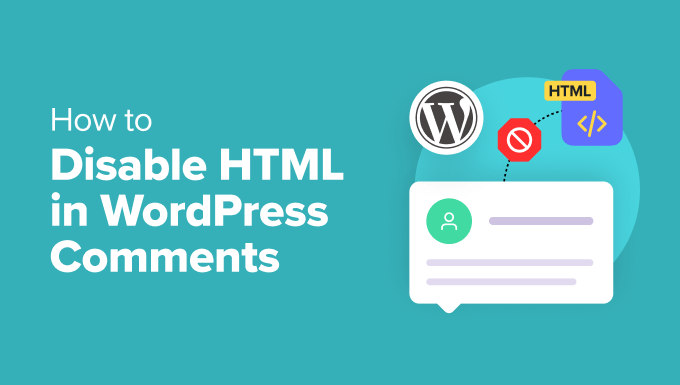
Understanding the Threat: Why Disable HTML in WordPress Comments?
WordPress comments, a cornerstone of community engagement, can also be a vulnerability. While intended to foster discussion, the ability to post HTML within comments opens the door to several security risks and potential annoyances.
- Malicious Script Injection: The most significant threat is the potential for malicious users to inject JavaScript or other harmful code into the comment section. This code could then execute in the browsers of visitors viewing the comment, potentially stealing data, redirecting users to phishing sites, or even taking control of their machines.
- Cross-Site Scripting (XSS) Attacks: This is a specific type of injection attack where malicious scripts are inserted into trusted websites. By allowing unfiltered HTML, you expose your site to XSS vulnerabilities, enabling attackers to hijack user sessions, deface your website, or spread malware.
- Comment Spam and Link Manipulation: Spammers frequently exploit HTML to insert excessive links into comments, aiming to boost their own website’s search engine ranking. This can degrade the user experience and negatively impact your site’s SEO. They can use HTML to hide these links or make them appear legitimate.
- Website Defacement: While less common, attackers could use HTML to alter the appearance of your comment section, posting offensive images or text, disrupting the flow of content, and damaging your website’s reputation.
- Formatting Inconsistencies and Layout Issues: Allowing HTML in comments can lead to inconsistent formatting and broken layouts. Users might unintentionally or deliberately use tags that conflict with your theme’s styling, resulting in a messy and unprofessional appearance.
Disabling HTML in WordPress comments is a crucial step in securing your website and maintaining a positive user experience. It’s a preventative measure that can save you from potential headaches and security breaches down the line.
The Quick and Easy Method: Using `wp_kses`
WordPress provides a built-in function called `wp_kses` designed to sanitize data and remove unwanted HTML tags. We can leverage this function to effectively strip HTML from user comments. This method is relatively simple and doesn’t require any complex coding.
- Access Your Theme’s `functions.php` File: This file is the heart of your WordPress theme’s functionality. You can access it through the WordPress admin panel by navigating to “Appearance” -> “Theme Editor”. On the right-hand side, you should see a list of theme files. Locate and select `functions.php`.
Important Note: Before making any changes to `functions.php`, it’s strongly recommended to create a backup of the file. This will allow you to easily revert to the original state if something goes wrong. You can also consider using a child theme, which isolates your modifications from theme updates, preventing them from being overwritten.
- Add the Sanitization Code: Copy and paste the following code snippet into your `functions.php` file. Ideally, place it before the closing `?>` tag (if it exists) or at the end of the file.
“`php
function sanitize_comment_html( $comment_text ) {
return wp_kses_post( $comment_text );
}
add_filter( ‘comment_text’, ‘sanitize_comment_html’, 1 );
“` - Understanding the Code:
- `sanitize_comment_html( $comment_text )`: This defines a custom function named `sanitize_comment_html` that accepts the comment text as an argument.
- `wp_kses_post( $comment_text )`: This is the core of the sanitization process. The `wp_kses_post` function is a WordPress function that filters content for allowed HTML tags and attributes specifically permitted for post content. It removes any tags or attributes that are not on the allowed list, effectively stripping out unwanted HTML.
- `add_filter( ‘comment_text’, ‘sanitize_comment_html’, 1 )`: This line hooks the `sanitize_comment_html` function into the `comment_text` filter. The `comment_text` filter is applied to the comment content before it’s displayed on the page. By adding our function to this filter, we ensure that every comment is sanitized before being rendered. The `1` specifies the priority of the filter; a lower number indicates higher priority.
- Save the Changes: After adding the code to your `functions.php` file, click the “Update File” button to save your changes.
- Test the Implementation: To verify that the code is working correctly, try posting a comment containing HTML tags. For example, you could try `This is a bold test` or `Example Link`. After submitting the comment, check if the HTML tags are rendered as HTML or displayed as plain text. If they are displayed as plain text, the sanitization is working.
This method provides a relatively safe and straightforward way to disable HTML in comments by leveraging WordPress’s built-in sanitization tools. It offers a balance between security and functionality, allowing for a richer user experience while mitigating potential risks.
Alternative Approach: Using a Plugin
For users who are uncomfortable editing theme files directly or prefer a more user-friendly interface, several plugins offer the ability to disable HTML in WordPress comments. These plugins often provide additional features and customization options.
- Disable Comments: This plugin is a comprehensive solution for managing comments on your WordPress site. It allows you to completely disable comments globally, on specific post types, or even for individual posts. While its primary function is to disable comments entirely, many users leverage it as a first step before exploring more granular HTML filtering options.
- Antispam Bee: While primarily an anti-spam plugin, Antispam Bee also offers options to filter out potentially malicious HTML from comments. It provides a range of settings to control which types of HTML are allowed, giving you more control over the comment content.
- WP Armour – Honeypot Anti Spam: Although focused on anti-spam measures, WP Armour uses honeypot techniques and also includes some basic HTML filtering capabilities, helping to prevent spam bots from injecting malicious code via comments.
- Custom Comment Fields: This type of plugin, while not directly disabling HTML, provides a way to structure the comment form with specific fields. Instead of a free-form text area where users can enter anything, you can offer predefined fields for specific information. This indirectly reduces the risk of HTML injection because users are not entering arbitrary code.
To install and activate a plugin:
- Navigate to “Plugins” -> “Add New” in your WordPress admin panel.
- Search for the desired plugin using the search bar.
- Click the “Install Now” button next to the plugin.
- After the installation is complete, click the “Activate” button.
- Configure the plugin settings according to your preferences. Each plugin has its own settings panel, typically found under the “Settings” or “Plugins” menu in the WordPress admin panel. Refer to the plugin’s documentation for detailed instructions on how to configure its options.
Using a plugin can be a convenient and user-friendly way to disable HTML in comments, especially for those who are not comfortable editing code. However, it’s important to choose a reputable and well-maintained plugin to ensure its security and compatibility with your WordPress site. Always read reviews and check the plugin’s update history before installing it. Also, avoid installing too many plugins as they can impact your site’s performance.
Beyond the Basics: Advanced Considerations
While the `wp_kses` method and plugins are effective for basic HTML sanitization, there are some advanced considerations to keep in mind for more robust security.
- Customize the Allowed HTML Tags: The `wp_kses_post` function allows a specific set of HTML tags and attributes. If you need to allow certain HTML tags while blocking others, you can customize the allowed tags list. This requires a more advanced understanding of `wp_kses` and might involve creating a custom function to define your own allowed tags. Be extremely cautious when customizing the allowed tags, as allowing too many tags can reintroduce security vulnerabilities.
- Implement a Content Security Policy (CSP): A CSP is a security standard that helps prevent XSS attacks by defining which sources of content (e.g., scripts, images, styles) are allowed to be loaded by the browser. Implementing a CSP can add an extra layer of security to your website, even if HTML is not fully disabled in comments.
- Regularly Update WordPress and Plugins: Keeping your WordPress installation and all your plugins up to date is crucial for security. Updates often include patches for security vulnerabilities, so it’s important to install them promptly.
- Monitor Comment Activity: Regularly monitor your comment section for any suspicious activity. Look for comments containing unusual characters, excessive links, or attempts to inject code. If you detect any malicious activity, take immediate action to remove the comment and block the user.
- Consider Using a CAPTCHA or Anti-Spam Service: Implementing a CAPTCHA or using an anti-spam service can help reduce the number of spam comments on your site, which in turn reduces the risk of HTML injection. Services like Akismet and reCAPTCHA can effectively filter out spam comments before they even reach your moderation queue.
- Educate Users on Commenting Guidelines: Create clear and concise commenting guidelines for your website. Explain what types of content are allowed and prohibited, including the use of HTML. This can help prevent accidental or unintentional misuse of HTML in comments.
By addressing these advanced considerations, you can significantly enhance the security of your WordPress comments and protect your website from potential threats. Remember that security is an ongoing process, and it’s important to stay informed about the latest security best practices and vulnerabilities. Regularly review your security measures and make adjustments as needed to ensure that your website remains safe and secure.
