How to Disable Image Attachment Pages in WordPress
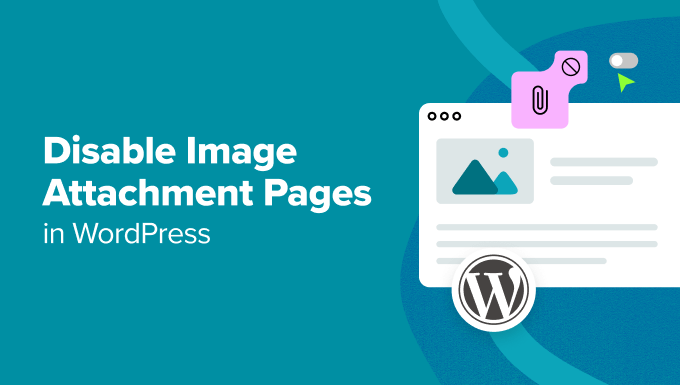
Understanding Image Attachment Pages in WordPress
When you upload an image to the WordPress media library, WordPress automatically creates a separate page for that image called an “attachment page.” This page displays the image along with its caption, description, and any comments that have been left. While this feature might seem useful, in many cases, image attachment pages are detrimental to your website’s SEO and user experience.
Why? Because these pages often contain thin content. Typically, they feature only the image itself and a small amount of accompanying text. Search engines like Google view pages with little unique content as low-quality, which can negatively impact your overall search ranking. Furthermore, users rarely intend to land directly on an image attachment page; they usually want to view the image within the context of a blog post or page. Landing on a separate, often bare-bones, image page can be a frustrating experience, leading to higher bounce rates.
Therefore, disabling image attachment pages and redirecting them to either the image itself or the post/page where the image is used is a common and recommended practice for WordPress site owners.
Why You Should Disable Image Attachment Pages
The benefits of disabling image attachment pages are significant, contributing to a healthier and more user-friendly website. Here are the primary reasons why you should consider disabling them:
- Improved SEO: Eliminating thin content pages improves your site’s overall SEO by focusing search engine crawlers on valuable, content-rich pages.
- Better User Experience: Redirecting users to the image’s original context provides a more seamless and intuitive browsing experience.
- Reduced Bounce Rate: Preventing users from landing on irrelevant attachment pages helps to lower your bounce rate and keep visitors engaged.
- Consolidated Content: Avoids content duplication issues that can arise when the same image and descriptions are present on both the attachment page and the main content page.
Methods for Disabling Image Attachment Pages
There are several methods you can use to disable image attachment pages in WordPress. Each approach has its own advantages and disadvantages, so choose the one that best suits your technical skills and website needs.
Method 1: Using a WordPress Plugin
The easiest and most user-friendly way to disable image attachment pages is by using a dedicated WordPress plugin. Several plugins are available that offer this functionality, simplifying the process with a few clicks. Here are some popular options:
- Yoast SEO: While primarily an SEO plugin, Yoast SEO also includes a feature to redirect attachment pages.
- Redirection: A powerful plugin for managing all types of redirects, including image attachment pages.
- Attachment Pages Redirect: A simple plugin specifically designed for redirecting attachment pages.
To use a plugin, follow these general steps:
- Install and activate the plugin of your choice.
- Navigate to the plugin’s settings page.
- Locate the option to disable or redirect image attachment pages.
- Choose your preferred redirection method (e.g., redirect to the image itself, redirect to the parent post, or return a 404 error).
- Save your changes.
The specific steps may vary slightly depending on the plugin you choose, but the general principle remains the same.
Method 2: Adding Code to Your Theme’s functions.php File
For users comfortable with code, you can disable image attachment pages by adding a code snippet to your theme’s functions.php file. This method is more technical but avoids the need for an extra plugin.
Important: Before making any changes to your functions.php file, it’s crucial to back up your website. Incorrect code can break your site. Consider using a child theme to prevent your changes from being overwritten during theme updates.
Here’s the code snippet you can add to your functions.php file:
function redirect_attachment_page() {
if ( is_attachment() ) {
global $post;
if ( $post && $post->post_parent ) {
wp_redirect( esc_url( get_permalink( $post->post_parent ) ), 301 );
exit;
} else {
wp_redirect( esc_url( home_url( '/' ) ), 301 );
exit;
}
}
}
add_action( 'template_redirect', 'redirect_attachment_page' );
This code snippet does the following:
- Checks if the current page is an attachment page (
is_attachment()). - If it is, it retrieves the parent post of the attachment.
- If a parent post exists, it redirects the user to that post using a 301 (permanent) redirect.
- If no parent post exists (meaning the image is not associated with a specific post or page), it redirects the user to the homepage.
To add this code to your functions.php file:
- Log in to your WordPress dashboard.
- Go to Appearance > Theme Editor.
- Locate the
functions.phpfile in the list of theme files. - Paste the code snippet at the end of the file (before the closing
?>tag, if present). - Click “Update File.”
Note: This code redirects to the parent post if it exists. You can modify the code to redirect to the image file itself or return a 404 error if you prefer.
Method 3: Using .htaccess (Advanced)
The .htaccess file is a configuration file used by Apache web servers. You can use it to create redirects at the server level. This method is more advanced and requires caution, as incorrect modifications to the .htaccess file can break your entire website.
Warning: Modifying the .htaccess file incorrectly can cause serious problems with your website. Back up your .htaccess file before making any changes. It’s recommended to have technical expertise or seek assistance from a web developer before attempting this method.
To redirect all image attachment pages to their respective images, you can add the following code to your .htaccess file:
<IfModule mod_rewrite.c>
RewriteEngine On
RewriteCond %{REQUEST_URI} ^(.*)/([0-9]+)/([0-9]+)/(.*)-([0-9]+)x([0-9]+).(jpg|jpeg|png|gif)$ [OR]
RewriteCond %{REQUEST_URI} ^(.*)/([0-9]+)/([0-9]+)/(.*).(jpg|jpeg|png|gif)$
RewriteRule ^(.*)$ %1/%4.%5 [R=301,L]
</IfModule>
This code uses regular expressions to identify image attachment URLs and redirect them to the actual image file. Be sure to adjust the file extensions (jpg, jpeg, png, gif) if your website uses different image formats.
To edit your .htaccess file:
- Connect to your website using an FTP client (e.g., FileZilla).
- Locate the
.htaccessfile in your website’s root directory. If you can’t see it, make sure your FTP client is configured to show hidden files. - Download the
.htaccessfile to your computer as a backup. - Open the
.htaccessfile in a text editor. - Paste the code snippet at the end of the file.
- Save the file and upload it back to your website, overwriting the existing
.htaccessfile.
Caution: If your website uses a different URL structure for image attachments, you’ll need to adjust the regular expressions in the .htaccess code accordingly. Consult with a web developer if you’re unsure.
Choosing the Right Method
The best method for disabling image attachment pages depends on your technical skills and comfort level:
- For beginners: Using a WordPress plugin is the easiest and safest option.
- For users comfortable with code: Adding code to your
functions.phpfile is a good alternative that avoids the need for an extra plugin. - For advanced users with server administration experience: Modifying the
.htaccessfile provides server-level redirection but requires careful attention to avoid breaking your website.
No matter which method you choose, remember to test your website thoroughly after making the changes to ensure that image attachment pages are being redirected correctly and that your website is functioning as expected.
Testing Your Implementation
After implementing any of the methods above, thorough testing is crucial. Here’s how to ensure your redirects are working correctly:
- Find an existing image attachment page on your website. You can usually identify these by searching for URLs that end with the image’s filename but are not direct image links.
- Visit the image attachment page in your browser.
- Verify that you are being redirected to the intended destination (e.g., the parent post, the image itself, or the homepage).
- Check your website for any broken links or unexpected behavior.
By following these steps, you can confidently disable image attachment pages and improve your website’s SEO and user experience.
- How to Add the Ultimate SEO Dashboard in WordPress
- 11 Things You Should Do When Inheriting a WordPress Site
- How to Add Schema Markup in WordPress and WooCommerce
- How to Get a Google Featured Snippet with Your WordPress Site
- How to Improve Your 404 Page Template in WordPress (2 Ways)
- How to Avoid Duplicate Post Display With Multiple Loops in WordPress
- How to Add Your WordPress Site to Google Search Console
