How to Disable Login Hints in WordPress Login Error Messages
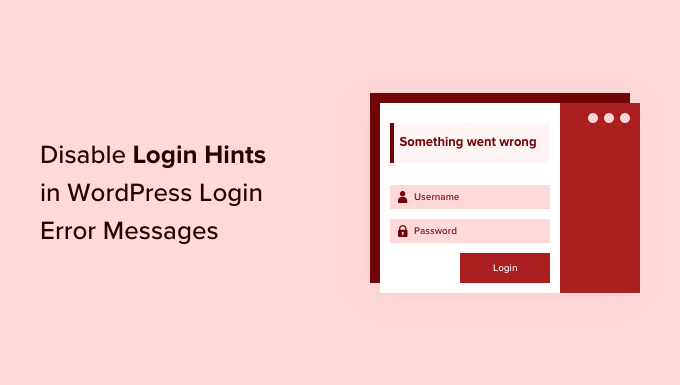
Introduction: Understanding Login Hints in WordPress Error Messages
WordPress, by default, provides helpful hints within its login error messages to guide users who may have forgotten their usernames or email addresses. While these hints can be beneficial for legitimate users, they also inadvertently expose sensitive information that can be exploited by malicious actors. Specifically, these hints often reveal whether a particular username exists on the WordPress site. Disabling these login hints improves security by making it harder for attackers to enumerate valid usernames, a crucial step in brute-force attacks and credential stuffing attempts. This article will guide you through various methods to disable these login hints, enhancing the overall security posture of your WordPress website.
Why Disable Login Hints? Security Implications
Login hints in WordPress error messages, such as “Invalid username” or “An email has been sent to the email address associated with this username,” provide attackers with valuable information. This information can be used to:
- Identify valid usernames: Attackers can systematically try different usernames and observe the error messages to determine which ones are registered on the site.
- Narrow down the attack surface: By knowing valid usernames, attackers can focus their efforts on guessing passwords for those specific accounts.
- Facilitate brute-force attacks: Knowing valid usernames makes brute-force attacks more efficient, as attackers don’t waste time trying to guess usernames that don’t exist.
- Enable credential stuffing: Attackers can use lists of leaked username/password combinations from other websites to try logging in to WordPress sites, knowing that the usernames are valid.
Disabling these hints eliminates this information leakage, forcing attackers to guess both usernames and passwords, significantly increasing the difficulty of successful attacks. It’s a simple but effective security measure that adds a layer of protection to your WordPress site.
Method 1: Using the `login_errors` Filter in `functions.php`
The `login_errors` filter is a powerful WordPress hook that allows you to modify the login error messages. This is a common and effective method for disabling login hints. You can add the following code snippet to your theme’s `functions.php` file or a custom plugin:
“`php
function custom_login_error_message( $error ) {
return ‘Error: Incorrect username or password.’;
}
add_filter( ‘login_errors’, ‘custom_login_error_message’ );
“`
This code replaces all default login error messages with a generic message, regardless of whether the username or password was incorrect. Here’s a breakdown:
- `custom_login_error_message( $error )`: This defines a function that takes the original error message as input.
- `return ‘Error: Incorrect username or password.’;`: This returns a custom, generic error message.
- `add_filter( ‘login_errors’, ‘custom_login_error_message’ );`: This hooks the `custom_login_error_message` function into the `login_errors` filter, ensuring that it’s executed whenever a login error occurs.
**Important Considerations:**
* **Theme Updates:** If you add this code directly to your theme’s `functions.php` file, be aware that it will be overwritten when you update your theme. It’s best practice to use a child theme or a custom plugin.
* **Customization:** You can customize the error message to your liking, but avoid including any information that could reveal valid usernames or email addresses.
Method 2: Using a Child Theme
As mentioned above, directly modifying your theme’s `functions.php` file is not recommended due to potential data loss during theme updates. Creating a child theme provides a safe and sustainable way to customize your WordPress site without affecting the parent theme.
**Steps to Create and Use a Child Theme:**
1. **Create a Child Theme Directory:** Create a new directory in your `wp-content/themes/` directory. The directory name should follow the pattern `parent-theme-name-child`. For example, if your parent theme is “Twenty Twenty-Three”, the child theme directory should be named “twentytwentythree-child”.
2. **Create a `style.css` File:** Inside the child theme directory, create a `style.css` file with the following content:
“`css
/*
Theme Name: Twenty Twenty-Three Child
Theme URI: https://example.com/twenty-twenty-three-child/
Description: Twenty Twenty-Three Child Theme
Author: Your Name
Author URI: https://example.com
Template: twentytwentythree
Version: 1.0.0
*/
@import url(‘../twentytwentythree/style.css’); /* Imports the parent theme’s styles */
/* Add your custom styles here */
“`
* Replace “Twenty Twenty-Three” with the name of your parent theme.
* The `Template` field is crucial; it tells WordPress which theme is the parent.
* The `@import url` line imports the parent theme’s styles, ensuring that your child theme inherits the parent theme’s design.
3. **Create a `functions.php` File (Optional):** If your child theme needs to add or modify functionality (like disabling login hints), create a `functions.php` file in the child theme directory.
4. **Add the Login Error Filter:** Add the code snippet from Method 1 to the `functions.php` file of your child theme:
“`php
Error: Incorrect username or password.’;
}
add_filter( ‘login_errors’, ‘custom_login_error_message’ );
?>
“`
5. **Activate the Child Theme:** In your WordPress admin dashboard, go to “Appearance” -> “Themes” and activate the child theme.
Now, the login error filter will be applied without the risk of being overwritten during theme updates.
Method 3: Using a Custom Plugin
Creating a custom plugin is another excellent approach for disabling login hints. This method offers the most flexibility and maintainability, as plugins are independent of themes.
**Steps to Create and Use a Custom Plugin:**
1. **Create a Plugin Directory:** Create a new directory in your `wp-content/plugins/` directory. Choose a descriptive name for your plugin, such as “disable-login-hints”.
2. **Create a Plugin File:** Inside the plugin directory, create a PHP file with the same name as the directory (e.g., `disable-login-hints.php`).
3. **Add Plugin Header:** Add the following header to the top of the PHP file:
“`php
Error: Incorrect username or password.’;
}
add_filter( ‘login_errors’, ‘custom_login_error_message’ );
“`
5. **Activate the Plugin:** In your WordPress admin dashboard, go to “Plugins” and activate the “Disable Login Hints” plugin.
Now, the login error filter will be applied through your custom plugin. This is generally the preferred method for its portability and ease of management.
Method 4: Using a Security Plugin
Many WordPress security plugins offer features to disable login hints as part of their broader security hardening measures. Popular plugins like Wordfence, Sucuri Security, and iThemes Security often include this functionality.
**Steps to Use a Security Plugin:**
1. **Install and Activate a Security Plugin:** Install and activate your chosen security plugin from the WordPress plugin repository.
2. **Navigate to the Plugin Settings:** Go to the plugin’s settings page in your WordPress admin dashboard.
3. **Find the Login Security Settings:** Look for settings related to login security, brute-force protection, or user enumeration prevention.
4. **Enable the “Disable Login Hints” Option:** Locate the option to disable login hints or prevent user enumeration and enable it. The exact wording may vary depending on the plugin.
5. **Save Your Changes:** Save the plugin settings.
Using a security plugin is a convenient option, as it typically includes other security features that can further enhance your website’s protection. However, be aware that some plugins may offer this feature only in their premium versions.
Method 5: Modifying the WordPress Core (Not Recommended)
While technically possible, directly modifying the WordPress core files to disable login hints is **strongly discouraged**. Core files are overwritten during updates, meaning your changes will be lost, and you risk breaking your website. This method is only mentioned for completeness and should be avoided in favor of the methods described above.
If you were to proceed (again, **not recommended**), you would need to locate the file responsible for generating the login error messages (typically in `wp-includes/user.php`) and modify the code to return a generic error message. However, the risks associated with this approach far outweigh any potential benefits.
Testing and Verification
After implementing any of the above methods, it’s crucial to test and verify that the login hints have been successfully disabled.
**Steps to Test:**
1. **Try to Log In with an Invalid Username:** Enter an invalid username and any password on the login page.
2. **Verify the Error Message:** Ensure that the error message displayed is the generic message you configured (e.g., “Incorrect username or password.”) and does not reveal whether the username exists.
3. **Try to Log In with a Valid Username and Invalid Password:** Enter a valid username (one you know exists on the site) and an incorrect password.
4. **Verify the Error Message:** Again, ensure that the error message is the generic message and does not provide any hints about the validity of the username.
5. **Check Email Notifications (If Applicable):** If your site has password reset functionality, attempt to reset the password for both a valid and an invalid email address. Verify that the response doesn’t reveal whether the email exists in the system.
By performing these tests, you can confirm that the login hints have been effectively disabled, adding an extra layer of security to your WordPress website.
Conclusion: Enhancing WordPress Security Through Obscurity
Disabling login hints in WordPress error messages is a valuable security measure that helps prevent username enumeration and makes it more difficult for attackers to target your website. While not a foolproof solution, it significantly raises the bar for attackers and reduces the risk of successful brute-force attacks and credential stuffing. By implementing one of the methods outlined in this article, you can strengthen your WordPress site’s security posture and protect your users from potential threats. Remember to prioritize using a child theme or a custom plugin for long-term maintainability and avoid modifying core files.
- How to Protect Your WordPress Site From Brute Force Attacks
- Ecommerce Security Tips: How to Secure Your WordPress Store
- How to Redact Text in WordPress (The Easy Way)
- How to Reset Passwords for All Users in WordPress
- How to Block IP Addresses in WordPress (& Why)
- 14 Vital Tips to Protect Your WordPress Admin Area (Updated)
- How to Remove the Login Shake Effect in WordPress (Updated)
