How to Disable Payment Methods in WooCommerce (Ultimate Guide)
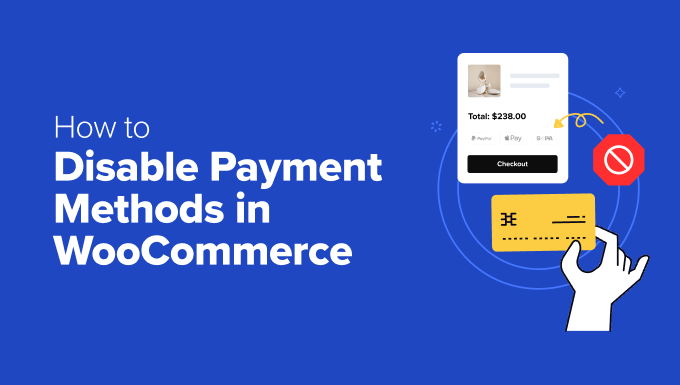
Introduction: Managing Payment Gateways in WooCommerce
WooCommerce, the leading e-commerce platform for WordPress, offers a flexible system for accepting payments. However, there are times when you might need to disable specific payment methods. This could be due to maintenance, regional restrictions, unfavorable transaction fees, or simply because you want to offer a more streamlined checkout experience. This guide provides a comprehensive overview of how to disable payment methods in WooCommerce, covering various scenarios and techniques.
Why Disable Payment Methods?
Before diving into the “how-to,” let’s explore why you might want to disable payment methods in your WooCommerce store:
- Temporary Maintenance: Payment gateways can experience downtime for maintenance. Disabling the gateway prevents failed transactions and customer frustration.
- Regional Restrictions: Some payment gateways may not be available or suitable for all countries. Disabling them for specific regions ensures compliance and a smooth checkout.
- High Transaction Fees: Certain payment methods may come with higher transaction fees than others. You might temporarily disable them to encourage customers to use more cost-effective options.
- Product-Specific Limitations: Certain payment methods may not be compatible with specific product types, such as digital downloads requiring immediate payment confirmation.
- A/B Testing: Disabling certain payment methods can be part of an A/B testing strategy to see which payment options lead to higher conversion rates.
- Simplifying Checkout: Offering too many payment options can overwhelm customers. Disabling less popular methods can streamline the checkout process.
- Security Concerns: If you suspect a security vulnerability with a particular payment gateway, disabling it immediately is crucial to protect your customers.
Disabling Payment Methods Through WooCommerce Settings
The simplest way to disable payment methods is through the built-in WooCommerce settings. This method is ideal for temporarily removing a gateway or permanently removing one you no longer wish to offer.
Accessing Payment Settings
1. Log into your WordPress admin dashboard.
2. Navigate to WooCommerce > Settings.
3. Click on the “Payments” tab.
Enabling/Disabling Payment Gateways
The Payments tab displays a list of all installed and available payment gateways.
- Toggle: Each payment gateway has a toggle switch next to its name. Turning this toggle “off” will disable the payment method on your checkout page. Turning it “on” will enable it.
- Drag and Drop: You can rearrange the order in which payment methods appear on the checkout page by dragging and dropping them in the Payments tab. This allows you to prioritize your preferred payment options.
Individual Gateway Settings
Clicking on the name of a payment gateway will take you to its individual settings page. These settings vary depending on the gateway, but often include options for:
- Enabling/Disabling: A checkbox or toggle switch to enable or disable the gateway. This is another way to disable the payment method.
- Title: The name displayed to customers on the checkout page.
- Description: A brief description of the payment method displayed to customers.
- API Credentials: Settings to configure the connection to the payment gateway (e.g., API keys, merchant ID).
- Transaction Type: Options for authorizing or capturing payments.
- Testing Mode: An option to test the gateway without processing real transactions.
Example: Disabling PayPal
To disable PayPal, navigate to WooCommerce > Settings > Payments and find the “PayPal” option.
1. Toggle the switch next to “PayPal” to the “off” position.
2. Alternatively, click on “PayPal” to access its settings page and uncheck the “Enable PayPal” box (if present) or toggle the appropriate switch.
3. Save the changes.
Disabling Payment Methods Using Code Snippets
For more advanced control, you can use code snippets to disable payment methods based on specific conditions. This method requires some knowledge of PHP and WordPress development.
Using the `woocommerce_available_payment_gateways` Filter
The `woocommerce_available_payment_gateways` filter allows you to modify the list of available payment gateways before they are displayed to the customer. You can use this filter to remove specific gateways based on various conditions.
Adding the Code Snippet
You can add the code snippet to your theme’s `functions.php` file or use a plugin like “Code Snippets” to manage your custom code. **Caution: Always back up your website before making changes to your theme’s `functions.php` file.**
Example: Disabling a Gateway Based on User Role
This example disables the “cheque” payment gateway for users with the “subscriber” role.
“`php
add_filter( ‘woocommerce_available_payment_gateways’, ‘disable_gateway_for_role’ );
function disable_gateway_for_role( $available_gateways ) {
if ( is_user_logged_in() ) {
$user = wp_get_current_user();
if ( in_array( ‘subscriber’, (array) $user->roles ) ) {
unset( $available_gateways[‘cheque’] );
}
}
return $available_gateways;
}
“`
**Explanation:**
* `add_filter( ‘woocommerce_available_payment_gateways’, ‘disable_gateway_for_role’ );`: This line hooks the `disable_gateway_for_role` function to the `woocommerce_available_payment_gateways` filter.
* `function disable_gateway_for_role( $available_gateways ) { … }`: This defines the function that will modify the available payment gateways.
* `if ( is_user_logged_in() ) { … }`: This checks if a user is logged in.
* `$user = wp_get_current_user();`: This retrieves the current user object.
* `if ( in_array( ‘subscriber’, (array) $user->roles ) ) { … }`: This checks if the user has the “subscriber” role.
* `unset( $available_gateways[‘cheque’] );`: This removes the “cheque” payment gateway from the list of available gateways. Replace ‘cheque’ with the actual ID of the gateway you want to disable.
* `return $available_gateways;`: This returns the modified list of available payment gateways.
Example: Disabling a Gateway Based on Cart Total
This example disables the “cod” (Cash on Delivery) payment gateway if the cart total is less than $50.
“`php
add_filter( ‘woocommerce_available_payment_gateways’, ‘disable_cod_based_on_cart_total’ );
function disable_cod_based_on_cart_total( $available_gateways ) {
if ( WC()->cart->total < 50 ) {
unset( $available_gateways['cod'] );
}
return $available_gateways;
}
```
**Explanation:**
* `if ( WC()->cart->total < 50 ) { ... }`: This checks if the cart total is less than 50.
* `unset( $available_gateways['cod'] );`: This removes the "cod" payment gateway from the list of available gateways.
Example: Disabling a Gateway Based on Shipping Country
This example disables the “bacs” (Bank Transfer) payment gateway for customers in the United States (US).
“`php
add_filter( ‘woocommerce_available_payment_gateways’, ‘disable_bacs_for_us’ );
function disable_bacs_for_us( $available_gateways ) {
if ( WC()->customer->get_shipping_country() == ‘US’ ) {
unset( $available_gateways[‘bacs’] );
}
return $available_gateways;
}
“`
**Explanation:**
* `if ( WC()->customer->get_shipping_country() == ‘US’ ) { … }`: This checks if the shipping country is the United States (US).
* `unset( $available_gateways[‘bacs’] );`: This removes the “bacs” payment gateway from the list of available gateways.
Finding Payment Gateway IDs
The code snippets use the payment gateway ID (e.g., ‘cheque’, ‘cod’, ‘bacs’). To find the correct ID for a specific gateway, you can inspect the HTML source code of the Payments tab in WooCommerce settings. Look for the `id` attribute of the HTML element associated with the payment gateway. Alternatively, inspect the settings page URL. Often, the gateway ID will be present in the URL. For example, `wp-admin/admin.php?page=wc-settings&tab=checkout§ion=paypal` indicates that ‘paypal’ is the ID for the PayPal gateway.
Important Considerations When Using Code Snippets
- Testing: Always test your code snippets thoroughly in a staging environment before deploying them to your live site.
- Specificity: Ensure your conditions are specific enough to target the correct scenarios.
- Performance: Overly complex code snippets can impact your site’s performance. Optimize your code for efficiency.
- Updates: Be aware that WooCommerce updates may affect the compatibility of your code snippets. Review and update your code as needed.
Using Plugins to Manage Payment Gateways
Several WooCommerce plugins offer advanced features for managing payment gateways, including the ability to disable them based on various criteria.
Benefits of Using Plugins
- Ease of Use: Plugins provide a user-friendly interface for managing payment gateways without requiring coding knowledge.
- Advanced Features: Plugins often offer advanced features, such as disabling gateways based on product categories, shipping methods, or customer groups.
- Simplified Configuration: Plugins simplify the configuration process, making it easier to set up complex rules for disabling payment methods.
Examples of Payment Gateway Management Plugins
While specific plugin recommendations can change rapidly, here are some general types of plugins and features to look for:
* **Conditional Payment Gateways:** These plugins allow you to disable or enable payment methods based on various conditions, such as cart total, shipping country, product categories, or user roles.
* **Payment Gateway Restrictions:** These plugins offer more granular control over payment gateway availability, allowing you to create complex rules based on multiple factors.
* **Multi-Vendor Marketplace Compatibility:** If you’re running a multi-vendor marketplace, look for plugins that allow vendors to manage their own payment gateways.
When selecting a plugin, consider its reviews, ratings, compatibility with your WooCommerce version, and the features it offers.
Alternative Solutions: “Hiding” Payment Methods with CSS
While not strictly “disabling” a payment method, you can use CSS to hide it from the checkout page. This approach should be used cautiously as it only hides the option from the user interface, but doesn’t prevent a determined user from potentially manipulating the underlying form data to select the hidden method. It is generally *not* a recommended method for true security or business logic. It’s mostly useful for quick cosmetic changes while you find a better solution.
How to Implement CSS Hiding
1. Inspect the checkout page element for the payment method you want to hide. Use your browser’s developer tools to find the CSS class or ID associated with that payment method’s radio button or container.
2. Add the following CSS code to your theme’s stylesheet or using the WordPress Customizer (Appearance > Customize > Additional CSS):
“`css
.payment_method_cheque { /* Replace ‘payment_method_cheque’ with the actual CSS class or ID */
display: none !important;
}
“`
**Important Considerations:**
* This method only hides the payment method from the user interface. It does not prevent technically savvy users from submitting the payment using the hidden option.
* Ensure the CSS class or ID you use is specific enough to target only the desired payment method.
* This is not a substitute for properly disabling the payment method through WooCommerce settings or code snippets.
Troubleshooting Common Issues
When disabling payment methods, you may encounter some issues. Here are some common problems and solutions:
- Payment Method Still Visible:
- Clear your browser cache and cookies.
- Check if the payment method is enabled in both the WooCommerce settings and the individual gateway settings.
- Verify that your code snippets or plugin settings are correctly configured.
- Checkout Page Not Loading:
- Deactivate any recently installed plugins, especially those related to payment gateways or checkout functionality.
- Check your theme’s `functions.php` file for any errors.
- Enable WordPress debugging mode to identify potential issues.
- Payment Gateway Error Messages:
- Review the payment gateway’s documentation for troubleshooting steps.
- Contact the payment gateway’s support team for assistance.
- Ensure your API credentials are correctly configured.
Conclusion
Managing payment methods effectively is crucial for optimizing the checkout experience and ensuring smooth transactions in your WooCommerce store. By understanding the various methods for disabling payment gateways, you can tailor your payment options to meet your business needs and customer preferences. Whether you use the built-in WooCommerce settings, code snippets, or dedicated plugins, remember to test your changes thoroughly and prioritize security to protect your customers and your business.
