How to Disable the Screen Options Button in WordPress
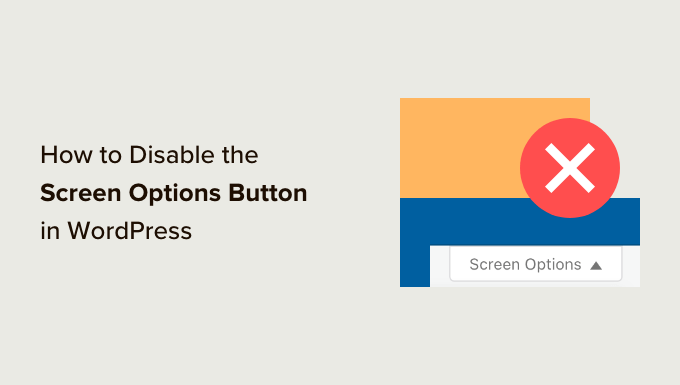
Understanding the Screen Options Button in WordPress
The Screen Options button in WordPress is a powerful tool that allows users to customize the appearance and functionality of various admin screens. It controls which meta boxes are displayed, how many items are shown per page, and other display settings specific to that screen. While this feature is incredibly useful for most users, there are situations where you might want to disable it. Perhaps you’re simplifying the admin interface for clients, streamlining a specific workflow, or limiting access to certain functionalities. Disabling the Screen Options button can help create a more focused and controlled environment within your WordPress dashboard.
Before you proceed, it’s important to understand the implications of disabling Screen Options. Removing this button restricts users from personalizing their experience. Ensure that your decision aligns with the needs and abilities of your target audience. If you’re unsure, consider alternative approaches like pre-configuring the admin interface or providing detailed documentation.
Why Disable the Screen Options Button?
There are several reasons why you might want to disable the Screen Options button. Here are some common scenarios:
- Simplifying the admin interface for clients who may find the options overwhelming.
- Preventing accidental changes to the admin layout that could disrupt workflows.
- Controlling the appearance of the admin area to maintain a consistent brand experience.
Ultimately, the decision to disable the Screen Options button depends on your specific requirements and the needs of your users. Carefully consider the pros and cons before implementing any changes.
Methods for Disabling the Screen Options Button
There are several methods for disabling the Screen Options button in WordPress, each with its own advantages and disadvantages. We will explore three common approaches: using a plugin, adding code to your theme’s functions.php file, and using a custom plugin.
Using a Plugin to Disable Screen Options
The easiest and often safest method is to use a plugin specifically designed to disable the Screen Options button. This approach minimizes the risk of introducing errors into your theme or WordPress core files.
Here’s how to disable Screen Options using a plugin:
- Log in to your WordPress admin dashboard.
- Go to Plugins > Add New.
- Search for a plugin like “Disable Screen Options” or “Admin Menu Editor”.
- Install and activate the plugin.
- Configure the plugin settings (usually found under Settings or a dedicated menu item) to disable the Screen Options button.
Many plugins offer additional features beyond disabling Screen Options, such as customizing the admin menu, hiding specific meta boxes, and restricting access to other admin features. Choose a plugin that best suits your needs and ensures compatibility with your WordPress version.
Disabling Screen Options via functions.php
A more direct approach involves adding code to your theme’s functions.php file. This method requires some coding knowledge but offers greater control over the process.
Important: Before editing your functions.php file, it’s highly recommended to create a backup of your theme or use a child theme. This will protect you from potential errors that could break your site.
Here’s the code snippet to disable the Screen Options button:
function remove_screen_options() {
return false;
}
add_filter('screen_options_show_screen', 'remove_screen_options');
Follow these steps to implement this code:
- Log in to your WordPress admin dashboard.
- Go to Appearance > Theme Editor.
- Locate the
functions.phpfile in your theme’s directory. - Paste the code snippet at the end of the file.
- Click “Update File”.
This code snippet uses the screen_options_show_screen filter to prevent the Screen Options button from being displayed. The remove_screen_options() function simply returns false, effectively hiding the button.
Caution: Editing your functions.php file directly can be risky. Always test your changes thoroughly and ensure you have a backup in case of errors. A child theme is strongly recommended for customizations to prevent losing changes during theme updates.
Creating a Custom Plugin to Disable Screen Options
Creating a custom plugin provides the most organized and maintainable approach to disabling the Screen Options button. This method allows you to encapsulate the code within a dedicated plugin, making it easier to manage and update.
Here’s how to create a custom plugin:
- Create a new folder in your
wp-content/plugins/directory. Name it something descriptive, likedisable-screen-options. - Inside the new folder, create a PHP file with the same name (e.g.,
disable-screen-options.php). - Open the PHP file in a text editor and add the following code:
<?php
/**
* Plugin Name: Disable Screen Options
* Description: Disables the Screen Options button in the WordPress admin.
* Version: 1.0.0
* Author: Your Name
*/
function remove_screen_options() {
return false;
}
add_filter('screen_options_show_screen', 'remove_screen_options');
- Save the file.
- Log in to your WordPress admin dashboard.
- Go to Plugins > Installed Plugins.
- Find your new plugin (“Disable Screen Options”) and activate it.
This code is similar to the functions.php method, but it’s packaged within a plugin, making it more organized and less prone to being overwritten during theme updates.
Alternative Solutions and Considerations
While disabling the Screen Options button can be useful in certain situations, it’s important to consider alternative solutions that may better address your specific needs.
- Pre-configuring the admin interface: Instead of disabling Screen Options, you can configure the admin interface to your desired layout and save the settings. This allows you to provide a consistent experience without completely restricting user customization.
- Providing user documentation: Create clear and concise documentation that explains how to use the Screen Options button and customize the admin interface. This empowers users to personalize their experience while minimizing confusion.
- Using user roles and permissions: WordPress offers a robust system for managing user roles and permissions. You can restrict access to certain features and functionalities based on user roles, providing a controlled environment without disabling Screen Options for all users.
Carefully evaluate your options and choose the solution that best balances control and flexibility for your users.
Testing and Troubleshooting
After implementing any of the methods described above, it’s essential to test and troubleshoot to ensure that the Screen Options button is successfully disabled and that no other functionality is affected.
Here are some troubleshooting tips:
- Clear your browser cache: Sometimes, cached data can interfere with changes to your WordPress admin. Clear your browser cache to ensure you’re seeing the latest version of the page.
- Deactivate other plugins: Conflicts with other plugins can sometimes cause unexpected behavior. Try deactivating other plugins one by one to identify any potential conflicts.
- Check for JavaScript errors: JavaScript errors can prevent certain features from working correctly. Use your browser’s developer tools to check for any JavaScript errors in the console.
If you encounter any issues, carefully review your code or plugin settings and consult the WordPress documentation or support forums for assistance.
Conclusion
Disabling the Screen Options button in WordPress can be a useful technique for simplifying the admin interface, controlling the user experience, and streamlining workflows. However, it’s crucial to carefully consider the implications of this action and explore alternative solutions that may better suit your specific needs. Whether you choose to use a plugin, add code to your functions.php file, or create a custom plugin, remember to back up your site, test your changes thoroughly, and prioritize the needs of your users.
- How to Remove the Sidebar in WordPress (6 Easy Methods)
- WordPress Widgets vs Blocks – What’s the Difference? (Explained)
- How to Easily Add Custom CSS to Your WordPress Site
- How to Disable Unwanted Widgets in WordPress Admin (2 Ways)
- How to Fix Missing Theme Customizer in WordPress Admin
- How to Show Empty Categories in WordPress Widgets
- How to Add an Edit Post Link to WordPress Posts and Pages
