How to Disable Theme and Plugin Editors from WordPress Admin Panel
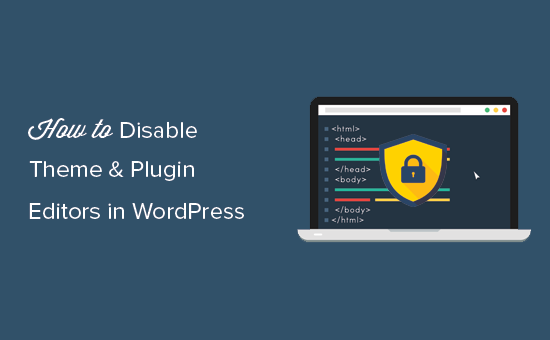
Understanding the WordPress Theme and Plugin Editors
The WordPress admin panel provides convenient, built-in editors that allow users to directly modify theme and plugin files from within the dashboard. While this feature can be useful for quick tweaks and customizations, it also presents significant security risks. If a malicious actor gains access to your WordPress admin panel, they can use these editors to inject malicious code into your website’s files, leading to a compromised site, data breaches, and other serious problems.
The theme and plugin editors provide access to core files, allowing changes to be made without the need for FTP or other server access methods. This immediacy can be tempting, but it also bypasses important safety nets like version control and local development environments. Any mistake made directly in the editor can immediately break your website, making it inaccessible to visitors.
Therefore, disabling these editors is a crucial security measure for most WordPress websites, especially those managed by multiple users or clients with varying levels of technical expertise. It reduces the attack surface and prevents unauthorized modifications that could compromise your website’s integrity.
Why You Should Disable the Theme and Plugin Editors
Disabling the theme and plugin editors is primarily a security hardening measure. Here’s a more detailed breakdown of the reasons:
- Enhanced Security: This is the most compelling reason. Disabling the editors significantly reduces the risk of a compromised site. Hackers often exploit vulnerabilities in plugins or themes to gain access and then use the editors to inject malicious code.
- Prevent Accidental Errors: Even well-intentioned users can make mistakes. A typo in a theme’s `functions.php` file or a plugin’s main file can instantly break your site. Disabling the editors forces users to use safer methods, like FTP or SSH, which allow for backups and version control.
- Reduce User Error: Limiting access to code modification reduces the likelihood of less experienced users accidentally breaking the site. By requiring changes to be made through proper development environments, you introduce a layer of safety and oversight.
- Control Development Workflow: Disabling the editors enforces a more structured development workflow. Instead of directly modifying files on the live server, developers are encouraged to use local development environments, version control (like Git), and staging environments before deploying changes to the production site. This leads to more stable and reliable websites.
- Simplify Website Management: For clients who may not be technically savvy, disabling the editors simplifies the WordPress dashboard and prevents them from accidentally making changes that could break the site. This leads to fewer support requests and a more manageable website.
Methods for Disabling the Theme and Plugin Editors
There are several ways to disable the theme and plugin editors in WordPress, each with its own advantages and disadvantages. Here are some common methods:
Method 1: Using the `wp-config.php` File
This is the most straightforward and widely recommended method. It involves adding a single line of code to your WordPress `wp-config.php` file.
- Access Your `wp-config.php` File: You’ll need to access your website’s files using an FTP client (like FileZilla) or a file manager provided by your hosting provider. Locate the `wp-config.php` file in your WordPress root directory.
- Edit the File: Download the `wp-config.php` file to your computer and open it with a text editor (like Notepad++, Sublime Text, or VS Code).
- Add the Code: Add the following line of code to the `wp-config.php` file, typically before the line that says `/* That’s all, stop editing! Happy publishing. */`:
`
`define( ‘DISALLOW_FILE_EDIT’, true );` - Save and Upload: Save the changes to the `wp-config.php` file and upload it back to your WordPress root directory, overwriting the existing file.
- Verify: Log in to your WordPress admin panel and check if the theme and plugin editors are no longer accessible under the “Appearance” and “Plugins” menus.
This method is simple, effective, and doesn’t require any plugins. However, it does require direct access to your website’s files.
Method 2: Using a WordPress Plugin
Several WordPress plugins can disable the theme and plugin editors. This method is often preferred by users who are not comfortable directly editing the `wp-config.php` file.
- Install a Security Plugin: Popular security plugins like Wordfence, Sucuri Security, and All In One WP Security & Firewall often include an option to disable the file editors.
- Configure the Plugin: After installing and activating the plugin, navigate to its settings page. Look for an option related to file editing, code editing, or security hardening. Enable the option to disable the theme and plugin editors.
- Install a Dedicated Plugin: Alternatively, you can use a dedicated plugin specifically designed for disabling the editors, such as “Disable Theme/Plugin File Editor” or similar. Search for such plugins in the WordPress plugin repository.
- Activate and Configure: Install and activate the chosen plugin. In most cases, the plugin will automatically disable the editors upon activation, without requiring any further configuration.
- Verify: Log in to your WordPress admin panel and check if the theme and plugin editors are no longer accessible.
Using a plugin is generally easier for beginners, but it adds another layer of code to your website and may impact performance. It’s important to choose a reputable and well-maintained plugin.
Method 3: Using a Must-Use (MU) Plugin
Must-Use plugins are plugins that are automatically activated and cannot be deactivated from the WordPress admin panel. This makes them ideal for implementing essential security measures like disabling the file editors.
- Create a Must-Use Plugin File: Using an FTP client or a file manager, navigate to the `wp-content/mu-plugins` directory. If the `mu-plugins` directory doesn’t exist, create it.
- Create a PHP File: Create a new PHP file within the `mu-plugins` directory (e.g., `disable-file-editor.php`).
- Add the Code: Open the PHP file in a text editor and add the following code:
`
` define( ‘DISALLOW_FILE_EDIT’, true );
?>` - Save and Upload: Save the changes to the PHP file and upload it to the `wp-content/mu-plugins` directory.
- Verify: Log in to your WordPress admin panel and check if the theme and plugin editors are no longer accessible. Note that MU plugins don’t appear in the regular plugin list.
This method is similar to using the `wp-config.php` file, but it keeps the code separate and prevents users from accidentally removing it. It’s also slightly more advanced and requires a basic understanding of PHP.
Method 4: Using .htaccess (Less Recommended)
While possible, using the `.htaccess` file is **not recommended** for disabling the theme and plugin editors. It’s generally better to use one of the methods above for security and maintainability reasons. However, for completeness, here’s how you could theoretically attempt this (though, again, it’s not advisable):
- Access Your `.htaccess` File: You’ll need to access your website’s files using an FTP client or a file manager. The `.htaccess` file is located in your WordPress root directory. Be aware that this file is often hidden; you may need to configure your FTP client or file manager to show hidden files.
- Edit the File: Download the `.htaccess` file to your computer and open it with a text editor.
- Add the Code: Add code that redirects attempts to access the editor files to a forbidden page. This requires specific knowledge of the WordPress file structure and could potentially break other functionalities if done incorrectly. For example, you might attempt to block access to `theme-editor.php` and `plugin-editor.php`. However, this approach is unreliable and easily bypassed.
- Save and Upload: Save the changes to the `.htaccess` file and upload it back to your WordPress root directory, overwriting the existing file.
- Verify: Log in to your WordPress admin panel and try to access the theme and plugin editors. Check if you are redirected to a forbidden page or receive an error.
**Important Considerations Regarding .htaccess:**
* Modifying the `.htaccess` file incorrectly can severely damage your website, potentially making it inaccessible.
* This method is less reliable than the other methods, as it can be bypassed through various means.
* It’s generally better to manage access control through WordPress itself (using `wp-config.php` or plugins) rather than relying on `.htaccess` for this specific purpose.
Important Considerations and Best Practices
Regardless of the method you choose, consider these important factors:
- Backup Your Website: Before making any changes to your website’s files, always create a complete backup. This will allow you to easily restore your website if something goes wrong.
- Test Thoroughly: After disabling the editors, thoroughly test your website to ensure that everything is working as expected.
- Inform Your Users: If you have multiple users on your WordPress website, inform them about the changes and explain why the editors have been disabled. Provide alternative methods for making code modifications, such as using FTP or SSH and a local development environment.
- Update Regularly: Keep your WordPress core, themes, and plugins up to date. Security updates often address vulnerabilities that could be exploited through the file editors.
- Use Strong Passwords: Ensure that all user accounts on your WordPress website have strong, unique passwords. This will help prevent unauthorized access to the admin panel.
- Implement Two-Factor Authentication (2FA): 2FA adds an extra layer of security to your WordPress login process, making it much more difficult for hackers to gain access, even if they have your password.
- Monitor Your Website: Regularly monitor your website for any signs of malicious activity, such as unusual file changes, unexpected traffic spikes, or suspicious user accounts. Security plugins often provide monitoring and alerting features.
- Consider a Staging Environment: Before making any major changes to your live website, test them in a staging environment first. This will help you identify any potential problems before they impact your visitors.
Alternatives to Using the Built-in Editors
Disabling the theme and plugin editors doesn’t mean you can’t make customizations to your website. It simply means you need to use safer and more controlled methods:
- FTP or SSH: These methods allow you to directly access your website’s files and make changes, but they require more technical knowledge and the use of a separate FTP client or SSH terminal. They also allow for easier backups and version control.
- Local Development Environment: Setting up a local development environment (using tools like XAMPP, MAMP, or Docker) allows you to make changes to your website on your own computer without affecting the live site. You can then test your changes thoroughly before deploying them to the production server.
- Version Control (Git): Using Git to manage your theme and plugin files allows you to track changes, revert to previous versions, and collaborate with other developers.
- Child Themes: When customizing a theme, always create a child theme. This ensures that your changes are not overwritten when the parent theme is updated.
- Code Snippets Plugin: For small code snippets, consider using a code snippets plugin instead of directly modifying theme files. This keeps your code organized and makes it easier to manage.
By following these best practices and using alternative methods for code modification, you can significantly improve the security and stability of your WordPress website. Disabling the theme and plugin editors is a simple yet effective step towards creating a more secure and manageable online presence.
- How to Protect Your WordPress Site From Brute Force Attacks
- The Right Way to Remove WordPress Version Number (2025)
- Ecommerce Security Tips: How to Secure Your WordPress Store
- How to Redact Text in WordPress (The Easy Way)
- How to Reset Passwords for All Users in WordPress
- How to Block IP Addresses in WordPress (& Why)
- 14 Vital Tips to Protect Your WordPress Admin Area (Updated)
