How to Disable Trackbacks and Pings on Existing WordPress Posts
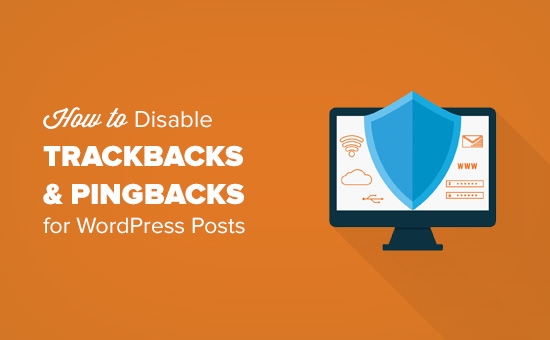
Understanding Trackbacks and Pingbacks
Trackbacks and pingbacks are web standards designed to facilitate communication and notification between websites. When you link to another website in your WordPress post, you can send a trackback or pingback notification to that website. The receiving website, if it supports these features, can then automatically display a link back to your post, typically in the comment section or a dedicated “trackbacks/pingbacks” area. The intent was to create a web of interconnected content, allowing authors to be notified when their work was referenced and readers to discover related material.
The Mechanics of Trackbacks
A trackback is essentially a manual notification. To send a trackback, you need to find the trackback URL of the post you’re linking to. This URL is then manually entered into your own post’s trackback field. When you publish your post, WordPress sends an HTTP POST request to the specified URL, containing information about your post, including its title, excerpt, and permalink. The receiving website then processes this request and decides whether to display the trackback.
The Mechanics of Pingbacks
Pingbacks are more automated. When you publish a post containing a link to another website, WordPress automatically sends an XML-RPC pingback to the linked website. The receiving website verifies that the link exists and then displays a link back to your post, similar to a trackback. Pingbacks are generally considered less intrusive than trackbacks because they don’t require manual intervention from the sender.
The Problem with Trackbacks and Pingbacks: Spam
While trackbacks and pingbacks were initially envisioned as helpful tools, they have become a significant source of spam. Spammers exploit these features to generate backlinks to their websites, often through automated scripts. This results in a flood of irrelevant or low-quality links appearing on WordPress websites, degrading the user experience and potentially harming the website’s search engine ranking. Because of the prevalence of spam, many WordPress users choose to disable trackbacks and pingbacks altogether.
Reasons to Disable Trackbacks and Pingbacks
Disabling trackbacks and pingbacks can offer several benefits, primarily related to spam reduction and improved website performance.
- Reduces comment spam: By disabling these features, you eliminate a major avenue for spammers to inject unwanted links into your website. This saves you time and effort in moderating comments and helps maintain a cleaner, more professional appearance.
- Improves website performance: Processing trackbacks and pingbacks can consume server resources, especially when dealing with a large volume of requests. Disabling these features can free up resources and improve website loading speed.
- Simplifies comment moderation: Without the constant influx of trackback and pingback spam, comment moderation becomes significantly easier and less time-consuming.
- Enhances security: Although not a direct security risk, trackbacks and pingbacks can be exploited to launch denial-of-service (DoS) attacks by flooding a website with requests. Disabling them reduces the attack surface.
- Focuses on genuine engagement: Legitimate websites rarely use trackbacks and pingbacks anymore. Instead, they rely on social media sharing, direct comments, and other forms of organic engagement. Disabling these features encourages genuine interaction.
Methods for Disabling Trackbacks and Pings on Existing Posts
Several methods can be used to disable trackbacks and pings on existing WordPress posts. The most suitable method depends on your technical skills and the number of posts you need to modify.
Method 1: Using the WordPress Dashboard (Bulk Edit)
The WordPress dashboard provides a built-in bulk edit feature that allows you to quickly disable trackbacks and pings on multiple posts at once. This is the simplest and most recommended method for most users.
- Log in to your WordPress dashboard.
- Navigate to “Posts” -> “All Posts”.
- Select the posts you want to modify by checking the boxes next to their titles. You can select all posts on the current page by checking the box at the top of the column.
- In the “Bulk actions” dropdown menu, select “Edit” and click “Apply”.
- In the bulk edit panel, find the “Pings” dropdown menu and select “Do not allow”.
- Click “Update” to save the changes.
This process will disable trackbacks and pingbacks on all the selected posts. If you have a large number of posts, you may need to repeat this process for each page of posts.
Method 2: Using Quick Edit for Individual Posts
If you only need to disable trackbacks and pings on a few individual posts, the Quick Edit feature is a convenient option.
- Log in to your WordPress dashboard.
- Navigate to “Posts” -> “All Posts”.
- Hover over the title of the post you want to modify.
- Click the “Quick Edit” link that appears below the title.
- In the Quick Edit panel, uncheck the “Allow Pings” checkbox.
- Click “Update” to save the changes.
This will disable trackbacks and pingbacks for that specific post.
Method 3: Using a WordPress Plugin
Several WordPress plugins can help you disable trackbacks and pings on existing posts. These plugins often offer more advanced features and flexibility than the built-in methods.
Disable Trackbacks and Pingbacks Plugin
The “Disable Trackbacks and Pingbacks” plugin is a simple and effective solution for disabling these features globally or selectively.
- Install and activate the “Disable Trackbacks and Pingbacks” plugin from the WordPress plugin repository.
- Navigate to “Settings” -> “Disable Trackbacks”.
- Choose the desired options:
- “Everywhere”: Disables trackbacks and pingbacks globally for all post types.
- “Only on existing posts”: Disables trackbacks and pingbacks only on existing posts, leaving the setting untouched for new posts.
- “On certain post types”: Allows you to select specific post types where trackbacks and pingbacks should be disabled.
- Click “Save Changes”.
Other Plugin Options
Other plugins, such as “Stop Spammers” and comprehensive security plugins, often include options to disable trackbacks and pingbacks as part of their spam protection features. Explore the settings of your existing security plugins to see if this functionality is already available.
Method 4: Using WP-CLI (WordPress Command Line Interface)
For advanced users and developers, WP-CLI provides a powerful command-line interface for managing WordPress. This method allows you to disable trackbacks and pings on a large number of posts with a single command.
- Access your WordPress website’s server via SSH.
- Navigate to your WordPress installation directory using the `cd` command.
- Run the following WP-CLI command:
`wp post meta update $(wp post list –post_status=publish –format=ids) ping_status closed`
This command performs the following actions:
- `wp post list –post_status=publish –format=ids`: Retrieves a list of IDs for all published posts.
- `wp post meta update`: Updates the meta field for the specified posts.
- `ping_status closed`: Sets the `ping_status` meta field to “closed”, effectively disabling trackbacks and pingbacks.
**Caution:** Using WP-CLI requires familiarity with the command line. Make sure to back up your database before running any commands that modify your data.
Method 5: Modifying the Database Directly (Advanced)
Modifying the database directly is the most advanced and potentially risky method. It should only be used by experienced users who are comfortable working with SQL. **Always back up your database before making any changes.**
- Access your WordPress database using a tool like phpMyAdmin or a similar database management interface.
- Execute the following SQL query:
`UPDATE wp_posts SET ping_status = ‘closed’ WHERE post_status = ‘publish’;`
This query updates the `ping_status` column in the `wp_posts` table to “closed” for all published posts. Replace `wp_posts` with the actual name of your posts table if it’s different.
**Warning:** Incorrectly modifying the database can damage your website. Only use this method if you are confident in your SQL skills and have a recent backup.
Disabling Future Trackbacks and Pingbacks
In addition to disabling trackbacks and pings on existing posts, you should also disable them for future posts to prevent spam from accumulating.
Disabling Default Settings
- Log in to your WordPress dashboard.
- Navigate to “Settings” -> “Discussion”.
- Under the “Default article settings” section, uncheck the box labeled “Allow link notifications from other blogs (pingbacks and trackbacks) on new articles”.
- Save changes.
This will prevent WordPress from automatically sending or receiving trackbacks and pingbacks for new posts. Note that this setting only affects new posts; it doesn’t retroactively disable trackbacks and pings on existing posts. You still need to use one of the methods described above to disable them on your existing content.
.htaccess Method to prevent sending of trackbacks/pingbacks
While not as common, adding the following code to your `.htaccess` file can prevent your site from *sending* trackbacks or pingbacks.
“`
RewriteEngine On
RewriteCond %{REQUEST_METHOD} POST
RewriteCond %{HTTP_USER_AGENT} ^(WordPress|XMLRPC) [NC]
RewriteRule .* – [F,L]
“`
This snippet checks the HTTP request method and user agent. If the method is POST and the user agent contains “WordPress” or “XMLRPC” (common for trackbacks/pingbacks), it returns a 403 Forbidden error. **Caution:** Ensure you have a backup of your `.htaccess` file before making any changes, as incorrect modifications can break your site.
Monitoring and Preventing Future Spam
Even after disabling trackbacks and pings, it’s essential to monitor your website for other types of spam and implement additional measures to prevent it.
- Use a robust anti-spam plugin: Akismet, Sucuri, and other anti-spam plugins can effectively filter out spam comments and other unwanted content.
- Enable comment moderation: Manually approve comments before they are published to ensure that only legitimate comments appear on your website.
- Use a CAPTCHA or reCAPTCHA: CAPTCHAs and reCAPTCHAs help prevent automated bots from submitting spam comments.
- Limit comment URLs: Reduce the number of links allowed in comments to discourage spammers from posting promotional links.
- Regularly update WordPress and your plugins: Keeping your software up-to-date ensures that you have the latest security patches and spam-filtering features.
