How to Display Author’s Twitter and Facebook on the Profile Page
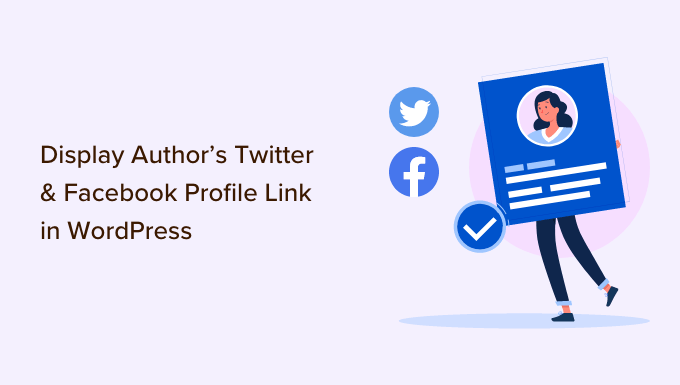
Introduction: Connecting Authors with Readers on Their Profile Page
In today’s digital landscape, authors are no longer confined to the pages of their books. They have the opportunity to directly engage with their readers and build a community around their work. A crucial aspect of this engagement is leveraging social media platforms like Twitter and Facebook. By displaying an author’s Twitter and Facebook profiles on their profile page (whether on a personal website, publisher’s site, or a platform like Goodreads), authors can seamlessly connect with readers, share updates, promote their work, and foster meaningful interactions. This article will delve into various methods for displaying these social media profiles effectively, catering to different technical skill levels and platform constraints.
Why Display Social Media Links?
Integrating social media links onto an author’s profile page offers numerous benefits:
- Increased Visibility: Makes it easy for readers to find and follow the author on their preferred social media platforms.
- Enhanced Engagement: Enables direct interaction between authors and their readers, fostering a sense of community.
- Promotion Opportunities: Provides a platform for authors to announce new releases, book signings, events, and other relevant news.
- Brand Building: Helps authors establish a consistent brand identity across different online channels.
- Website Traffic: Drives traffic from social media platforms back to the author’s website or other online presences.
- Improved SEO: Social media signals can indirectly contribute to search engine optimization.
- Direct Feedback: Authors can gather direct feedback from readers regarding their books and writing style.
Methods for Displaying Twitter and Facebook Links
The method you choose to display social media links will depend on your technical expertise, the platform your profile page is hosted on, and the desired aesthetic. Here are several approaches, ranging from simple HTML links to more advanced embedded widgets.
Simple HTML Links
This is the most basic approach and requires minimal technical knowledge. It involves creating standard HTML links that direct users to the author’s Twitter and Facebook profiles.
- Find Your Profile URLs: Obtain the direct URLs for your Twitter and Facebook profiles. For example:
- Twitter: `https://twitter.com/your_twitter_handle`
- Facebook: `https://facebook.com/your_facebook_page`
- Create the HTML Code: Use the `` tag (anchor tag) to create the links. Here’s a sample code snippet:
“`html
Follow me on Twitter
Like me on Facebook
“`- `href`: Specifies the URL the link points to.
- `target=”_blank”`: Opens the link in a new tab or window. This is generally recommended so that users do not navigate away from the current page.
- Customize the Link Text: Change the text between the opening and closing `` tags to something more engaging, such as “Connect with me on Twitter” or “Join my Facebook community.”
- Add Icons (Optional): Include social media icons to make the links more visually appealing. You’ll need to find or create suitable icons (e.g., using Font Awesome, or by downloading PNG or SVG images) and include them in your HTML. For example:
“`html
 Follow me on Twitter
Follow me on Twitter
 Like me on Facebook
Like me on Facebook
“`- `src`: Specifies the path to the image file.
- `alt`: Provides alternative text for the image, which is important for accessibility.
- `width` and `height`: Control the size of the image.
- Place the Code: Insert the HTML code into the appropriate section of your profile page’s HTML. This may require editing the HTML directly or using a content management system (CMS) to add custom HTML blocks.
Social Media Icons with Font Awesome
Font Awesome is a popular icon library that provides a wide range of scalable vector graphics (SVG) icons, including social media icons. Using Font Awesome offers advantages such as:
- Scalability: Icons look crisp and clear at any size.
- Customization: Icons can be easily styled with CSS (e.g., changing color, size, shadows).
- Accessibility: Font Awesome provides attributes for improving accessibility.
- Include Font Awesome: Add the Font Awesome CSS file to your website. You can do this by linking to a CDN (Content Delivery Network) or by downloading and hosting the files yourself. The CDN approach is simpler:
“`html “`
- Use Font Awesome Icons: Use the `` tag with the appropriate Font Awesome class names to display the icons. For example:
“`html
Follow me on Twitter
Like me on Facebook
“`- `fab fa-twitter`: Refers to the Font Awesome brand icon for Twitter.
- `fab fa-facebook`: Refers to the Font Awesome brand icon for Facebook.
- Customize the Icons (Optional): Use CSS to style the icons. For example, to change the color to blue:
“`html
“`
Embedded Social Media Widgets
Twitter and Facebook offer embedded widgets that can be integrated into your profile page. These widgets display a feed of your latest tweets or Facebook posts directly on your page. While more visually engaging, they require more complex implementation and may impact page loading speed.
Twitter Embedded Timeline
- Go to Twitter Publish: Visit [https://publish.twitter.com/](https://publish.twitter.com/)
- Enter Your Twitter Profile URL: Enter your Twitter profile URL in the provided field.
- Customize the Timeline: Choose the display options (e.g., embedded timeline, Twitter buttons). Select “Embedded Timeline”. You can customize height, width, theme, and link color.
- Copy the Embed Code: Twitter will generate an HTML code snippet. Copy this code.
- Paste the Code: Paste the code into the appropriate section of your profile page’s HTML.
Facebook Page Plugin
- Go to Facebook Page Plugin: Visit [https://developers.facebook.com/docs/plugins/page-plugin/](https://developers.facebook.com/docs/plugins/page-plugin/)
- Configure the Plugin: Enter your Facebook Page URL, customize the appearance (e.g., width, height, tabs to display), and choose whether to show the cover photo, friend’s faces, and small header.
- Get the Code: Click the “Get Code” button. Facebook will provide two code snippets:
- Snippet 1: This JavaScript code needs to be placed after the opening `` tag on your page.
- Snippet 2: This is the HTML code for the actual Page Plugin. Paste this where you want the plugin to appear on your profile page.
- Paste the Code: Paste both code snippets into your profile page’s HTML. Ensure the JavaScript snippet is placed correctly after the `` tag.
Using a CMS or Website Builder
If you’re using a Content Management System (CMS) like WordPress, Drupal, or Joomla, or a website builder like Wix, Squarespace, or Weebly, the process of adding social media links is often simplified.
WordPress
- Widgets: WordPress offers various widgets that allow you to display social media icons or feeds. Search for plugins like “Social Media Icons,” “Social Warfare,” or “AddToAny Share Buttons.” These plugins usually provide a user-friendly interface for adding your social media profile URLs and customizing the appearance of the icons or feeds.
- Custom HTML: You can also use the “Custom HTML” widget to insert the HTML code for simple links, Font Awesome icons, or embedded widgets as described earlier.
- Theme Options: Many WordPress themes include built-in social media icon options in their theme settings. Check your theme’s documentation for details.
Squarespace
- Social Links Block: Squarespace offers a “Social Links” block that allows you to add icons linking to your social media profiles. Simply drag and drop the block onto your page and enter your profile URLs.
- Embed Block: You can use the “Embed” block to insert custom HTML code for embedded widgets.
Wix
- Social Bar: Wix provides a “Social Bar” element that allows you to add social media icons to your website. Drag and drop the Social Bar onto your page, then click “Set Social Links” to enter your profile URLs.
- HTML iFrame: Use the HTML iFrame app to embed custom HTML code for embedded widgets.
Best Practices for Displaying Social Media Links
- Placement: Place social media links in a prominent location on your profile page, such as the header, footer, or sidebar.
- Visual Appeal: Use visually appealing icons or widgets that complement the overall design of your profile page.
- Mobile Responsiveness: Ensure that the social media links and widgets are responsive and display correctly on different screen sizes.
- Accessibility: Provide alternative text for images and ensure that links are accessible to users with disabilities.
- Relevance: Choose the social media platforms that are most relevant to your target audience.
- Consistency: Maintain a consistent brand identity across your website and social media profiles.
- Keep Links Updated: Regularly check your social media links to ensure they are still accurate and working correctly.
Common Mistakes to Avoid
- Broken Links: Double-check that all social media links are working correctly.
- Outdated Information: Ensure your profile URLs are up-to-date if you change your username or page name.
- Cluttered Design: Avoid overwhelming visitors with too many social media icons or widgets.
- Poor Mobile Experience: Make sure the links and widgets display correctly on mobile devices.
- Ignoring Accessibility: Neglecting alternative text for images or using low-contrast colors can make your profile inaccessible to some users.
Conclusion
Displaying Twitter and Facebook links on your author profile page is a simple yet effective way to connect with readers, promote your work, and build your online presence. By following the methods and best practices outlined in this article, you can seamlessly integrate social media into your profile page and create a more engaging experience for your audience. Whether you choose simple HTML links, stylish Font Awesome icons, or dynamic embedded widgets, the key is to make it easy for readers to find and follow you on their preferred social media platforms. Remember to regularly review and update your links to ensure they are accurate and relevant.
