How to Display Breadcrumb Navigation Links in WordPress
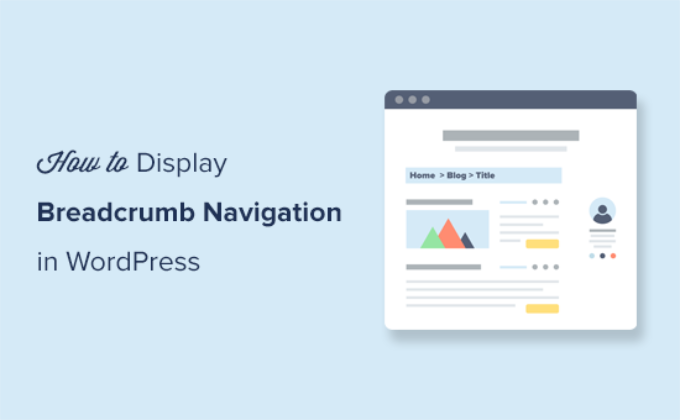
Introduction to Breadcrumb Navigation
Breadcrumb navigation, often referred to as breadcrumbs, is a secondary navigation system that allows users to understand their location within a website’s structure. It visually presents a hierarchical pathway from the current page back to the homepage, enabling easy navigation to higher-level pages. Breadcrumbs not only improve user experience but also contribute to SEO by providing search engines with a clear understanding of your site’s architecture. They are typically displayed as a horizontal list of links, separated by symbols like ” > ” or ” / “.
Benefits of Using Breadcrumb Navigation
Implementing breadcrumbs on your WordPress website offers several advantages:
- Improved User Experience: Breadcrumbs provide a clear and intuitive way for users to navigate your site, reducing bounce rates and increasing engagement.
- Enhanced SEO: Search engines use breadcrumbs to understand your site’s structure, which can improve your search ranking.
- Reduced Bounce Rate: By allowing users to easily navigate to related pages, breadcrumbs encourage them to explore more content on your site.
- Better Site Architecture Understanding: Breadcrumbs help users visualize the relationship between different pages and categories.
- Mobile-Friendly Navigation: Breadcrumbs provide a compact and efficient way to navigate on smaller screens.
Methods for Displaying Breadcrumbs in WordPress
There are several methods you can use to add breadcrumb navigation to your WordPress website. These methods range from using plugins to manually coding the functionality into your theme. Each approach has its pros and cons, depending on your technical skills and preferred level of customization.
Using a Breadcrumb Plugin
The easiest and most common way to add breadcrumbs to WordPress is by using a plugin. Numerous plugins are available that offer breadcrumb functionality, each with its own features and customization options. Here are a few popular choices:
Yoast SEO
Yoast SEO is a comprehensive SEO plugin that includes breadcrumb functionality. If you’re already using Yoast SEO for your website, you can easily enable breadcrumbs through its settings.
- Install and activate the Yoast SEO plugin.
- Go to SEO > Search Appearance in your WordPress admin.
- Click on the “Breadcrumbs” tab.
- Enable breadcrumbs by toggling the “Enable breadcrumbs” setting.
- Configure the settings according to your preferences, such as the separator character and anchor text for the homepage.
- Add the following code to your theme’s `single.php` (for posts) and `page.php` (for pages) files, typically within the header or above the content area:
“`php
‘,’‘ );
}
?>
“`
Breadcrumb NavXT
Breadcrumb NavXT is a dedicated breadcrumb plugin that offers extensive customization options and supports various content types.
- Install and activate the Breadcrumb NavXT plugin.
- Go to Settings > Breadcrumb NavXT in your WordPress admin.
- Configure the settings according to your preferences, such as the separator character, home text, and breadcrumb templates for different content types.
- Add the following code to your theme’s `single.php` (for posts) and `page.php` (for pages) files, typically within the header or above the content area:
“`php
“`
WooCommerce Breadcrumbs
While WooCommerce Breadcrumbs is technically a plugin specifically designed for WooCommerce stores, it can be adapted for general use with WordPress websites. It is lightweight and provides a simple, clean breadcrumb display.
- Install and activate the WooCommerce Breadcrumbs plugin.
- Go to Settings > WooCommerce > Breadcrumbs in your WordPress admin.
- Configure the settings according to your preferences, such as the separator character and home text.
- Add the following code to your theme’s `single.php` (for posts) and `page.php` (for pages) files, typically within the header or above the content area:
“`php
“`
Manually Implementing Breadcrumbs in WordPress
If you prefer a more hands-on approach or want to avoid using a plugin, you can manually implement breadcrumbs in your WordPress theme. This method requires some knowledge of PHP and WordPress template structure.
Creating a Custom Breadcrumb Function
You can create a custom function that generates the breadcrumb HTML based on the current page or post. This function can then be called in your theme’s template files.
- Open your theme’s `functions.php` file (or create one if it doesn’t exist).
- Add the following code to define the custom breadcrumb function:
“`php
‘;if ( ! is_front_page() ) {
echo ‘‘ . get_bloginfo(‘name’) . ‘‘ . $sep;if ( is_category() || is_single() ) {
the_category(‘ • ‘);
if ( is_single() ) {
echo $sep;
the_title();
}
} elseif ( is_page() ) {
echo the_title();
}
}echo ‘
‘;
}
?>
“`
“`php
“`
Enhancing the Custom Breadcrumb Function
The basic custom breadcrumb function above can be enhanced to support different content types, custom taxonomies, and hierarchical pages. Here’s a more advanced example:
“`php
‘;
if (is_front_page()) {
echo ‘‘ . $home . ‘‘;
} else {
echo ‘‘ . $home . ‘‘ . $sep;
if ( is_category() ) {
$thisCat = get_category(get_query_var(‘cat’), false);
if ($thisCat->parent != 0) echo get_category_parents($thisCat->parent, TRUE, $sep);
echo ‘‘ . single_cat_title(”, false) . ‘‘;
} elseif ( is_search() ) {
echo ‘Search results for “‘ . get_search_query() . ‘”‘;
} elseif ( is_day() ) {
echo ‘‘ . get_the_time(‘Y’) . ‘‘ . $sep;
echo ‘‘ . get_the_time(‘F’) . ‘‘ . $sep;
echo ‘‘ . get_the_time(‘d’) . ‘‘;
} elseif ( is_month() ) {
echo ‘‘ . get_the_time(‘Y’) . ‘‘ . $sep;
echo ‘‘ . get_the_time(‘F’) . ‘‘;
} elseif ( is_year() ) {
echo ‘‘ . get_the_time(‘Y’) . ‘‘;
} elseif ( is_single() && !is_attachment() ) {
if ( get_post_type() != ‘post’ ) {
$post_type = get_post_type_object(get_post_type());
$slug = $post_type->rewrite;
echo ‘‘ . $post_type->labels->singular_name . ‘‘ . $sep;
echo ‘‘ . get_the_title() . ‘‘;
} else {
$cat = get_the_category(); $cat = $cat[0];
$cats = get_category_parents($cat, TRUE, $sep);
echo $cats;
echo ‘‘ . get_the_title() . ‘‘;
}
} elseif ( !is_single() && !is_page() && get_post_type() != ‘post’ && !is_404() ) {
$post_type = get_post_type_object(get_post_type());
echo ‘‘ . $post_type->labels->singular_name . ‘‘;
} elseif ( is_attachment() ) {
$parent = get_post($post->post_parent);
$cat = get_the_category($parent->ID); if($cat){$cat = $cat[0];
echo get_category_parents($cat, TRUE, $sep);
}
echo ‘‘ . $parent->post_title . ‘‘ . $sep;
echo ‘‘ . get_the_title() . ‘‘;
} elseif ( is_page() && !$post->post_parent ) {
echo ‘‘ . get_the_title() . ‘‘;
} elseif ( is_page() && $post->post_parent ) { When implementing breadcrumbs on your WordPress website, consider the following factors: If you encounter issues with your breadcrumb implementation, consider the following troubleshooting steps:
$parent_id = $post->post_parent;
$breadcrumbs = array();
while ($parent_id) {
$page = get_page($parent_id);
$breadcrumbs[] = ‘Considerations for Breadcrumb Implementation
Troubleshooting Breadcrumb Issues
