How to Display Recent Posts in WordPress
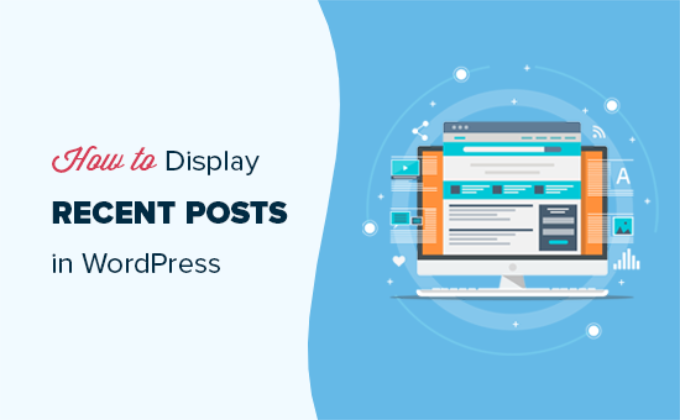
Understanding WordPress Posts and Their Display
WordPress, at its core, is a content management system (CMS) designed for creating and managing blog posts and other types of content. The ‘post’ is the fundamental unit of content, typically displayed chronologically on your blog’s main page. However, there are many ways to customize how and where your recent posts appear on your website. Displaying recent posts effectively can greatly enhance user engagement and improve navigation. This article will cover various methods to achieve this, from simple widgets to more advanced coding techniques.
Using the Built-in Recent Posts Widget
The simplest way to display recent posts is through the WordPress built-in “Recent Posts” widget. This is a readily available tool accessible through the WordPress dashboard.
- Navigate to Appearance > Widgets in your WordPress admin panel.
- Locate the “Recent Posts” widget from the list of available widgets.
- Drag and drop the widget to your desired sidebar or widget area. Alternatively, you can click on the widget and select the area.
- Configure the widget settings:
- **Title:** Add a title for the widget (e.g., “Recent Articles”, “Latest News”).
- **Number of Posts to Show:** Specify how many recent posts you want to display.
- **Display Post Date:** Choose whether to show the date of each post below the title.
- **Display Post Excerpt?:** Choose whether to display a short excerpt of the post.
- Click “Save” to apply the changes.
The appearance of the Recent Posts widget is dictated by your theme’s CSS. If you need more customization, you’ll likely have to modify your theme’s stylesheet or use a custom CSS plugin.
Leveraging WordPress Shortcodes
Shortcodes offer another convenient way to display recent posts, especially within pages or posts themselves. While WordPress doesn’t have a default recent posts shortcode, plugins are available to add this functionality.
* **Installing a Shortcode Plugin:** Several plugins provide recent posts shortcodes. “Recent Posts Widget With Thumbnails,” “Display Posts,” and “Shortcodes Ultimate” are popular choices. Install and activate your chosen plugin.
* **Using the Shortcode:** Once the plugin is activated, it will provide a shortcode (usually something like `[recent_posts]` or a variation thereof). Refer to the plugin’s documentation for the exact shortcode and available attributes.
* **Customizing with Attributes:** Many plugins allow you to customize the shortcode with attributes to control the number of posts, display excerpts, show thumbnails, and more. For example:
`[recent_posts number=”5″ excerpt=”true” thumbnail=”true”]`
* **Placement:** Place the shortcode within the content area of any page or post where you want to display the recent posts. The plugin will then render the recent posts dynamically.
Utilizing Custom PHP Code in Your Theme
For more advanced control over the display of recent posts, you can modify your theme’s PHP files. This method requires some understanding of PHP and WordPress theme structure. **Always back up your theme files before making any changes!**
- **Locate the Target File:** Determine where you want to display the recent posts. Common locations include `sidebar.php`, `footer.php`, or a custom template file.
- **The `WP_Query` Class:** The `WP_Query` class is a powerful tool for querying posts in WordPress. Use it to retrieve the desired recent posts.
- **Example Code:**
“`php
5, // Number of posts to display
‘orderby’ => ‘date’, // Order by date
‘order’ => ‘DESC’, // Order in descending order (newest first)
);$the_query = new WP_Query( $args );
if ( $the_query->have_posts() ) {
echo ‘- ‘;
- ‘ . get_the_title() . ‘
while ( $the_query->have_posts() ) {
$the_query->the_post();
echo ‘‘;
}
echo ‘‘;
wp_reset_postdata(); // Reset post data
} else {
echo ‘No posts found.
‘;
}
?>
“` - **Explanation:**
- The `$args` array defines the parameters for the query.
- `posts_per_page` sets the number of posts to retrieve.
- `orderby` specifies the field to order the posts by (date, title, etc.).
- `order` sets the order direction (ASC for ascending, DESC for descending).
- `new WP_Query( $args )` creates a new instance of the `WP_Query` class, using the defined arguments.
- `$the_query->have_posts()` checks if there are any posts matching the criteria.
- The `while` loop iterates through each post and displays its title as a link.
- `get_permalink()` retrieves the URL of the current post.
- `get_the_title()` retrieves the title of the current post.
- `wp_reset_postdata()` resets the global post data, preventing conflicts with other queries.
- **Customization:** Customize the `$args` array to modify the query:
- **Category Specific Posts:** Add `’category_name’ => ‘your-category-slug’` to the `$args` array to display posts from a specific category.
- **Tag Specific Posts:** Add `’tag’ => ‘your-tag-slug’` to the `$args` array to display posts with a specific tag.
- **Order by Title:** Change `’orderby’ => ‘date’` to `’orderby’ => ‘title’` to order by title.
- **Include Excerpts:** Add `the_excerpt()` within the loop to display excerpts.
- **Add Thumbnails:** Use `the_post_thumbnail()` within the loop to display featured images. Make sure your theme supports featured images.
- **Placement and Testing:** Paste the code snippet into the desired location in your theme file and save the changes. Test the changes thoroughly to ensure it functions correctly and doesn’t break your website.
Creating a Custom Widget for Recent Posts
Creating a custom widget allows for a more organized and reusable approach compared to directly modifying theme files. This involves creating a class that extends the `WP_Widget` class.
- **Create a Plugin File:** Create a new PHP file (e.g., `recent-posts-widget.php`) within your WordPress plugins directory.
- **Widget Class Definition:**
“`php
__( ‘Displays recent posts with customization options.’, ‘textdomain’ ) ) // Args
);
}public function widget( $args, $instance ) {
$title = apply_filters( ‘widget_title’, $instance[‘title’] );
$number = $instance[‘number’];echo $args[‘before_widget’];
if ( ! empty( $title ) ) {
echo $args[‘before_title’] . $title . $args[‘after_title’];
}$args_query = array(
‘posts_per_page’ => $number,
‘orderby’ => ‘date’,
‘order’ => ‘DESC’,
);$the_query = new WP_Query( $args_query );
if ( $the_query->have_posts() ) {
echo ‘- ‘;
- ‘ . get_the_title() . ‘
while ( $the_query->have_posts() ) {
$the_query->the_post();
echo ‘‘;
}
echo ‘‘;
wp_reset_postdata();
} else {
echo ‘No posts found.
‘;
}echo $args[‘after_widget’];
}public function form( $instance ) {
$title = ( ! empty( $instance[‘title’] ) ) ? $instance[‘title’] : __( ‘Recent Posts’, ‘textdomain’ );
$number = ( ! empty( $instance[‘number’] ) ) ? $instance[‘number’] : 5;
?>
Displaying Recent Posts with ThumbnailsAdding thumbnails to your recent posts display significantly enhances visual appeal. Here’s how to incorporate them using PHP.
- **Theme Support:** Ensure your theme supports featured images. If not, add the following line to your theme’s `functions.php` file: `add_theme_support( ‘post-thumbnails’ );`
- **Modified PHP Code (for Theme Files or Custom Widget):**
“`php
5,
‘orderby’ => ‘date’,
‘order’ => ‘DESC’,
);$the_query = new WP_Query( $args );
if ( $the_query->have_posts() ) {
echo ‘- ‘;
- ‘;
if ( has_post_thumbnail() ) {
echo ‘‘ . get_the_post_thumbnail( get_the_ID(), ‘thumbnail’ ) . ‘‘;
}
echo ‘‘ . get_the_title() . ‘‘;
echo ‘
while ( $the_query->have_posts() ) {
$the_query->the_post();
echo ‘‘;
}
echo ‘‘;
wp_reset_postdata();
} else {
echo ‘No posts found.
‘;
}
?>
“` - ‘;
- **Explanation of Changes:**
- `has_post_thumbnail()` checks if the current post has a featured image set.
- `get_the_post_thumbnail( get_the_ID(), ‘thumbnail’ )` retrieves the HTML code for the featured image. The `’thumbnail’` argument specifies the size of the image (other options include `’medium’`, `’large’`, `’full’`, or a custom size defined using `add_image_size()`).
- **CSS Styling:** You’ll likely need to add CSS to style the thumbnails and text appropriately. For example, you might want to control the thumbnail size, spacing, and alignment.
Conclusion: Choosing the Right Method
The best method for displaying recent posts in WordPress depends on your technical skills and desired level of customization. The built-in widget provides a simple and quick solution. Shortcodes offer flexibility within page content. Custom PHP code and custom widgets offer the most control and reusability, but require more technical expertise. Always remember to back up your website before making changes to theme files or installing new plugins.
