How to Display Recently Registered Users in WordPress
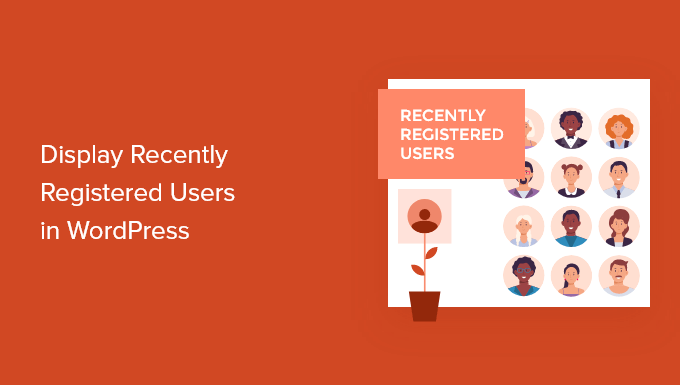
Understanding the Need for Displaying Recently Registered Users
Displaying recently registered users can be a valuable addition to a WordPress website, fostering a sense of community, encouraging engagement, and providing social proof. This feature can be particularly useful for membership sites, online forums, and e-commerce platforms where user participation is crucial. By showcasing new members, you can:
- Encourage existing users to welcome newcomers.
- Increase the visibility of new members, helping them find relevant connections.
- Provide a dynamic and engaging element on your website.
- Boost user registration by highlighting the growing community.
There are several ways to implement this functionality in WordPress, ranging from simple plugins to more complex custom coding solutions. The best approach will depend on your technical skills, the desired level of customization, and the specific requirements of your website.
Choosing the Right Approach: Plugins vs. Custom Code
When it comes to displaying recently registered users, you have two primary options: using a plugin or implementing a custom solution. Each approach has its own advantages and disadvantages:
Plugins:
- Pros: Easy to install and configure, often require no coding knowledge, readily available with various features and customization options.
- Cons: Can potentially slow down your website if poorly coded, may offer limited customization compared to custom solutions, might become outdated or unsupported.
Custom Code:
- Pros: Offers complete control over the appearance and functionality, allows for precise integration with your theme, avoids relying on third-party plugins.
- Cons: Requires coding knowledge (PHP, HTML, CSS), can be time-consuming to develop and maintain, requires careful planning to avoid security vulnerabilities.
For users with limited coding experience or those seeking a quick and easy solution, using a plugin is generally the preferred choice. However, for developers or those with specific customization needs, a custom coding approach may be more suitable.
Using WordPress Plugins to Display Recent Users
Several plugins are available in the WordPress repository that can help you display recently registered users. Here are a few popular options:
- Simple Recent Users: A straightforward plugin that displays a list or grid of recently registered users with customizable avatars and links to their profiles.
- WP Recent Users: Offers more advanced features like user roles filtering, custom avatar sizes, and display options for usernames, registration dates, and user descriptions.
- Users Ultra: A comprehensive user management plugin that includes a feature to display recent users along with other user-related functionalities like user profiles, registration forms, and social networking features.
- Ultimate Member: Another feature-rich user management plugin with the ability to display recent users and build a complete membership website with advanced user profiles, community features, and access control.
To use a plugin, follow these general steps:
1. Install the plugin: Go to your WordPress dashboard, navigate to “Plugins” -> “Add New,” search for the desired plugin, and click “Install Now” followed by “Activate.”
2. Configure the plugin: Find the plugin’s settings page (usually under the “Settings” or “Plugins” menu) and configure the display options, such as the number of users to display, the avatar size, and the information to show.
3. Display the users: The plugin will typically provide a shortcode or a widget that you can use to display the recent users on your website. Place the shortcode in a page or post, or add the widget to a sidebar or other widget area.
Example: Using the “Simple Recent Users” plugin.
1. Install and activate the “Simple Recent Users” plugin.
2. Go to “Appearance” -> “Widgets.”
3. Drag the “Simple Recent Users” widget to your desired sidebar.
4. Configure the widget options, such as the number of users to display and the avatar size.
5. Save the widget settings.
The recent users will now be displayed in the sidebar you selected.
Implementing a Custom Solution with Code
For those comfortable with PHP, HTML, and CSS, creating a custom solution offers greater flexibility and control over the appearance and functionality of the recent user display.
Here’s a step-by-step guide to implementing a custom solution:
1. Create a custom function: Add the following PHP code to your theme’s `functions.php` file or a custom plugin:
“`php
function display_recent_users($number_of_users = 5) {
$args = array(
‘orderby’ => ‘registered’,
‘order’ => ‘DESC’,
‘number’ => $number_of_users,
);
$users = get_users($args);
if (!empty($users)) {
echo ‘
echo ‘
Recently Registered Users
‘;
echo ‘
- ‘;
- ‘;
echo ‘‘ . $avatar . ‘ ‘ . esc_html($user->display_name) . ‘‘;
echo ‘
foreach ($users as $user) {
$user_url = get_author_posts_url($user->ID);
$avatar = get_avatar($user->ID, 64); // Adjust size as needed
echo ‘
‘;
}
echo ‘
‘;
echo ‘
‘;
} else {
echo ‘
No users found.
‘;
}
}
“`
2. Explanation of the code:
- `display_recent_users($number_of_users = 5)`: Defines a function that takes an optional argument for the number of users to display (defaulting to 5).
- `$args = array(…)`: Sets up an array of arguments for the `get_users()` function.
- `’orderby’ => ‘registered’`: Orders the users by their registration date.
- `’order’ => ‘DESC’`: Orders the users in descending order (newest first).
- `’number’ => $number_of_users`: Specifies the number of users to retrieve.
- `$users = get_users($args)`: Retrieves the users based on the specified arguments.
- `if (!empty($users))`: Checks if any users were found.
- `echo ‘
‘; … echo ‘
‘;`: Creates a container div for the recent users list.
- `echo ‘
Recently Registered Users
‘;`: Adds a heading to the list.
- `echo ‘
- ‘; … echo ‘
‘;`: Creates an unordered list to display the users.
- `foreach ($users as $user)`: Loops through each user.
- `$user_url = get_author_posts_url($user->ID)`: Gets the URL of the user’s author page.
- `$avatar = get_avatar($user->ID, 64)`: Gets the user’s avatar image with a size of 64×64 pixels.
- `echo ‘
- ‘; … echo ‘
- `esc_url()`: Sanitizes the URL for security.
- `esc_html()`: Sanitizes the user’s display name for security.
- `else { echo ‘
No users found.
‘; }`: Displays a message if no users were found.
‘;`: Creates a list item for each user, displaying their avatar and display name, linked to their author page.
3. Display the recent users: To display the recent users on your website, use the following code snippet in your desired template file (e.g., `sidebar.php`, `page.php`):
“`php
“`
Replace `10` with the desired number of users to display.
4. Styling the output with CSS: Add the following CSS code to your theme’s `style.css` file or a custom CSS file to style the recent users list:
“`css
.recent-users {
border: 1px solid #ccc;
padding: 10px;
margin-bottom: 20px;
}
.recent-users h3 {
font-size: 1.2em;
margin-bottom: 10px;
}
.recent-users ul {
list-style: none;
padding: 0;
margin: 0;
}
.recent-users li {
margin-bottom: 5px;
}
.recent-users li a {
display: flex;
align-items: center;
text-decoration: none;
color: #333;
}
.recent-users li img {
margin-right: 5px;
border-radius: 50%; /* Make avatar circular */
}
“`
This CSS code provides basic styling for the recent users list, including a border, padding, margins, and styling for the avatar and user name. You can customize this code further to match your website’s design.
Customizing the Display
Both plugins and custom code offer various customization options to tailor the display of recent users to your specific needs.
Plugin Customization:
- Number of users: Most plugins allow you to specify the number of users to display.
- Avatar size: You can usually adjust the size of the user avatars.
- Information displayed: Some plugins let you choose which user information to show, such as username, registration date, and user description.
- Layout: You might be able to choose between a list or grid layout.
- User role filtering: Some plugins allow you to filter users based on their roles, displaying only users with specific roles.
Custom Code Customization:
With custom code, the possibilities for customization are virtually endless. Here are some examples:
- Custom avatar sizes and styles: Modify the `get_avatar()` function to use different sizes and apply CSS styles to the avatars.
- Display additional user information: Retrieve and display additional user data, such as their location, website URL, or custom profile fields. Use functions like `get_user_meta()` to access custom fields.
- Create custom templates: Create custom HTML templates to control the precise layout and appearance of the user display. You can use template parts to separate the HTML structure from the PHP logic.
- Implement advanced filtering: Filter users based on complex criteria, such as their activity level, membership status, or other custom attributes. You can add conditions to the `get_users()` arguments array.
- Integrate with custom user profiles: If you’re using a custom user profile system, integrate the recent user display with your profile pages.
For example, to display the user’s registration date alongside their name, you can modify the custom code like this:
“`php
function display_recent_users($number_of_users = 5) {
$args = array(
‘orderby’ => ‘registered’,
‘order’ => ‘DESC’,
‘number’ => $number_of_users,
);
$users = get_users($args);
if (!empty($users)) {
echo ‘
echo ‘
Recently Registered Users
‘;
echo ‘
- ‘;
- ‘;
echo ‘‘ . $avatar . ‘ ‘ . esc_html($user->display_name) . ‘‘;
echo ‘Registered: ‘ . esc_html($registration_date) . ‘‘; //Added registration date
echo ‘
foreach ($users as $user) {
$user_url = get_author_posts_url($user->ID);
$avatar = get_avatar($user->ID, 64);
$registration_date = date(‘F j, Y’, strtotime($user->user_registered)); // Format the date
echo ‘
‘;
}
echo ‘
‘;
echo ‘
‘;
} else {
echo ‘
No users found.
‘;
}
}
“`
And add the following CSS to style the registration date:
“`css
.registration-date {
font-size: 0.8em;
color: #777;
margin-left: 5px;
}
“`
Caching Considerations
When displaying dynamic content like recently registered users, caching becomes important to improve website performance. Retrieving user data from the database can be resource-intensive, especially if you have a large number of users. Implementing caching can significantly reduce the load on your server and improve page load times.
Here are some caching strategies to consider:
- Object Caching: WordPress offers object caching through its `WP_Object_Cache` class. You can use this class to cache the results of the `get_users()` function.
- Transient API: The Transient API allows you to store temporary data in the WordPress database. You can cache the recent users data for a specific period of time using transients.
- Page Caching Plugins: Plugins like WP Super Cache or W3 Total Cache can cache entire pages, including the recent users section, reducing the need to regenerate the content on every request.
Example using the Transient API:
“`php
function display_recent_users_cached($number_of_users = 5) {
$transient_key = ‘recent_users_’ . $number_of_users;
$recent_users_html = get_transient($transient_key);
if (false === $recent_users_html) {
// Data not cached, generate it
$recent_users_html = ”;
$args = array(
‘orderby’ => ‘registered’,
‘order’ => ‘DESC’,
‘number’ => $number_of_users,
);
$users = get_users($args);
if (!empty($users)) {
$recent_users_html .= ‘
$recent_users_html .= ‘
Recently Registered Users
‘;
$recent_users_html .= ‘
- ‘;
- ‘;
$recent_users_html .= ‘‘ . $avatar . ‘ ‘ . esc_html($user->display_name) . ‘‘;
$recent_users_html .= ‘
foreach ($users as $user) {
$user_url = get_author_posts_url($user->ID);
$avatar = get_avatar($user->ID, 64);
$recent_users_html .= ‘
‘;
}
$recent_users_html .= ‘
‘;
$recent_users_html .= ‘
‘;
} else {
$recent_users_html .= ‘
No users found.
‘;
}
// Store the generated HTML in a transient for 1 hour
set_transient($transient_key, $recent_users_html, 3600); // 3600 seconds = 1 hour
}
echo $recent_users_html;
}
“`
In this example, the `display_recent_users_cached()` function first checks if the recent users HTML is already stored in a transient. If it is, the cached HTML is retrieved and displayed. If not, the HTML is generated, stored in the transient for one hour, and then displayed.
Remember to invalidate the cache when a new user registers to ensure the displayed information is up-to-date. You can use the `user_register` action hook to delete the transient when a new user registers:
“`php
add_action( ‘user_register’, ‘invalidate_recent_users_cache’ );
function invalidate_recent_users_cache( $user_id ) {
delete_transient( ‘recent_users_5’ ); // Replace 5 with the number of users you are displaying
//If you use multiple caches with different numbers of users, delete those as well.
}
“`
Security Considerations
When working with user data, security is paramount. Here are some important security considerations to keep in mind:
- Data Sanitization: Always sanitize user data before displaying it on your website. Use functions like `esc_html()` and `esc_url()` to prevent cross-site scripting (XSS) vulnerabilities.
- Proper Escaping: Escape all output using appropriate escaping functions to prevent code injection vulnerabilities.
- Access Control: If you’re displaying sensitive user information, ensure that only authorized users can access it. Use WordPress’s user roles and capabilities system to control access to specific features.
- Plugin Security: If using a plugin, choose reputable plugins from trusted developers. Keep plugins updated to address security vulnerabilities. Regularly review the permissions requested by plugins.
By following these security best practices, you can ensure that your recent user display is secure and protects your users’ data.
