How to Display Related Posts by Same Author in WordPress
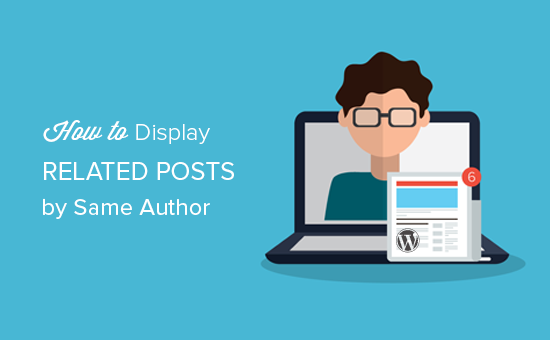
Introduction: Engaging Readers with Related Content
In the dynamic world of online publishing, keeping readers engaged is a constant challenge. Once a visitor lands on your WordPress website and finds an article they enjoy, you want to guide them toward more content they’ll likely appreciate. One highly effective strategy is displaying “related posts,” suggesting other articles that might pique their interest. This simple feature can significantly increase dwell time, reduce bounce rate, and foster a loyal readership.
A particularly relevant approach is showcasing related posts written by the same author. This leverages the reader’s connection with a specific writing style, perspective, or expertise. If someone enjoys an author’s work on one topic, they are more likely to explore other articles by the same author, regardless of the specific subject matter. This article will guide you through various methods to implement this functionality in your WordPress website.
Why Display Related Posts by the Same Author?
Presenting related posts from the same author offers a multitude of benefits for your website and its visitors. Here are some key advantages:
- Enhanced User Experience: Readers discover more content they’re likely to enjoy, leading to a more satisfying browsing experience.
- Increased Engagement: By suggesting relevant articles, you keep visitors on your site longer, reducing bounce rates and boosting page views.
- Author Promotion: Highlighting an author’s body of work helps establish their authority and expertise, encouraging readers to follow them and engage with their future content.
- Improved Content Discovery: Readers might stumble upon older or less prominent articles they wouldn’t have found otherwise.
- Internal Linking Benefits: Linking to related posts strengthens your website’s internal linking structure, improving SEO and crawlability.
Methods for Displaying Related Posts by the Same Author
There are several approaches to displaying related posts by the same author in WordPress, ranging from simple plugin solutions to more advanced custom coding techniques. We’ll explore a few popular methods:
1. Using WordPress Plugins
The easiest and often most convenient way to implement this feature is by using a WordPress plugin. Numerous plugins are designed to display related posts, and many offer options to filter by author. Here are a few highly-rated plugins you can consider:
- Related Posts by Taxonomy: While primarily focused on taxonomies, this plugin allows you to create a custom taxonomy for authors and use it to display related posts.
- Yet Another Related Posts Plugin (YARPP): YARPP is a widely used plugin with powerful algorithms that analyze content to determine relatedness. While not exclusively focused on authors, it can be configured to prioritize posts by the same author.
- Contextual Related Posts: This plugin analyzes the content of your posts to find related articles. It provides extensive customization options, including the ability to prioritize related posts by author.
Steps for using a plugin (example using “Related Posts by Taxonomy”):
- Install and activate the “Related Posts by Taxonomy” plugin from the WordPress plugin repository.
- Create a custom taxonomy for authors (if you don’t already have one).
- Assign each post to the appropriate author taxonomy term.
- Configure the plugin settings to display related posts based on the author taxonomy. Specify the number of related posts to show, their appearance, and where they should be displayed.
- Test the implementation to ensure related posts are displayed correctly on your articles.
Plugins offer a user-friendly interface and often require minimal technical knowledge. However, keep in mind that installing too many plugins can sometimes slow down your website. Choose a plugin that is well-maintained, lightweight, and offers the specific features you need.
2. Custom Coding (Without a Plugin)
For developers or those comfortable with code, a custom coding solution provides more control and flexibility over the related posts display. This approach involves modifying your theme’s template files to query the database for posts by the same author.
Example Code Snippet (within your single.php file):
<?php
// Get the current post's author ID
$author_id = get_the_author_meta('ID');
// Arguments for the WP_Query
$args = array(
'author' => $author_id,
'post__not_in' => array(get_the_ID()), // Exclude the current post
'posts_per_page' => 3, // Number of related posts to display
'orderby' => 'date', // Order by date
'order' => 'DESC', // Descending order (newest first)
'ignore_sticky_posts' => 1, // Ignore sticky posts
);
// The Query
$the_query = new WP_Query( $args );
// The Loop
if ( $the_query->have_posts() ) {
echo '<h3>More from the Author</h3>';
echo '<ul>';
while ( $the_query->have_posts() ) {
$the_query->the_post();
echo '<li><a href="<?php the_permalink(); ?>" title="<?php the_title_attribute(); ?>"><?php the_title(); ?></a></li>';
}
echo '</ul>';
wp_reset_postdata();
} else {
// If no related posts found
echo '<p>No related posts found from this author.</p>';
}
?>
Explanation of the code:
- `get_the_author_meta(‘ID’)`: Retrieves the ID of the current post’s author.
- `WP_Query`: Creates a new WordPress query to fetch posts based on specific criteria.
- `author`: Specifies that we want posts by the author ID we retrieved.
- `post__not_in`: Excludes the current post from the results to avoid displaying it as a related post.
- `posts_per_page`: Sets the maximum number of related posts to display.
- `orderby` and `order`: Specifies how the related posts should be ordered (in this case, by date in descending order).
- `the_loop`: Iterates through the retrieved posts and displays their titles as links.
- `wp_reset_postdata()`: Resets the global post data to prevent conflicts with other loops on the page.
Important Considerations:
- Theme Compatibility: Modifying theme files directly can lead to issues when the theme is updated. Consider using a child theme to avoid losing your changes.
- Code Placement: Place the code snippet within your theme’s `single.php` file (or a custom post type template) where you want the related posts to appear. Typically, this is after the main content of the post.
- Customization: Adjust the code to match your theme’s styling and design. You can modify the number of posts displayed, the order, and the appearance of the related post list.
- Performance: Complex queries can impact website performance. Optimize your code and consider caching to mitigate any slowdowns.
3. Using a Combination of Plugin and Custom Code
Sometimes, the best approach involves using a plugin as a foundation and then customizing its output with custom code. For instance, you might use a plugin to handle the basic related posts functionality and then use a filter or action hook to modify the query or the display of the results to prioritize posts by the same author.
This method offers a balance between ease of use and customization flexibility.
Customizing the Appearance of Related Posts
Regardless of the method you choose, it’s crucial to customize the appearance of the related posts to seamlessly integrate with your website’s design. Here are some common customization options:
- Styling with CSS: Use CSS to control the layout, fonts, colors, and spacing of the related posts section. Ensure the style is consistent with the rest of your website.
- Displaying Featured Images: Showcasing featured images alongside the related post titles can make the section more visually appealing and engaging.
- Excerpts or Short Descriptions: Including a brief excerpt or description of each related post can provide readers with more context and help them decide whether to click through.
- Titles and Headings: Use clear and concise titles and headings to indicate that the section contains related posts by the same author (e.g., “More from [Author Name],” “Related Articles by [Author Name]”).
- Number of Posts: Control the number of related posts displayed to avoid overwhelming readers. Typically, displaying 3-5 related posts is a good balance.
Conclusion: Enhancing Reader Engagement and Website Performance
Displaying related posts by the same author is a valuable strategy for enhancing reader engagement, promoting authors, and improving website performance. Whether you choose a plugin-based solution or a custom coding approach, the key is to implement the feature in a way that seamlessly integrates with your website’s design and provides a user-friendly experience. By guiding readers toward more relevant content, you can keep them on your site longer, increase page views, and foster a loyal readership.
- How to Create a Local WordPress Site Using XAMPP
- How to Set A Fallback Featured Image Based on Post Category in WordPress
- How to Create a Custom Page in WordPress
- How to: Related Posts with Thumbnails in WordPress without Plugins
- Beginner’s Guide: How to Choose the Right WordPress Plugin
- How to Add Custom Fields to Comments Form in WordPress
- How to Add WordPress Reaction Buttons to Boost Engagement
