How to Display the Total Number of Comments in WordPress
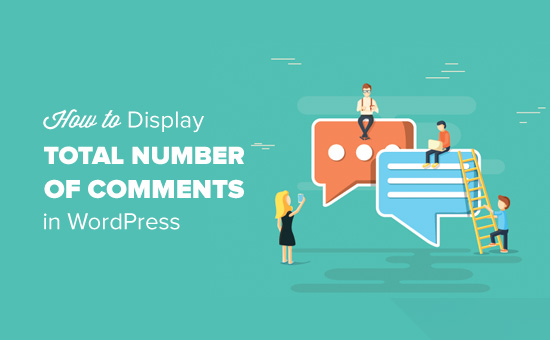
Understanding the WordPress Comment System
WordPress has a built-in comment system that allows visitors to interact with your content and engage in discussions. Displaying the total number of comments can be a useful way to showcase the popularity of your site and encourage further engagement. Before diving into the technical aspects, it’s helpful to understand how WordPress handles comments. All comments, along with their associated data such as author, date, and content, are stored in the WordPress database. WordPress provides various functions and template tags to retrieve and display this data.
Methods for Displaying the Total Comment Count
There are several ways to display the total number of comments on your WordPress site, ranging from simple template tags to more complex custom code solutions. The best method depends on your technical skills, desired level of customization, and specific needs. Here’s a breakdown of the most common approaches:
Using the `wp_count_comments()` Function
The `wp_count_comments()` function is a core WordPress function designed specifically for retrieving comment statistics. It’s the recommended method for obtaining the total comment count and provides a clean and efficient way to access this information.
- Explanation: `wp_count_comments()` retrieves an object containing various comment counts, including approved, pending, spam, and trash. By default, it returns the total number of approved comments. You can modify its behavior by passing arguments to count other types of comments.
- Implementation: To display the total approved comment count, you would use the following code snippet:
“`php
approved;
?>
“`
- Where to Add the Code: You can add this code snippet to your theme’s template files (e.g., `header.php`, `footer.php`, `sidebar.php`, or a custom template part). It’s generally recommended to add it to a custom template part for better organization and reusability. You can also create a custom shortcode (discussed later).
- Customization: To display pending comments, you would change `->approved` to `->awaiting_moderation`. Similarly, `->spam` and `->trash` can be used to display the counts for spam and trashed comments, respectively. `->total_comments` will show all types of comments.
- Example: To display the total number of comments (including approved, pending, spam, and trash), you would use:
“`php
total_comments;
?>
“`
Using the `get_comments_number()` Function
`get_comments_number()` is another useful function for displaying the comment count, but it’s typically used within the context of a specific post or page. When used without specifying a post ID, it will return the total number of comments for the current post or page being viewed.
- Explanation: `get_comments_number()` retrieves the number of comments associated with a specific post or page. If no post ID is provided, it defaults to the current post or page. This is suitable if you want to show comment counts on single post views.
- Implementation: To display the comment count for the current post, you can use:
“`php
“`
- Where to Add the Code: This code is typically added within the loop in a single post template (e.g., `single.php`).
- Using with a Specific Post ID: If you need to display the comment count for a specific post, you can pass the post ID as an argument:
“`php
“`
- Customization with Text: You can add text before or after the comment count to provide context:
“`php
“`
Creating a Custom Shortcode
A shortcode allows you to easily insert dynamic content into your posts and pages without writing PHP code directly in the content area. Creating a custom shortcode to display the total comment count provides a user-friendly way to add this functionality to any post or page.
- Explanation: A shortcode is a WordPress-specific tag that is replaced with some other content when the page or post is displayed. You can define a function that handles the shortcode and returns the desired content, in this case, the total comment count.
- Implementation: Add the following code to your theme’s `functions.php` file or a custom plugin:
“`php
function total_comment_count_shortcode() {
$comments_count = wp_count_comments();
return $comments_count->approved; // Or $comments_count->total_comments for all comments
}
add_shortcode( ‘total_comments’, ‘total_comment_count_shortcode’ );
“`
- Explanation of the Code:
- `total_comment_count_shortcode()` is the function that will be executed when the shortcode is used.
- `wp_count_comments()` retrieves the comment counts.
- `return $comments_count->approved;` returns the number of approved comments (you can change this to `->total_comments` to include all comments).
- `add_shortcode( ‘total_comments’, ‘total_comment_count_shortcode’ );` registers the shortcode `[total_comments]` and associates it with the function.
- Using the Shortcode: To display the total comment count in a post or page, simply insert the following shortcode: `[total_comments]`
- Customization: You can modify the `total_comment_count_shortcode()` function to add text or customize the output:
“`php
function total_comment_count_shortcode() {
$comments_count = wp_count_comments();
$comment_count = $comments_count->approved;
$output = ‘Total Comments: ‘ . $comment_count;
return $output;
}
add_shortcode( ‘total_comments’, ‘total_comment_count_shortcode’ );
“`
Using a Plugin
If you’re not comfortable editing code or creating shortcodes, you can use a plugin to display the total comment count. Several plugins are available that offer this functionality, often with additional features and customization options.
- Explanation: WordPress plugins extend the functionality of your site without requiring you to write code. Many plugins provide pre-built features for displaying comment counts.
- Examples of Plugins:
- **Simple Blog Stats:** This plugin provides various blog statistics, including the total number of comments, posts, pages, and categories.
- **WP Statistics:** Another comprehensive statistics plugin that tracks various data, including comments.
- **Custom Statistics Widget:** Some plugins allow you to create custom widgets to display specific statistics, including the comment count.
- Installation and Configuration:
- Install the plugin from the WordPress plugin repository.
- Activate the plugin.
- Configure the plugin’s settings to display the total comment count in your desired location (e.g., a widget, sidebar, or specific page). Refer to the plugin’s documentation for specific configuration instructions.
- Advantages:
- Easy to install and use.
- No coding required.
- Often provides additional features and customization options.
- Disadvantages:
- Can add extra overhead to your site if the plugin is not well-optimized.
- Reliance on a third-party plugin can create dependency issues if the plugin is discontinued or not updated.
Displaying Comment Count Conditionally
In some cases, you might want to display the comment count only under certain conditions, such as when there are comments, or based on the post type.
- Conditional Display Based on Comment Count: You can use an `if` statement to check if there are any comments before displaying the count:
“`php
approved > 0 ) {
echo ‘Total Comments: ‘ . $comments_count->approved;
} else {
echo ‘No comments yet.’;
}
?>
“`
- Conditional Display Based on Post Type: You can use the `get_post_type()` function to check the post type and display the comment count accordingly:
“`php
“`
Styling the Comment Count
Once you have the comment count displaying on your site, you can style it using CSS to match your theme’s design.
- Adding CSS Classes: Wrap the comment count within an HTML element (e.g., ``, `
`) and assign a CSS class to it:
“`php
approved; ?>
“`- Styling with CSS: Add CSS rules to your theme’s stylesheet (e.g., `style.css`) to style the `.comment-count` class:
“`css
.comment-count {
font-weight: bold;
color: #007bff;
margin-left: 5px;
}
“`- Inline Styles (Not Recommended): You can also add inline styles directly to the HTML element, but this is generally not recommended for maintainability:
“`php
approved; ?>
“`Considerations for Performance and Security
When implementing any of these methods, it’s essential to consider performance and security implications.
- Caching: If your site has a large number of comments, retrieving the comment count repeatedly can impact performance. Consider using caching to store the comment count and reduce database queries. WordPress caching plugins (e.g., WP Super Cache, W3 Total Cache) can help with this.
- Security: Always sanitize user input and escape output to prevent security vulnerabilities. In the context of displaying the comment count, there’s typically no direct user input involved, but it’s a good practice to keep in mind for other areas of your site.
- Database Queries: Avoid making excessive database queries. The `wp_count_comments()` function is optimized for retrieving comment counts efficiently. Using custom queries unnecessarily can slow down your site.
- Theme Updates: If you modify your theme’s template files directly, be aware that your changes may be overwritten when you update the theme. Consider using a child theme to preserve your customizations.
