How to Display Today’s Date in WordPress (2 Easy Methods)
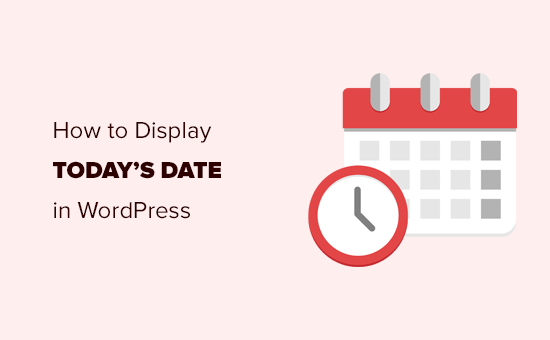
How to Display Today’s Date in WordPress (2 Easy Methods)
Displaying the current date on your WordPress website can be a simple yet effective way to enhance user experience, keep your content fresh, and provide relevant information. Whether you want to display the date in your header, footer, sidebar, or within a specific post or page, WordPress offers several methods to achieve this. This article will guide you through two easy methods to display today’s date in WordPress, catering to both beginners and more advanced users.
Method 1: Using a Plugin
Plugins are often the easiest way to add functionality to your WordPress site without needing to write any code. Several plugins are specifically designed for displaying the date, and we’ll explore a popular and straightforward option.
Step 1: Installing and Activating the “Insert PHP Code Snippet” Plugin
One of the simplest plugins that allows you to display today’s date is “Insert PHP Code Snippet.” This plugin allows you to insert PHP code snippets into your WordPress pages and posts, which we will use to generate the current date.
- Navigate to your WordPress Dashboard.
- Go to “Plugins” > “Add New.”
- Search for “Insert PHP Code Snippet.”
- Find the plugin by xyzscripts and click “Install Now.”
- Once installed, click “Activate.”
Step 2: Creating a Snippet to Display the Date
After activating the plugin, you need to create a PHP snippet that will generate the current date.
- Go to “XYZ PHP Code” > “PHP Code Snippets.”
- Click “Add New PHP Code Snippet.”
- Give your snippet a descriptive title (e.g., “Display Today’s Date”).
- In the “PHP Code” area, paste the following PHP code:
“`php
“`
- This code uses the PHP `date()` function to format the date. Let’s break it down:
- `F`: Represents the full month name (e.g., January).
- `j`: Represents the day of the month without leading zeros (e.g., 1).
- `Y`: Represents the four-digit year (e.g., 2023).
- You can customize the date format to your preference. Here are some other common date formats:
- `m/d/Y`: Month/Day/Year (e.g., 01/01/2023)
- `Y-m-d`: Year-Month-Day (e.g., 2023-01-01)
- `D, M j, Y`: Abbreviated day of the week, abbreviated month, day, year (e.g., Sun, Jan 1, 2023)
- `l, F j, Y`: Full day of the week, full month, day, year (e.g., Sunday, January 1, 2023)
- After pasting the code and customizing the format, click “Create.”
- You will be presented with a shortcode. Copy this shortcode. It will look something like `[xyz-ihs snippet=”display-todays-date”]`.
Step 3: Inserting the Shortcode into Your WordPress Site
Now that you have your shortcode, you can insert it into any post, page, widget, or theme template file.
- **In a Post or Page:**
- Open the post or page where you want to display the date.
- Paste the shortcode into the content area where you want the date to appear.
- Update or publish the post/page.
- **In a Widget:**
- Go to “Appearance” > “Widgets.”
- Drag a “Text” widget (or a widget that supports shortcodes) to your desired sidebar or widget area.
- Paste the shortcode into the content area of the widget.
- Save the widget.
- **In a Theme Template File:**
- This requires some knowledge of PHP and WordPress theme development. Access your theme files (usually via FTP or the WordPress Theme File Editor – *Use with caution!*).
- Locate the template file where you want to display the date (e.g., `header.php`, `footer.php`, `sidebar.php`).
- Use the `do_shortcode()` function to execute the shortcode within the PHP file. For example: ``
- Save the changes to the template file.
Regardless of where you insert the shortcode, the plugin will execute the PHP code and display the current date in the specified format.
Method 2: Adding Code to Your Theme’s functions.php File
This method involves adding a PHP function to your theme’s `functions.php` file. This approach is slightly more technical but avoids the need for an additional plugin.
Step 1: Accessing Your Theme’s functions.php File
The `functions.php` file is a powerful file in your WordPress theme that allows you to add custom functions and modify the behavior of your theme.
- **Using the WordPress Theme File Editor (Not Recommended for Beginners):**
- Go to “Appearance” > “Theme File Editor” (or “Theme Editor”).
- In the right sidebar, locate and click on “Theme Functions (functions.php)”. *Be very careful when editing theme files directly. A mistake here can break your site.*
- **Using FTP or a File Manager (Recommended):**
- Connect to your web server using an FTP client (like FileZilla) or a file manager provided by your hosting provider.
- Navigate to the `wp-content/themes/your-theme-name/` directory (replace `your-theme-name` with the actual name of your theme).
- Locate the `functions.php` file.
- Download the `functions.php` file to your computer for editing.
**Important:** Before editing the `functions.php` file, it’s highly recommended to create a child theme. This will prevent your changes from being overwritten when you update your theme. Creating a child theme is beyond the scope of this article, but there are many resources available online that explain how to do so. If you are not comfortable with creating a child theme, back up your `functions.php` file before making any changes.
Step 2: Adding the Date Display Function
Once you have access to the `functions.php` file, add the following PHP code at the end of the file (before the closing `?>` tag, if it exists):
“`php
function display_todays_date() {
return date(‘F j, Y’);
}
add_shortcode( ‘todays_date’, ‘display_todays_date’ );
“`
- This code defines a function called `display_todays_date()` that returns the current date formatted as “Month Day, Year” (e.g., “January 1, 2023”).
- The `add_shortcode()` function registers a shortcode called `todays_date` that, when used, will execute the `display_todays_date()` function.
- As mentioned before, you can customize the date format within the `date()` function.
Step 3: Inserting the Shortcode into Your WordPress Site
After adding the code to the `functions.php` file, you can use the `[todays_date]` shortcode in any post, page, or widget, just like with the plugin method.
- **In a Post or Page:**
- Open the post or page where you want to display the date.
- Paste the shortcode `[todays_date]` into the content area where you want the date to appear.
- Update or publish the post/page.
- **In a Widget:**
- Go to “Appearance” > “Widgets.”
- Drag a “Text” widget (or a widget that supports shortcodes) to your desired sidebar or widget area.
- Paste the shortcode `[todays_date]` into the content area of the widget.
- Save the widget.
- **In a Theme Template File:**
- Access your theme files (usually via FTP or the WordPress Theme File Editor – *Use with caution!*).
- Locate the template file where you want to display the date (e.g., `header.php`, `footer.php`, `sidebar.php`).
- Use the `do_shortcode()` function to execute the shortcode within the PHP file. For example: ``
- Save the changes to the template file.
Step 4: Uploading the Modified functions.php File (If Edited via FTP)
If you edited the `functions.php` file using FTP or a file manager, you need to upload the modified file back to your server, overwriting the original file.
- Using your FTP client or file manager, navigate to the `wp-content/themes/your-theme-name/` directory.
- Upload the modified `functions.php` file to this directory, replacing the existing file.
Conclusion
Both methods described above offer easy ways to display today’s date on your WordPress website. The plugin method is generally simpler for beginners, while the `functions.php` method provides a more code-based approach that can be beneficial for those comfortable with PHP. Choose the method that best suits your skill level and project requirements. Remember to always back up your website before making significant changes, especially when modifying theme files. Enjoy adding this simple yet useful feature to your WordPress site!
- How to Create a Local WordPress Site Using XAMPP
- How to Add a Search Toggle Effect in WordPress
- How to Easily Style Tags in WordPress (With Examples)
- Beginner’s Guide: How to Use WordPress Block Patterns
- How to Enforce One Category Per Post in WordPress
- How to Add Your Plugin to the WordPress Plugin Directory
- How to Allow PHP in WordPress Posts and Pages (Easy Tutorial)
