How to Display Trustpilot Reviews on Your WordPress Site
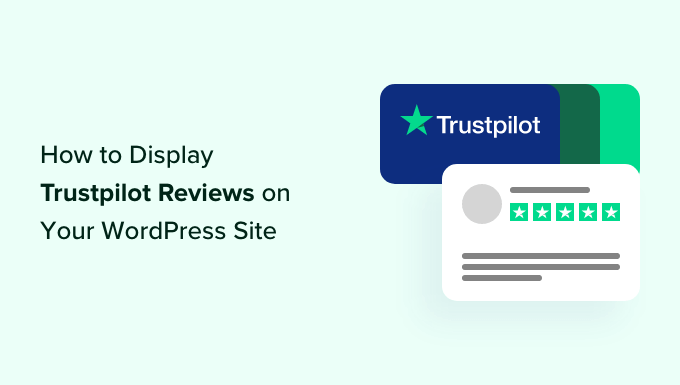
Understanding the Power of Trustpilot Reviews
Trustpilot is a leading online review platform that allows customers to share their experiences with businesses. These reviews are incredibly valuable for building trust and credibility, especially for online businesses. Displaying Trustpilot reviews directly on your WordPress website can significantly impact your conversion rates and overall brand perception. When potential customers see positive feedback from others, they are more likely to trust your business and make a purchase. Conversely, ignoring or hiding reviews can create suspicion and deter potential buyers.
Why Display Trustpilot Reviews on Your WordPress Site?
Displaying your Trustpilot reviews on your WordPress site offers several key benefits:
- Builds trust and credibility with potential customers.
- Increases conversion rates by showcasing positive experiences.
- Improves search engine optimization (SEO) by adding fresh, user-generated content.
- Provides social proof, validating your business’s claims.
- Reduces customer anxiety and encourages purchases.
- Enhances brand image and reputation.
- Allows you to control the narrative by highlighting positive reviews.
Methods for Displaying Trustpilot Reviews
There are several ways to display Trustpilot reviews on your WordPress site. Each method has its own advantages and disadvantages, depending on your technical skill level and desired level of customization.
- Using the Official Trustpilot WordPress Plugin
- Embedding Reviews Manually via Trustpilot Widgets
- Using Third-Party WordPress Plugins
- Custom Development (Advanced)
Using the Official Trustpilot WordPress Plugin
The official Trustpilot WordPress plugin is a convenient and relatively easy way to integrate your Trustpilot reviews. It simplifies the process of embedding Trustpilot widgets and managing your reviews directly from your WordPress dashboard.
Installation and Setup
1. **Install the Plugin:**
* Log into your WordPress dashboard.
* Go to Plugins > Add New.
* Search for “Trustpilot Official” and install the plugin.
* Activate the plugin.
2. **Connect to Trustpilot:**
* After activation, you’ll see a Trustpilot menu item in your WordPress dashboard. Click on it.
* Click the “Connect to Trustpilot” button. You may need to log in to your Trustpilot Business account.
* Follow the on-screen instructions to authorize the plugin to access your Trustpilot account.
3. **Configure the Plugin:**
* Once connected, you can configure various settings, such as:
* Selecting which Trustpilot widgets to display.
* Choosing the widget style and appearance.
* Filtering reviews based on star rating.
* Selecting the placement of the widgets on your site.
Adding Trustpilot Widgets to Your Site
The plugin provides various Trustpilot widgets that you can add to your pages and posts:
- **Trust Box Widgets:** These widgets display a selection of your latest reviews, often with star ratings and snippets of the reviews themselves.
- **Trust Badge Widgets:** These are smaller badges that showcase your overall Trustpilot rating and can link to your Trustpilot profile.
- **Review Collection Widgets:** These widgets encourage visitors to leave reviews on Trustpilot directly from your website.
To add a widget:
1. Go to Appearance > Widgets.
2. Find the Trustpilot widget you want to use (e.g., “Trustpilot TrustBox”).
3. Drag and drop the widget into the desired sidebar or widget area.
4. Configure the widget options, such as the number of reviews to display, the widget style, and any filters.
5. Save the widget.
You can also add Trustpilot widgets to specific pages or posts using shortcodes:
1. Edit the page or post where you want to display the widget.
2. Insert a shortcode block.
3. Use the appropriate shortcode for the Trustpilot widget you want to display. Refer to the plugin documentation for the specific shortcodes.
4. Save the page or post.
Advantages and Disadvantages of the Official Plugin
**Advantages:**
- Easy to install and configure.
- Provides a user-friendly interface for managing Trustpilot reviews.
- Offers various widget options for different display needs.
- Integrates seamlessly with WordPress.
- Maintained by Trustpilot, ensuring compatibility and security updates.
**Disadvantages:**
- Limited customization options compared to other methods.
- May not offer the most advanced features or flexibility.
- Relies on the plugin being actively maintained by Trustpilot.
Embedding Reviews Manually via Trustpilot Widgets
Trustpilot offers a range of widgets that you can embed manually on your website by copying and pasting HTML code. This method gives you more control over the placement and appearance of the widgets but requires some familiarity with HTML.
Generating the Widget Code on Trustpilot
1. Log in to your Trustpilot Business account.
2. Go to the “Marketing” section.
3. Select “Website widgets”.
4. Browse the available widget options.
5. Choose the widget that best suits your needs.
6. Customize the widget settings, such as the style, colors, and number of reviews to display.
7. Copy the generated HTML code.
Embedding the Widget Code in WordPress
1. Log into your WordPress dashboard.
2. Edit the page or post where you want to display the widget.
3. Switch to the “Text” or “Code editor” mode (not the Visual editor).
4. Paste the HTML code you copied from Trustpilot into the desired location.
5. Save the page or post.
Advantages and Disadvantages of Manual Embedding
**Advantages:**
- More control over the placement and appearance of the widgets.
- No need to rely on a WordPress plugin.
- Can be used on any website platform, not just WordPress.
**Disadvantages:**
- Requires some familiarity with HTML.
- Can be more time-consuming than using a plugin.
- Widgets may not be as responsive or mobile-friendly as those provided by a plugin.
- Requires manually updating the code if Trustpilot changes the widget code.
Using Third-Party WordPress Plugins
Several third-party WordPress plugins can help you display Trustpilot reviews on your website. These plugins often offer more advanced features and customization options than the official Trustpilot plugin.
Popular Third-Party Plugins
Some popular options include:
- WP Review Slider Pro
- Reviews Feed for WordPress
- Widget for Google Reviews
(Note: While the last example mentions Google Reviews, many review plugins offer multi-platform support including Trustpilot)
Installation and Setup (Example: WP Review Slider Pro)
This process varies slightly depending on the plugin you choose, but the general steps are similar:
1. **Install the Plugin:**
* Log into your WordPress dashboard.
* Go to Plugins > Add New.
* Search for the plugin (e.g., “WP Review Slider Pro”).
* Install and activate the plugin.
2. **Configure the Plugin:**
* Find the plugin settings in your WordPress dashboard (usually under a new menu item).
* Connect the plugin to your Trustpilot account (you may need to provide API keys or other credentials).
* Configure the plugin settings, such as:
* Selecting which review platforms to use (Trustpilot).
* Choosing the display style (slider, grid, etc.).
* Filtering reviews based on rating or keywords.
* Customizing the colors, fonts, and layout.
3. **Displaying Reviews:**
* The plugin will typically provide shortcodes or widgets that you can use to display the reviews on your pages or posts.
* Insert the shortcode or widget into the desired location.
* Save the page or post.
Advantages and Disadvantages of Third-Party Plugins
**Advantages:**
- Often offer more advanced features and customization options than the official plugin.
- May support multiple review platforms.
- Can provide more control over the display and layout of the reviews.
**Disadvantages:**
- Can be more expensive than the official plugin (many are premium plugins).
- May require more technical knowledge to configure.
- Rely on the plugin being actively maintained and updated by the developer.
- Potential compatibility issues with other plugins or themes.
Custom Development (Advanced)
For maximum control and customization, you can develop a custom solution to retrieve and display your Trustpilot reviews. This method requires advanced programming skills and knowledge of the Trustpilot API.
Using the Trustpilot API
1. **Obtain an API Key:**
* Log in to your Trustpilot Business account.
* Go to the “Developer” section.
* Register your application and obtain an API key.
2. **Retrieve Reviews:**
* Use the Trustpilot API to retrieve your reviews. You will need to make HTTP requests to the API endpoints, providing your API key and any necessary parameters (e.g., page number, number of reviews per page).
* The API will return the reviews in JSON format.
3. **Parse the JSON Data:**
* Use PHP or another programming language to parse the JSON data and extract the relevant information, such as the reviewer’s name, rating, and review text.
4. **Display the Reviews:**
* Create custom HTML and CSS to display the reviews on your website.
* You can use WordPress template tags to integrate the reviews into your theme.
Example PHP Code Snippet (Conceptual)
“`php
‘;
foreach ($data[‘reviews’] as $review) {
echo ‘
echo ‘
Rating: ‘ . $review[‘stars’] . ‘
‘;
echo ‘
‘ . htmlspecialchars($review[‘text’]) . ‘
‘;
echo ‘
By: ‘ . htmlspecialchars($review[‘consumer’][‘displayName’]) . ‘
‘;
echo ‘
‘;
}
echo ‘
‘;
} else {
echo ‘No reviews found.’;
}
}
?>
“`
**Important Notes:**
* This code is a simplified example and may require modifications to work correctly.
* You need to have the cURL extension enabled in your PHP configuration.
* Handle errors and exceptions appropriately.
* Sanitize and escape the output to prevent cross-site scripting (XSS) vulnerabilities.
* This code would typically be placed within a custom WordPress template file or function.
Advantages and Disadvantages of Custom Development
**Advantages:**
- Maximum control over the design and functionality of the review display.
- Seamless integration with your website’s theme and branding.
- Ability to implement advanced features, such as custom filtering and sorting.
**Disadvantages:**
- Requires advanced programming skills and knowledge of the Trustpilot API.
- Can be time-consuming and expensive to develop and maintain.
- Requires careful attention to security and performance.
Best Practices for Displaying Trustpilot Reviews
No matter which method you choose, follow these best practices to maximize the impact of your Trustpilot reviews:
- **Choose the Right Widgets:** Select widgets that are appropriate for your website’s design and layout. Consider the size, style, and placement of the widgets.
- **Highlight Positive Reviews:** Prioritize displaying your best reviews to showcase your strengths.
- **Keep Reviews Fresh:** Regularly update the reviews displayed on your website to ensure they are current and relevant.
- **Make Reviews Visible:** Place the widgets in prominent locations on your website, such as your homepage, product pages, and checkout page.
- **Optimize for Mobile:** Ensure that the widgets are responsive and display correctly on mobile devices.
- **Use a Consistent Style:** Maintain a consistent visual style for the widgets across your website.
- **Monitor Your Reviews:** Regularly monitor your Trustpilot reviews and respond to both positive and negative feedback.
- **Encourage Reviews:** Actively encourage your customers to leave reviews on Trustpilot.
By effectively displaying your Trustpilot reviews on your WordPress website, you can build trust, increase conversions, and enhance your brand reputation. Choose the method that best suits your needs and technical skills, and follow the best practices to maximize the impact of your reviews.
