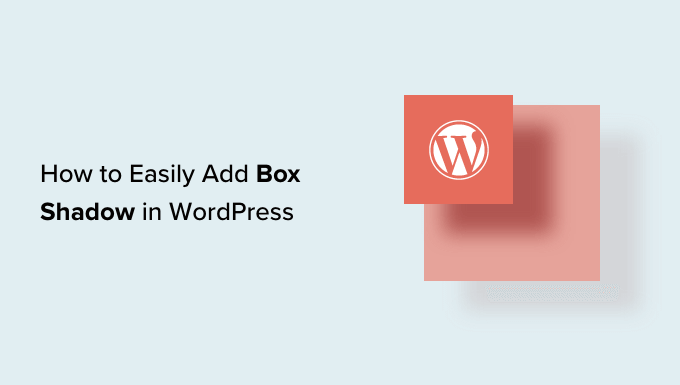How to Easily Add Box Shadow in WordPress (4 Ways)
Box shadows are a subtle yet powerful design element that can significantly enhance the visual appeal of your WordPress website. They add depth and dimension to elements like images, containers, and buttons, making them stand out and creating a more engaging user experience. This article will guide you through four simple methods to add box shadows to your WordPress site, catering to different skill levels and needs.
Method 1: Using the WordPress Block Editor (Gutenberg)
The WordPress block editor, also known as Gutenberg, offers a user-friendly way to add box shadows directly to individual blocks. This is the simplest approach for beginners who prefer a visual interface.
- Open the page or post you want to edit in the WordPress editor.
- Select the block you want to add a box shadow to (e.g., an image, paragraph, or container block).
- In the block settings panel on the right side of the screen, look for the “Style” or “Advanced” tab (the exact location may vary slightly depending on the block type and your theme).
- If your theme supports it, you might find a dedicated “Box Shadow” setting. If not, look for options related to borders, backgrounds, or custom CSS.
- If you find border settings, experiment with the “border radius”, “border width”, and “border color” to create a shadow-like effect. This is not a true box-shadow, but can provide a similar aesthetic.
- If you can’t find explicit box shadow options, you’ll need to use custom CSS, which we’ll cover later.
Limitations: This method relies heavily on your theme’s built-in features. Not all themes provide extensive box shadow options within the block editor. In such cases, you’ll need to resort to custom CSS.
Method 2: Utilizing Theme Customization Options
Many modern WordPress themes offer built-in customization options that allow you to add box shadows to various elements of your website, such as buttons, headers, and containers, directly through the WordPress Customizer.
- Navigate to Appearance > Customize in your WordPress dashboard.
- Explore the different customization options available in the Customizer. Look for sections like “Colors,” “Typography,” “Buttons,” or “General Settings.”
- Many themes have dedicated sections for styling buttons where you can easily configure box shadows.
- If your theme is advanced, you might find options to customize the appearance of other elements as well.
- Use the Customizer’s preview feature to see how your changes look in real-time.
Advantages: This method is relatively easy to use and doesn’t require any coding knowledge. The changes you make are applied globally across your website, ensuring consistency.
Limitations: The availability of box shadow customization options depends entirely on your chosen theme. If your theme doesn’t offer these options, you’ll need to consider other methods.
Method 3: Adding Custom CSS (The Most Flexible Way)
Adding custom CSS gives you the most control over the appearance of your box shadows. You can precisely define the shadow’s color, offset, blur radius, and spread radius. This method is suitable for users who are comfortable with basic CSS or are willing to learn.
Where to Add Custom CSS:
- WordPress Customizer: Navigate to Appearance > Customize > Additional CSS. This is the recommended approach for adding small snippets of CSS.
- Child Theme’s style.css: If you’re making more extensive CSS changes, it’s best practice to create a child theme and add your CSS to the
style.cssfile. This prevents your changes from being overwritten when you update the parent theme. - Using a CSS Plugin: Several plugins allow you to add custom CSS to your WordPress site. This can be a convenient option if you’re not comfortable editing theme files.
The CSS Box Shadow Property:
The box-shadow property in CSS allows you to add shadows to elements. The basic syntax is:
box-shadow: horizontal-offset vertical-offset blur-radius spread-radius color inset;
Let’s break down each part:
- horizontal-offset: Specifies the horizontal distance of the shadow from the element. Positive values move the shadow to the right, and negative values move it to the left.
- vertical-offset: Specifies the vertical distance of the shadow from the element. Positive values move the shadow downwards, and negative values move it upwards.
- blur-radius: Defines the blurriness of the shadow. Higher values create a more blurred shadow. A value of 0 creates a sharp shadow.
- spread-radius: Defines how far the shadow extends beyond the element. Positive values make the shadow larger, and negative values make it smaller. A value of 0 means the shadow has the same size as the element.
- color: Specifies the color of the shadow. You can use any valid CSS color value, such as hexadecimal codes (e.g.,
#000000for black), RGB values (e.g.,rgb(0, 0, 0)), or named colors (e.g.,black). - inset: Optional keyword that changes the shadow from an outer shadow (outset) to an inner shadow (inset). If omitted, the shadow is an outer shadow by default.
Examples:
Subtle Shadow:
box-shadow: 2px 2px 5px 0px rgba(0, 0, 0, 0.2);
Stronger Shadow:
box-shadow: 5px 5px 10px 2px rgba(0, 0, 0, 0.4);
Inner Shadow:
box-shadow: inset 0px 0px 5px rgba(0, 0, 0, 0.5);
Applying Box Shadow to Specific Elements:
To apply a box shadow to a specific element, you need to identify its CSS selector. You can use your browser’s developer tools (usually accessed by pressing F12) to inspect the element and find its class or ID.
For example, if you want to add a box shadow to all images on your website, you would use the following CSS:
img {
box-shadow: 3px 3px 5px rgba(0, 0, 0, 0.3);
}
If you want to add a box shadow to a specific button with the class “my-button”, you would use the following CSS:
.my-button {
box-shadow: 2px 2px 3px rgba(0, 0, 0, 0.2);
}
Advantages: Offers the greatest degree of control and customization. You can create virtually any type of box shadow you can imagine.
Limitations: Requires some knowledge of CSS. It can be time-consuming to learn the syntax and experiment with different values.
Method 4: Using WordPress Plugins
Several WordPress plugins can help you add box shadows to your website without writing any code. These plugins typically provide a visual interface for creating and managing box shadows.
Popular Box Shadow Plugins:
- Elementor: While a full page builder, Elementor offers very powerful box shadow controls on any element.
- Box Shadow Anything: A dedicated plugin for easily adding box shadows to any element using CSS selectors.
- Visual CSS Style Editor: Provides a visual interface for editing CSS styles, including box shadows.
How to Use a Box Shadow Plugin (Example with Elementor):
- Install and activate the Elementor plugin.
- Open the page or post you want to edit with Elementor.
- Select the element you want to add a box shadow to.
- In the Elementor settings panel, go to the “Style” tab.
- Find the “Box Shadow” section.
- Use the visual controls to adjust the shadow’s horizontal offset, vertical offset, blur radius, spread radius, color, and position (outset or inset).
- Preview your changes and save your page.
Advantages: Easy to use and doesn’t require any coding knowledge. Provides a visual interface for creating and managing box shadows.
Limitations: Can add extra overhead to your website, especially if you use multiple plugins. The features and customization options may be limited compared to writing custom CSS.
Conclusion
Adding box shadows to your WordPress website is a simple way to improve its visual appeal and create a more engaging user experience. Whether you choose to use the block editor, theme customization options, custom CSS, or a plugin, there’s a method that suits your skill level and needs. Experiment with different techniques to find the best approach for your website and create stunning box shadows that enhance your design.