How to Easily Add Browser Tab Notification in WordPress
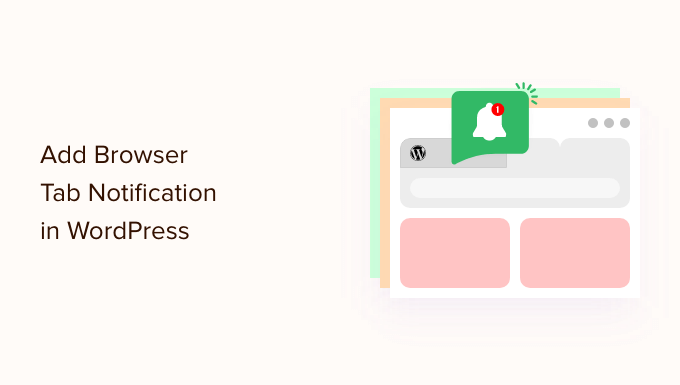
Introduction to Browser Tab Notifications
Browser tab notifications, also known as favicon badges or attention-grabbing tab titles, are subtle yet effective ways to recapture a user’s attention when they’ve navigated away from your website. These visual cues, like a number indicating unread messages or a changing favicon to signal an update, can significantly improve user engagement and retention. For WordPress sites, implementing these notifications can be surprisingly straightforward, and in this article, we’ll explore several easy methods.
Understanding the Benefits
Before diving into the implementation details, let’s consider the advantages of adding browser tab notifications:
- Enhanced User Engagement: By providing a visual reminder, you encourage users to return to your site.
- Improved User Experience: Notifying users of new content or updates without interrupting their browsing is a user-friendly approach.
- Increased Conversion Rates: For e-commerce sites, notifications can highlight cart updates or special offers, potentially boosting sales.
- Reduced Bounce Rate: By drawing users back to your site, you can decrease the bounce rate, a crucial metric for SEO.
- Brand Recognition: A unique notification style can reinforce your brand identity.
Methods for Implementing Tab Notifications in WordPress
There are several ways to add browser tab notifications to your WordPress site, ranging from simple plugin installations to more code-intensive methods. We’ll cover the most accessible options.
Using WordPress Plugins
Plugins are often the easiest way to add functionality to WordPress without writing code. Here are a couple of recommended plugins:
Notification – Browser Tab Titles
This plugin focuses on changing the browser tab title based on specific events. It’s relatively simple to set up and use.
Installation and Setup:
- Navigate to your WordPress admin dashboard.
- Go to Plugins > Add New.
- Search for “Notification – Browser Tab Titles”.
- Click “Install Now” and then “Activate”.
Configuration:
- After activation, go to Settings > Notification.
- You’ll find options to customize the tab title when the page is idle (inactive).
- You can add custom text, counters, or even dynamic content.
- Save your changes.
Example Use Case:
Imagine you want to display “(1) New Message” in the tab title when a user receives a new message through your website’s contact form. This plugin could achieve that by integrating with your contact form plugin’s event hooks.
Favicon Changer
While not exclusively for notifications, changing the favicon dynamically is a powerful form of browser tab notification.
Installation and Setup:
- Navigate to your WordPress admin dashboard.
- Go to Plugins > Add New.
- Search for “Favicon Changer”.
- Click “Install Now” and then “Activate”.
Configuration:
- After activation, typically you can find the settings under Appearance > Customize > Site Identity (or similar).
- You can upload different favicons and define conditions under which they should change.
- This often requires some JavaScript or theme modifications to trigger the favicon change.
Example Use Case:
For an e-commerce website, you could change the favicon to display a shopping cart icon with a number indicating the items in the cart.
Implementing with JavaScript (Theme Customization)
For more control and customization, you can implement browser tab notifications using JavaScript. This method requires some familiarity with coding and WordPress theme editing.
Adding JavaScript to Your Theme
The safest way to add custom JavaScript to your theme is by using a child theme. This prevents your changes from being overwritten when the parent theme is updated.
Creating a Child Theme (If you don’t already have one):
- Create a new folder in the `wp-content/themes/` directory. The folder name should be something like `your-theme-child`.
- Create a `style.css` file inside the child theme folder.
- Add the following code to `style.css`:
“`css
/*
Theme Name: Your Theme Child
Template: your-theme (replace with your parent theme’s folder name)
*/@import url(“../your-theme/style.css”); /* Import the parent theme’s stylesheet */
“` - Activate the child theme in Appearance > Themes.
Adding JavaScript Code:
You can add JavaScript code directly to your theme’s `functions.php` file (in the child theme) or create a separate JavaScript file and enqueue it. Enqueuing is the recommended approach.
- Create a new JavaScript file (e.g., `notification.js`) in your child theme’s directory.
- Add the following code to your child theme’s `functions.php` file to enqueue the script:
“`php
function my_theme_enqueue_scripts() {
wp_enqueue_script( ‘notification-script’, get_stylesheet_directory_uri() . ‘/notification.js’, array( ‘jquery’ ), ‘1.0’, true );
}
add_action( ‘wp_enqueue_scripts’, ‘my_theme_enqueue_scripts’ );
“`
This code enqueues the `notification.js` script, making it available on your website. The `array( ‘jquery’ )` specifies that the script depends on jQuery. The `true` argument places the script in the footer.
JavaScript Implementation Examples
Here are a few examples of how to implement different types of tab notifications using JavaScript:
Changing the Tab Title:
“`javascript
// notification.js
var originalTitle = document.title;
var notificationCount = 0;
function updateTabTitle() {
if (notificationCount > 0) {
document.title = “(” + notificationCount + “) ” + originalTitle;
} else {
document.title = originalTitle;
}
}
// Example: Increase notification count (you would replace this with your actual event trigger)
function addNotification() {
notificationCount++;
updateTabTitle();
}
// Example: Reset notification count
function clearNotifications() {
notificationCount = 0;
updateTabTitle();
}
// Call addNotification() when a new message arrives
// Call clearNotifications() when the user views the messages
// For example, using setTimeout for demonstration:
setTimeout(addNotification, 5000); // Simulate a notification after 5 seconds
“`
This code snippet does the following:
- Stores the original tab title.
- Defines a `notificationCount` variable.
- `updateTabTitle()` function updates the tab title based on the `notificationCount`.
- `addNotification()` function increments the count and updates the title.
- `clearNotifications()` function resets the count and updates the title.
Dynamically Changing the Favicon:
This requires two favicons: a default favicon and a notification favicon.
“`javascript
// notification.js
function changeFavicon(faviconUrl) {
var link = document.querySelector(“link[rel*=’icon’]”) || document.createElement(‘link’);
link.type = ‘image/x-icon’;
link.rel = ‘shortcut icon’;
link.href = faviconUrl;
document.getElementsByTagName(‘head’)[0].appendChild(link);
}
// Example: Change favicon
function showNotificationFavicon() {
changeFavicon(‘/wp-content/themes/your-theme-child/images/notification-favicon.ico’); // Replace with the path to your notification favicon
}
function restoreDefaultFavicon() {
changeFavicon(‘/wp-content/themes/your-theme-child/images/default-favicon.ico’); // Replace with the path to your default favicon
}
// Example: Trigger favicon change (replace with your actual event trigger)
setTimeout(showNotificationFavicon, 10000); // Simulate notification after 10 seconds
setTimeout(restoreDefaultFavicon, 20000); // Restore default favicon after 20 seconds
“`
This code:
- Defines a `changeFavicon()` function to dynamically update the favicon.
- `showNotificationFavicon()` changes the favicon to the notification favicon.
- `restoreDefaultFavicon()` restores the original favicon.
Integrating with Events:
To make these notifications useful, you need to integrate them with specific events on your website. For example:
- New comments: Trigger a notification when a new comment is posted.
- New messages: Trigger a notification when a user receives a new message through a contact form or messaging system.
- Cart updates: Trigger a notification when the user adds an item to their cart.
The implementation will depend on the specific plugins or systems you are using. You’ll likely need to use JavaScript event listeners or AJAX to detect these events and trigger the notification functions.
Considerations When Implementing
While browser tab notifications can be beneficial, it’s important to use them judiciously. Overusing them can be annoying to users and negatively impact their experience.
- Avoid excessive notifications: Only notify users when there’s truly important information.
- Provide a way to clear notifications: Allow users to dismiss notifications easily.
- Consider user preferences: If possible, allow users to customize notification settings.
- Test on different browsers and devices: Ensure your notifications work correctly across all platforms.
- Keep it subtle: The goal is to gently remind users, not to aggressively grab their attention.
Advanced Customization
For those who want even more control, advanced customization options are available. These involve deeper knowledge of WordPress development and JavaScript.
Using AJAX for Real-Time Updates
AJAX (Asynchronous JavaScript and XML) allows you to update parts of a webpage without reloading the entire page. This is useful for displaying real-time notifications without interrupting the user’s browsing experience.
- Implement a WordPress AJAX endpoint: Create a function in your theme’s `functions.php` file to handle AJAX requests.
- Use JavaScript to make AJAX requests: Send requests to the WordPress endpoint to check for updates.
- Update the tab title or favicon dynamically: Use the response from the AJAX request to update the notification.
Integrating with External Services
You can integrate browser tab notifications with external services, such as push notification providers, to send notifications even when the user is not actively browsing your website.
- Choose a push notification provider: There are many providers available, such as OneSignal or Firebase Cloud Messaging.
- Integrate the provider’s SDK into your website: Follow the provider’s instructions to set up push notifications.
- Trigger notifications based on events: Send notifications when specific events occur on your website.
Customizing the Appearance
You can customize the appearance of browser tab notifications to match your brand identity.
- Use custom favicons: Create favicons that reflect your brand’s colors and style.
- Use CSS to style the tab title: Although limited, some browsers allow you to style the tab title using CSS.
Conclusion
Adding browser tab notifications to your WordPress site is a relatively simple way to improve user engagement and retention. Whether you choose to use a plugin or implement the functionality yourself using JavaScript, the key is to use notifications judiciously and provide a good user experience. By following the steps outlined in this article, you can easily add browser tab notifications to your WordPress site and start reaping the benefits. Remember to test your implementation thoroughly and consider user preferences to ensure a positive experience for your visitors.
- How to Create an IDX Real Estate Website Using WordPress
- How to Host a Virtual Event in WordPress
- How to Add a Request to Callback Form in WordPress
- How to Add a Search Toggle Effect in WordPress
- How to Generate and Add QR Codes in WordPress (Easy Tutorial)
- What is the Hello Dolly WordPress Plugin? Should You Delete it?
- How to Create a Recent Comments Page in WordPress (2 Ways)
