How to Easily Add Smart App Banners in WordPress
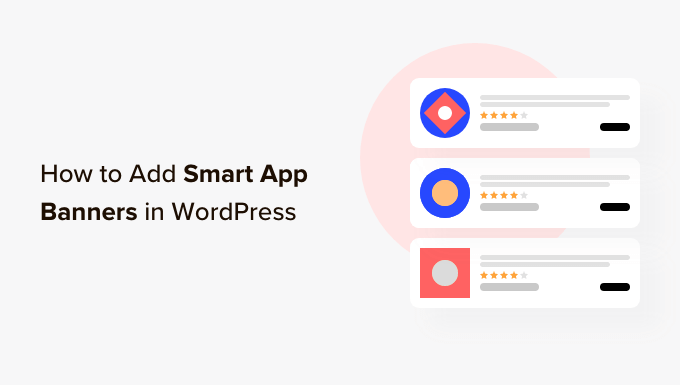
Understanding Smart App Banners
Smart App Banners, introduced by Apple in iOS 6, are a convenient and non-intrusive way to promote your mobile app to website visitors who are using iOS devices. Google later followed suit with similar banners for Android. These banners appear at the top of the screen in Safari and Chrome (Android), respectively, and allow users to quickly download or open your app if they already have it installed. They provide a seamless user experience, guiding users to your app without interrupting their browsing.
Before delving into the implementation, it’s crucial to understand the key benefits of using Smart App Banners:
- Increased App Downloads: Direct users from your website to the app store.
- Improved User Engagement: Allow existing users to easily open the app if they already have it installed.
- Enhanced User Experience: Provide a smooth transition between your website and your app.
- Cross-Platform Compatibility: Target both iOS and Android users with relevant banners.
- No Interruption to Website Content: The banner sits unobtrusively at the top of the screen.
Prerequisites
Before you start implementing Smart App Banners in your WordPress website, ensure you have the following:
- A Live WordPress Website: Your website needs to be accessible on the internet.
- A Published Mobile App: Your app must be available in the App Store (iOS) and/or Google Play Store (Android).
- App Store IDs: You will need the app ID for your iOS app (a numerical ID assigned by Apple).
- Package Name: You will need the package name for your Android app (e.g., com.example.myapp).
- Sufficient WordPress Permissions: You need to have administrator privileges to modify the theme or install plugins.
- Basic Understanding of HTML: While not essential, understanding basic HTML will be helpful for customization.
Method 1: Using a WordPress Plugin
The easiest way to add Smart App Banners to your WordPress site is by using a dedicated plugin. Several plugins are available that simplify the process significantly. We will explore the steps using a popular and reliable plugin as an example.
Step 1: Install and Activate the Plugin
Navigate to your WordPress dashboard and go to “Plugins” > “Add New.” Search for “Smart App Banner” or a similar term. Choose a plugin that has good ratings, recent updates, and a sufficient number of installations. Click “Install Now” and then “Activate” the plugin once the installation is complete.
Step 2: Configure the Plugin Settings
After activating the plugin, a new menu item related to the plugin should appear in your WordPress dashboard. Click on it to access the plugin’s settings page.
Step 3: Enter Your App Details
The plugin’s settings page will typically require you to enter the following information:
- App ID (iOS): The numerical ID of your app in the App Store. This is usually found in your App Store Connect account.
- Package Name (Android): The package name of your app in the Google Play Store. This is part of the app’s URL on the Google Play Store.
- Banner Title: The text displayed on the banner (e.g., “Download Our App”).
- Banner Description (Optional): A short description of the app.
- Button Text: The text displayed on the call-to-action button (e.g., “View,” “Download,” or “Open”).
- Icon URL (Optional): A URL to the app icon. If you don’t provide this, the plugin might try to fetch it automatically from the app stores.
- Affiliate Data (Optional): If you use an affiliate program, you can add your affiliate ID here.
Step 4: Customize the Banner Appearance (Optional)
Many plugins allow you to customize the appearance of the banner, such as:
- Banner Color: Change the background color of the banner.
- Text Color: Change the color of the text on the banner.
- Button Color: Change the color of the button.
Experiment with the color options to match your website’s branding.
Step 5: Save Changes
Once you have configured the settings to your liking, save the changes. The plugin will automatically insert the necessary code into your website’s header, and the Smart App Banner should now be visible to users on iOS and Android devices.
Step 6: Test the Implementation
Visit your website on an iOS or Android device to verify that the Smart App Banner is displaying correctly. Ensure that the app opens or redirects to the app store as expected when the button is clicked.
Popular Smart App Banner Plugins for WordPress
Here are a few reputable Smart App Banner plugins you can consider:
- Smart App Banners (by Mohamed Abdelsalam): A simple and straightforward plugin.
- App Smart Banner (by wpexpertsio): Offers more advanced customization options.
- Many other similar plugins are available. Always check reviews and update frequency before installing.
Method 2: Manually Adding the Meta Tag
If you prefer not to use a plugin, you can manually add the necessary meta tag to your website’s header. This method requires modifying your theme’s `header.php` file, so proceed with caution and back up your website before making any changes.
Step 1: Locate the header.php File
Access your WordPress website’s files using an FTP client (such as FileZilla) or through your hosting provider’s file manager. Navigate to the `wp-content/themes/[your-theme-name]/` directory and locate the `header.php` file.
Step 2: Edit the header.php File
Download the `header.php` file to your computer. Open it with a text editor (such as Notepad++, Sublime Text, or Visual Studio Code).
Step 3: Add the Smart App Banner Meta Tag
Find the `
` tag in the `header.php` file. Add the following meta tag inside the `` section:“`html
“`
Replace `[YOUR_APP_ID]` with the numerical ID of your iOS app in the App Store.
Replace `[YOUR_APP_URL_SCHEME]` with your app’s URL scheme (if you have one, otherwise you can omit this).
Replace `[YOUR_PACKAGE_NAME]` with the package name of your Android app in the Google Play Store.
Example:
“`html
“`
Step 4: Save and Upload the Modified header.php File
Save the changes to the `header.php` file. Upload the modified file back to the `wp-content/themes/[your-theme-name]/` directory on your server, overwriting the original file.
Step 5: Verify the Implementation
Visit your website on an iOS or Android device to verify that the Smart App Banner is displaying correctly. Ensure that the app opens or redirects to the app store as expected when the banner is clicked.
Using the wp_head Hook (Recommended for Manual Implementation)
A more WordPress-friendly approach is to use the `wp_head` hook to add the meta tags. This method avoids directly modifying the `header.php` file and keeps your theme cleaner.
Add the following code to your theme’s `functions.php` file (or a custom plugin):
“`php
function add_smart_app_banner_meta() {
$app_id = ‘YOUR_APP_ID’; // Replace with your iOS App ID
$app_url_scheme = ‘YOUR_APP_URL_SCHEME’; // Replace with your app’s URL scheme or leave empty
$package_name = ‘YOUR_PACKAGE_NAME’; // Replace with your Android package name
$apple_meta = ‘‘;
$google_meta = ‘‘;
echo $apple_meta . “n”;
echo $google_meta . “n”;
}
add_action( ‘wp_head’, ‘add_smart_app_banner_meta’ );
“`
Replace `YOUR_APP_ID`, `YOUR_APP_URL_SCHEME`, and `YOUR_PACKAGE_NAME` with your actual app details. The `esc_attr()` function is used to sanitize the attribute values for security. Then test the implementation as described in the previous steps.
Method 3: Using Google Tag Manager
Google Tag Manager (GTM) provides a flexible way to inject code into your website without directly modifying your theme files. This method is particularly useful if you are already using GTM for other tracking and marketing purposes.
Step 1: Create a Google Tag Manager Account and Install the GTM Snippet
If you don’t already have a Google Tag Manager account, create one at tagmanager.google.com. Follow the instructions to install the GTM snippet on your WordPress website. This typically involves adding a code snippet to your theme’s `header.php` and `footer.php` files. Many plugins simplify this process, such as “Insert Headers and Footers” or dedicated Google Tag Manager plugins.
Step 2: Create a New Tag in Google Tag Manager
In your Google Tag Manager workspace, click on “Tags” in the left-hand menu, then click “New” to create a new tag.
Step 3: Configure the Tag
* **Tag Configuration:** Choose “Custom HTML” as the tag type.
* **HTML:** Paste the following HTML code into the HTML field:
“`html
“`
Replace `[YOUR_APP_ID]`, `[YOUR_APP_URL_SCHEME]`, and `[YOUR_PACKAGE_NAME]` with your app details.
* **Triggering:** Choose a trigger that fires on all pages, such as “Page View” -> “All Pages”.
Step 4: Name and Save the Tag
Give your tag a descriptive name (e.g., “Smart App Banner Meta Tags”). Save the tag.
Step 5: Preview and Publish the Changes
Click the “Preview” button in the top-right corner of your Google Tag Manager workspace to test the tag. Visit your website on an iOS or Android device to verify that the Smart App Banner is displaying correctly.
If everything looks good, click the “Submit” button to publish the changes. Choose a version name and description, and then click “Publish.”
Troubleshooting Common Issues
Even with the best instructions, things can sometimes go wrong. Here are some common issues you might encounter and how to troubleshoot them:
- Banner Not Showing Up:
- Verify that you have entered the correct App ID and Package Name. Double-check for typos.
- Clear your browser cache and cookies.
- Make sure you are viewing the website on an iOS or Android device (Smart App Banners only appear on these platforms).
- Check your theme’s `header.php` file (if using the manual method) for errors.
- Ensure that your plugin is activated and configured correctly.
- If using Google Tag Manager, verify that the tag is firing correctly. Use the GTM preview mode to debug.
- Banner Appearing on Desktop: Smart App Banners should only appear on mobile devices. If you are seeing them on desktop, there may be an issue with your theme or plugin. Review the plugin settings or theme code to ensure it’s targeting mobile devices correctly.
- Incorrect App Redirect:
- Verify that the App ID and Package Name are correct.
- If you are using a URL scheme, ensure that it is correctly configured in your app.
- Conflicting Plugins: Sometimes, other plugins can interfere with the Smart App Banner. Try deactivating other plugins one by one to see if that resolves the issue.
- Theme Compatibility: Ensure that your theme is compatible with the Smart App Banner implementation. Some themes might have custom header structures that prevent the banner from displaying correctly. Contact your theme developer for assistance if needed.
Best Practices for Smart App Banners
To maximize the effectiveness of your Smart App Banners, consider these best practices:
- Use a Clear and Concise Banner Title: Keep the title short and to the point. Focus on the value proposition of your app.
- Choose an Appropriate Button Text: Use button text that clearly indicates the action users will take (e.g., “View,” “Download,” “Open”).
- Match the Banner Design to Your Website Branding: Customize the banner colors to match your website’s design for a seamless user experience.
- Test on Different Devices and Browsers: Ensure that the banner displays correctly on a variety of iOS and Android devices and browsers.
- Monitor App Download Statistics: Track your app downloads to measure the effectiveness of your Smart App Banners. Analyze the data to optimize your implementation.
- Consider A/B Testing: Experiment with different banner titles, descriptions, and button texts to see what performs best.
- How to Create a Sticky Floating Navigation Menu in WordPress
- 30 Proven Ways to Make Money Online Blogging with WordPress
- How to Promote Your Twitter Page in WordPress with a Popup
- How to Limit Purchase Quantity in WordPress (Step by Step)
- How to Add RSS Sitemap in WordPress (The Easy Way)
- Beginners Guide on How to Add Twitter Cards in WordPress
- How to Add Odd/Even Class to Your Post in WordPress Themes
