How to Easily Create Custom WooCommerce Thank You Pages
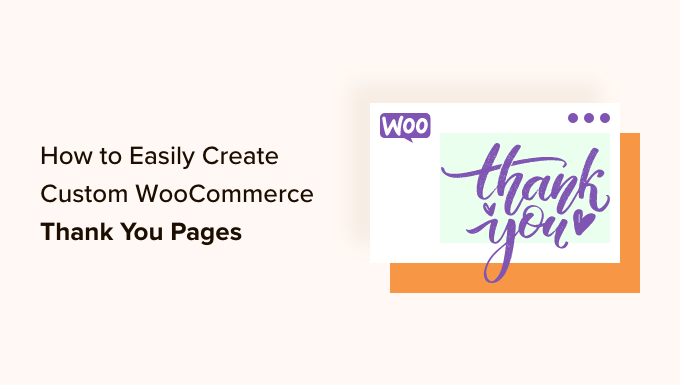
Introduction: Optimizing Your WooCommerce Thank You Page
The WooCommerce thank you page, often overlooked, presents a valuable opportunity to connect with customers after they’ve made a purchase. It’s not just a confirmation; it’s a chance to reinforce their decision, offer additional value, and build brand loyalty. A generic “Order Received” message misses this potential. Customizing your thank you page allows you to create a personalized experience, drive further sales, and improve customer satisfaction. This article will guide you through various methods to easily create custom WooCommerce thank you pages, from simple code snippets to powerful plugins.
Understanding the Default WooCommerce Thank You Page
Before diving into customization, let’s understand the default WooCommerce thank you page. Typically, it displays:
- A “Thank You” message.
- Order details, including the order number, date, email address, and billing/shipping addresses.
- Order total and payment method.
- A “View order” button, which leads to the customer’s order details page.
While functional, this default page lacks personality and doesn’t leverage opportunities for engagement.
Why Customize Your WooCommerce Thank You Page?
Customizing your thank you page offers several benefits:
- Enhanced Branding: Reinforce your brand identity with custom visuals, colors, and messaging.
- Increased Sales: Promote related products, offer discounts, or encourage repeat purchases.
- Improved Customer Experience: Provide helpful information, resources, or personalized recommendations.
- Gather Customer Feedback: Include a survey or feedback form to understand customer satisfaction.
- Social Media Engagement: Encourage customers to share their purchase on social media.
- Reduced Support Requests: Provide clear shipping information and FAQs to address common concerns.
- Track Conversions: Integrate conversion tracking pixels to measure the effectiveness of your marketing efforts.
Method 1: Customizing the Thank You Page with Code (functions.php)
This method involves adding code snippets to your theme’s `functions.php` file (or a child theme’s `functions.php` file to avoid losing changes during theme updates). It’s a flexible approach but requires basic PHP knowledge.
Caution: Always back up your website before making changes to the `functions.php` file. Errors in this file can break your site.
Here are some examples of code snippets you can use:
Adding a Custom Message
This snippet adds a personalized message to the thank you page:
“`php
function custom_thank_you_message( $order_id ) {
$order = wc_get_order( $order_id );
$first_name = $order->get_billing_first_name();
echo ‘
Thank you, ‘ . esc_html( $first_name ) . ‘! We appreciate your order.
‘;
echo ‘
Your order is being processed and you will receive a confirmation email shortly.
‘;
}
add_action( ‘woocommerce_thankyou’, ‘custom_thank_you_message’, 10, 1 );
“`
This code retrieves the customer’s first name and uses it in a personalized greeting. The `woocommerce_thankyou` action hook allows you to insert content into the thank you page. The number `10` specifies the priority of the function (lower numbers run earlier), and `1` indicates that the function accepts one argument (the order ID).
Adding Related Products
This snippet displays related products on the thank you page:
“`php
function custom_thank_you_related_products( $order_id ) {
echo ‘
You Might Also Like
‘;
$args = array(
‘posts_per_page’ => 4,
‘post_type’ => ‘product’,
‘orderby’ => ‘rand’,
‘post__not_in’ => array( $product_id ) // This part needs more context; see below
);
$products = new WP_Query( $args );
if ( $products->have_posts() ) {
echo ‘
- ‘;
while ( $products->have_posts() ) {
$products->the_post();
wc_get_template_part( ‘content’, ‘product’ );
}
echo ‘
‘;
wp_reset_postdata();
}
}
add_action( ‘woocommerce_thankyou’, ‘custom_thank_you_related_products’ );
“`
Important Note: The `$product_id` variable in `post__not_in` is not defined within this function. You need to adapt this code to correctly exclude the products purchased in the order from the related product suggestions. One approach is to iterate through the order items and build an array of product IDs to exclude. A more complex implementation is needed for accurate related product display. Consider using a plugin for reliable related product functionality.
Adding a Discount Code
This snippet displays a discount code for the customer’s next purchase:
“`php
function custom_thank_you_discount_code( $order_id ) {
echo ‘
echo ‘
Get 10% Off Your Next Order!
‘;
echo ‘
Use code WELCOMEBACK10 at checkout.
‘;
echo ‘
‘;
}
add_action( ‘woocommerce_thankyou’, ‘custom_thank_you_discount_code’ );
“`
Remember to create the discount code `WELCOMEBACK10` in your WooCommerce settings.
Adding Social Sharing Buttons
This requires integrating with a social sharing plugin or using a service like AddToAny. Here’s a basic example that you would need to adapt based on your chosen service:
“`php
function custom_thank_you_social_sharing( $order_id ) {
global $wp;
$order_id = absint( $order_id );
$order = wc_get_order( $order_id );
if ( ! $order ) {
return;
}
$order_number = $order->get_order_number();
$permalink = home_url( $wp->request ); // Needs proper logic to point to the actual product or thank you page
$title = ‘I just made a purchase at [Your Store Name]! Order #’ . $order_number;
$summary = ‘Check out their awesome products!’;
echo ‘
‘;
}
add_action( ‘woocommerce_thankyou’, ‘custom_thank_you_social_sharing’ );
“`
Important Considerations for Code Customization:
- Child Themes: Always use a child theme to avoid losing your customizations when the parent theme is updated.
- PHP Knowledge: Basic PHP knowledge is required to understand and modify the code snippets.
- Testing: Thoroughly test your changes on a staging site before implementing them on your live site.
- Security: Be cautious when adding code from unknown sources, as it could pose a security risk.
- Maintainability: Comment your code to make it easier to understand and maintain.
Method 2: Using WooCommerce Plugins
Several WooCommerce plugins simplify the process of customizing the thank you page. These plugins offer a user-friendly interface and often include drag-and-drop functionality, making it easier to create visually appealing and engaging thank you pages without coding.
Here are some popular plugins:
- WooCommerce Thank You Page Customizer: This plugin allows you to customize the thank you page with a visual editor. You can add text, images, videos, and more.
- NextMove Lite – Thank You Page for WooCommerce: This plugin offers A/B testing and personalization features to optimize your thank you page for conversions.
- YITH WooCommerce Thank You Page: A comprehensive plugin with advanced customization options, including the ability to create multiple thank you page layouts and assign them to specific products or categories.
- Kadence WooCommerce Email Designer: While primarily for email customization, some features extend to thank you page designs, particularly for consistent branding.
Benefits of Using Plugins:
- Ease of Use: Plugins offer a user-friendly interface, eliminating the need for coding.
- Advanced Features: Plugins often include advanced features, such as A/B testing and personalization.
- Time Savings: Plugins save time by providing pre-built templates and drag-and-drop functionality.
- Reduced Risk: Plugins are generally safer than adding custom code, as they are developed and tested by professionals.
Considerations when Choosing a Plugin:
- Features: Choose a plugin that offers the features you need to achieve your goals.
- Pricing: Consider the plugin’s pricing and whether it fits your budget.
- Reviews: Read reviews from other users to get an idea of the plugin’s quality and support.
- Compatibility: Ensure the plugin is compatible with your version of WooCommerce and WordPress.
- Support: Check the plugin’s documentation and support options in case you need assistance.
Method 3: Using Page Builders (Elementor, Beaver Builder, Divi)
If you’re already using a page builder like Elementor, Beaver Builder, or Divi, you can leverage its capabilities to create a custom WooCommerce thank you page. This method provides a high degree of visual control and flexibility.
The process generally involves these steps:
1. Create a New Page: Create a new page in WordPress and give it a descriptive title (e.g., “Custom Thank You Page”).
2. Design with Your Page Builder: Use your page builder to design the layout and content of the thank you page.
3. Add WooCommerce Elements: Most page builders offer WooCommerce elements or widgets that you can use to display order details, customer information, and other relevant content. You might need a separate plugin to properly fetch and display the order information.
4. Redirect After Checkout: Use a plugin or code snippet to redirect customers to your custom thank you page after they complete their purchase.
Plugins for Redirecting to Custom Thank You Pages:
- Custom Thank You Pages for WooCommerce by Cartflows: A popular option that integrates well with page builders.
- WooCommerce Thank You Page: Offers redirect functionality and basic customization options.
Benefits of Using Page Builders:
- Visual Control: Page builders provide a high degree of visual control over the layout and design of the thank you page.
- Drag-and-Drop Functionality: Page builders offer drag-and-drop functionality, making it easy to create visually appealing pages without coding.
- Integration with WooCommerce: Most page builders offer WooCommerce elements or widgets that you can use to display order details.
- Familiar Interface: If you’re already familiar with a page builder, using it to create your thank you page will be a seamless experience.
Considerations when Using Page Builders:
- Plugin Dependency: You’ll likely need a plugin to handle the redirection and ensure the order information is correctly passed to your custom page.
- Performance: Page builders can sometimes add overhead to your website’s performance. Optimize your page builder settings and images for the best results.
- Complexity: While page builders are generally user-friendly, they can have a learning curve, especially if you’re new to them.
Essential Elements for Your Custom Thank You Page
Regardless of the method you choose, consider including these essential elements on your custom thank you page:
- Personalized Thank You Message: Greet the customer by name and express your appreciation for their order.
- Order Details: Display the order number, date, email address, shipping address, and order total.
- Shipping Information: Provide estimated delivery dates and tracking information.
- Customer Support Contact Information: Make it easy for customers to contact you with questions or concerns.
- Related Products or Special Offers: Encourage additional purchases with targeted recommendations or discounts.
- Social Sharing Buttons: Encourage customers to share their purchase on social media.
- Feedback Form or Survey: Gather customer feedback to improve your products and services.
- Brand Reinforcement: Use your brand colors, logo, and messaging to reinforce your brand identity.
Testing and Optimization
After creating your custom thank you page, it’s crucial to test it thoroughly to ensure it functions correctly and achieves your desired results.
Testing Steps:
- Place a Test Order: Place a test order to verify that the thank you page displays correctly and that all the information is accurate.
- Check on Different Devices: Ensure the thank you page is responsive and looks good on different devices (desktop, mobile, tablet).
- Test All Links: Click on all links to make sure they lead to the correct destinations.
- Verify Tracking: If you’re using conversion tracking, verify that it’s tracking correctly on the thank you page.
Optimization Strategies:
- A/B Testing: Use A/B testing to experiment with different versions of your thank you page and see which one performs best.
- Analyze Data: Use analytics tools to track key metrics, such as conversion rates, bounce rates, and customer lifetime value.
- Gather Feedback: Solicit feedback from customers to identify areas for improvement.
- Iterate and Improve: Continuously iterate and improve your thank you page based on your testing and data analysis.
By following these steps, you can create a custom WooCommerce thank you page that enhances the customer experience, drives sales, and builds brand loyalty. Remember to prioritize user experience and continually refine your page based on performance data and customer feedback.
