How to Easily Fix Leverage Browser Caching Warning in WordPress
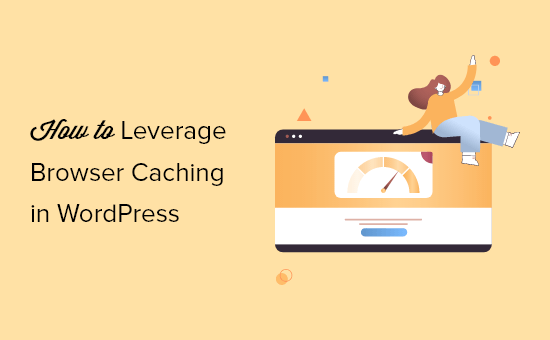
How to Easily Fix Leverage Browser Caching Warning in WordPress
The “Leverage Browser Caching” warning in performance testing tools like Google PageSpeed Insights or GTmetrix is a common issue for WordPress website owners. It indicates that your website isn’t telling browsers how long to store static resources (like images, CSS, JavaScript) in their cache. Fixing this can significantly improve your website’s loading speed and user experience. This article provides several easy-to-implement solutions to resolve this warning.
Understanding Browser Caching
Before diving into the fixes, it’s essential to understand what browser caching is and why it’s important. Browser caching is a technique where web browsers store copies of static resources from a website on the user’s computer. When the user revisits the website or navigates to another page that uses the same resources, the browser can load those resources from its cache instead of downloading them again from the server. This leads to:
- Faster page load times
- Reduced server load
- Improved user experience
The “Leverage Browser Caching” warning appears when your server isn’t sending the appropriate HTTP headers to instruct browsers on how long to cache these resources. The solution involves setting these headers, primarily the Cache-Control and Expires headers.
Checking Current Cache Headers
Before making any changes, it’s a good idea to check your current cache headers. You can do this using online tools like:
- GTmetrix
- WebPageTest
- Google PageSpeed Insights
These tools will show you which resources are not leveraging browser caching and provide information about the current cache headers (or lack thereof). Alternatively, you can use your browser’s developer tools (usually accessed by pressing F12) to inspect the network requests and examine the HTTP headers.
Fixing Leverage Browser Caching Using .htaccess (Apache Servers)
If your WordPress website is hosted on an Apache server, the most common and straightforward way to fix the “Leverage Browser Caching” warning is by editing your .htaccess file. This file is located in the root directory of your WordPress installation. Be extremely careful when editing this file, as incorrect modifications can break your website. Always create a backup before making any changes.
You can access the .htaccess file using an FTP client (like FileZilla) or through your web hosting control panel’s file manager.
Add the following code block to your .htaccess file:
<IfModule mod_expires.c>
ExpiresActive On
ExpiresByType image/jpg "access 1 year"
ExpiresByType image/jpeg "access 1 year"
ExpiresByType image/gif "access 1 year"
ExpiresByType image/png "access 1 year"
ExpiresByType image/svg+xml "access 1 year"
ExpiresByType text/css "access 1 month"
ExpiresByType application/javascript "access 1 month"
ExpiresByType application/x-javascript "access 1 month"
ExpiresByType application/pdf "access 1 month"
ExpiresByType application/vnd.ms-fontobject "access 1 year"
ExpiresByType font/ttf "access 1 year"
ExpiresByType font/otf "access 1 year"
ExpiresByType font/woff "access 1 year"
ExpiresByType font/woff2 "access 1 year"
<FilesMatch .php$>
ExpiresActive Off
</FilesMatch>
</IfModule>
This code block tells the server to set the Expires header for different file types. For example, images (jpg, jpeg, gif, png) are set to be cached for one year, while CSS and JavaScript files are cached for one month. The <FilesMatch .php$> block ensures that PHP files are not cached, as they are dynamic and should always be fetched from the server.
After adding this code, save the .htaccess file and clear your browser cache. Then, re-run the performance test to see if the warning has been resolved.
Fixing Leverage Browser Caching Using Nginx Configuration (Nginx Servers)
If your WordPress website is hosted on an Nginx server, you’ll need to modify your Nginx configuration file (usually located at /etc/nginx/nginx.conf or /etc/nginx/sites-available/yourdomain.com). The exact location may vary depending on your server setup.
As with the .htaccess file, be very careful when editing the Nginx configuration. Always create a backup before making any changes.
Add the following code block to your server block:
location ~* .(jpg|jpeg|gif|png|svg)$ {
expires 365d;
}
location ~* .(css|js|pdf)$ {
expires 30d;
}
location ~* .(ttf|otf|woff|woff2)$ {
expires 365d;
}
This code block sets the expires directive for different file types. For example, images are set to be cached for 365 days (one year), while CSS and JavaScript files are cached for 30 days (one month). Font files (ttf, otf, woff, woff2) are also cached for one year.
After adding this code, save the Nginx configuration file and restart the Nginx server. You can usually do this by running the command sudo service nginx restart or sudo systemctl restart nginx. Clear your browser cache and re-run the performance test to see if the warning has been resolved.
Using WordPress Caching Plugins
Another easy way to fix the “Leverage Browser Caching” warning is by using a WordPress caching plugin. These plugins often handle browser caching automatically, along with other performance optimization features.
Some popular WordPress caching plugins include:
- WP Rocket (paid)
- WP Super Cache (free)
- W3 Total Cache (free)
- LiteSpeed Cache (free, requires LiteSpeed server)
To use a caching plugin, install and activate it from your WordPress dashboard. Most plugins have a settings page where you can configure browser caching. Look for options related to “Browser Cache,” “Cache-Control,” or “Expires Headers.” Enable these options and configure the cache expiration times according to your needs.
For example, in WP Rocket, you can enable browser caching in the “Static Files” section. In WP Super Cache, you can configure it in the “Advanced” tab. W3 Total Cache provides extensive caching options, including browser cache settings under the “Browser Cache” section.
Using a Content Delivery Network (CDN)
A Content Delivery Network (CDN) can also help with browser caching. CDNs store copies of your website’s static resources on multiple servers around the world. When a user visits your website, the CDN serves the resources from the server closest to their location, resulting in faster loading times.
CDNs often handle browser caching automatically, so you may not need to configure it separately. Popular CDN providers include:
- Cloudflare (free and paid plans)
- MaxCDN (now StackPath)
- KeyCDN
To use a CDN, you’ll typically need to sign up for an account and configure your WordPress website to use the CDN. This usually involves changing your website’s DNS settings or installing a CDN integration plugin.
Verifying the Fix
After implementing any of the above solutions, it’s important to verify that the “Leverage Browser Caching” warning has been resolved. Clear your browser cache and re-run the performance test using Google PageSpeed Insights, GTmetrix, or WebPageTest. Look for the “Leverage Browser Caching” recommendation. If the warning is gone, you have successfully fixed the issue.
If the warning persists, double-check your configurations, ensure that the correct HTTP headers are being sent, and clear any server-side caches that may be interfering.
Troubleshooting Common Issues
Sometimes, even after implementing the above solutions, the “Leverage Browser Caching” warning may still appear. Here are some common troubleshooting steps:
- Plugin Conflicts: Some WordPress plugins can interfere with browser caching. Try deactivating plugins one by one to see if any of them are causing the issue.
- Server Configuration Issues: In rare cases, your server configuration may be preventing browser caching. Contact your hosting provider for assistance.
- Cache Busting: Ensure that you are using cache busting techniques for your static assets. When updating CSS or JavaScript files, append a version number to the file name (e.g.,
style.css?v=1.1) to force browsers to download the new version. - Incorrect File Permissions: Incorrect file permissions can prevent the server from writing to the .htaccess file. Ensure the .htaccess file has the correct permissions (usually 644).
Conclusion
Fixing the “Leverage Browser Caching” warning in WordPress is essential for improving your website’s performance and user experience. By using the methods outlined in this article, you can easily configure browser caching and ensure that your website’s static resources are being cached effectively. Remember to always back up your website before making any changes to the .htaccess file or Nginx configuration, and test your website thoroughly after implementing any of these solutions.
- How to Fix Excessive DOM Size in WordPress (11 Expert Tips)
- How to Clear Your Cache in WordPress (Step by Step)
- What Is Google Lighthouse? How Can It Improve Your Site’s UX?
- How to Fix a Slow Loading WordPress Dashboard (Step by Step)
- LiteSpeed Cache vs. WP Rocket – Which One is Better?
- How to Clean Up Your WordPress Media Library (3 Easy Ways)
- How to Add a WordPress Query Monitor On Your Site
