How to Easily Integrate Shopify with WordPress (Step by Step)
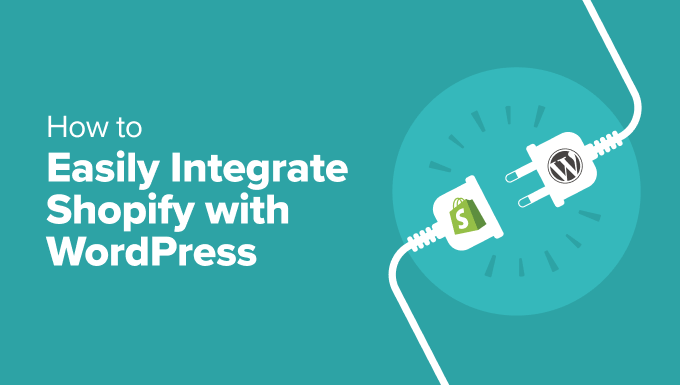
Introduction: Bridging the Gap Between Content and Commerce
WordPress, a powerhouse for content management, and Shopify, a leading e-commerce platform, are often seen as separate entities. However, integrating these two platforms can unlock a powerful synergy, allowing you to leverage WordPress’s content capabilities with Shopify’s robust e-commerce functionality. This article provides a step-by-step guide on how to seamlessly integrate Shopify with your WordPress website, allowing you to sell products directly from your blog posts, pages, or even your website’s navigation menu.
Understanding the Benefits of Integration
Why integrate Shopify with WordPress? The benefits are numerous. Primarily, it allows you to combine the content marketing prowess of WordPress with the secure and reliable e-commerce infrastructure of Shopify. Instead of solely relying on Shopify’s built-in blogging features (which are less powerful than WordPress), you can use WordPress to create engaging content that drives traffic to your Shopify store. This integrated approach can lead to:
- Increased traffic to your Shopify store from organic search and social media.
- Improved customer engagement through informative and engaging content.
- Higher conversion rates by presenting products within relevant content.
- A more seamless and user-friendly shopping experience for your customers.
Furthermore, managing your content and products from two separate platforms can be time-consuming. Integration streamlines your workflow, allowing you to focus on growing your business.
Step 1: Setting Up Your Shopify Store
Before you can integrate Shopify with WordPress, you need a functional Shopify store. If you haven’t already, create a Shopify account and configure your store with products, payment gateways, and shipping options. Here’s a quick rundown:
- Create a Shopify Account: Visit the Shopify website and sign up for a plan that suits your needs.
- Add Products: Populate your store with your products, including descriptions, images, and pricing.
- Configure Payment Gateways: Set up payment gateways like Shopify Payments, PayPal, or other options to accept payments from customers.
- Set Up Shipping Options: Configure shipping rates and methods to ensure accurate shipping costs for your customers.
- Choose a Theme (Optional): While not directly related to the integration, selecting a visually appealing Shopify theme can enhance the overall customer experience. This can be modified later.
Once your Shopify store is set up and running, you’re ready to move on to the WordPress side of things.
Step 2: Installing the Shopify Buy Button Plugin on WordPress
The easiest way to integrate Shopify with WordPress is by using the Shopify Buy Button plugin. This plugin allows you to embed individual products or entire collections directly into your WordPress posts and pages. Here’s how to install it:
- Log in to Your WordPress Dashboard: Access your WordPress admin area by entering your username and password.
- Navigate to Plugins: In the left-hand menu, click on “Plugins” and then “Add New.”
- Search for “Shopify Buy Button”: In the search bar, type “Shopify Buy Button” and press Enter.
- Install the Plugin: Locate the Shopify Buy Button plugin in the search results and click “Install Now.”
- Activate the Plugin: Once the plugin is installed, click “Activate” to enable it.
With the plugin installed and activated, you’re ready to start embedding Shopify products into your WordPress site.
Step 3: Connecting Shopify and WordPress
The Shopify Buy Button plugin handles most of the heavy lifting. Once installed, the connection process is very straightforward.
- Navigate to the “Buy Button” Section: Once the plugin is installed, a “Buy Button” option should appear in your WordPress admin menu. Click on it.
- Connect to Your Shopify Store: The plugin will prompt you to connect to your Shopify store. This usually involves clicking a button that redirects you to Shopify, where you’ll be asked to grant the plugin access to your store’s data.
- Authorize the Connection: Follow the on-screen instructions on Shopify to authorize the connection between the Buy Button plugin and your Shopify store. You’ll likely need to log in to your Shopify account if you’re not already.
After authorizing the connection, you’ll be redirected back to your WordPress site, and the Buy Button plugin will be connected to your Shopify store.
Step 4: Embedding Shopify Products into WordPress
Now that your Shopify store is connected to WordPress, you can start embedding products and collections into your content. The Shopify Buy Button plugin makes this process incredibly easy. You can embed individual products or entire collections. Here’s how:
- Choose a Post or Page: Open the WordPress post or page where you want to embed the product or collection.
- Add a Buy Button Block: Within the WordPress editor (Gutenberg), click the “+” icon to add a new block. Search for “Buy Button” and select the “Shopify Buy Button” block.
- Select a Product or Collection: The Buy Button block will display a list of your Shopify products and collections. Choose the product or collection you want to embed.
- Customize the Buy Button (Optional): The plugin allows you to customize the appearance of the buy button, including its color, text, and layout. Experiment with different options to find a look that matches your website’s design.
- Publish or Update the Post or Page: Once you’re satisfied with the appearance of the buy button, publish or update the post or page to make it live on your website.
The embedded product or collection will now appear on your WordPress page. Clicking the buy button will redirect customers to your Shopify store’s checkout page, where they can complete their purchase.
Step 5: Customizing the Buy Button Appearance
The Shopify Buy Button plugin offers several customization options to ensure that the buy buttons seamlessly integrate with your website’s design. Here are some common customization options:
- Button Style: Choose from different button styles, such as classic, modern, or minimalist.
- Button Color: Customize the color of the buy button to match your website’s color scheme.
- Button Text: Change the text on the buy button to something more compelling, such as “Shop Now,” “Add to Cart,” or “Buy Now.”
- Layout Options: Adjust the layout of the embedded product or collection, such as displaying the product image, description, and price.
- Font: Change the font used in the button.
Experiment with these options to create buy buttons that are visually appealing and consistent with your brand.
Alternative Integration Methods
While the Shopify Buy Button plugin is the easiest method for most users, other integration methods exist, offering more advanced features and flexibility. These include:
- Shopify WordPress App: Shopify offers a WordPress app that provides more advanced integration options, such as embedding entire storefronts and managing products directly from WordPress.
- Third-Party Plugins: Several third-party plugins are available that offer various Shopify integration features, such as product syncing, inventory management, and customer account integration.
- Custom Development: For highly customized integrations, you can hire a developer to build a custom solution that connects your Shopify store with your WordPress website. This approach offers the most flexibility but also requires the most technical expertise.
Choose the integration method that best suits your needs and technical skills.
Troubleshooting Common Integration Issues
While the integration process is generally straightforward, you may encounter some issues along the way. Here are some common problems and their solutions:
- Buy Buttons Not Displaying: Ensure that the Shopify Buy Button plugin is properly installed and activated. Also, check that you’ve correctly embedded the buy button shortcode or block into your WordPress post or page.
- Connection Errors: If you’re experiencing connection errors between Shopify and WordPress, double-check your Shopify account permissions and ensure that the Buy Button plugin has the necessary access.
- Styling Issues: If the buy buttons don’t match your website’s design, customize the button appearance settings in the plugin or use custom CSS to style the buttons.
- Product Information Not Updating: If product information isn’t updating automatically, try clearing your WordPress cache and refreshing the page. In some cases, you may need to manually sync the product information from Shopify to WordPress.
Consult the Shopify Buy Button plugin documentation or seek help from the Shopify or WordPress support communities if you encounter any unresolved issues.
Conclusion: Unleashing the Power of Integrated E-commerce
Integrating Shopify with WordPress is a powerful way to combine the best of both worlds: WordPress’s content marketing capabilities and Shopify’s e-commerce functionality. By following the steps outlined in this article, you can seamlessly embed Shopify products into your WordPress website, create a more engaging shopping experience for your customers, and drive more sales. Whether you choose the simplicity of the Shopify Buy Button plugin or opt for a more advanced integration method, the possibilities are endless. Embrace the power of integrated e-commerce and unlock the full potential of your online business.
- Dropshipping Made Simple: A Step by Step Guide for WordPress
- WordPress eCommerce Setup Guide for Beginners (7 Product Types)
- How to Sell Digital Downloads on WordPress (Beginner’s Guide)
- How to Sell a Single Product Online with WordPress (3 Ways)
- How to Add a Buy Now Button in WordPress (3 Easy Methods)
- How To Properly Set Up eCommerce Tracking In WordPress
- 12 Best WordPress Ecommerce Plugins Compared – 2025
