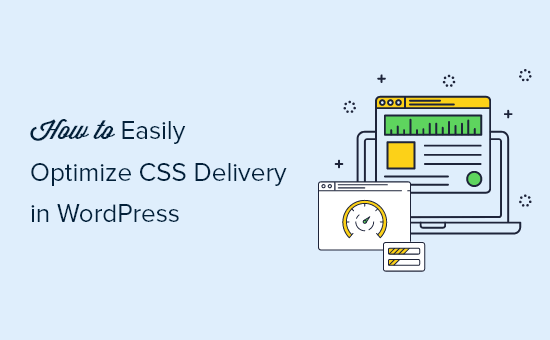How to Easily Optimize WordPress CSS Delivery (2 Methods)
Optimizing CSS delivery is crucial for improving your WordPress website’s performance. Slow-loading CSS can lead to render-blocking, causing delays in page loading and a poor user experience. By streamlining your CSS delivery, you can significantly boost your website’s speed and overall performance. This article will explore two effective methods for optimizing CSS delivery in WordPress, making your website faster and more efficient.
Understanding the Importance of CSS Optimization
Before diving into the methods, let’s understand why CSS optimization is so important. When a browser requests a webpage, it needs to download and parse all the CSS files referenced in the HTML. If these files are large or numerous, they can delay the rendering of the page, causing a noticeable lag for users. This delay is known as render-blocking. Optimizing CSS reduces the size of these files and improves how they are loaded, resulting in a faster initial render and a smoother user experience.
Furthermore, search engines like Google consider website speed as a ranking factor. A faster website is more likely to rank higher in search results, leading to increased visibility and traffic. Therefore, optimizing CSS delivery is not just about improving user experience, but also about boosting your website’s SEO performance.
Common issues that contribute to slow CSS delivery include:
- Large CSS file sizes: Uncompressed or bloated CSS files take longer to download.
- Render-blocking CSS: CSS loaded in the <head> of the document can block rendering.
- Unnecessary CSS: CSS rules that are not actually used on the page add to the file size.
Method 1: Utilizing Autoptimize Plugin for CSS Optimization
The Autoptimize plugin is a popular and user-friendly solution for optimizing various aspects of your WordPress website, including CSS. It offers features like CSS minification, aggregation, and inlining, which can significantly improve CSS delivery. This method is suitable for users who prefer a hands-on approach without requiring extensive coding knowledge.
Step-by-Step Guide to Using Autoptimize
- Install and Activate the Plugin: Navigate to your WordPress dashboard, go to “Plugins” -> “Add New,” search for “Autoptimize,” install, and activate the plugin.
- Access Autoptimize Settings: After activation, you’ll find Autoptimize settings under “Settings” -> “Autoptimize.”
- Configure CSS Settings: In the Autoptimize settings, navigate to the “CSS, JS & HTML” tab.
- Enable CSS Optimization: Check the box labeled “Optimize CSS Code?” This is the primary setting for CSS optimization.
- Aggregate CSS Files: Select “Aggregate CSS-files?” to combine multiple CSS files into a single file, reducing the number of HTTP requests.
- Inline Critical CSS: Consider using the “Inline all CSS?” option. This embeds all CSS directly into the HTML, eliminating render-blocking but can increase HTML file size. Use this option with caution and test thoroughly. A better approach is to “Inline and Defer CSS?” which inlines only above-the-fold CSS and loads the rest asynchronously.
- Minify CSS: Ensure the option to “Minify CSS” is enabled. This removes unnecessary characters and whitespace from the CSS code, reducing its size.
- Save Changes: After configuring the settings, click the “Save Changes and Empty Cache” button.
- Test Your Website: After saving the changes, thoroughly test your website to ensure that the CSS optimization is working correctly and that no elements are broken.
Advanced Autoptimize Options for CSS
Autoptimize offers several advanced options that can further refine your CSS optimization:
- Exclude CSS From Optimization: You can exclude specific CSS files from optimization if they are causing issues with your website’s layout or functionality. Use the “Exclude CSS from Autoptimize” field to list the file names.
- Force CSS in <head>: Forcing CSS into the <head> section can sometimes resolve compatibility issues with certain themes or plugins. However, it can also increase render-blocking, so use it cautiously.
- Optimize Google Fonts: Autoptimize can optimize Google Fonts delivery, improving loading times.
Troubleshooting Common Issues with Autoptimize
While Autoptimize is a powerful tool, it can sometimes cause issues with website appearance or functionality. Here are some common troubleshooting steps:
- Clear the Autoptimize Cache: The first step in troubleshooting should always be to clear the Autoptimize cache. This can resolve issues caused by outdated or corrupted cached files.
- Disable CSS Optimization: If clearing the cache doesn’t resolve the issue, try disabling CSS optimization altogether to see if that fixes the problem. If it does, then the issue is likely related to the CSS optimization settings.
- Exclude Specific CSS Files: If you suspect a specific CSS file is causing the issue, exclude it from optimization using the “Exclude CSS from Autoptimize” field.
- Revert to Default Settings: If all else fails, revert to the default Autoptimize settings and try enabling the CSS optimization features one by one, testing after each change, to identify the problematic setting.
Method 2: Implementing Critical CSS (Above-the-Fold)
Critical CSS, also known as above-the-fold CSS, is a technique that involves identifying and inlining the CSS necessary to render the visible portion of a webpage without waiting for the entire CSS file to download. This significantly reduces render-blocking and improves the perceived loading speed of your website. This method generally requires more technical skill but delivers excellent performance improvements.
Identifying Critical CSS
The first step is to identify the CSS rules that are essential for rendering the above-the-fold content. This can be done manually by inspecting your website’s CSS and identifying the rules that apply to the elements that are visible when the page first loads. Alternatively, you can use online tools or WordPress plugins that automatically extract critical CSS.
Tools for identifying Critical CSS include:
- Online Critical CSS Generators: Several online tools allow you to enter a URL and generate the critical CSS for that page. Examples include:
- Sitelocity Critical CSS Generator
- CriticalCSS.com
- WordPress Plugins: Plugins like “WP Rocket” or “FlyingPress” often include features to automatically generate and manage critical CSS.
Implementing Critical CSS
Once you have identified the critical CSS, you need to inline it into the <head> section of your HTML. This can be done manually by adding a <style> tag to your theme’s header.php file or by using a WordPress plugin that allows you to inject custom code into the <head> section.
- Extract Critical CSS: Use a tool or plugin to extract the critical CSS for your website’s homepage and other important pages.
- Add Critical CSS to <head>: Add the extracted CSS within <style> tags in the <head> section of your theme’s header.php file. Alternatively, use a plugin like “Insert Headers and Footers” to inject the CSS.
- Defer Non-Critical CSS: To load the remaining CSS asynchronously, you can use a technique called CSS deferring. This involves adding a <link> tag with a “media” attribute that is initially set to “print” and then changed to “all” using JavaScript. This will cause the browser to download the CSS file without blocking rendering.
Example of Deferring Non-Critical CSS
<link rel="stylesheet" href="style.css" media="print" onload="this.media='all'">
<noscript><link rel="stylesheet" href="style.css"></noscript>
This code snippet will load the “style.css” file asynchronously after the page has finished rendering. The <noscript> tag provides a fallback for users who have JavaScript disabled.
Considerations for Critical CSS
Implementing critical CSS requires careful consideration and testing. Here are some important points to keep in mind:
- Page-Specific CSS: Critical CSS should ideally be generated for each page or template on your website, as the above-the-fold content may vary.
- CSS Updates: Whenever you make changes to your website’s CSS, you need to regenerate the critical CSS to ensure that it is up-to-date.
- Complexity: Implementing critical CSS can be more complex than using a plugin like Autoptimize, especially if you are not comfortable working with code.
Conclusion
Optimizing CSS delivery is essential for improving your WordPress website’s performance and user experience. By implementing either the Autoptimize plugin or the critical CSS technique, you can significantly reduce render-blocking and improve your website’s loading speed. Choose the method that best suits your technical skills and website needs. Remember to thoroughly test your website after implementing any CSS optimization changes to ensure that everything is working correctly.
By focusing on these two methods, you can dramatically improve your WordPress site’s speed, leading to happier visitors and better search engine rankings.