How to Easily Save a Blog Post to Your Computer (5 Methods)
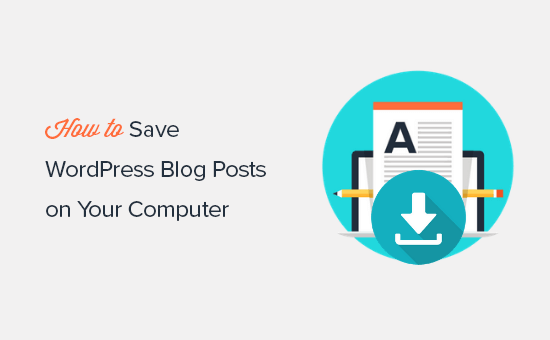
Introduction: Why Save Blog Posts?
In today’s rapidly changing digital landscape, information can disappear quickly. Websites go offline, content gets altered or removed, and entire platforms can vanish. Preserving valuable blog posts, whether your own or those you find particularly helpful, is a smart move for several reasons.
- Offline Access: Downloaded blog posts are available even without an internet connection, perfect for travel, areas with poor connectivity, or simply focusing without online distractions.
- Future Proofing: Safeguard against website closures, content changes, or accidental deletions. Your saved copy remains pristine.
- Reference and Research: Create a personal archive of information for easy reference, research, or inspiration. No need to constantly search for the same content online.
- Annotation and Editing: Some methods allow you to annotate or edit the saved blog post, adding your own notes, highlights, or modifications.
- Content Ownership (Your Own Blog): As a content creator, backing up your own blog posts is crucial for disaster recovery and content repurposing.
This article outlines five easy and effective methods for saving blog posts to your computer, ensuring you never lose access to valuable online content.
Method 1: Copy and Paste to a Text Editor
The simplest method, copying and pasting, is readily available and requires no additional software. It’s a quick solution for basic text preservation, but it has limitations when it comes to formatting and images.
Steps:
- Open the blog post in your web browser.
- Select the text you want to save. Use Ctrl+A (Windows) or Cmd+A (Mac) to select the entire page, or manually select specific sections.
- Copy the selected text. Right-click and choose “Copy” or use Ctrl+C (Windows) or Cmd+C (Mac).
- Open a text editor like Notepad (Windows) or TextEdit (Mac).
- Paste the copied text into the text editor. Right-click and choose “Paste” or use Ctrl+V (Windows) or Cmd+V (Mac).
- Save the file as a .txt file. Choose a descriptive filename and location on your computer.
Pros:
- Easy and readily available.
- No additional software required.
- Quick for saving simple text-based blog posts.
Cons:
- Loss of formatting (headings, lists, links).
- Images are not saved.
- Difficult to maintain the original structure of the blog post.
- Can result in inconsistent line breaks and spacing.
Best For:
Quickly saving plain text information from blog posts when formatting and images are not important. Simple articles or sections of text that don’t rely heavily on visuals or design.
Method 2: Save as HTML (Web Page, Complete)
Web browsers have a built-in function to save web pages as HTML files. This method preserves the basic structure, formatting, and images of the blog post, offering a more complete capture than copying and pasting.
Steps:
- Open the blog post in your web browser (Chrome, Firefox, Safari, Edge).
- Right-click anywhere on the page and select “Save As…” (or “Save Page As…”). Alternatively, use the browser’s menu (usually under “File”) to find the “Save As…” option.
- In the “Save As” dialog box, choose “Web Page, Complete” (or similar wording depending on your browser) as the “Save as type.”
- Choose a filename and location on your computer.
- Click “Save.”
This method saves two things: an HTML file and a folder containing the images and other assets used by the page.
Pros:
- Preserves formatting (headings, lists, links, basic CSS styles).
- Saves images and other media.
- Relatively easy to use.
- Creates a self-contained version of the blog post.
Cons:
- Can save unnecessary website elements (navigation, sidebars, footers).
- Formatting may not be perfect, depending on the website’s code.
- Requires a web browser to view properly.
- The saved HTML file may become outdated if the website changes its code.
Best For:
Saving blog posts with relatively simple designs and important images. Useful when you need to preserve the visual layout of the article.
Method 3: Print to PDF
Printing to PDF creates a static, easily shareable, and readily accessible version of the blog post. Most operating systems and web browsers have built-in PDF printing capabilities.
Steps:
- Open the blog post in your web browser.
- Press Ctrl+P (Windows) or Cmd+P (Mac) to open the print dialog box. Alternatively, use the browser’s menu (usually under “File”) to find the “Print” option.
- In the print dialog box, select “Save as PDF” (or a similar option) as the printer. On Windows, you may need to choose “Microsoft Print to PDF.” On Mac, the option is typically in the lower left corner of the print dialog box.
- Adjust print settings as needed (e.g., page orientation, margins).
- Click “Save.”
- Choose a filename and location on your computer.
- Click “Save” again.
Pros:
- Preserves formatting and layout accurately.
- Saves images and other media.
- Creates a portable and easily shareable file format.
- Universally compatible (PDF readers are widely available).
Cons:
- Text is not selectable or editable in many PDF readers.
- Links are often not clickable.
- May not handle complex website layouts perfectly.
- The PDF file size can be large, especially for image-heavy blog posts.
Best For:
Creating archival copies of blog posts where preserving the original layout and design is crucial. Ideal for sharing articles with others or reading on devices without internet access.
Method 4: Using a Web Archiving Tool (e.g., Wayback Machine)
The Wayback Machine is a digital archive of the World Wide Web. While primarily used for accessing past versions of websites, it can also be used to save a snapshot of a current blog post. This method is less about saving the content directly to your computer and more about creating a permanent, publicly accessible archive.
Steps:
- Open the Wayback Machine website: archive.org.
- Enter the URL of the blog post in the “Save Page Now” field.
- Click “Save Page.”
- The Wayback Machine will crawl and archive the page. This may take a few moments.
- Once the process is complete, you’ll be able to access the archived version of the blog post through the Wayback Machine.
To download the saved content from the Wayback Machine, you generally need to inspect the saved page and use one of the other methods (e.g., Save as HTML, Print to PDF) to save it to your computer. The Wayback Machine itself doesn’t offer a direct download option in most cases.
Pros:
- Creates a publicly accessible archive of the blog post.
- Preserves the original content and layout.
- Provides a backup even if the original website goes offline.
- Can be used to save pages that require login or are behind paywalls (although this may have ethical implications).
Cons:
- Requires an internet connection.
- Does not directly save the content to your computer (requires a secondary method to download).
- The archived version may not be immediately available.
- Relies on the Wayback Machine’s infrastructure and availability.
- May not capture all dynamic elements of the page.
Best For:
Creating a permanent, publicly accessible archive of important blog posts. Useful for preserving content that you suspect may be removed or altered in the future.
Method 5: Using Browser Extensions and Web Clipping Tools
Several browser extensions and web clipping tools offer advanced features for saving and organizing online content, including blog posts. These tools often provide options for annotating, highlighting, and tagging saved articles. Some popular examples include:
- Evernote Web Clipper: Saves web pages as notes in your Evernote account, allowing you to organize and annotate them.
- Pocket: Saves articles for offline reading and allows you to tag and organize them.
- Raindrop.io: A bookmarking and web clipping tool with powerful organization features and support for various file formats.
- OneNote Web Clipper: Saves web pages to your OneNote notebooks, allowing you to annotate and integrate them with your other notes.
The specific steps for using these tools vary depending on the extension or application you choose. Generally, you’ll need to:
- Install the extension or application.
- Create an account (if required).
- Navigate to the blog post you want to save.
- Click the extension’s icon in your browser toolbar.
- Choose the desired saving options (e.g., full article, simplified article, screenshot).
- Save the content to your account.
- Access and organize the saved content through the extension or application’s interface.
Pros:
- Provides advanced features for saving, organizing, and annotating blog posts.
- Offers offline access to saved content.
- Integrates with other note-taking and productivity tools.
- Allows for tagging and categorization of saved articles.
- Often offers simplified article views for distraction-free reading.
Cons:
- Requires installing a browser extension or application.
- May require a subscription for premium features.
- Relies on the tool’s infrastructure and availability.
- The saving process may vary depending on the website’s code.
- Can be overkill for simply saving basic text information.
Best For:
Power users who need to save, organize, and annotate large amounts of online content, including blog posts. Ideal for research, personal knowledge management, and creating a curated library of online resources.
