How to Easily Serve Scaled Images in WordPress (Step by Step)
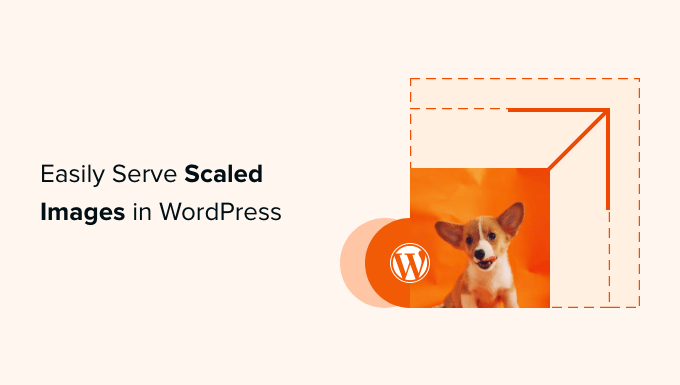
Understanding Image Optimization and Why It Matters
Image optimization is the process of delivering high-quality images in the right format, size, and resolution while keeping the file size as small as possible. This is crucial for website performance for several reasons:
- Improved page load speed: Large image files significantly slow down website loading times, leading to a poor user experience.
- Enhanced user experience: Faster loading websites result in happier visitors, lower bounce rates, and increased time spent on your site.
- Better SEO rankings: Search engines like Google prioritize websites with faster loading speeds, giving them a higher ranking in search results.
- Reduced bandwidth consumption: Smaller image files consume less bandwidth, saving you money on hosting costs and data transfer fees.
- Improved mobile experience: Optimizing images is especially important for mobile users with limited data plans and slower network connections.
Serving scaled images is a fundamental aspect of image optimization. It involves delivering images that are appropriately sized for the specific dimensions they are displayed in on your website. For example, if you upload a 2000px wide image and display it in a 300px wide thumbnail, the browser is forced to download the entire 2000px image and then scale it down, wasting bandwidth and slowing down the page. Scaled images avoid this by providing pre-sized versions optimized for each specific display size.
WordPress’s Built-in Image Handling
WordPress has some built-in image handling capabilities, but they are often not sufficient for optimal performance. When you upload an image to the WordPress media library, it automatically generates several different sizes:
- Thumbnail: A small, square version of the image.
- Medium: A medium-sized version of the image.
- Large: A larger version of the image.
- Full Size: The original image you uploaded.
While this is a good starting point, it’s important to note that these sizes might not always be the most appropriate for your website’s design and content layout. Furthermore, WordPress’s default image handling doesn’t automatically address other optimization aspects, such as compression, format selection (e.g., WebP), or responsive image implementation.
Step-by-Step Guide to Serving Scaled Images in WordPress
Here’s a step-by-step guide to effectively serve scaled images in WordPress:
Step 1: Assess Your Website’s Image Usage
Before making any changes, take the time to analyze how images are used on your website. Consider the following:
- Identify common image sizes: Determine the typical dimensions used for featured images, thumbnails, content images, and other visual elements.
- Analyze your theme’s image handling: Understand how your theme uses WordPress’s generated image sizes and whether it implements any custom image sizes.
- Audit existing images: Evaluate the file sizes and dimensions of existing images on your website to identify potential areas for improvement.
This assessment will provide valuable insights into the specific image optimization needs of your website.
Step 2: Choose the Right Image Optimization Plugin
Several excellent WordPress plugins can automate the process of image optimization and scaling. Some popular options include:
- Smush: A widely used plugin that offers lossless and lossy compression, resizing, and WebP conversion.
- Imagify: Another popular plugin that provides image compression, resizing, and WebP support with different compression levels.
- ShortPixel: A feature-rich plugin that offers both lossy and lossless compression, WebP conversion, and image resizing.
- EWWW Image Optimizer: A plugin that focuses on server-side optimization and supports various image formats and compression techniques.
Choose a plugin that best suits your needs and budget. Consider factors such as ease of use, compression quality, features, and pricing.
Step 3: Configure Your Chosen Plugin
Once you’ve installed and activated your chosen plugin, configure its settings to optimize your images. Here are some common settings to consider:
- Compression Level: Choose the appropriate compression level. Lossy compression reduces file size more aggressively but may slightly impact image quality. Lossless compression reduces file size without sacrificing image quality, but the reduction may be less significant. Experiment to find the best balance between file size and quality for your website.
- Resizing: Configure the plugin to automatically resize images to the appropriate dimensions based on your website’s design. Specify maximum width and height for uploaded images.
- WebP Conversion: Enable WebP conversion to serve images in the modern WebP format, which offers superior compression and quality compared to JPEG and PNG. Ensure that your server supports WebP.
- Automatic Optimization: Configure the plugin to automatically optimize images upon upload to the media library.
- Backup Originals: Enable the option to backup original images in case you need to revert to the unoptimized versions.
Refer to your plugin’s documentation for detailed instructions on configuring its settings.
Step 4: Generate and Serve Scaled Images
After configuring your plugin, you need to generate scaled images for your existing media library. Most image optimization plugins provide a bulk optimization feature that allows you to optimize all images in your media library with a single click.
- Run a Bulk Optimization: Initiate the bulk optimization process to resize and compress all existing images. This may take some time depending on the size of your media library.
- Verify Image Sizes: After the bulk optimization is complete, check the generated image sizes to ensure they are appropriate for your website’s design.
- Check for Errors: Monitor the optimization process for any errors or warnings. Address any issues that arise to ensure all images are properly optimized.
The plugin should now automatically generate and serve scaled images for all new uploads.
Step 5: Implement Responsive Images
While resizing and compressing images are crucial, it’s also essential to implement responsive images to serve the appropriate image size based on the user’s device and screen resolution. This can be achieved using the `` tag.
- Understand `srcset` Attribute: The `srcset` attribute allows you to specify multiple image sources with different resolutions or pixel densities. The browser then selects the most appropriate image based on the device’s characteristics.
- Use the `
` Element: The ` ` element provides even more flexibility, allowing you to specify different image sources based on media queries. This is useful for serving different image formats or crops for different screen sizes. - Consider Using a Plugin: Several plugins can automate the process of implementing responsive images. These plugins typically generate the necessary `srcset` attributes or `
` elements based on the available image sizes.
Implementing responsive images ensures that users on different devices receive the optimal image size, improving performance and user experience.
Step 6: Lazy Load Images
Lazy loading is a technique that defers the loading of images until they are visible in the viewport. This significantly reduces the initial page load time and improves performance, especially for pages with many images.
- Enable Lazy Loading: Most image optimization plugins offer a lazy loading feature. Enable this feature in your plugin’s settings.
- Native Lazy Loading: Modern browsers support native lazy loading using the `loading=”lazy”` attribute. You can add this attribute to your `
` tags to enable lazy loading without relying on a plugin. However, browser support may vary.
- Test Lazy Loading Implementation: After enabling lazy loading, test your website to ensure that images are loaded correctly as you scroll down the page.
Lazy loading can significantly improve perceived performance, making your website feel faster and more responsive.
Step 7: Optimize Images for Specific Platforms
If you share images on social media platforms like Facebook or Twitter, you may want to optimize them specifically for those platforms. Social media platforms often have specific image size recommendations and compression algorithms.
- Research Platform Requirements: Determine the recommended image sizes and aspect ratios for each platform you use.
- Resize and Optimize: Resize and optimize your images to meet the specific requirements of each platform.
- Use Social Media Plugins: Some plugins can help you automatically generate optimized images for social media sharing.
Optimizing images for social media platforms ensures that your posts look their best and attract more engagement.
Step 8: Regularly Monitor and Maintain Image Optimization
Image optimization is not a one-time task. It’s important to regularly monitor and maintain your image optimization strategy to ensure optimal performance.
- Monitor Page Load Speed: Regularly check your website’s page load speed using tools like Google PageSpeed Insights or GTmetrix. Identify any slow-loading images and address them accordingly.
- Review Plugin Settings: Periodically review your image optimization plugin’s settings to ensure they are still appropriate for your website’s needs.
- Update Plugin Regularly: Keep your image optimization plugin up to date to benefit from the latest features and bug fixes.
- Re-optimize Existing Images: Consider re-optimizing your existing images periodically to take advantage of improvements in compression algorithms and image formats.
By regularly monitoring and maintaining your image optimization strategy, you can ensure that your website continues to deliver high-quality images with optimal performance.
Advanced Techniques for Image Scaling and Optimization
Beyond the basics, several advanced techniques can further enhance your image optimization efforts:
- Content Delivery Networks (CDNs): Use a CDN to distribute your images across multiple servers around the world. This reduces latency and improves loading times for users in different geographic locations.
- Image CDNs: Consider using an image CDN like Cloudinary or ImageEngine. These CDNs specialize in image optimization and automatically optimize and deliver images based on device characteristics and network conditions.
- Conditional Image Loading: Implement conditional image loading to serve different image formats or sizes based on browser support. For example, you can serve WebP images to browsers that support it and JPEG or PNG images to browsers that don’t.
- Client Hints: Use client hints to provide the browser with information about the device’s capabilities, such as screen resolution and pixel density. This allows the server to dynamically generate and serve the optimal image size for each device.
These advanced techniques require more technical expertise but can significantly improve image optimization and website performance.
- How to Fix Excessive DOM Size in WordPress (11 Expert Tips)
- How to Create a Sticky Floating Navigation Menu in WordPress
- How to Clear Your Cache in WordPress (Step by Step)
- Beginner’s Guide to Image SEO – Optimize Images for Search Engines
- 30 Proven Ways to Make Money Online Blogging with WordPress
- How to Limit Purchase Quantity in WordPress (Step by Step)
- How to Add RSS Sitemap in WordPress (The Easy Way)
