How to Edit the Footer in WordPress (4 Ways)
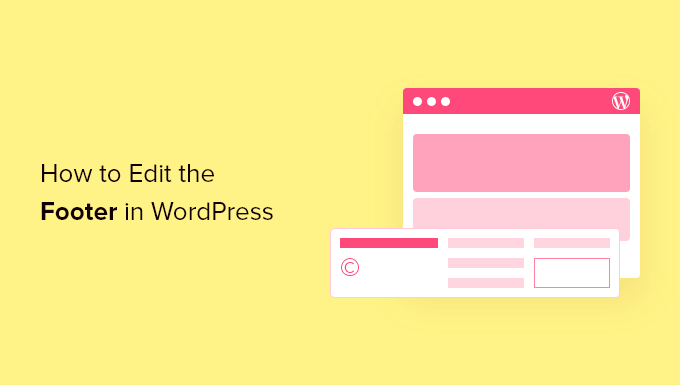
Understanding the WordPress Footer
The footer in WordPress is the section that typically appears at the very bottom of your website on every page. It’s a crucial area for providing supplemental information, navigation, and branding. Common elements found in footers include:
- Copyright notices
- Contact information
- Social media links
- Navigation menus (often a simplified sitemap)
- Privacy policies and terms of service
- “Powered by” credits
- Widgets (search bars, recent posts, categories)
The footer’s accessibility and design are important for user experience. A well-designed footer can help users find what they need quickly, reinforcing your website’s professionalism and trustworthiness.
Method 1: Using the WordPress Theme Customizer
The WordPress Theme Customizer is the most straightforward and user-friendly method for editing the footer, especially for basic modifications.
- **Access the Customizer:** Navigate to **Appearance > Customize** in your WordPress dashboard.
- **Locate the Footer Settings:** The location of the footer settings varies depending on your theme. Look for options like “Footer,” “Footer Options,” “Widgets,” or similar. Some themes may directly display sections related to different parts of the footer (e.g., “Footer Bar,” “Footer Widgets”).
- **Edit Text and Content:** Within the footer settings, you should find fields to edit the text displayed in the footer, such as the copyright notice. You may also find options to enable or disable certain elements, like the “Powered by WordPress” credit.
- **Widget Areas:** Many themes use widget areas in the footer. Look for a “Widgets” section in the Customizer and see if any areas are labelled for the footer (e.g., “Footer Widget Area 1,” “Footer Sidebar”). You can then add widgets like text widgets (for custom HTML or plain text), navigation menus, social icons, or other available widgets.
- **Preview Changes:** As you make changes in the Customizer, you’ll see a live preview of your website. This allows you to see the effect of your edits before saving them.
- **Save and Publish:** Once you’re satisfied with your changes, click the “Publish” button at the top of the Customizer to save your modifications.
**Advantages:**
- Easy to use with a visual interface.
- No coding required for basic changes.
- Live preview for immediate feedback.
**Disadvantages:**
- Limited customization options depending on the theme.
- May not be suitable for complex or highly specific modifications.
Method 2: Editing the `footer.php` File
Directly editing the `footer.php` file allows for greater control and customization, but it requires some understanding of HTML, CSS, and potentially PHP. This method is best for users comfortable with code.
- **Access the Theme Files:** You can access the theme files in two ways:
- **WordPress Theme Editor (Appearance > Theme Editor):** This is the easiest option, but it’s also the most prone to errors. Make sure to back up your theme before making any changes.
- **FTP/SFTP (File Transfer Protocol):** This is the recommended method. Use an FTP client (like FileZilla) to connect to your web server. You’ll need your FTP credentials (host, username, password) from your hosting provider.
- **Locate the `footer.php` File:** Navigate to the `wp-content/themes/[your-theme-name]/` directory. Find the `footer.php` file and open it for editing. If using the Theme Editor, select your theme from the dropdown menu in the top right corner.
- **Understand the Code:** The `footer.php` file contains the HTML markup for the footer. You’ll see HTML tags like `
`, `
`, ``, `
- `, `
- `, and possibly PHP code. Common elements include:
- HTML structure: The basic layout and organization of the footer.
- PHP functions: Code that dynamically generates content, such as menus or widget areas. Functions like `wp_nav_menu()` or `dynamic_sidebar()` are frequently used.
- Conditional statements: PHP code that displays different content based on certain conditions (e.g., whether a widget area is active).
- **Make Your Edits:** Modify the HTML and/or PHP code to achieve your desired changes. Be very careful when editing PHP code, as even a small error can break your website. Common edits include:
- Changing text: Modify the text within `
` or `` tags to update copyright notices or other content.
- Adding HTML: Insert new HTML elements to add images, links, or other content.
- Modifying PHP: Adjust PHP code to change the way menus or widget areas are displayed.
- Changing text: Modify the text within `
- **Save Your Changes:** Save the `footer.php` file after making your edits. If using the Theme Editor, click the “Update File” button. If using FTP, save the changes locally and then upload the updated file to your server, overwriting the existing one.
- **Check Your Website:** Refresh your website in your browser to see the changes. If you encounter any errors, revert your changes immediately by restoring the original `footer.php` file from your backup.
- **Backup Your Theme:** Always back up your entire theme before editing any files. This allows you to quickly restore your website if something goes wrong.
- **Child Themes:** It’s highly recommended to use a child theme when making direct edits to theme files. A child theme inherits the functionality of the parent theme but allows you to make modifications without affecting the parent theme itself. This is crucial because when the parent theme is updated, your changes in the parent theme will be overwritten.
- **Code Validation:** Use a code validator to check your HTML and CSS for errors before saving your changes. Online validators can help you identify and fix common coding mistakes.
- **PHP Errors:** If you see a white screen of death or an error message after editing PHP code, enable WordPress debugging (by setting `define( ‘WP_DEBUG’, true );` in your `wp-config.php` file) to see the specific error message and location.
- Maximum customization control.
- Ability to modify any aspect of the footer’s HTML and PHP.
- Requires coding knowledge.
- Risk of breaking your website if you make errors.
- Changes will be overwritten when the parent theme is updated unless you are using a child theme.
- **Install and Activate a Footer Plugin:** Navigate to **Plugins > Add New** in your WordPress dashboard. Search for plugins like “Footer Editor,” “Footer Customizer,” “Insert Headers and Footers,” or similar. Install and activate the plugin of your choice. Read the plugin reviews and documentation before installing to ensure it meets your needs and is compatible with your theme.
- **Configure the Plugin:** After activation, the plugin will usually add a new menu item or settings page in your WordPress dashboard. Navigate to the plugin’s settings page to configure its options.
- **Edit the Footer Content:** The plugin will typically provide a visual editor or a code editor where you can modify the footer’s content. Some plugins offer drag-and-drop functionality for adding and arranging elements. Others might provide options to inject HTML, CSS, or JavaScript into the footer.
- **Save Your Changes:** Save the plugin’s settings to apply your changes to the footer.
- **Insert Headers and Footers:** Allows you to insert code snippets (HTML, CSS, JavaScript) into the header and footer of your website. Useful for adding tracking codes, custom styles, or other functionality.
- **Header Footer Code Manager:** Similar to “Insert Headers and Footers,” but often provides more granular control over where the code is inserted.
- **Some themes come with built-in footer customization options that function like plugins.**
- User-friendly interface.
- No coding required for many customizations.
- Often provides additional features and options.
- Can add extra bloat to your website if the plugin is poorly coded.
- Potential compatibility issues with other plugins or themes.
- May not offer as much customization control as direct code editing.
- **Locate the Theme Options:** The location of the theme options varies. Look for a new menu item in your WordPress dashboard with the theme’s name (e.g., “Theme Options,” “[Theme Name] Settings”). Alternatively, the options may be integrated into the Customizer (Appearance > Customize).
- **Explore the Footer Settings:** Within the theme options, look for sections related to the footer. These sections might include options to:
- Change the copyright text.
- Enable or disable the “Powered by” credit.
- Customize the number of footer widget areas.
- Choose a footer layout (e.g., one column, two columns, three columns).
- Set the background color or image for the footer.
- Control the font styles and colors in the footer.
- Add social media links.
- **Make Your Customizations:** Use the theme options to customize the footer to your liking. The interface is usually user-friendly and provides clear instructions.
- **Save Your Changes:** Save the theme options to apply your changes to the footer.
- Easy to use.
- No coding required.
- Well-integrated with the theme’s design and functionality.
- Limited customization options compared to direct code editing.
- The available options depend entirely on the theme’s design.
**Important Considerations:**
**Advantages:**
**Disadvantages:**
Method 3: Using WordPress Plugins
Several WordPress plugins are designed specifically for editing the footer. These plugins often provide a user-friendly interface and additional features, making it easier to customize the footer without coding.
**Examples of Footer Plugins:**
**Advantages:**
**Disadvantages:**
Method 4: Using Theme Options (Specific to Your Theme)
Many WordPress themes come with their own built-in options for customizing the footer. These options are usually found in the theme’s settings panel or within the Customizer. The specific features and settings available will vary depending on the theme.
**Advantages:**
**Disadvantages:**
By understanding these four methods, you can effectively edit the footer in WordPress to meet your specific needs and design preferences. Remember to choose the method that best suits your technical skills and the level of customization you require. And always back up your website before making any major changes!
- `, and possibly PHP code. Common elements include:
