How to Edit WooCommerce Pages (No Coding Required)
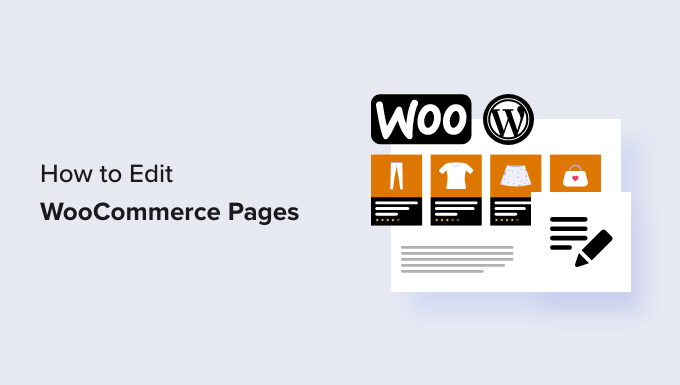
Introduction: Mastering WooCommerce Page Customization Without Code
WooCommerce, the leading e-commerce platform for WordPress, offers a powerful and flexible way to build and manage your online store. However, the default appearance of WooCommerce pages like the shop, product, cart, and checkout pages might not perfectly align with your brand’s aesthetics or desired user experience. Fortunately, customizing these crucial pages doesn’t require you to be a coding expert. This article will guide you through various no-code methods to edit WooCommerce pages, enabling you to create a visually appealing and highly functional online store.
Understanding WooCommerce Page Structure
Before diving into customization, it’s important to understand how WooCommerce pages are structured. These pages aren’t typical WordPress posts or pages; they are dynamically generated based on WooCommerce templates. These templates dictate the layout and elements displayed on each page. Editing these templates directly via code requires technical knowledge and can be risky if not done carefully. The methods discussed below offer safe and user-friendly alternatives.
Method 1: Utilizing the WordPress Customizer
The WordPress Customizer provides a simple way to modify certain aspects of WooCommerce pages. While it has limitations, it’s a great starting point for basic styling and visual tweaks.
To access the Customizer, navigate to Appearance > Customize in your WordPress dashboard. Look for a WooCommerce section within the Customizer. The options available will vary depending on your theme, but you might find settings for:
- Product Catalog: Control the number of products displayed per page, product ordering, and related product settings.
- Product Images: Adjust image sizes and aspect ratios for product thumbnails and single product pages.
- Checkout: Modify checkout page elements like coupon forms and terms and conditions.
Experiment with the available settings and preview the changes in real-time. Click “Publish” to save your modifications.
Method 2: Leveraging Page Builders for WooCommerce Pages
Page builders like Elementor, Beaver Builder, and Divi are popular WordPress plugins that allow you to create and customize pages using a drag-and-drop interface. Many offer specific WooCommerce integration modules, providing unparalleled control over WooCommerce page layouts and design.
Elementor
Elementor is a widely used page builder known for its intuitive interface and extensive WooCommerce widgets. To use Elementor with WooCommerce:
- Install and activate the Elementor and Elementor Pro (optional, for advanced features) plugins.
- Navigate to Elementor > Templates > Theme Builder.
- Choose the type of WooCommerce page you want to edit (e.g., Single Product, Product Archive).
- Design your page using Elementor’s drag-and-drop editor and WooCommerce widgets.
- Save and publish your template.
Elementor’s WooCommerce widgets allow you to display product titles, prices, descriptions, images, add-to-cart buttons, and more. You can customize the appearance and layout of these elements to match your brand.
Beaver Builder
Beaver Builder is another excellent page builder that offers WooCommerce compatibility. Its clean interface and reliable performance make it a solid choice for customizing your online store. The process is similar to Elementor:
- Install and activate the Beaver Builder and Beaver Themer plugins.
- Go to Beaver Builder > Theme Builder.
- Select the WooCommerce page you want to customize.
- Use Beaver Builder’s drag-and-drop editor and WooCommerce modules to design your page.
- Save and publish your template.
Divi Builder
Divi is a powerful WordPress theme and page builder combined. If you’re using the Divi theme, you can easily customize WooCommerce pages using its visual editor. The process involves activating the Divi Builder on the page you want to edit and using Divi’s modules to create your desired layout.
Method 3: Using WooCommerce Plugins for Customization
Several WooCommerce plugins are specifically designed to help you customize WooCommerce pages without coding. These plugins offer a range of features, from customizing product page layouts to modifying the checkout process.
WooCommerce Product Page Customizer
Plugins in this category allow you to rearrange, add, or remove elements on the product page, such as:
- Product Tabs: Customize the order and content of product tabs (e.g., Description, Additional Information, Reviews).
- Related Products: Control the display and number of related products.
- Product Meta: Customize or remove product meta information like SKU and categories.
Checkout Page Customizer
These plugins enable you to customize the WooCommerce checkout page by:
- Adding or removing checkout fields.
- Rearranging the order of checkout fields.
- Customizing the appearance of the checkout form.
WooCommerce Cart Page Customizer
Similar to checkout page customizers, these plugins provide control over the cart page layout and functionality. Common customizations include:
- Displaying or hiding the coupon form.
- Modifying the order summary.
- Adding custom messages or promotions to the cart page.
Method 4: Custom CSS for Minor Tweaks
While this article focuses on no-code methods, a basic understanding of CSS can be helpful for making minor styling adjustments. You can add custom CSS to your theme through the WordPress Customizer (Appearance > Customize > Additional CSS) or by using a custom CSS plugin.
To target specific WooCommerce elements, you’ll need to inspect the page’s HTML code using your browser’s developer tools (usually accessed by right-clicking on an element and selecting “Inspect”). Identify the CSS classes or IDs associated with the elements you want to modify, and then add your custom CSS rules.
For example, to change the color of the “Add to Cart” button, you might use CSS like this:
.woocommerce #content input.button, .woocommerce #respond input#submit, .woocommerce a.button, .woocommerce button.button, .woocommerce input.button.alt {
background-color: #007bff;
color: #ffffff;
}
Remember to test your CSS thoroughly to ensure it doesn’t break the layout of your site.
Best Practices for Editing WooCommerce Pages
When customizing WooCommerce pages, keep these best practices in mind:
- Create a Child Theme: If you plan to make extensive changes to your theme’s code, create a child theme to prevent your customizations from being overwritten when the parent theme is updated. While not necessary for these no-code methods, it’s a good habit to get into.
- Test Thoroughly: After making any changes, test your WooCommerce pages on different devices and browsers to ensure they display correctly.
- Backup Regularly: Before making any significant changes, back up your website to protect your data.
- Prioritize User Experience: Design your WooCommerce pages with the user in mind. Make sure they are easy to navigate, visually appealing, and optimized for conversions.
Conclusion: Empowering Your WooCommerce Store Through Customization
Customizing WooCommerce pages without coding is entirely achievable with the right tools and techniques. By leveraging the WordPress Customizer, page builders, and WooCommerce plugins, you can create a unique and engaging online store that reflects your brand and enhances the customer experience. Remember to prioritize user experience, test your changes thoroughly, and back up your website regularly to ensure a smooth customization process. With these methods, you can transform your WooCommerce store into a powerful and effective sales platform.
