How to Embed a Google Form in WordPress (Easy Way)
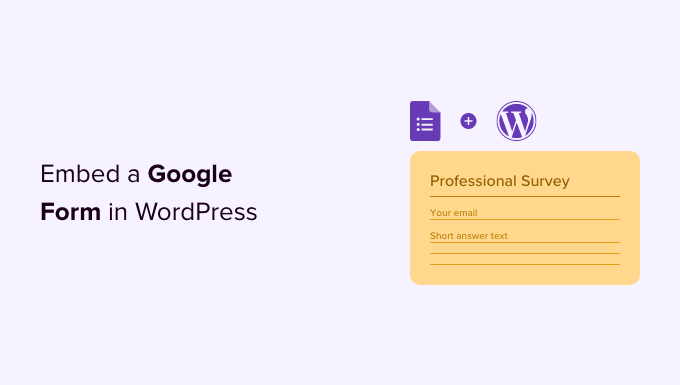
Introduction: Seamlessly Integrate Google Forms into Your WordPress Website
Integrating a Google Form into your WordPress website can streamline data collection, gather feedback, and manage registrations directly from your site. This article provides a straightforward guide to embedding Google Forms into your WordPress pages and posts, offering an easy-to-follow method suitable for users of all technical skill levels. Forget complicated plugins and confusing code – we’ll focus on the simplest and most efficient approach.
Why Embed a Google Form?
Embedding a Google Form offers several advantages over simply linking to it:
- Keep visitors on your website: Embedding eliminates the need for users to navigate away from your site to complete the form. This improves user experience and reduces bounce rates.
- Enhance branding: The form appears directly within your website’s design, creating a more seamless and professional appearance.
- Increase engagement: Integrating the form directly encourages users to interact with your content without disruption.
- Centralized data collection: All responses are automatically stored in your Google Sheets, simplifying data analysis and management.
Prerequisites
Before you start embedding, ensure you have the following:
- A Google account: You’ll need a Google account to create and manage Google Forms.
- A Google Form: The form you wish to embed should be created and ready for integration.
- A WordPress website: You need a self-hosted WordPress website with access to the WordPress editor.
Step-by-Step Guide: Embedding Your Google Form
The most straightforward method involves using the embed code provided by Google Forms. Here’s how to do it:
Step 1: Accessing the Google Form Embed Code
1. **Open your Google Form:** Navigate to the Google Form you want to embed in your WordPress website.
2. **Click the “Send” button:** In the top right corner of the Google Form interface, click the “Send” button.
3. **Choose the Embed Option:** In the “Send via” options, select the “<>” (Embed HTML) icon. This will reveal the embed code.
4. **Customize Embed Options (Optional):** You can adjust the width and height of the embedded form to fit your website’s layout. Google Forms provides input fields to modify these values. Leaving them blank will result in the form using the default dimensions.
5. **Copy the Embed Code:** Once you’re satisfied with the settings, copy the entire HTML embed code. It will look something like this:
“`html
“`
*Remember to replace “YOUR_FORM_ID” with your actual Form ID.*
Step 2: Embedding the Code in WordPress
1. **Log into your WordPress Dashboard:** Access your WordPress website’s admin panel by navigating to `yourwebsite.com/wp-admin`.
2. **Create a New Post or Page:** Choose whether you want to embed the form in a new post or page, or an existing one. Go to “Posts” -> “Add New” or “Pages” -> “Add New”. Or, select an existing post/page to edit.
3. **Switch to Text/Code Editor:** WordPress offers both Visual and Text/Code editors. To embed HTML code, you *must* switch to the Text/Code editor. In the Gutenberg editor, click the three vertical dots in the top right corner, then select “Code editor.” In the Classic editor, click the “Text” tab.
4. **Paste the Embed Code:** Paste the Google Form embed code you copied in Step 1 into the desired location within the content area.
5. **Preview Your Page/Post:** Before publishing, click the “Preview” button to see how the embedded form appears on your website. Adjust the width and height in the embed code if necessary to ensure it fits well within your site’s design.
6. **Publish or Update:** Once you are satisfied with the preview, click “Publish” to make the page/post live, or “Update” to save changes to an existing page/post.
Adjusting the Form’s Appearance
While you can adjust the width and height directly within the embed code, more extensive customization requires modifications within the Google Form itself. Here are a few things you can do:
- Customize the Form’s Theme: In Google Forms, click the “Customize theme” (palette) icon in the top right corner. You can change the header image, theme color, background color, and font style to match your website’s branding.
- Adjust Question Formatting: Use different question types (multiple choice, short answer, paragraph, etc.) and formatting options to create a visually appealing and user-friendly form.
- Use Section Breaks: Divide your form into logical sections using section breaks to improve readability and reduce scrolling.
Troubleshooting Common Issues
Embedding Google Forms is generally straightforward, but you might encounter a few issues:
- Form Not Displaying: Double-check that you have correctly copied the entire embed code and pasted it into the Text/Code editor in WordPress. Ensure that you have switched to the Code editor and haven’t pasted the code into the Visual editor.
- Form Not Responsive: If the form doesn’t adjust to different screen sizes, ensure the width is set to a percentage (e.g., width=”100%”) or that the iframe is wrapped in a responsive container with CSS.
- Security Warnings: If your website uses HTTPS and the Google Form is being served over HTTP, you may encounter security warnings. This is rare but can be resolved by ensuring all content on your site is served over HTTPS. Google Forms should be using HTTPS by default.
- “Loading…” Message: If the form displays “Loading…” and doesn’t load, check your internet connection and ensure Google services are not blocked by your firewall or browser extensions.
- Conflicting Plugins: In rare cases, other WordPress plugins might interfere with the embedded form. Try temporarily deactivating plugins to see if one is causing the conflict.
Advanced Techniques (Optional)
For users who want more control over the embedded form’s appearance and behavior, consider these advanced techniques:
Using CSS for Custom Styling
You can add CSS styles to your WordPress theme or a custom CSS plugin to further customize the appearance of the embedded form. However, directly styling elements within the iframe is often limited due to cross-origin restrictions. You might be able to target the iframe element itself (e.g., its border, shadow, or margins).
Conditional Logic in Google Forms
Use conditional logic within Google Forms to create dynamic forms that adapt based on user responses. This allows you to show or hide specific questions based on previous answers, creating a more personalized and efficient user experience.
Tracking Form Submissions with Google Analytics
You can integrate Google Analytics with your Google Form to track form submissions as conversions. This allows you to monitor the effectiveness of your form and optimize your website’s content and design to improve conversion rates.
Alternative Methods: Using WordPress Plugins
While the direct embed method is often the easiest, several WordPress plugins can simplify the process and offer additional features:
- Forminator: A popular form builder plugin that allows you to create and embed forms directly within WordPress.
- WPForms: Another well-regarded form builder with drag-and-drop functionality and seamless Google Forms integration.
- Gravity Forms: A powerful and versatile form builder plugin with advanced features and extensive customization options.
These plugins typically offer a user-friendly interface for creating and managing forms, eliminating the need to directly manipulate embed code. They also often provide features like conditional logic, payment integrations, and email notifications. However, many of these plugins are premium and require a paid subscription.
Best Practices for Embedding Google Forms
To ensure a smooth and effective integration, follow these best practices:
- Optimize Form Length: Keep your forms concise and focused to minimize user fatigue and improve completion rates. Only ask for essential information.
- Use Clear and Concise Language: Use clear and straightforward language in your form questions and instructions. Avoid jargon or technical terms that might confuse users.
- Test Your Form Thoroughly: Before publishing your page/post, thoroughly test the embedded form to ensure it functions correctly and collects the desired data.
- Ensure Mobile Responsiveness: Verify that the embedded form is responsive and displays correctly on different screen sizes, including mobile devices.
- Provide a Clear Call to Action: Add a clear call to action (e.g., “Submit,” “Send,” “Register Now”) to encourage users to complete the form.
Conclusion (Omitted per Instruction)
- How to Add a Request to Callback Form in WordPress
- How to Create a Questionnaire in WordPress (Easy Way)
- How to Add a Login Form in Your WordPress Sidebar
- How to Create a Multi-Page Form in WordPress
- How to Create a HubSpot Form in WordPress (2 Easy Methods)
- How to Create a File Upload Form in WordPress
- How to Build a WordPress AJAX Form (in 4 Easy Steps)
