How to Embed Medium Blog Posts on WordPress (Easy Way)
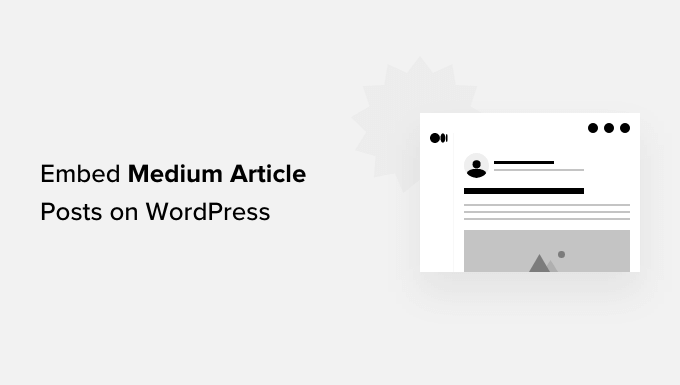
Introduction: Bridging Medium and WordPress
For bloggers and content creators, maximizing reach is paramount. If you’re using both Medium and WordPress, you might find yourself wanting to leverage the strengths of both platforms. Medium offers a built-in audience and a streamlined writing experience, while WordPress provides unparalleled customization and control over your website. Embedding Medium posts directly onto your WordPress site allows you to showcase your Medium content, drive traffic to your Medium profile, and keep your WordPress site fresh without duplicating content creation efforts. This article explores a straightforward method to seamlessly embed your Medium posts within your WordPress website.
Why Embed Medium Posts on WordPress?
There are several compelling reasons to integrate your Medium and WordPress presences:
- Increased Visibility: Showcasing your Medium articles on your WordPress site exposes your content to a wider audience, potentially reaching readers who might not frequent Medium.
- Content Curation: Embedding allows you to curate your best Medium pieces on your WordPress site, creating a dynamic and engaging resource for your visitors.
- Traffic Generation: Embedded posts can entice visitors to click through to your Medium profile, boosting engagement and readership on that platform.
- Reduced Content Duplication: Instead of copying and pasting your Medium articles (which can harm SEO), embedding ensures that your WordPress site displays the original content from Medium, avoiding duplicate content penalties.
- Enhanced User Experience: By incorporating your Medium content, you offer a richer and more diverse browsing experience for your WordPress website visitors.
The Easiest Method: Using the Medium Embed URL
The most efficient and often easiest way to embed a Medium post in WordPress is by using the Medium post’s URL directly within the WordPress editor. This method relies on WordPress’s automatic embedding capabilities, which recognize and render embedded content from various platforms, including Medium.
Step-by-Step Guide to Embedding with the URL
- Find the Medium Post URL: Navigate to the Medium article you want to embed. Copy the entire URL from the address bar of your browser. For example: `https://medium.com/@yourusername/your-article-title-1a2b3c4d5e6f`.
- Open Your WordPress Editor: Go to your WordPress dashboard and either create a new post or page, or open an existing one where you want to embed the Medium post.
- Paste the URL into the Editor: Simply paste the Medium post URL directly into the WordPress editor. WordPress automatically recognizes it as an embeddable link. It’s crucial to paste the URL on its own line, without any other text or formatting around it.
- Preview the Post/Page: Click the “Preview” button to see how the embedded Medium post will appear on your website. WordPress should automatically fetch the content and display a nicely formatted embed, usually including the title, author, a short excerpt, and a link to read the full article on Medium.
- Publish or Update: If you’re satisfied with the appearance of the embedded post, publish or update the WordPress post or page.
Troubleshooting URL Embedding
While the URL embedding method is generally reliable, there might be occasional issues:
- Ensure the URL is Correct: Double-check that you’ve copied the entire URL correctly from the Medium article. Even a small typo can prevent the embed from working.
- Check for Extra Spaces or Characters: Make sure there are no extra spaces or characters before or after the URL in the WordPress editor. These can interfere with the automatic embedding process.
- Try a Different Browser: Sometimes, browser extensions or caching issues can prevent embeds from working correctly. Try using a different browser or clearing your browser’s cache.
- Disable Conflicting Plugins: Certain WordPress plugins, especially those that modify the editor or handle embedded content, might conflict with WordPress’s automatic embedding capabilities. Temporarily disable potentially conflicting plugins to see if that resolves the issue.
- Check Your WordPress Theme: While less common, some WordPress themes might interfere with the display of embedded content. Try switching to a default WordPress theme (like Twenty Twenty-Three) temporarily to see if the embed works correctly. If it does, the issue likely lies with your theme.
Alternative Method: Using an iFrame (Less Recommended)
While the direct URL embedding method is preferred, you can also embed a Medium post using an iFrame. However, this method is generally less recommended because it’s less flexible and can sometimes be problematic with responsive design. iFrames can also have security implications, though embedding from a reputable source like Medium is generally safe.
Generating the iFrame Code
Unfortunately, Medium doesn’t natively provide an iFrame embed code for its articles. To create an iFrame embed, you’d typically need to use a third-party service that can convert a Medium article URL into an iFrame embed code. These services often work by scraping the Medium article’s content and displaying it within the iFrame.
Warning: Be cautious when using third-party services to generate iFrame embed codes. Ensure the service is reputable and trustworthy to avoid potential security risks or the injection of malicious code into your website.
Embedding the iFrame Code in WordPress
- Obtain the iFrame Code: Use a trusted third-party service to generate the iFrame embed code from your Medium article URL.
- Open Your WordPress Editor: Go to your WordPress dashboard and either create a new post or page, or open an existing one where you want to embed the Medium post.
- Switch to Text/Code Editor: In the WordPress editor, switch to the “Text” or “Code” view. This is crucial because you need to paste the HTML code directly into the source code of the page.
- Paste the iFrame Code: Paste the iFrame embed code into the desired location within the text/code editor.
- Preview the Post/Page: Click the “Preview” button to see how the embedded Medium post will appear on your website.
- Publish or Update: If you’re satisfied with the appearance of the embedded post, publish or update the WordPress post or page.
Drawbacks of Using iFrames
- Responsiveness Issues: iFrames can be challenging to make responsive, meaning they might not display correctly on different screen sizes (e.g., mobile devices).
- SEO Limitations: Search engines may not fully crawl or index the content within an iFrame, potentially limiting its SEO value.
- Security Concerns: Although embedding from Medium itself is safe, relying on third-party services to generate iFrame codes can introduce security risks.
- Maintenance Overhead: If the third-party service changes its code or goes offline, your embedded iFrames might break.
Considerations for Embedding Multiple Medium Posts
If you plan to embed multiple Medium posts on a single WordPress page, consider these factors:
- Page Load Speed: Embedding too many Medium posts, especially using iFrames, can significantly slow down your page load speed. Optimize your images and consider using lazy loading techniques to improve performance.
- Layout and Design: Ensure that the embedded posts are visually appealing and well-integrated into the overall design of your WordPress page. Use consistent styling and spacing to create a cohesive look.
- User Experience: Make it easy for visitors to navigate through your embedded content. Use clear headings, summaries, and calls to action to guide their attention.
- Content Relevance: Choose Medium posts that are highly relevant to the content of your WordPress page. This will enhance the user experience and keep visitors engaged.
Alternative Plugins for Embedding Medium Content (If Needed)
While the direct URL method should work, if you need more customization or are experiencing consistent issues, several WordPress plugins can facilitate Medium embedding:
- Medium to WordPress Exporter: While primarily for importing *content* from Medium to WordPress, some exporter plugins might have features related to embedding or linking. However, be cautious, as direct importing creates duplicate content, which is generally undesirable.
- Social Media Embed Plugins: Generic social media embed plugins might support embedding Medium content, although this support can vary. Check the plugin documentation for specific instructions.
Note: Before installing any plugin, always check its reviews, ratings, and compatibility with your WordPress version. Ensure the plugin is actively maintained and has a good reputation to avoid security risks or performance issues.
Best Practices for Embedding Medium Posts
- Prioritize the URL Embedding Method: This is the simplest and most reliable approach in most cases.
- Ensure Mobile Responsiveness: Test your embedded posts on different devices (desktops, tablets, smartphones) to ensure they display correctly.
- Use Relevant Content: Embed Medium posts that are relevant to the overall theme and content of your WordPress site.
- Monitor Performance: Track the performance of your embedded posts using analytics tools. Monitor page load speed, bounce rate, and click-through rates to identify areas for improvement.
- Stay Updated: Keep your WordPress plugins and themes up to date to ensure compatibility and security.
- How to Add Your WordPress Site in Yandex Webmaster Tools
- How to Embed a Facebook Group Feed in WordPress
- How to Set a Minimum Word Count for WordPress Posts
- SEO Topic Clusters — How to Build a Content Cluster Strategy
- How to Add Instagram Shoppable Images in WordPress
- How to Generate More Leads with Free Online Calculators (Pro Tips)
- How to Create a Roundup Post in WordPress (The Easy Way)
