How to Embed Spotify in WordPress (2 Easy Methods)
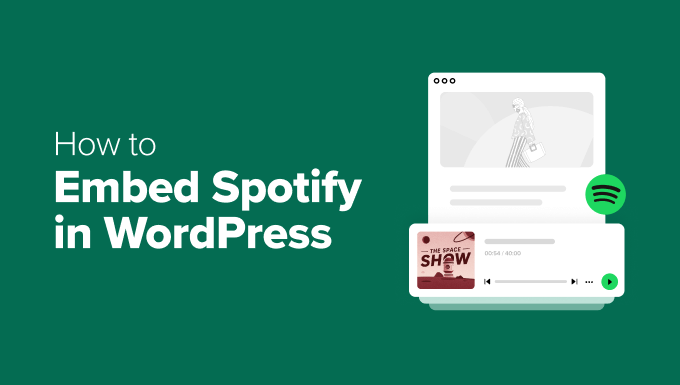
How to Embed Spotify in WordPress (2 Easy Methods)
Integrating music into your WordPress website can significantly enhance user engagement, set a specific mood, or even showcase your own musical creations. Spotify, being one of the world’s leading music streaming services, offers a seamless way to embed its content – playlists, albums, tracks, and even podcasts – directly into your site. This article will guide you through two straightforward methods to embed Spotify content in your WordPress website, no matter your technical skill level.
Method 1: Using the Spotify Embed Code (No Plugin Required)
This method is the simplest and most direct way to embed Spotify content. It leverages the native Spotify embed code, which can be easily copied and pasted into your WordPress pages or posts.
Step 1: Find the Spotify Content You Want to Embed
Navigate to the Spotify app (desktop or web) or the Spotify website. Search for the specific track, album, playlist, or podcast episode you wish to embed.
Step 2: Get the Embed Code
Once you’ve found the desired content, locate the three dots (ellipsis) menu, usually found next to the play button or album art. Click on this menu to reveal a list of options.
From the dropdown menu, select “Share.” A submenu will appear.
From the “Share” submenu, choose “Copy Embed Code.” This action copies the HTML embed code to your clipboard. If you have trouble finding “Copy Embed Code”, look for options like “Embed track,” “Embed podcast,” or “Embed playlist.” These actions usually display the code in a popup where you can select and copy it.
Step 3: Embed the Code in WordPress
Log in to your WordPress dashboard and navigate to the page or post where you want to embed the Spotify content.
Click the “Edit” button to open the WordPress editor.
In the WordPress editor, you’ll need to switch to the “Text” or “Code” editor mode. This is usually located at the top right corner of the editor window. The visual editor displays a WYSIWYG (What You See Is What You Get) view, while the text/code editor shows the raw HTML.
Paste the Spotify embed code directly into the text/code editor where you want the Spotify player to appear.
Step 4: Preview and Publish
After pasting the embed code, switch back to the “Visual” editor to preview how the Spotify player will look on your page or post.
If everything looks satisfactory, click the “Update” or “Publish” button to make the changes live on your website.
Customizing the Embed Code (Optional)
The basic embed code works perfectly well, but you can customize it slightly for a more tailored appearance.
* Height: The height attribute in the `` In this case, the height is set to 380 pixels.
* Width: Similarly, the width attribute controls the width of the player. Ensure the width is appropriate for the content area of your website. You can set the width to a specific pixel value or use percentages (e.g., “100%” to make it responsive).
* Theme (Light/Dark): Some embed codes (especially for podcasts) include options to specify a light or dark theme. Look for parameters within the `src` URL, such as `theme=light` or `theme=dark`. You can modify this parameter to change the player’s appearance.
* Frameborder: While generally not recommended to change, `frameborder=”0″` removes the border around the embedded player.
Example Customization:
Let’s say you want to embed a Spotify playlist responsively and use a height of 500 pixels. Your modified code might look like this:
“`html
“`
This code ensures the playlist fills the available width and has a fixed height of 500 pixels. The `style` attribute is adding a border radius for a more modern look.
Method 2: Using a WordPress Plugin (For Enhanced Features)
While the embed code method is simple, it lacks advanced customization options. WordPress plugins offer a more feature-rich solution, allowing you to control various aspects of the Spotify player, such as autoplay, loop, and more.
Step 1: Choose and Install a Spotify Plugin
Several WordPress plugins are designed to facilitate Spotify embedding. Some popular choices include:
* Spotify Embed: A straightforward plugin that allows embedding tracks, albums, and playlists using shortcodes.
* Smash Balloon Social Post Feed: While primarily for social media feeds, this plugin can also embed Spotify content among other social media posts.
* Alternatives: Search the WordPress plugin repository for “Spotify” to find other plugins that suit your specific needs.
To install a plugin, navigate to “Plugins” > “Add New” in your WordPress dashboard.
Search for your chosen plugin using the search bar.
Click “Install Now” next to the plugin and then “Activate” to enable it.
Step 2: Configure the Plugin (If Necessary)
Some plugins require configuration before use. This might involve connecting to your Spotify account or setting default options for the embedded players.
Refer to the plugin’s documentation for specific configuration instructions. Usually, a settings page is created under the “Settings” menu or within the plugin’s dedicated menu item in the WordPress dashboard.
Step 3: Embed Spotify Content Using the Plugin
Most Spotify plugins use shortcodes to embed content. A shortcode is a small piece of code enclosed in square brackets (e.g., `[spotify_track id=”TRACK_ID”]`).
Find the Spotify content you want to embed and identify its ID. This is usually a string of characters and numbers found in the Spotify URL (e.g., `https://open.spotify.com/track/TRACK_ID`).
Consult the plugin’s documentation for the specific shortcode format and the required parameters. For example, with the “Spotify Embed” plugin, you might use the following shortcodes:
- `[spotify_track id=”TRACK_ID”]` (to embed a track)
- `[spotify_album id=”ALBUM_ID”]` (to embed an album)
- `[spotify_playlist id=”PLAYLIST_ID”]` (to embed a playlist)
Insert the appropriate shortcode into your WordPress page or post where you want the Spotify player to appear.
Step 4: Preview and Publish
After inserting the shortcode, preview your page or post to ensure the Spotify player is displayed correctly.
If everything looks as expected, click “Update” or “Publish” to make the changes live on your website.
Advantages of Using a Plugin
* Simplified Embedding: Shortcodes provide a cleaner and more manageable way to embed content compared to pasting raw HTML code.
* Customization Options: Plugins often offer advanced customization options, such as autoplay, loop, player size, and theme selection.
* Dynamic Content: Some plugins can dynamically update the embedded content, such as playlists, whenever they are changed on Spotify.
* Centralized Management: Managing all your Spotify embeds through a single plugin interface can be more efficient than managing individual embed codes.
Disadvantages of Using a Plugin
* Plugin Conflicts: Plugins can sometimes conflict with other plugins or themes, causing unexpected behavior on your website.
* Plugin Updates: You need to keep plugins updated to ensure compatibility and security.
* Performance Impact: Too many plugins can slow down your website’s loading speed. Choose plugins wisely and only install those that are essential.
* Dependency on the Developer: If a plugin developer stops supporting a plugin, it may become outdated and potentially insecure.
Choosing the Right Method
The best method for embedding Spotify content depends on your specific needs and technical skills.
* Use the Embed Code Method if: You need a quick and simple solution, don’t require advanced customization options, and are comfortable working with HTML code.
* Use a WordPress Plugin if: You want more control over the appearance and behavior of the Spotify player, need advanced features like autoplay or loop, and prefer a user-friendly interface with shortcodes.
Remember to test both methods thoroughly to ensure they work correctly with your WordPress theme and other plugins. Consider the long-term maintenance and support of your chosen solution before committing to it.
- How to Create a Local WordPress Site Using XAMPP
- How to Add a Search Toggle Effect in WordPress
- How to Easily Style Tags in WordPress (With Examples)
- Beginner’s Guide: How to Use WordPress Block Patterns
- How to Enforce One Category Per Post in WordPress
- How to Add Your Plugin to the WordPress Plugin Directory
- How to Allow PHP in WordPress Posts and Pages (Easy Tutorial)
