How to Enable / Activate WordPress Plugins from the Database
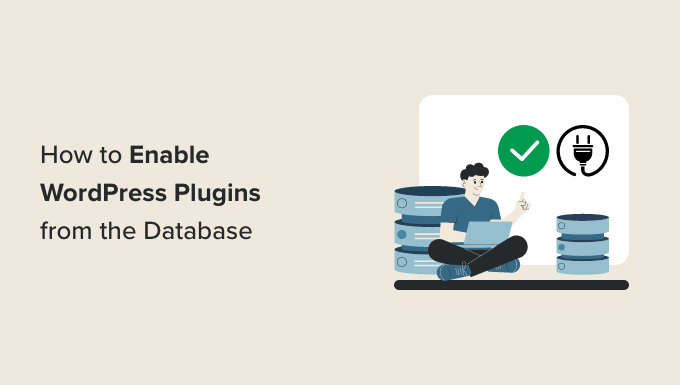
Introduction: When WordPress Plugins Need a Database Boost
WordPress plugins are the lifeblood of many websites, extending functionality and adding features beyond the core installation. However, sometimes things go wrong. A plugin might cause a fatal error, lock you out of your admin panel, or otherwise cripple your website. In these situations, accessing the WordPress database directly can be a lifesaver, allowing you to disable or enable plugins without needing to access the WordPress admin interface. This article explores how to enable and activate WordPress plugins directly through the database, offering a powerful troubleshooting technique.
Why Modify Plugins Through the Database?
While the WordPress admin panel provides a user-friendly way to manage plugins, there are situations where it becomes inaccessible or unusable. Common scenarios include:
- A plugin causes a fatal error that prevents the admin panel from loading.
- A plugin conflicts with another plugin, leading to instability.
- You forget your admin password and cannot reset it through the standard channels.
In these cases, direct database access offers a workaround. By directly manipulating the database, you can bypass the problematic plugin and regain control of your website. This technique is particularly useful for:
- Disabling a problematic plugin to restore access to the admin panel.
- Enabling a plugin after accidentally deactivating it.
- Troubleshooting plugin conflicts by selectively enabling and disabling plugins.
Prerequisites: Accessing Your WordPress Database
Before you can modify your WordPress plugins through the database, you need to have access to it. This typically involves using a database management tool like phpMyAdmin, cPanel’s database management interface, or a dedicated database client. You’ll also need your database credentials: the database name, username, and password. This information is usually stored in your wp-config.php file. Here’s how to find it:
- Access your WordPress installation’s root directory via FTP or your hosting provider’s file manager.
- Locate the
wp-config.phpfile. - Open the file and look for the following lines:
define( 'DB_NAME', 'your_database_name' );
define( 'DB_USER', 'your_database_user' );
define( 'DB_PASSWORD', 'your_database_password' );
Record these values. You’ll need them to connect to your database.
Finding the Plugin’s Name in the Database
To enable or disable a plugin, you need to know its exact name as it appears in the database. This name is typically the plugin’s folder name. Here’s how to find it if you’re unsure:
- Connect to your database using phpMyAdmin or your preferred database management tool.
- Locate the
wp_optionstable (the table prefix,wp_, might be different for your installation). - Search for the
active_pluginsoption_name in thewp_optionstable. You may need to browse through the pages or use the search function within phpMyAdmin. - The
option_valueforactive_pluginscontains a serialized array of the currently active plugins. The keys in this array are the plugin names as stored in the database. For example:
a:2:{i:0;s:19:"akismet/akismet.php";i:1;s:24:"hello-dolly/hello.php";}
In this example, akismet/akismet.php and hello-dolly/hello.php are the plugin names you’ll need.
Disabling a WordPress Plugin Through the Database
Disabling a plugin through the database involves removing its entry from the active_plugins option. Here’s a step-by-step guide:
- Connect to your WordPress database.
- Locate the
wp_optionstable. - Find the row where
option_nameisactive_plugins. - Click “Edit” on that row.
- The
option_valuefield will contain a serialized array of active plugins. Carefully edit this array to remove the entry corresponding to the plugin you want to disable. For example, if you want to disable “akismet/akismet.php”, you would removei:0;s:19:"akismet/akismet.php";and re-index the array. - Serialized data is very sensitive to errors, so make sure to adjust the counts accordingly. For instance, if you started with
a:2(two plugins) and removed one, you need to change it toa:1(one plugin). Also, adjust the indexes (i:0,i:1, etc.) so they are sequential starting fromi:0. If you aren’t comfortable editing serialized data, consider copying the entire string to a text editor, making the changes, and then pasting the modified string back into theoption_valuefield. - Click “Go” or “Save” to update the database.
Important Notes on Serialized Data: Serialized data is a specific format, and even a minor error in the syntax can corrupt the entire string, potentially disabling all plugins. Double-check your edits before saving. If you’re unsure, it’s best to create a backup of the wp_options table before making any changes.
Enabling a WordPress Plugin Through the Database
Enabling a plugin through the database is the reverse process of disabling it. You add the plugin’s entry back into the active_plugins option. Here’s how:
- Connect to your WordPress database.
- Locate the
wp_optionstable. - Find the row where
option_nameisactive_plugins. - Click “Edit” on that row.
- Add the plugin’s entry to the serialized array in the
option_valuefield. For example, to enable “akismet/akismet.php”, you would addi:1;s:19:"akismet/akismet.php";(adjusting the index `i:1` based on the current number of plugins). - Remember to update the array’s count. If you started with
a:1(one plugin) and added one, you need to change it toa:2(two plugins). Ensure that the indexes are sequential starting fromi:0. - Click “Go” or “Save” to update the database.
Example: Let’s say the current active_plugins option_value is a:1:{i:0;s:24:"hello-dolly/hello.php";} and you want to enable `akismet/akismet.php`. The updated `option_value` would be: `a:2:{i:0;s:24:”hello-dolly/hello.php”;i:1;s:19:”akismet/akismet.php”;}`
A Safer Alternative: Using SQL Queries
Directly editing the serialized array in the option_value field can be risky. A safer alternative is to use SQL queries. Here’s how you can enable or disable a plugin using SQL queries:
Disabling a Plugin with SQL
This query retrieves the existing serialized array, removes the desired plugin, and then updates the database. While it still involves manipulating serialized data, it reduces the risk of manually introducing errors.
UPDATE wp_options
SET option_value = REPLACE(option_value, 's:19:"akismet/akismet.php";', '')
WHERE option_name = 'active_plugins';
UPDATE wp_options
SET option_value = REPLACE(option_value, 'i:0;', 'i:-1;')
WHERE option_name = 'active_plugins';
UPDATE wp_options
SET option_value = REPLACE(option_value, 'i:1;', 'i:0;')
WHERE option_name = 'active_plugins';
UPDATE wp_options
SET option_value = REPLACE(option_value, 'i:2;', 'i:1;')
WHERE option_name = 'active_plugins';
UPDATE wp_options
SET option_value = REPLACE(option_value, 'a:2:', 'a:1:')
WHERE option_name = 'active_plugins' AND option_value LIKE '%akismet/akismet.php%';
Remember to replace akismet/akismet.php with the actual plugin file name you want to disable. This set of queries does the following:
- Removes the specific plugin from the `active_plugins` list.
- Reindexes the array values in order.
- Reduces the total array counter by one.
Enabling a Plugin with SQL
Enabling with SQL is more complex and should be done with caution. Here’s an example for enabling ‘akismet/akismet.php’:
SELECT @active_plugins := option_value FROM wp_options WHERE option_name = 'active_plugins';
SELECT @new_plugin := 'akismet/akismet.php';
SET @new_active_plugins = CASE
WHEN @active_plugins IS NULL OR @active_plugins = '' THEN CONCAT('a:1:{i:0;s:19:"', @new_plugin, '";}')
ELSE REPLACE(CONCAT('a:', (LENGTH(@active_plugins) - LENGTH(REPLACE(@active_plugins, 'i:', '')) + 1), ':{i:0;', SUBSTRING(@active_plugins, 4, LENGTH(@active_plugins) -3), 'i:',(LENGTH(@active_plugins) - LENGTH(REPLACE(@active_plugins, 'i:', ''))),';s:19:"',@new_plugin,'";}') , '{i:0;a', '{a')
END;
UPDATE wp_options SET option_value = @new_active_plugins WHERE option_name = 'active_plugins';
Important Considerations for SQL Queries:
- Always back up your database before running any SQL queries.
- Test the queries on a staging environment first.
- Be very careful with the plugin names and SQL syntax.
After Enabling/Disabling: Check Your Website
After enabling or disabling plugins through the database, it’s crucial to check your website to ensure that the changes have taken effect and that your site is functioning correctly. Clear your browser cache and WordPress cache (if you use a caching plugin) to ensure you’re seeing the latest version of your site.
If you disabled a problematic plugin, you should now be able to access your WordPress admin panel. If you enabled a plugin, verify that it’s working as expected.
Conclusion: Database Manipulation as a Last Resort
Modifying the WordPress database directly is a powerful technique for enabling and disabling plugins when the admin panel is inaccessible. However, it should be considered a last resort. Proceed with caution, back up your database, and double-check your work to avoid introducing errors that could further damage your website. Understanding how WordPress stores plugin information in the database empowers you to troubleshoot issues and regain control of your site in challenging situations.
