How to Export WordPress Form Entries to CSV and Excel
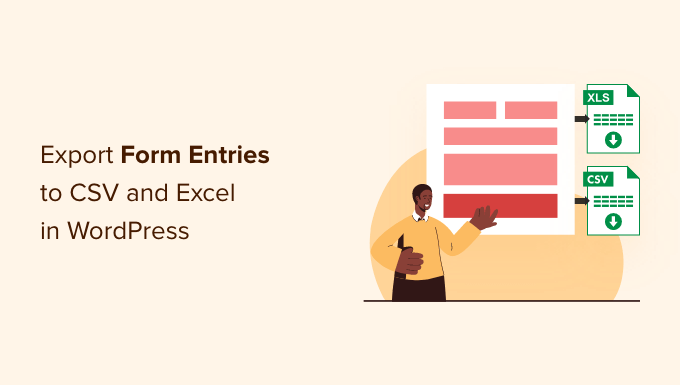
Why Exporting WordPress Form Entries is Important
Exporting form entries from your WordPress site to CSV (Comma Separated Values) or Excel (.xls or .xlsx) formats is crucial for various reasons. It allows you to:
- Analyze data collected through your forms.
- Generate reports based on form submissions.
- Integrate form data with other applications or databases.
- Create backups of your form entries.
- Share data with team members who may not have access to your WordPress dashboard.
- Comply with data privacy regulations by providing users with their data.
Forms are essential for collecting valuable information from your website visitors. Whether it’s a contact form, survey, registration form, or any other type of form, the data collected is often critical for your business or organization. Having the ability to easily export and manipulate this data outside of WordPress opens up a world of possibilities for analysis, reporting, and integration.
Methods for Exporting WordPress Form Entries
There are several methods you can use to export WordPress form entries to CSV or Excel:
- Using the built-in export functionality of your form plugin.
- Using a dedicated export plugin.
- Manually exporting data from the database (advanced users only).
- Using custom code or scripts (developers only).
Each method has its advantages and disadvantages in terms of ease of use, flexibility, and technical requirements. We’ll explore the most common and practical methods in detail.
Exporting with Your Form Plugin’s Built-in Functionality
Many popular WordPress form plugins, such as Contact Form 7, Gravity Forms, WPForms, and Ninja Forms, offer built-in functionality for exporting form entries. This is often the simplest and most convenient method.
The exact steps for exporting data will vary depending on the specific plugin you are using, but the general process is usually similar:
- Access Form Entries: Navigate to the section in your WordPress dashboard where your form entries are stored. This is usually within the form plugin’s settings or a dedicated “Entries” or “Submissions” area.
- Select Form: If you have multiple forms, select the specific form from which you want to export data.
- Locate Export Option: Look for an “Export,” “Download,” or similar button or link. It may be located at the top or bottom of the entries list or within a dropdown menu.
- Configure Export Options (if available): Some plugins allow you to configure the export settings, such as:
- The date range for the entries you want to export.
- The fields to include in the export.
- The file format (CSV or Excel).
- Whether to include headers in the export.
- Whether to include only specific entries based on certain criteria.
- Start Export: Click the “Export” or “Download” button to start the export process.
- Download File: The plugin will generate the CSV or Excel file, and your browser will prompt you to download it.
Example: Gravity Forms
In Gravity Forms, you can export entries by:
- Going to Forms in your WordPress dashboard.
- Selecting the form you want to export entries from.
- Clicking on “Entries”.
- Selecting “Select All” to choose all entries or individually selecting the desired entries.
- Choosing “Export” from the “Bulk Actions” dropdown menu and clicking “Apply”.
- Configuring the export settings (date range, fields, etc.).
- Clicking “Download Export File.”
Example: WPForms
In WPForms, you can export entries by:
- Going to WPForms in your WordPress dashboard.
- Clicking on “Entries”.
- Selecting the form you want to export entries from.
- Clicking the “Export All” button.
- Choosing between “Export as CSV” or “Export as XLSX”.
- Configuring the export options, such as:
- Selecting which fields to export.
- Choosing the date range.
- Clicking “Download Export File.”
If your form plugin offers built-in export functionality, it’s almost always the easiest and recommended approach. Consult your plugin’s documentation for specific instructions.
Using a Dedicated Export Plugin
If your form plugin doesn’t have built-in export functionality, or if you need more advanced export options, you can use a dedicated WordPress export plugin. Several plugins are specifically designed for exporting form entries, including:
- Formidable Forms: Although primarily a form builder, Formidable Forms has strong exporting features as part of its premium versions.
- Export All URLs: This plugin is primarily for exporting URLs, but it can be adapted for simple form data if structured appropriately.
- Custom-coded solutions: For highly specific export needs, custom PHP scripts can be developed (requires coding expertise).
These plugins typically offer more advanced features than the built-in export options, such as:
- More granular control over the fields to include in the export.
- Advanced filtering options to select specific entries.
- The ability to schedule automated exports.
- Integration with other services, such as Google Sheets.
- Support for exporting to different file formats.
To use a dedicated export plugin:
- Install and Activate the Plugin: Install the plugin from the WordPress plugin repository or upload it as a zip file. Activate the plugin.
- Configure the Plugin: Navigate to the plugin’s settings page in your WordPress dashboard. Configure the plugin according to your needs, such as:
- Selecting the form you want to export data from.
- Specifying the fields to include in the export.
- Setting up filters to select specific entries.
- Choosing the file format (CSV or Excel).
- Scheduling automated exports (if supported).
- Run the Export: Follow the plugin’s instructions to run the export process. This usually involves clicking a button or link to initiate the export.
- Download File: The plugin will generate the CSV or Excel file, and your browser will prompt you to download it.
When choosing an export plugin, consider the following factors:
- Compatibility: Make sure the plugin is compatible with your WordPress version and your form plugin.
- Features: Choose a plugin that offers the features you need, such as advanced filtering, scheduling, and integration with other services.
- Ease of Use: Select a plugin that is easy to use and has clear documentation.
- Reviews and Ratings: Check the plugin’s reviews and ratings to see what other users have to say about it.
- Support: Make sure the plugin is actively supported by the developer.
Manually Exporting Data from the Database (Advanced)
This method is only recommended for advanced users who are comfortable working with databases. It involves directly querying the WordPress database to extract the form data. This is generally more complex and can be prone to errors if not done carefully.
Warning: Incorrectly modifying the database can damage your website. Always back up your database before making any changes.
Here’s a general overview of the process:
- Identify the Form Data Table: Form data is typically stored in custom database tables created by the form plugin. You’ll need to identify the table(s) that contain the data you want to export. This might require consulting your form plugin’s documentation or examining the database structure. The table names often include the plugin name or a form identifier.
- Access the Database: Use a database management tool like phpMyAdmin to access your WordPress database. You can usually access phpMyAdmin through your web hosting control panel.
- Write a SQL Query: Write a SQL query to select the data you want to export from the form data table(s). The query will need to specify the fields you want to include in the export and any filters you want to apply.
- Example:
“`sql
SELECT field1, field2, field3 FROM wp_myformplugin_entries WHERE date >= ‘2023-01-01’ AND date <= '2023-12-31'; ``` Replace `wp_myformplugin_entries` with the actual name of your form data table, `field1`, `field2`, and `field3` with the names of the fields you want to export, and `'2023-01-01'` and `'2023-12-31'` with the desired date range.
- Example:
- Run the Query: Execute the SQL query in phpMyAdmin.
- Export the Results: phpMyAdmin allows you to export the results of a SQL query to CSV or Excel format. Choose the desired format and configure the export settings, such as the field separator and the enclosure character.
- Download the File: Download the exported CSV or Excel file.
Manually exporting data from the database is a powerful but complex method. It’s only recommended for users who have a good understanding of SQL and database management.
Using Custom Code or Scripts (Developers)
For developers, creating custom PHP scripts is an option for exporting WordPress form entries. This method provides the most flexibility and control over the export process but requires coding skills.
The general steps for creating a custom export script are:
- Connect to the Database: Use the WordPress `wpdb` class to connect to the WordPress database.
- Retrieve Form Data: Use SQL queries to retrieve the form data from the appropriate database tables.
- Example:
“`php
global $wpdb;
$table_name = $wpdb->prefix . ‘myformplugin_entries’;
$results = $wpdb->get_results( “SELECT field1, field2, field3 FROM $table_name WHERE date >= ‘2023-01-01’ AND date <= '2023-12-31'" ); ``` Replace `$table_name` with the actual name of your form data table and adjust the SQL query as needed.
- Example:
- Format Data as CSV or Excel: Format the retrieved data as a CSV or Excel string.
- For CSV, you can use the `fputcsv()` function to write each row of data to a file.
- For Excel, you might need to use a PHP library like PHPExcel or PhpSpreadsheet to create and write to an Excel file.
- Set HTTP Headers: Set the appropriate HTTP headers to tell the browser to download the file as a CSV or Excel file.
- Example for CSV:
“`php
header(‘Content-Type: text/csv’);
header(‘Content-Disposition: attachment; filename=”form_entries.csv”‘);
“`
- Example for CSV:
- Output the File: Output the CSV or Excel string to the browser.
Custom code allows for highly tailored export solutions, but it requires significant development effort. It’s important to ensure the code is secure and efficient to avoid performance issues.
Considerations for Choosing an Export Method
When choosing the best method for exporting your WordPress form entries, consider the following factors:
- Technical Skill Level: Are you comfortable working with databases and code, or do you prefer a more user-friendly approach?
- Form Plugin Features: Does your form plugin already offer built-in export functionality?
- Export Requirements: Do you need advanced filtering, scheduling, or integration with other services?
- Data Volume: Are you exporting a small number of entries or a large dataset?
- Frequency of Exports: How often do you need to export form entries?
- Security: Ensure the chosen method is secure and protects sensitive data.
For most users, the built-in export functionality of their form plugin is the simplest and most convenient option. If you need more advanced features, a dedicated export plugin may be a better choice. Manually exporting data from the database or using custom code is only recommended for advanced users or developers.
