How to Find Out Who is Hosting a Certain Website (3 Ways)
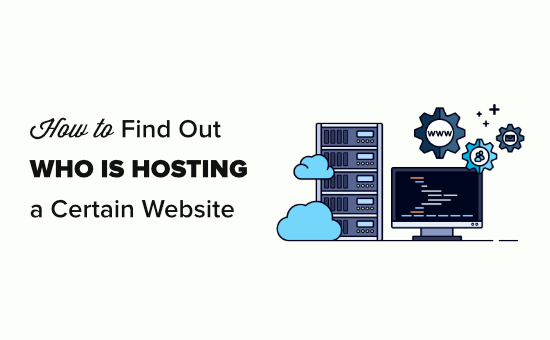
Finding the Host of a Website: An In-Depth Guide
Locating the web hosting provider for a specific website can be useful for various reasons. Perhaps you’re curious about the technology stack powering a competitor’s site, considering using the same host for your own website, or need to report abuse originating from a particular server. Whatever the reason, several methods exist to uncover this information. This article will detail three primary ways to identify a website’s hosting provider.
Method 1: Using Online Whois Lookup Tools
The most straightforward approach involves utilizing online Whois lookup tools. These tools query the Whois database, a public record containing registration information for domain names. While the Whois database primarily lists the domain registrar and contact information for the domain owner, it can indirectly reveal the hosting provider in certain cases, particularly if the host also provides domain registration services.
How Whois Lookup Works
Whois (pronounced “who is”) is a protocol used to query databases that store the registered users or assignees of an Internet resource, such as a domain name, an IP address block, or an autonomous system. When a domain name is registered, the registrar is required to collect and store certain information, including the registrant’s name, contact information (address, phone number, email), and administrative and technical contacts. This data is then publicly accessible through the Whois database.
While GDPR and other privacy regulations have limited the direct availability of registrant contact information in many cases, the technical contact information or the “name servers” associated with the domain can often provide clues about the hosting provider.
Steps to Find Hosting Information Using Whois
1. **Choose a Whois Lookup Tool:** Numerous free online Whois lookup tools are available. Popular options include:
- ICANN Whois Lookup (whois.icann.org)
- Whois.com (www.whois.com)
- DomainTools (www.domaintools.com)
- Network Solutions Whois (www.networksolutions.com/whois/index.jsp)
Select a tool that is reputable and easy to use.
2. **Enter the Domain Name:** On the chosen Whois lookup website, enter the domain name of the website you want to investigate (e.g., example.com) into the search bar and initiate the search.
3. **Examine the Results:** The Whois lookup tool will return a wealth of information related to the domain. Focus on the following sections:
* **Registrar Information:** This section identifies the company through which the domain name was registered. While this isn’t the hosting provider, some companies offer both domain registration and web hosting services. If the registrar is a well-known hosting provider (e.g., GoDaddy, Namecheap), it’s a strong indication that they might also be hosting the website.
* **Name Servers:** Name servers are crucial indicators of the hosting provider. Name servers translate domain names into IP addresses, enabling web browsers to locate the website’s server. The name server entries often contain the hostname of the hosting provider. For example, if the name servers are `ns1.examplehost.com` and `ns2.examplehost.com`, then `examplehost.com` is likely the hosting provider.
* **Technical Contact:** Look for the technical contact information. In some cases, this information might directly list the hosting provider. However, due to privacy concerns, this field is often obscured or replaced with a privacy service’s contact details.
4. **Analyze the Name Server Information:** The name server information is often the most reliable way to identify the hosting provider using Whois. Search the name server hostname (e.g., `examplehost.com`) on Google or other search engines to confirm the hosting provider.
5. **Consider Registrar Lock:** If a domain is using a generic “registrar lock” nameserver, such as those provided by Cloudflare or similar services, the Whois information will point to that service and not the actual web host. This means the website is likely using a Content Delivery Network (CDN) or other security services, and further investigation is required to identify the underlying host.
Limitations of Whois Lookup
* **Privacy Protection:** Many domain owners use privacy services to mask their personal information in the Whois database. This also often hides the actual hosting provider by replacing the host’s name servers with the privacy service’s.
* **CDN Usage:** Websites using Content Delivery Networks (CDNs) like Cloudflare or Akamai will typically show the CDN’s name servers in the Whois records, obscuring the actual hosting provider.
* **Shared Hosting:** If a website is on a shared hosting plan, the name servers may point to a generic server used by many different websites. This makes it difficult to pinpoint the exact hosting provider for a specific site.
Method 2: Using Online IP Lookup and Reverse DNS Tools
Another method for identifying a website’s hosting provider involves determining the website’s IP address and then performing a reverse DNS lookup. This approach is particularly useful when the Whois information is obscured by privacy services or CDN usage.
How IP Lookup and Reverse DNS Work
Every website is hosted on a server with a unique IP address. An IP address is a numerical label assigned to each device participating in a computer network that uses the Internet Protocol for communication. Finding the IP address associated with a website is the first step in this method.
Reverse DNS (rDNS) is the process of determining the domain name associated with an IP address. It’s essentially the opposite of a standard DNS lookup, which translates a domain name into an IP address. Reverse DNS lookups query the PTR (Pointer) records in the DNS database, which map IP addresses to domain names. The domain name returned by an rDNS lookup often provides clues about the hosting provider.
Steps to Find Hosting Information Using IP Lookup and Reverse DNS
1. **Find the Website’s IP Address:** You can use several online tools to find the IP address of a website:
- `ping` command (command line tool on most operating systems): Open your command prompt or terminal and type `ping example.com` (replace `example.com` with the target website). The IP address will be displayed in the output.
- Online IP Lookup Tools: Numerous websites offer IP lookup services. Examples include:
- IPLocation.net (www.iplocation.net/find-ip-address)
- WhatIsMyIPAddress.com (whatismyipaddress.com)
- IP Checker (www.ip-tracker.org/lookup.php)
2. **Perform a Reverse DNS Lookup:** Once you have the IP address, use a reverse DNS lookup tool to find the domain name associated with that IP address. Some options include:
- Online Reverse DNS Lookup Tools: Many websites provide reverse DNS lookup services. Some examples are:
- IPLocation.net (www.iplocation.net/reverse-ip-lookup)
- ViewDNS.info (viewdns.info/reverseip/)
- MxToolbox (mxtoolbox.com/ReverseLookup.aspx)
- `nslookup` command (command line tool): Open your command prompt or terminal and type `nslookup [IP address]` (replace `[IP address]` with the IP address you found). The output will show the domain name associated with the IP address.
3. **Analyze the Reverse DNS Results:** The domain name returned by the reverse DNS lookup can reveal the hosting provider. Look for patterns and keywords:
* **Hosting Provider’s Name:** The domain name might directly contain the name of the hosting provider. For example, a reverse DNS record of `server1.vps.examplehost.com` strongly suggests that `examplehost.com` is the hosting provider.
* **Generic Server Names:** If the reverse DNS record shows a generic server name (e.g., `server1.example.com`), it might indicate a shared hosting environment. In this case, further research is needed.
* **Cloud Provider Indications:** Look for domain names that indicate a cloud provider, such as Amazon Web Services (AWS), Google Cloud Platform (GCP), or Microsoft Azure. For example, a reverse DNS record containing `compute.amazonaws.com` suggests that the website is hosted on AWS.
4. **Investigate the Domain Name:** If the reverse DNS lookup returns a domain name that isn’t immediately recognizable as a hosting provider, search the domain name on Google or another search engine to learn more about it.
Limitations of IP Lookup and Reverse DNS
* **Shared IP Addresses:** Many websites, especially those on shared hosting plans, share the same IP address. This means that the reverse DNS lookup might return a domain name associated with the shared server, but not necessarily the specific hosting provider for the target website.
* **CDN Usage:** Websites using CDNs will often have IP addresses belonging to the CDN’s network. The reverse DNS lookup will then return a domain name associated with the CDN, not the underlying hosting provider.
* **Cloud Providers:** When hosted on cloud platforms, the returned domain might only indicate the platform provider (e.g., AWS, Azure), not necessarily the specific hosting service employed within that platform.
* **Incorrect or Missing PTR Records:** Sometimes, the PTR records for an IP address are not properly configured or are missing altogether, making it impossible to perform a reverse DNS lookup.
Method 3: Examining the Website’s Source Code
While less reliable than the previous methods, examining a website’s source code can occasionally provide clues about the hosting provider or the technologies used on the server. This approach involves inspecting the HTML, CSS, and JavaScript code of the website for mentions of specific hosting providers, frameworks, or content management systems (CMS).
How Source Code Analysis Works
Web browsers receive HTML, CSS, and JavaScript code from the web server and render it into the website you see. The HTML provides the structure of the page, the CSS controls the styling, and the JavaScript adds interactivity. By viewing the source code, you can examine the raw code that the server sends to the browser.
Steps to Find Hosting Information by Examining Source Code
1. **View the Website’s Source Code:** Most web browsers allow you to view the source code of a webpage:
* **Chrome:** Right-click on the page and select “View Page Source” or press Ctrl+U (Windows) or Command+Option+U (Mac).
* **Firefox:** Right-click on the page and select “View Page Source” or press Ctrl+U (Windows) or Command+Option+U (Mac).
* **Safari:** Right-click on the page and select “Show Page Source” or press Command+Option+U (Mac).
* **Edge:** Right-click on the page and select “View Page Source” or press Ctrl+U (Windows).
2. **Search for Clues:** Once you have the source code open, use the “Find” function (Ctrl+F or Command+F) to search for the following:
* **Hosting Provider Names:** Search for common hosting provider names (e.g., “GoDaddy,” “Bluehost,” “AWS,” “Azure,” “GCP”). Be aware that many sites don’t explicitly include this information.
* **CMS and Framework Names:** Search for names of popular content management systems (e.g., “WordPress,” “Joomla,” “Drupal”) or frameworks (e.g., “React,” “Angular,” “Vue.js”). Knowing the CMS or framework can sometimes help narrow down the hosting provider, as some hosts specialize in specific platforms.
* **Comments:** Look for comments within the HTML code. Developers sometimes leave comments that might reveal information about the hosting environment or the tools used to build the website.
* **File Paths:** Examine the file paths for CSS, JavaScript, and image files. While not always revealing, sometimes they provide subtle clues.
* **Google Analytics or Tag Manager Code:** Check for the presence of Google Analytics or Google Tag Manager code. The account ID might give some indirect insights, though rarely directly about the host.
* **Server-Side Includes:** Look for Server-Side Includes (SSI) which are directives placed in HTML pages, that cause the web server to insert content into the page when it is served. While less common now, they can sometimes hint at the server environment.
* **Powered By Meta Tags:** Rarely, the site uses a meta tag specifically declaring the hosting service.
3. **Analyze the Findings:** If you find any potential clues, research them further to determine if they provide information about the hosting provider. Keep in mind that this method is often indirect and requires careful analysis.
Limitations of Source Code Analysis
* **Obfuscation:** Many websites use code minification and obfuscation techniques to make their source code more difficult to read and understand. This can make it harder to find useful information.
* **Dynamic Content:** Websites that generate content dynamically using JavaScript might not have all the relevant information directly in the initial HTML source code.
* **Caching:** Caching mechanisms can sometimes serve older versions of the source code, which might not reflect the current hosting environment.
* **Indirect Information:** The information found in the source code is often indirect and requires interpretation. It’s not always a definitive way to identify the hosting provider.
* **Skill Requirement:** Effective source code analysis requires some familiarity with HTML, CSS, JavaScript, and web development concepts.
