How to Fix Briefly Unavailable for Scheduled Maintenance Error in WordPress
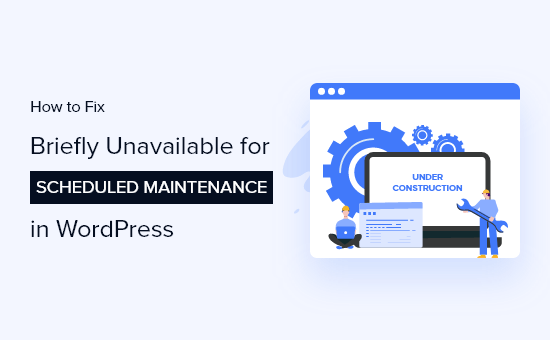
Understanding the “Briefly Unavailable for Scheduled Maintenance” Error
The “Briefly Unavailable for Scheduled Maintenance” error in WordPress is a common sight, often popping up during plugin or theme updates. It’s a simple, albeit sometimes frustrating, message indicating that WordPress is temporarily in maintenance mode. This mode is automatically triggered whenever WordPress is updating its core files, themes, or plugins. Its purpose is to prevent potential conflicts or data corruption while these files are being replaced or modified.
When WordPress enters maintenance mode, it creates a file named `.maintenance` in the root directory of your WordPress installation. This file tells the system to display the maintenance message to website visitors. Ideally, this mode is temporary, lasting only for a few seconds or minutes. Once the update process is complete, WordPress automatically removes the `.maintenance` file, and your site returns to normal.
However, things don’t always go as planned. Sometimes, the update process can be interrupted, leaving WordPress stuck in maintenance mode. This can happen due to various reasons, such as:
- Plugin conflicts
- Theme conflicts
- Slow or unreliable internet connection
- Server issues
- Interrupted update processes (e.g., browser closed prematurely)
- Memory limit issues
When this happens, the `.maintenance` file remains in place, and your website continues to display the “Briefly Unavailable for Scheduled Maintenance” message. This article will guide you through the steps to identify and fix this issue, getting your WordPress site back online.
Identifying the Root Cause
Before diving into solutions, it’s beneficial to try and pinpoint what might have caused the error in the first place. While you might not always be able to identify the exact culprit, some clues can help narrow down the possibilities.
Think about the last actions you took on your WordPress site before the error appeared:
- Did you recently update a plugin or theme?
- Were you updating WordPress core?
- Did you install a new plugin or theme?
- Was your website experiencing slow loading times before the error?
- Did you recently make changes to your website’s code or database?
If you can recall updating a specific plugin or theme immediately before the error occurred, that plugin or theme is a prime suspect. Similarly, if you were updating WordPress core, a problem during that process might be the cause. Knowing this information can help you prioritize your troubleshooting efforts.
If you have access to your server logs (usually through your hosting control panel), examining them might provide more specific error messages or clues related to the maintenance mode issue. Look for entries around the time the problem started, focusing on errors related to file access, database connections, or PHP processes.
Fixing the “Briefly Unavailable” Error: Step-by-Step Guide
The most common and simplest solution is to manually delete the `.maintenance` file from your WordPress root directory. Here’s how to do it:
Step 1: Access Your Website Files
You’ll need access to your website files to delete the `.maintenance` file. There are two primary methods to achieve this:
- FTP (File Transfer Protocol): Use an FTP client like FileZilla, Cyberduck, or WinSCP to connect to your web server. You’ll need your FTP credentials (hostname, username, password, and port) from your hosting provider.
- File Manager (cPanel or Similar): Most hosting providers offer a web-based file manager through their control panel (e.g., cPanel, Plesk). This allows you to browse and manage your files directly within your web browser.
Choose the method you’re most comfortable with and have the necessary credentials for.
Step 2: Locate the .maintenance File
Once you’re connected to your server via FTP or logged into your file manager, navigate to the root directory of your WordPress installation. This is usually the directory where you find the `wp-config.php` file, `wp-admin`, `wp-content`, and `wp-includes` folders.
Look for a file named `.maintenance`. This file is often hidden by default in FTP clients and file managers. If you don’t see it, you may need to enable “show hidden files” option in your FTP client or file manager settings. The exact wording of this option varies depending on the software you’re using.
Step 3: Delete the .maintenance File
Once you’ve found the `.maintenance` file, simply delete it. In FTP clients, you can usually right-click on the file and select “Delete.” In file managers, you can typically select the file and click a “Delete” button or use a similar option.
Step 4: Check Your Website
After deleting the `.maintenance` file, refresh your website in your browser. The maintenance mode message should be gone, and your website should be back to normal.
Troubleshooting if Deleting .maintenance Doesn’t Work
If deleting the `.maintenance` file doesn’t resolve the issue, there might be a deeper problem. Here are some additional troubleshooting steps:
1. Plugin Conflicts
A plugin conflict is a common cause of WordPress issues, including getting stuck in maintenance mode. To test for this:
- Access Your WordPress Files: As before, use FTP or your file manager to access your website files.
- Rename the Plugins Folder: Navigate to the `wp-content` directory and rename the `plugins` folder to something like `plugins_disabled`. This will effectively deactivate all your plugins.
- Check Your Website: Refresh your website. If it’s working now, a plugin was indeed the culprit.
- Identify the Problem Plugin: Rename the `plugins_disabled` folder back to `plugins`. Then, reactivate your plugins one by one, checking your website after each activation. When the error reappears, the last plugin you activated is likely the problematic one.
- Replace or Remove the Problem Plugin: Once you’ve identified the faulty plugin, you can either try to find an alternative plugin or contact the plugin developer for support. Consider completely removing the plugin if it’s not essential.
2. Theme Conflicts
Similar to plugins, a theme conflict can also cause the “Briefly Unavailable” error. To test for this:
- Access Your WordPress Dashboard: If you can access your WordPress dashboard (even with the maintenance message), navigate to “Appearance” > “Themes.”
- Activate a Default Theme: Activate one of the default WordPress themes, such as Twenty Twenty-Three, Twenty Twenty-Four, or Twenty Twenty-Five.
- Check Your Website: Refresh your website. If it’s working now, your previous theme was likely the problem.
- If You Can’t Access the Dashboard: Use FTP or your file manager to navigate to `wp-content/themes`. Rename your current theme’s folder. This will force WordPress to use the default theme. Check your website. If it works, the original theme is the problem.
- Replace or Update the Theme: Try updating your theme to the latest version. If that doesn’t work, consider switching to a different theme.
3. Memory Limit Issues
WordPress, along with its plugins and themes, requires a certain amount of memory to function correctly. If the memory limit is too low, it can lead to errors and incomplete updates, potentially causing the maintenance mode issue.
- Check Your Current Memory Limit: You can often find your current memory limit in your WordPress dashboard under “Tools” > “Site Health” > “Info” > “Server.”
- Increase the Memory Limit: There are several ways to increase the memory limit:
- Edit wp-config.php: Add the following line to your `wp-config.php` file (before the line that says `/* That’s all, stop editing! Happy publishing. */`):
`define( ‘WP_MEMORY_LIMIT’, ‘256M’ );`
This sets the memory limit to 256MB. Adjust the value as needed. - Edit .htaccess: Add the following line to your `.htaccess` file:
`php_value memory_limit 256M` - Contact Your Hosting Provider: Your hosting provider can often increase the memory limit for you. This is the recommended approach if you’re uncomfortable editing files directly.
- Edit wp-config.php: Add the following line to your `wp-config.php` file (before the line that says `/* That’s all, stop editing! Happy publishing. */`):
- Restart Your Server: After increasing the memory limit, restart your server to ensure the changes take effect.
4. Corrupted WordPress Core Files
In rare cases, the “Briefly Unavailable” error might be caused by corrupted WordPress core files. This is more likely to happen if you’ve been manually editing core files (which is generally not recommended). To fix this:
- Download a Fresh Copy of WordPress: Download the latest version of WordPress from wordpress.org.
- Extract the Files: Extract the downloaded ZIP file to your computer.
- Upload the Files: Using FTP or your file manager, upload all the files and folders from the extracted WordPress directory to your website’s root directory, overwriting the existing files. Important: Do *not* overwrite the `wp-config.php` file or the `wp-content` folder.
- Check Your Website: After uploading the files, check your website to see if the error is resolved.
5. Database Issues
Although less common, database problems can sometimes contribute to the issue. Check that your database server is running and accessible. Consult your hosting provider if you suspect database problems. They can often check for errors or perform repairs.
Preventing Future Errors
While these troubleshooting steps can help you fix the “Briefly Unavailable” error, it’s even better to prevent it from happening in the first place. Here are some tips:
- Keep WordPress, Themes, and Plugins Updated: Regularly update WordPress core, themes, and plugins to the latest versions. These updates often include bug fixes and security patches that can prevent conflicts and other issues.
- Use a Staging Environment: Before making major changes to your live website, such as updating WordPress core or installing new plugins, test them in a staging environment. This is a copy of your website where you can experiment without affecting your live site.
- Back Up Your Website Regularly: Create regular backups of your website, including your files and database. This allows you to quickly restore your website to a previous working state if something goes wrong.
- Choose Reliable Hosting: A reliable hosting provider can help prevent server-related issues that can lead to the “Briefly Unavailable” error.
- Disable Automatic Updates for Problematic Plugins: If a particular plugin consistently causes issues during updates, consider disabling automatic updates for that plugin and manually updating it when you have time to troubleshoot any potential problems.
- Monitor Your Website’s Performance: Use tools like Google PageSpeed Insights or GTmetrix to monitor your website’s performance. Slow loading times can be a sign of underlying issues that could eventually lead to the “Briefly Unavailable” error.
By following these tips, you can significantly reduce the risk of encountering the “Briefly Unavailable for Scheduled Maintenance” error and ensure that your WordPress website remains online and accessible to your visitors.
- 11 Things You Should Do When Inheriting a WordPress Site
- WordPress Quick Edit Not Working? Here’s How to Fix It in No Time
- How to Fix Error Too Many Redirects Issue in WordPress
- How to Fix WordPress Search Not Working (5 Common Errors)
- How to Fix Missing Theme Customizer in WordPress Admin
- How to Check and Update to the Latest WordPress Version
- How to Fix “The Link You Followed Has Expired” Error in WordPress
