How to Fix Broken CSS in the WordPress Admin Dashboard
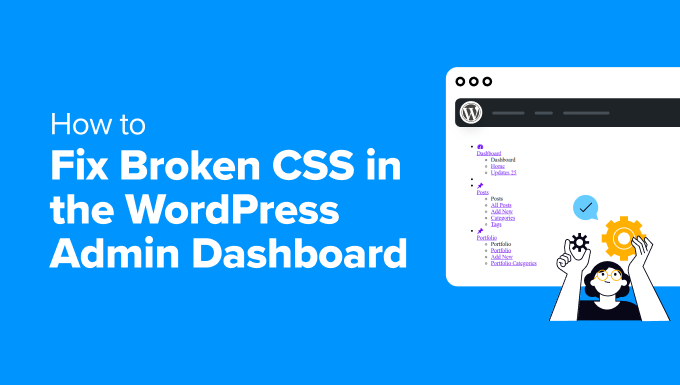
Understanding CSS Issues in the WordPress Admin Dashboard
The WordPress admin dashboard, the command center for your website, relies heavily on CSS (Cascading Style Sheets) for its visual presentation. When the CSS breaks, the dashboard can become a chaotic mess, making it difficult to navigate and manage your site. Identifying the root cause is the first step toward a solution. Broken CSS manifests in several ways:
- Misaligned elements
- Missing or distorted icons
- Incorrect font styles or sizes
- Unreadable text due to color clashes
- Completely unstyled pages
Several factors can contribute to these issues. Plugin conflicts, theme incompatibilities, caching problems, and incorrect file paths are common culprits. Debugging requires a systematic approach to isolate the source of the problem.
Common Causes of Broken Admin CSS
Before diving into solutions, let’s examine the most frequent causes of CSS issues within the WordPress admin:
- Plugin Conflicts: Plugins often introduce their own CSS, which can clash with the core WordPress styles or with styles from other plugins. This is especially true for plugins that modify the admin interface.
- Theme Incompatibilities: While themes primarily affect the front-end of your site, poorly coded themes can sometimes interfere with the admin dashboard’s CSS, especially if they are using global styles inappropriately.
- Caching Problems: Browser caches and server-side caching plugins can store outdated CSS files. If you’ve recently updated a plugin or theme, the cached version might be causing the issue.
- Incorrect File Paths: If the file paths to your CSS files are incorrect, the browser won’t be able to load them, resulting in a completely unstyled dashboard. This can happen due to manual file editing or incorrect plugin installations.
- PHP Errors: Underlying PHP errors can sometimes prevent CSS files from loading correctly or corrupt the HTML structure, leading to CSS rendering problems.
- Database Issues: In rare cases, database corruption or incorrect data can affect how WordPress generates the admin dashboard, impacting the CSS.
- Browser Compatibility Issues: While less common, certain browsers might have rendering issues that cause CSS to display incorrectly.
- JavaScript Errors: JavaScript errors can sometimes prevent CSS from being applied or manipulate the DOM in ways that break the intended styling.
- Server Configuration Issues: Incorrect server configurations, such as incorrect MIME types for CSS files, can prevent them from being served correctly.
Troubleshooting Steps: A Systematic Approach
When faced with a broken WordPress admin dashboard, follow these steps to identify and resolve the issue:
1. Clear Your Browser Cache and Cookies
The simplest solution is often the most effective. Clear your browser’s cache and cookies to ensure you’re loading the latest version of the CSS files. Most browsers have keyboard shortcuts for this:
- Chrome: Ctrl+Shift+Delete (Windows) or Cmd+Shift+Delete (Mac)
- Firefox: Ctrl+Shift+Delete (Windows) or Cmd+Shift+Delete (Mac)
- Safari: Cmd+Option+E (Mac)
- Edge: Ctrl+Shift+Delete (Windows)
After clearing the cache, restart your browser and check if the issue persists.
2. Deactivate All Plugins
Plugin conflicts are a frequent cause of CSS problems. To test for this, deactivate all your plugins:
- Go to Plugins > Installed Plugins in your WordPress admin.
- Select all plugins.
- In the Bulk actions dropdown, choose Deactivate and click Apply.
After deactivating all plugins, refresh your admin dashboard. If the CSS is now displaying correctly, a plugin was the culprit. Reactivate your plugins one by one, refreshing the dashboard after each activation, to identify the problematic plugin.
3. Switch to a Default WordPress Theme
Although less likely, your theme could be interfering with the admin dashboard’s CSS. Switch to a default WordPress theme like Twenty Twenty-Three or Twenty Twenty-Four:
- Go to Appearance > Themes in your WordPress admin.
- Activate one of the default WordPress themes.
Refresh your admin dashboard. If the CSS is now displaying correctly, your original theme was the cause. Contact the theme developer for support or consider switching to a different theme.
4. Check Your `wp-config.php` File for Errors
The `wp-config.php` file contains crucial WordPress settings. Errors in this file can sometimes lead to CSS problems. Enable debugging mode in `wp-config.php`:
- Open your `wp-config.php` file (located in your WordPress root directory) using a text editor. You might need to use FTP or a file manager provided by your web hosting provider.
- Add the following line of code before the `/* That’s all, stop editing! Happy publishing. */` line:
define( 'WP_DEBUG', true ); - Save the file and refresh your admin dashboard.
If there are any PHP errors, they will be displayed on the screen. Fix any errors you find and disable debugging mode by setting `WP_DEBUG` to `false`.
5. Inspect the Browser Console for Errors
The browser console can provide valuable information about CSS loading errors, JavaScript errors, and other issues.
- Open your browser’s developer tools (usually by pressing F12 or right-clicking and selecting “Inspect”).
- Go to the Console tab.
Look for errors related to CSS files (e.g., “Failed to load resource” errors) or JavaScript errors that might be affecting the CSS. These errors can provide clues about the source of the problem. For example, a 404 error indicates that a CSS file is not being found.
6. Use Your Browser’s “Inspect Element” Tool
The “Inspect Element” tool allows you to examine the HTML and CSS code of the admin dashboard.
- Right-click on any element in the dashboard and select “Inspect” or “Inspect Element”.
- Examine the CSS rules applied to the element. Look for overridden styles, missing styles, or incorrect file paths.
- Use the “Computed” tab to see the final CSS values applied to the element, taking into account all the CSS rules that affect it.
This tool can help you pinpoint specific CSS rules that are causing problems.
7. Check File Permissions
Incorrect file permissions can prevent WordPress from accessing CSS files. Ensure that your CSS files have the correct permissions (usually 644). You can use FTP or a file manager provided by your web hosting provider to check and modify file permissions. Contact your hosting provider if you’re unsure about the correct permissions.
8. Disable CSS/JavaScript Minification and Concatenation
If you’re using a plugin that minifies or concatenates CSS and JavaScript files, try disabling these features. These optimization techniques can sometimes cause problems if they are not configured correctly.
- Locate the plugin’s settings and disable CSS and JavaScript minification and concatenation.
- Clear your cache after making these changes.
9. Check for Updates to WordPress Core, Themes, and Plugins
Outdated software can sometimes cause compatibility issues. Ensure that you’re running the latest versions of WordPress core, your theme, and all your plugins.
- Go to Dashboard > Updates in your WordPress admin.
- Install any available updates.
10. Re-upload WordPress Core Files
In rare cases, corrupted WordPress core files can cause CSS issues. Re-uploading the core files can fix this.
- Download the latest version of WordPress from wordpress.org.
- Extract the downloaded files.
- Using FTP or a file manager, upload all the files and folders (except the `wp-content` folder and the `wp-config.php` file) to your WordPress installation directory. Overwrite any existing files.
11. Check the Site URL and Home URL Settings
Incorrect Site URL and Home URL settings can sometimes cause CSS files to load from the wrong location.
- Go to Settings > General in your WordPress admin.
- Ensure that the WordPress Address (URL) and Site Address (URL) are correct. They should both point to the correct URL of your website.
12. Examine .htaccess File (For Apache Servers)
The `.htaccess` file can contain rewrite rules or other configurations that might be interfering with CSS loading.
- Open your `.htaccess` file (located in your WordPress root directory) using a text editor.
- Look for any unusual or incorrect rewrite rules that might be affecting CSS files.
- If you’re unsure about the contents of the `.htaccess` file, you can try temporarily renaming it (e.g., to `.htaccess_old`) to see if it resolves the issue. WordPress will automatically regenerate a default `.htaccess` file if necessary.
13. Check Server Configuration
Incorrect server configurations, such as incorrect MIME types for CSS files, can prevent them from being served correctly. Contact your hosting provider to ensure that your server is configured correctly to serve CSS files. The correct MIME type for CSS files is `text/css`.
14. Consult with a WordPress Developer
If you’ve tried all the above steps and are still unable to fix the broken CSS, it’s best to consult with a WordPress developer. They can provide expert assistance and diagnose the problem more effectively. They can use advanced debugging techniques, examine your code, and identify the root cause of the issue.
Preventative Measures to Avoid Future CSS Issues
Prevention is always better than cure. Here are some measures you can take to minimize the risk of CSS issues in your WordPress admin dashboard:
- Choose Reputable Themes and Plugins: Select themes and plugins from reputable developers with a proven track record of quality and compatibility. Read reviews and check for updates before installing anything.
- Keep Everything Updated: Regularly update WordPress core, your theme, and all your plugins to ensure compatibility and security.
- Test Updates in a Staging Environment: Before applying updates to your live site, test them in a staging environment (a copy of your website used for testing) to identify any potential issues.
- Avoid Directly Editing Core Files: Never directly edit WordPress core files or theme files unless you’re absolutely sure of what you’re doing. Instead, use child themes or custom CSS plugins to make modifications.
- Use a Caching Plugin Wisely: Configure your caching plugin carefully to ensure that it doesn’t cache admin dashboard CSS files incorrectly. Clear your cache regularly, especially after making changes to your site.
- Monitor Your Site for Errors: Use a plugin or service to monitor your site for PHP errors and other issues. This can help you identify problems early before they cause major disruptions.
- Backup Your Website Regularly: Regularly back up your entire website (including the database and files) so you can quickly restore it if something goes wrong.
- WordPress Quick Edit Not Working? Here’s How to Fix It in No Time
- How to Fix Error Too Many Redirects Issue in WordPress
- How to Fix WordPress Search Not Working (5 Common Errors)
- How to Fix Missing Theme Customizer in WordPress Admin
- How to Fix “The Link You Followed Has Expired” Error in WordPress
- How to Fix Post-Processing of Image Failed Error in WordPress
- How to Fix the 500 Internal Server Error in WordPress
