How to Fix Broken Twitter Card Images in WordPress
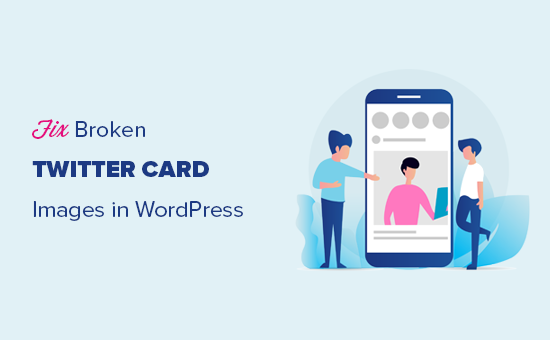
## How to Fix Broken Twitter Card Images in WordPress
Twitter Cards are a powerful way to enhance the visibility and engagement of your content when shared on Twitter. They transform a simple tweet with a link into a rich media experience, including a title, description, and most importantly, an image. However, sometimes these images don’t appear correctly, leading to a broken or missing Twitter Card image. This article will explore the common causes of broken Twitter Card images in WordPress and provide detailed solutions to fix them.
Understanding Twitter Cards
Before diving into the fixes, it’s essential to understand what Twitter Cards are and how they work. Twitter Cards are a Twitter-specific markup that adds metadata to your webpage’s `
` section. This metadata tells Twitter how to display your content when someone shares a link from your website on the platform.There are several types of Twitter Cards, but the most common and relevant for this discussion are:
- **Summary Card:** Displays a title, description, and thumbnail image.
- **Summary Card with Large Image:** Similar to the Summary Card but features a larger, more prominent image. This is generally the preferred option for visually appealing content.
Twitter uses specific meta tags, prefixed with `twitter:`, to extract this information. Some key tags include:
- `twitter:card`: Defines the type of card to use (e.g., `summary_large_image`).
- `twitter:title`: The title of your content.
- `twitter:description`: A brief description of your content.
- `twitter:image`: The URL of the image to display in the card.
- `twitter:site`: The Twitter handle associated with your website.
- `twitter:creator`: The Twitter handle of the content creator.
When someone shares a link on Twitter, Twitter’s crawler visits the webpage and looks for these meta tags. If found and configured correctly, Twitter will display the corresponding card, complete with the image.
Common Causes of Broken Twitter Card Images
Several factors can contribute to a broken or missing Twitter Card image. Understanding these causes is crucial for diagnosing and resolving the issue effectively.
- **Missing or Incorrect Meta Tags:** The most common cause is simply missing or incorrectly configured Twitter Card meta tags in your website’s `` section.
- **Image Size and Dimensions:** Twitter has specific requirements for image size and dimensions. Images that are too small, too large, or have incorrect aspect ratios will often fail to display correctly.
- **Image Format:** Twitter supports specific image formats. Using an unsupported format can prevent the image from rendering.
- **Image URL Issues:** The URL specified in the `twitter:image` tag might be inaccessible to Twitter’s crawler due to incorrect formatting, broken links, or server restrictions.
- **Caching Problems:** Caching plugins or server-side caching can sometimes serve outdated versions of your pages, preventing Twitter from seeing the updated meta tags with the correct image.
- **Plugin Conflicts:** Other plugins on your WordPress site might interfere with the plugin responsible for generating Twitter Card meta tags.
- **Theme Issues:** Your WordPress theme might be missing the necessary code to properly output Twitter Card meta tags.
- **SSL Certificate Issues:** If your website uses HTTPS, ensure your SSL certificate is valid and correctly configured. Twitter might refuse to display images from websites with SSL errors.
- **Twitter Card Validator Errors:** Errors reported by the Twitter Card Validator can pinpoint specific issues preventing the image from displaying.
- **Robots.txt Restrictions:** Your `robots.txt` file might be unintentionally blocking Twitter’s crawler from accessing the image.
Troubleshooting Steps: A Systematic Approach
Fixing broken Twitter Card images requires a systematic approach. Follow these steps to diagnose and resolve the problem:
1. Verify Twitter Card Meta Tags
The first step is to ensure that Twitter Card meta tags are present and correctly configured on your webpage. You can view the page source by right-clicking on the page and selecting “View Page Source” (or a similar option depending on your browser). Look for the `twitter:` meta tags within the `
` section.Here’s an example of what the meta tags should look like:
“`html
“`
If the meta tags are missing, you’ll need to add them. The easiest way to do this in WordPress is to use a plugin like Yoast SEO, Rank Math, or All in One SEO Pack. These plugins automatically generate and manage Twitter Card meta tags based on your content.
If you’re comfortable with code, you can manually add the meta tags to your theme’s `header.php` file. However, this is generally not recommended, as it can be overwritten during theme updates.
2. Check Image Size and Dimensions
Twitter recommends specific image sizes and dimensions for Twitter Cards. The ideal size for the “Summary Card with Large Image” is typically a minimum of 280×150 pixels, with a recommended aspect ratio of 1.91:1 (e.g., 1200×630 pixels). Images larger than 5MB are not supported.
Make sure your image meets these requirements. Use an image editing tool like Photoshop, GIMP, or online tools like Canva to resize and optimize the image.
3. Confirm Image Format
Twitter supports the following image formats:
- JPG
- PNG
- WEBP
- GIF (for animated cards)
Ensure your image is in one of these formats. If not, convert it using an image editing tool or online converter.
4. Validate Image URL
The image URL specified in the `twitter:image` meta tag must be accessible to Twitter’s crawler. Check the following:
- **Correct URL:** Verify that the URL is correct and points directly to the image file.
- **Accessibility:** Ensure the image is publicly accessible. It should not be behind a login or require authentication.
- **HTTPS:** If your website uses HTTPS, the image URL should also use HTTPS.
- **Broken Link:** Test the image URL in a web browser to ensure it loads correctly. If it’s broken, upload the image again and update the URL in the meta tag.
5. Clear Caches
Caching plugins and server-side caching can sometimes serve outdated versions of your pages, preventing Twitter from seeing the updated meta tags. Clear all caches on your WordPress site and server. This includes:
- **WordPress Caching Plugin:** Clear the cache in your caching plugin (e.g., WP Rocket, W3 Total Cache, LiteSpeed Cache).
- **Server-Side Caching:** Clear any server-side caches, such as those provided by your hosting provider (e.g., Varnish, Memcached).
- **Browser Cache:** Clear your browser’s cache to ensure you’re seeing the latest version of the page.
6. Test with the Twitter Card Validator
Twitter provides a Card Validator tool that allows you to preview how your Twitter Card will look and identify any potential issues.
Here’s how to use the Twitter Card Validator:
- Go to the Twitter Card Validator: [https://cards-dev.twitter.com/validator](https://cards-dev.twitter.com/validator)
- Enter the URL of the page you want to test.
- Click the “Preview card” button.
The validator will display a preview of your Twitter Card and highlight any errors or warnings. Pay close attention to any issues related to the image. The validator often provides specific recommendations for fixing the problems.
7. Check for Plugin Conflicts
If you’ve recently installed or updated a plugin, it might be interfering with the plugin responsible for generating Twitter Card meta tags. Deactivate your plugins one by one, testing the Twitter Card Validator after each deactivation, to identify the conflicting plugin. Once you find the culprit, try to find an alternative plugin or contact the plugin developer for support.
8. Examine Theme Files
In rare cases, your WordPress theme might be the cause of the problem. Some themes may not properly support Twitter Card meta tags or might have conflicting code. Try switching to a default WordPress theme (e.g., Twenty Twenty-Three) to see if the issue resolves. If it does, the problem lies within your original theme. Contact the theme developer for assistance or consider switching to a different theme.
9. Verify SSL Certificate
If your website uses HTTPS, ensure your SSL certificate is valid and correctly configured. You can use online tools to check the status of your SSL certificate. If there are any errors, contact your hosting provider or SSL certificate provider for assistance. A properly configured SSL certificate is crucial for Twitter to display images from your website.
10. Review Robots.txt File
Your `robots.txt` file might be unintentionally blocking Twitter’s crawler from accessing the image. Check your `robots.txt` file (located at `yourwebsite.com/robots.txt`) to ensure that it’s not disallowing the `Twitterbot` user agent or the image directory.
A properly configured `robots.txt` file should allow Twitter’s crawler to access your images. If you’re unsure how to configure your `robots.txt` file, consult with your hosting provider or a SEO expert.
Using Plugins to Manage Twitter Cards
As mentioned earlier, using a plugin is the easiest way to manage Twitter Card meta tags in WordPress. Here are some popular and reliable plugins:
- **Yoast SEO:** A comprehensive SEO plugin that includes robust Twitter Card functionality.
- **Rank Math:** Another popular SEO plugin with similar features to Yoast SEO, including Twitter Card management.
- **All in One SEO Pack:** A well-established SEO plugin with Twitter Card support.
- **Social Warfare:** A social sharing plugin that also generates Twitter Card meta tags.
These plugins typically allow you to:
- Set a default Twitter Card type (e.g., “Summary Card with Large Image”).
- Specify the Twitter handle associated with your website.
- Customize the title and description for each post or page.
- Choose a specific image to use for the Twitter Card.
By using one of these plugins, you can ensure that your Twitter Card meta tags are properly configured and updated automatically when you publish new content.
Preventive Measures
To prevent broken Twitter Card images in the future, consider the following preventive measures:
- **Use a Reliable SEO Plugin:** Choose a well-maintained and reputable SEO plugin to manage your Twitter Card meta tags.
- **Optimize Images:** Always optimize your images for web use, ensuring they meet Twitter’s recommended size and dimension requirements.
- **Regularly Test with the Twitter Card Validator:** Periodically test your website with the Twitter Card Validator to identify and resolve any issues before they affect your Twitter sharing.
- **Monitor Your Website:** Keep an eye on your website’s performance and regularly check for broken links or other issues that might affect Twitter Card display.
- **Keep Plugins and Themes Updated:** Regularly update your WordPress plugins and themes to ensure they are compatible and secure.
By following these steps, you can significantly reduce the likelihood of encountering broken Twitter Card images and ensure that your content is presented effectively on Twitter.
- How to Create a Sticky Floating Navigation Menu in WordPress
- 30 Proven Ways to Make Money Online Blogging with WordPress
- How to Limit Purchase Quantity in WordPress (Step by Step)
- How to Add RSS Sitemap in WordPress (The Easy Way)
- Beginners Guide on How to Add Twitter Cards in WordPress
- How to Fix Pluggable.php File Errors in WordPress
- How to Add Odd/Even Class to Your Post in WordPress Themes
