How to Fix Category and Comment Count After WordPress Import
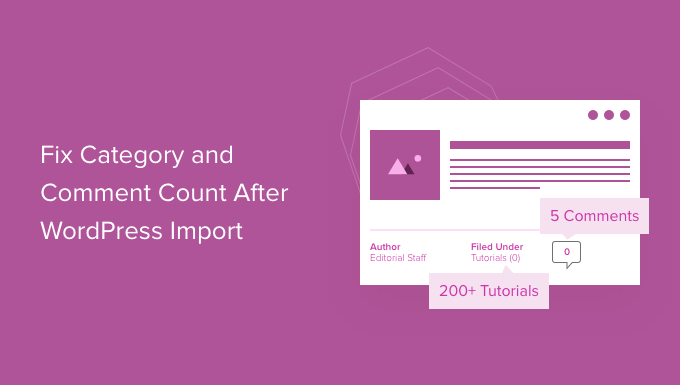
“`html
Understanding the Problem: Category and Comment Count Discrepancies After WordPress Import
Migrating a WordPress website often involves exporting data from one installation and importing it into another. While WordPress generally handles this process well, inconsistencies in category and comment counts can arise. This can be frustrating as it affects the accuracy of your website’s navigation, SEO, and overall user experience. Several factors contribute to these discrepancies:
- Database differences between the source and destination servers.
- Plugin conflicts during the import process.
- Incomplete or corrupted data during the export or import.
- Incorrect database collation settings.
- Theme-related functions that rely on accurate counts.
- Failed import processes that were interrupted.
A category count reflects the number of posts assigned to that category. A comment count reflects the number of approved comments on a specific post. When these counts are inaccurate, your website might display misleading information, such as empty categories showing with a count, or posts appearing to have no comments when they actually do.
Diagnosing the Issue: Identifying the Scope of the Problem
Before attempting any fixes, it’s essential to accurately assess the extent of the problem. This involves systematically checking your category and comment counts to identify any discrepancies.
Checking Category Counts
- Manual Inspection: Visually browse your category archives on the front end of your website. Note any categories with counts that seem incorrect (e.g., a category with a count but no visible posts, or a category with many posts but a low count).
- WordPress Admin Panel: Go to “Posts -> Categories” in your WordPress dashboard. Compare the listed “Count” values with the number of posts you expect to see in each category.
- Database Query (Advanced): If you’re comfortable with database management, use phpMyAdmin or a similar tool to run a SQL query like:
SELECT term_id, count FROM wp_term_taxonomy WHERE taxonomy = 'category';This will directly display the term ID and post count for each category.
Checking Comment Counts
- Manual Inspection: Visit individual posts on your website and verify the displayed comment count. Compare this to the actual number of approved comments visible on the post.
- WordPress Admin Panel: Go to “Comments” in your WordPress dashboard. Filter by “Approved” comments and check the numbers against what the posts display.
- Database Query (Advanced): Use a SQL query like:
SELECT post_id, comment_count FROM wp_posts;to view the post ID and comment count for each post in your database.
Document your findings. This will help you track your progress and ensure that your fixes are effective.
Solution 1: The WordPress Built-in Recounting Feature
WordPress provides a built-in feature to recount terms (categories, tags, etc.) This is often the simplest and most effective solution for category count issues.
- Locate the Function: The recount terms function isn’t directly accessible through the WordPress dashboard. You’ll need to access it through code.
- Using a Plugin (Recommended): The easiest way to run this function is using a plugin like “Fix My Category Count.” Install and activate the plugin. It typically adds a menu item or a button in the “Tools” section to trigger the recount process. Follow the plugin’s instructions.
- Using Code (Advanced): If you prefer not to use a plugin, you can add the following code snippet to your theme’s
functions.phpfile (or a custom plugin):function recount_categories() { global $wpdb; $categories = get_terms( 'category', array( 'hide_empty' => false ) ); foreach ( $categories as $category ) { $count = $wpdb->get_var( $wpdb->prepare( "SELECT COUNT(*) FROM $wpdb->term_relationships WHERE term_taxonomy_id = %d", $category->term_id ) ); wp_update_term_count_now( array( $category->term_id ), 'category' ); } } add_action( 'init', 'recount_categories' );Important: This code snippet will run every time a page loads. After running it once, REMOVE IT from your
functions.phpfile. Keeping it will slow down your site. - Verify the Results: After running the recount function, check your category counts again using the methods described in the “Diagnosing the Issue” section.
Solution 2: Using WP-CLI (Command Line Interface)
WP-CLI provides a powerful command-line interface for managing WordPress. It offers a more efficient way to recount terms, especially on large websites.
- Install WP-CLI: If you don’t already have it, install WP-CLI on your server. Instructions can be found on the official WP-CLI website.
- Access Your Server: Use SSH to connect to your server.
- Navigate to Your WordPress Installation: Use the
cdcommand to navigate to the directory where your WordPress installation is located. - Run the Recount Command: Execute the following command:
wp term recount category. This will recount all the categories on your website. - Verify the Results: Check your category counts again to ensure that the issue has been resolved.
Solution 3: Addressing Comment Count Discrepancies
Fixing comment count issues often involves similar techniques, but focusing specifically on the wp_comments and wp_posts tables in the database.
Recounting Comments for Individual Posts
- Using Code (Advanced): You can manually update the comment count for each post using the
wp_update_comment_count()function. Add the following code snippet to your theme’sfunctions.phpfile (or a custom plugin):function recount_post_comments( $post_id ) { wp_update_comment_count( $post_id ); } add_action( 'init', 'recount_all_posts_comments' ); function recount_all_posts_comments() { $args = array( 'post_type' => 'post', // Change to any post type if needed 'posts_per_page' => -1, // Get all posts 'fields' => 'ids', // Only get post IDs ); $posts = get_posts( $args ); foreach ( $posts as $post_id ) { recount_post_comments( $post_id ); } }Important: This code snippet will loop through all posts and recount their comments. It will run every time a page loads. After running it once, REMOVE IT from your
functions.phpfile. Keeping it will slow down your site.
Using a Plugin
- Install and Activate a Plugin: Several plugins are designed to fix comment count issues. Search the WordPress plugin repository for plugins like “Comment Count Fix” or similar.
- Follow Plugin Instructions: Each plugin will have its own instructions for use. Typically, you’ll activate the plugin and then find a button or menu item to trigger the comment recount process.
- Verify the Results: After the plugin has run, carefully check the comment counts on several posts to ensure accuracy.
Manual Database Intervention (Advanced and Risky)
This method involves directly modifying the wp_posts table to update the comment_count field. It is risky and should only be attempted by experienced users with a solid understanding of databases and backups.
- Backup Your Database: Before making any changes, create a full backup of your WordPress database. This is crucial in case something goes wrong.
- Access phpMyAdmin (or similar): Log in to your database management tool (e.g., phpMyAdmin) through your hosting control panel.
- Execute a SQL Query: Run the following SQL query to update the
comment_countbased on the actual number of approved comments:UPDATE wp_posts SET comment_count = (SELECT COUNT(*) FROM wp_comments WHERE comment_post_ID = wp_posts.ID AND comment_approved = '1')Explanation: This query updates the
comment_countin thewp_poststable by counting the number of approved comments (comment_approved = '1') associated with each post. - Verify the Results: After running the query, check the comment counts on several posts to confirm that they are now accurate.
Solution 4: Addressing Plugin Conflicts
Sometimes, plugin conflicts can interfere with the import process and cause inaccurate category or comment counts. Identify and resolve any conflicting plugins:
- Deactivate All Plugins: Deactivate all plugins on your website.
- Re-Import Your Data: Try re-importing your WordPress data.
- Check Category and Comment Counts: After the import, check if the category and comment counts are correct.
- Reactivate Plugins One by One: If the counts are now correct, reactivate your plugins one at a time, checking the counts after each activation to identify the culprit.
- Replace or Remove Conflicting Plugin: If you find a plugin that causes the issue, consider replacing it with an alternative plugin or removing it altogether.
Solution 5: Examining and Correcting Database Collation
Database collation determines how character sets are sorted and compared. Inconsistent collation settings between the source and destination databases can lead to data corruption during the import process.
- Check Database Collation: Use phpMyAdmin or a similar tool to check the collation settings of your database and tables.
- Ensure Consistency: Ideally, the collation should be the same across all tables (e.g.,
utf8mb4_unicode_ci). - Modify Collation (If Necessary): If the collation is inconsistent, you can modify it using SQL queries like:
ALTER DATABASE your_database_name CHARACTER SET utf8mb4 COLLATE utf8mb4_unicode_ci; ALTER TABLE wp_posts CONVERT TO CHARACTER SET utf8mb4 COLLATE utf8mb4_unicode_ci; ALTER TABLE wp_comments CONVERT TO CHARACTER SET utf8mb4 COLLATE utf8mb4_unicode_ci; ALTER TABLE wp_terms CONVERT TO CHARACTER SET utf8mb4 COLLATE utf8mb4_unicode_ci; ALTER TABLE wp_term_taxonomy CONVERT TO CHARACTER SET utf8mb4 COLLATE utf8mb4_unicode_ci; ALTER TABLE wp_term_relationships CONVERT TO CHARACTER SET utf8mb4 COLLATE utf8mb4_unicode_ci;Replace
your_database_namewith the actual name of your database.
Warning: Incorrect collation settings can lead to data loss or corruption. Proceed with caution and always back up your database first. - Re-Import Your Data: After modifying the collation, try re-importing your WordPress data.
- Check Category and Comment Counts: Verify the category and comment counts to see if the issue has been resolved.
Solution 6: Re-importing with Specific Settings
The WordPress import process offers several options that can influence the outcome. Adjusting these settings during re-import might resolve discrepancies.
- Delete Existing Data (Optional but Recommended): If possible, delete all existing posts, categories, and comments from your new WordPress installation before re-importing. This ensures a clean slate.
- Choose the Correct Import Method: Use the standard WordPress importer (Tools -> Import -> WordPress).
- Assign Authors Correctly: Ensure that you correctly map the authors from the old site to users on the new site. Incorrect author assignments can affect category counts.
- Download and Import File Attachments: Make sure that the “Download and import file attachments” option is selected. Missing attachments can sometimes contribute to count discrepancies.
- Review Import Logs: After the import, carefully review the import logs for any errors or warnings. These logs can provide clues about what might have gone wrong.
Preventative Measures: Avoiding Issues During Future Imports
Taking preventative measures during future WordPress imports can save you time and effort in troubleshooting potential problems.
- Choose a Reliable Export Method: Use a robust export method, such as the standard WordPress exporter or a dedicated migration plugin like Duplicator or All-in-One WP Migration.
- Backup Before Exporting: Always create a full backup of your WordPress website before exporting data.
- Use the Same WordPress Version: Whenever possible, use the same WordPress version on both the source and destination sites.
- Disable Caching and Security Plugins: Temporarily disable caching and security plugins on the destination site during the import process.
- Increase PHP Memory Limit: Ensure that your PHP memory limit is sufficient for the import process. You can adjust this in your
php.inifile or by contacting your hosting provider. - Test the Import on a Staging Environment: Before importing to your live website, test the import process on a staging environment to identify and resolve any issues.
By understanding the common causes of category and comment count discrepancies after a WordPress import and implementing the solutions outlined above, you can effectively address these issues and ensure that your website displays accurate information.
“`
- WordPress Quick Edit Not Working? Here’s How to Fix It in No Time
- How to Fix Error Too Many Redirects Issue in WordPress
- How to Fix WordPress Search Not Working (5 Common Errors)
- How to Fix Missing Theme Customizer in WordPress Admin
- How to Fix “The Link You Followed Has Expired” Error in WordPress
- How to Fix Post-Processing of Image Failed Error in WordPress
- How to Fix the 500 Internal Server Error in WordPress
