How to Fix ‘Comments Are Closed’ in WordPress (Beginner’s Guide)
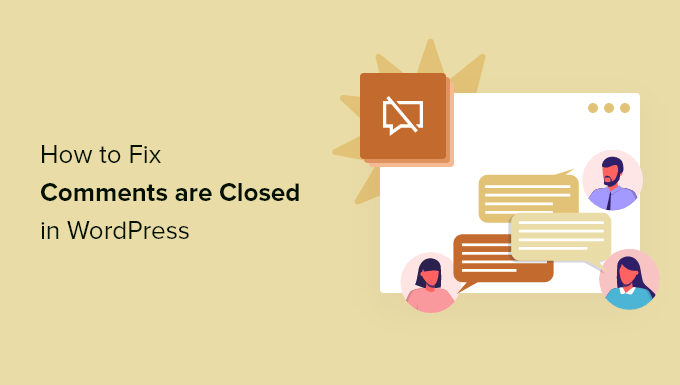
Understanding the “Comments Are Closed” Message
The “Comments are closed” message in WordPress indicates that commenting has been disabled for a specific post, page, or globally across your entire website. This can happen for a variety of reasons, sometimes unintentionally. It’s crucial to understand the common causes before attempting to fix the issue. This guide covers the common culprits and offers practical solutions to re-enable comments on your WordPress site.
Checking Individual Post/Page Settings
The most frequent reason for encountering the “Comments are closed” message is that comments have been disabled on the individual post or page where you’re seeing the message. This setting overrides any global comment settings.
Navigating to the Post/Page Editor
1. Log in to your WordPress admin dashboard.
2. In the left-hand menu, click on “Posts” or “Pages” depending on where you are seeing the error.
3. Locate the specific post or page where comments are closed.
4. Hover over the post/page title, and click the “Edit” option that appears, or simply click the post/page title.
Locating the Discussion Settings
Once you’re in the post/page editor, look for the “Discussion” settings. This section controls whether comments and trackbacks are allowed for that particular content.
- Gutenberg Editor:
- Click the “Settings” icon (gear icon) in the top-right corner of the screen. This opens the sidebar.
- Look for the “Discussion” tab in the sidebar. You may need to scroll down to find it.
- If the “Discussion” tab is not visible, click on the three vertical dots in the top-right corner (Options) and select “Preferences.” Then, in the “Panels” section, make sure “Discussion” is checked.
- Classic Editor:
- Scroll down below the main content editor.
- Look for a “Discussion” box. If you don’t see it, you might need to enable it.
- Click on “Screen Options” at the top-right of the screen.
- Make sure the “Discussion” box is checked. The Discussion box should now appear below the editor.
Enabling Comments
Within the “Discussion” settings, you will find a checkbox labeled “Allow Comments.”
- Make sure this box is checked.
- If it’s unchecked, check it to enable comments.
- Click the “Update” button in the top-right corner (Gutenberg) or the “Update” button on the right-hand side (Classic) to save your changes.
- Visit the post/page to confirm that comments are now enabled.
Reviewing Global Discussion Settings
If comments are closed on multiple posts or pages, checking each one individually can be time-consuming. In this case, the problem likely lies within your global discussion settings, which act as the default settings for all new posts and pages.
Accessing the Discussion Settings
1. Log in to your WordPress admin dashboard.
2. In the left-hand menu, navigate to “Settings” and then click on “Discussion.”
Understanding the Default Settings
The “Discussion Settings” page offers several options related to comments. Pay particular attention to these:
- “Default post settings”: This section controls the default behavior for new posts.
- “Allow people to submit comments on new posts”: Ensure this box is checked. If it’s unchecked, all new posts will have comments disabled by default.
- “Automatically close comments on articles older than X days”: This setting automatically closes comments on posts after a specified number of days. If this value is set to a low number, comments might be closing prematurely. If you don’t want comments to close automatically, uncheck this box or set a very high number of days.
Adjusting the Settings
- If “Allow people to submit comments on new posts” is unchecked, check it.
- Review the “Automatically close comments on articles older than X days” setting. Adjust it to your desired value or uncheck the box to prevent automatic comment closure.
- Scroll down to the bottom of the page and click “Save Changes.”
Bulk Editing Posts to Enable Comments
If you have many posts with comments disabled and you want to re-enable them all at once, you can use the bulk editing feature in WordPress.
Navigating to the Posts Screen
1. Log in to your WordPress admin dashboard.
2. In the left-hand menu, click on “Posts.”
Selecting Posts for Bulk Editing
1. Select the posts you want to edit. You can either check the box next to each individual post or check the box at the top of the list to select all posts on the current page.
2. Use the “Bulk actions” dropdown menu above the list of posts.
3. Select “Edit” from the dropdown menu.
4. Click the “Apply” button.
Modifying the Comment Status
After clicking “Apply,” a new set of options will appear.
- Locate the “Comments” dropdown menu. It likely says “— No Change —” by default.
- Click the dropdown menu and select “Allow.”
- Click the “Update” button. This will enable comments on all the selected posts.
Checking Theme Settings and Customizations
Sometimes, your WordPress theme might have settings or customizations that override the default comment settings. It’s worth investigating your theme’s options to see if anything is affecting comment functionality.
Accessing Theme Options
The location of theme options varies depending on the theme you’re using. Here are some common places to look:
- WordPress Customizer: Navigate to “Appearance” -> “Customize.” Look for a section related to posts, pages, or comments.
- Theme Options Panel: Some themes have their own dedicated options panel. Look for a menu item named after your theme (e.g., “MyTheme Options”) or under the “Appearance” menu.
- Theme Documentation: If you’re unsure where to find the theme options, consult your theme’s documentation.
Searching for Comment-Related Settings
Once you’ve found your theme’s options, look for settings that control comments. Common settings might include:
- “Disable comments on all posts/pages”
- “Hide comments section”
- “Enable/disable comments for specific post types”
Adjusting Theme Settings
- If you find any settings that are disabling comments, adjust them accordingly to enable comments.
- Save your changes.
- Check your website to confirm that comments are now enabled.
Investigating Plugins That Might Be Affecting Comments
Certain plugins can also interfere with comment functionality. Plugins designed for spam prevention, membership, or content restriction might inadvertently disable comments.
Deactivating Plugins
To test if a plugin is the culprit, you can temporarily deactivate your plugins one by one and check if comments are re-enabled.
1. Log in to your WordPress admin dashboard.
2. In the left-hand menu, click on “Plugins” -> “Installed Plugins.”
3. Deactivate one plugin at a time by clicking the “Deactivate” link below the plugin name.
4. After deactivating a plugin, check your website to see if comments are now working.
5. Repeat steps 3 and 4 until you identify the plugin causing the issue.
Plugin-Specific Settings
If you identify a plugin that’s interfering with comments, investigate its settings. The plugin might have options to control commenting behavior.
- Spam Prevention Plugins: Check if the plugin has settings that are overly aggressive in blocking comments. Adjust the settings to allow legitimate comments.
- Membership Plugins: Ensure that the plugin isn’t restricting commenting based on membership levels.
- Content Restriction Plugins: Verify that the plugin isn’t accidentally disabling comments on certain content.
Contacting Plugin Support
If you can’t resolve the issue by adjusting the plugin’s settings, consider contacting the plugin developer for support.
Checking for Code Errors in Theme Files
In rare cases, code errors within your theme’s files can cause comments to malfunction. This is more likely if you’ve recently edited your theme’s code.
Accessing Theme Files
You can access your theme files through the WordPress theme editor or using an FTP client.
- WordPress Theme Editor: Navigate to “Appearance” -> “Theme Editor.” Be extremely cautious when using the theme editor, as incorrect changes can break your website.
- FTP Client: Use an FTP client like FileZilla to connect to your web server and access your theme files. You’ll need your FTP credentials (hostname, username, password).
Identifying Potential Problem Areas
The following theme files are commonly associated with comment functionality:
- comments.php: This file is responsible for displaying the comments section.
- single.php: This file is responsible for displaying single posts, and it often includes the code to display comments.
- functions.php: This file contains custom functions for your theme, and it might include code that modifies comment behavior.
Looking for Errors
Carefully review the code in these files for any errors, such as:
- Missing closing tags (e.g., `
`, `
`)
Restoring to a Previous Version
If you’ve recently edited your theme’s code and suspect that your changes are causing the problem, try restoring the file to a previous version. If you don’t have a backup, you can try downloading a fresh copy of your theme from the theme developer’s website.
Checking .htaccess File (Advanced)
The `.htaccess` file is a configuration file for Apache web servers. While less common, incorrect rules in this file can sometimes interfere with comment functionality. This is an advanced step, and incorrect modifications can seriously damage your website. Back up your `.htaccess` file before making any changes.
Accessing the .htaccess File
You’ll need to use an FTP client to access the `.htaccess` file. It’s typically located in the root directory of your WordPress installation.
Reviewing the File
Open the `.htaccess` file in a text editor. Look for any rules that might be related to comment spam or security. If you’re not familiar with `.htaccess` syntax, it’s best to avoid making changes.
Restoring to Default .htaccess
If you suspect that the `.htaccess` file is the problem, you can try replacing it with the default WordPress `.htaccess` code:
“`
# BEGIN WordPress
RewriteEngine On
RewriteBase /
RewriteRule ^index.php$ – [L]
RewriteCond %{REQUEST_FILENAME} !-f
RewriteCond %{REQUEST_FILENAME} !-d
RewriteRule . /index.php [L]
# END WordPress
“`
**Important:** Back up your existing `.htaccess` file before replacing it.
Clearing Cache
Sometimes, the “Comments are closed” message might be displayed due to cached versions of your pages. Clearing your website’s cache can resolve this issue.
Clearing WordPress Cache
If you’re using a caching plugin (e.g., W3 Total Cache, WP Super Cache, LiteSpeed Cache), clear the cache through the plugin’s settings.
Clearing Browser Cache
Also, clear your browser’s cache to ensure you’re seeing the latest version of your website. The process for clearing your browser’s cache varies depending on the browser you’re using.
Checking WordPress Version and Updates
An outdated WordPress core, theme, or plugins can sometimes lead to unexpected issues, including comment problems. Ensure that you’re running the latest versions of all components.
Updating WordPress Core
1. Log in to your WordPress admin dashboard.
2. If an update is available, you’ll see a notification at the top of the screen.
3. Click the “Update Now” button to update WordPress.
Updating Themes and Plugins
1. In the left-hand menu, click on “Appearance” -> “Themes” to update your theme.
2. In the left-hand menu, click on “Plugins” -> “Installed Plugins” to update your plugins.
Database Issues (Rare)
In extremely rare cases, database corruption can cause comment-related issues. This requires more advanced troubleshooting.
Checking Database Health
Consider using a plugin like “WP-DBManager” to optimize and repair your WordPress database. Always back up your database before performing any database operations.
Contacting Your Hosting Provider
If you suspect a database issue, contacting your hosting provider for assistance is recommended.
- How to Easily Bulk Delete All WordPress Comments
- How to Show Comments on the Homepage of Your WordPress Theme
- How to Export Email Addresses from WordPress Comments
- How to Add Custom Fields to Comments Form in WordPress
- WordPress Quick Edit Not Working? Here’s How to Fix It in No Time
- How to Fix Error Too Many Redirects Issue in WordPress
- How to Fix WordPress Search Not Working (5 Common Errors)
