How to Fix Custom Fields Not Showing in WordPress (Easy Guide)
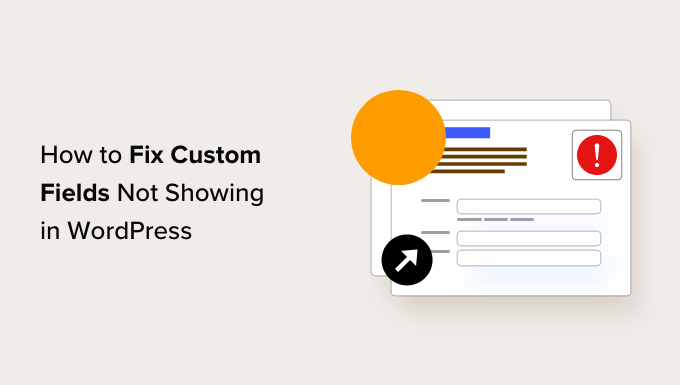
Understanding WordPress Custom Fields
WordPress custom fields, also known as post meta, are a powerful feature that allows you to add extra data to your posts, pages, and custom post types. They extend the standard WordPress editor and enable you to store and display information that goes beyond the title, content, excerpt, and featured image. Think of them as key-value pairs where the key identifies the type of data (e.g., “author_name”, “price”, “release_date”) and the value holds the actual data (e.g., “Jane Doe”, “29.99”, “2023-10-26”).
However, a common frustration among WordPress users is when these custom fields refuse to show up where they’re expected. This can happen on the post editing screen, in your theme templates, or within plugins designed to interact with custom fields. There are various reasons why this might occur, ranging from simple configuration errors to more complex code conflicts. This guide provides a comprehensive breakdown of the most frequent causes and practical solutions to get your custom fields working correctly.
Debugging Common Reasons for Missing Custom Fields
When your custom fields aren’t displaying, systematically check these common culprits:
- Improper Custom Field Configuration:
- Missing or incorrect meta key names.
- Typos in the meta key when adding data or retrieving it in templates.
- Custom fields not being added to the specific post or page.
- Theme Template Issues:
- Code errors or missing code in your theme’s template files (e.g., single.php, page.php).
- Incorrectly referencing the custom field meta keys in the template code.
- Using the wrong WordPress functions to retrieve and display custom field data.
- Plugin Conflicts:
- Conflicts between plugins, especially those dealing with custom fields, post types, or visual editors.
- Plugins modifying or interfering with the standard WordPress custom field functionality.
- Outdated or incompatible plugins causing unforeseen issues.
- User Permissions:
- Insufficient user roles or permissions to view or edit custom fields.
- Users lacking the necessary capabilities to access certain metaboxes or custom field data.
- Caching Problems:
- Cached versions of pages or templates not reflecting the latest custom field data.
- Server-side or browser caching preventing the updated content from displaying.
- Incorrect Custom Post Type Setup:
- Custom fields not being properly associated with the intended custom post type.
- Missing arguments or incorrect configuration when registering the custom post type.
Verifying Custom Field Presence and Input
Before diving into code modifications, confirm that the custom fields are actually present and populated with data in the WordPress database.
- Locate the Post Edit Screen: Go to the WordPress admin panel and navigate to the post or page where you expect the custom fields to appear.
- Enable the Custom Fields Metabox: In the top-right corner of the screen, click on “Screen Options”. Make sure the “Custom Fields” checkbox is enabled. This will display the default custom fields metabox below the main content editor.
- Check for the Custom Fields: Scroll down and locate the Custom Fields metabox. If the custom field exists, it will be listed there. If it’s not listed, you need to add it using the “Enter new” field.
- Ensure Data is Entered: If the custom field exists, verify that it has a value assigned to it. If the value is empty, the field won’t display anything on the front end.
- Use a Database Tool (Optional): For advanced verification, you can use a database management tool like phpMyAdmin to directly inspect the `wp_postmeta` table. This table stores all the custom field data. Look for rows where the `post_id` matches the ID of your post and the `meta_key` matches the name of your custom field.
- Review Plugin-Specific Interfaces: If you’re using a plugin to manage custom fields (like Advanced Custom Fields), make sure the field groups are properly configured, assigned to the correct post types, and that the fields themselves are enabled and have data.
Inspecting Theme Template Code
The most common reason for custom fields not displaying on the front end is incorrect code in your theme’s template files. You need to ensure that your theme is correctly retrieving and displaying the custom field data.
- Identify the Relevant Template File: Determine which template file is responsible for displaying the post or page where the custom field should appear. Common templates include `single.php` (for single posts), `page.php` (for pages), `archive.php` (for archive pages), and custom post type templates (e.g., `single-my_custom_post_type.php`).
- Back Up Your Template File: Before making any changes, create a backup of the template file. This will allow you to easily restore the original file if something goes wrong.
- Edit the Template File: Use a code editor to open the template file. You can access the files through the WordPress theme editor (Appearance > Theme Editor) or by using an FTP client to connect to your server.
- Retrieve Custom Field Data: Use the `get_post_meta()` function to retrieve the custom field value. This function takes two required arguments: the post ID and the meta key. You can optionally provide a third argument to specify whether you want a single value or an array of values. Example:
`$author_name = get_post_meta( get_the_ID(), ‘author_name’, true );`- `get_the_ID()` retrieves the ID of the current post.
- `’author_name’` is the meta key of the custom field.
- `true` tells the function to return a single value.
- Display Custom Field Data: Once you have retrieved the custom field value, you can display it using standard PHP code. Example:
`if ( ! empty( $author_name ) ) {
echo ‘Author: ‘ . esc_html( $author_name ) . ‘
‘;
}`- `! empty( $author_name )` checks if the custom field has a value.
- `esc_html( $author_name )` escapes the value to prevent XSS vulnerabilities.
- Check for Typos: Double-check the meta key name in your code to ensure it exactly matches the meta key you used when adding the custom field in the WordPress admin panel. Typos are a common cause of custom fields not displaying.
- Verify Post ID: Ensure that you’re using the correct post ID when retrieving the custom field data. If you’re displaying the custom field in a loop, make sure you’re using `get_the_ID()` to get the ID of the current post in the loop.
- Review Conditional Logic: If you’re using conditional logic to display the custom field (e.g., only display it if it has a certain value), make sure the logic is correct and that the conditions are being met.
- Inspect Browser Console: After saving your template file, clear your browser cache and refresh the page. Open your browser’s developer console (usually by pressing F12) and check for any PHP errors or JavaScript errors that might be preventing the custom field from displaying.
Troubleshooting Plugin Conflicts
Plugin conflicts can often disrupt the normal functioning of custom fields. To identify and resolve plugin conflicts, follow these steps:
- Deactivate All Plugins: The first step is to deactivate all of your WordPress plugins. This will help you determine if a plugin conflict is the cause of the problem.
- Check for Custom Field Display: After deactivating all plugins, check if the custom fields are now displaying correctly. If they are, then a plugin conflict was the issue.
- Reactivate Plugins One by One: Reactivate your plugins one at a time, checking after each activation to see if the custom fields are still displaying correctly. This will help you identify the specific plugin that is causing the conflict.
- Contact Plugin Developers: Once you have identified the conflicting plugin, contact the plugin developer and report the issue. They may be able to provide a solution or a workaround.
- Look for Alternatives: If the plugin developer is unable to resolve the conflict, consider finding an alternative plugin that provides similar functionality.
- Review Plugin Settings: Sometimes, the plugin itself might have settings that interfere with custom field display. Review the plugin’s settings to see if there are any options that might be causing the problem.
- Consider Using a Staging Environment: When troubleshooting plugin conflicts, it’s best to do so in a staging environment. This will prevent any issues from affecting your live website.
- Use Plugin Conflict Detection Tools: There are plugins available that can help you detect plugin conflicts. These plugins can automatically disable conflicting plugins and provide you with information about the conflicts.
Addressing User Permissions and Capabilities
WordPress user roles and capabilities determine who can access and edit custom fields. If a user doesn’t have the necessary permissions, they may not be able to see or modify custom fields.
- Check User Role: Verify the user role of the user who is experiencing the issue. Common roles include Administrator, Editor, Author, Contributor, and Subscriber.
- Assign Necessary Capabilities: Ensure that the user role has the necessary capabilities to view and edit custom fields. By default, Administrators and Editors have full access to custom fields. Authors and Contributors may have limited access, depending on the theme and plugins.
- Use a Role Management Plugin: If you need to customize user roles and capabilities, use a role management plugin like User Role Editor or Members. These plugins allow you to granularly control which capabilities each user role has.
- Check Plugin Restrictions: Some plugins may restrict access to custom fields based on user roles or other criteria. Review the plugin’s settings to see if there are any restrictions in place.
- Implement Custom Capabilities (Advanced): For more complex scenarios, you can implement custom capabilities and assign them to specific user roles. This requires writing custom code in your theme’s `functions.php` file or in a custom plugin.
- Test with Different User Accounts: To ensure that the issue is related to user permissions, test with different user accounts that have different roles and capabilities. This will help you isolate the problem.
- Review Plugin Documentation: If you’re using a plugin that manages custom fields, review its documentation to see if it provides any specific instructions or recommendations regarding user permissions.
Clearing Caches to Reflect Changes
Caching can sometimes prevent custom field changes from displaying on the front end. Clearing your cache can ensure that you’re seeing the latest version of your website.
- WordPress Caching Plugins: If you’re using a WordPress caching plugin like WP Super Cache, W3 Total Cache, or WP Rocket, clear the plugin’s cache. This is usually done through the plugin’s settings page in the WordPress admin panel.
- Browser Cache: Clear your browser’s cache. This can be done through your browser’s settings menu. Look for options like “Clear browsing data” or “Clear cache and cookies”.
- Server-Side Caching: If your web hosting provider uses server-side caching (e.g., Varnish, Memcached), clear the server-side cache. The method for doing this will vary depending on your hosting provider. Consult your hosting provider’s documentation or contact their support team for assistance.
- Object Cache: If you’re using an object cache (e.g., Redis, Memcached), clear the object cache. This is typically done through a command-line interface or a plugin.
- CDN Cache: If you’re using a Content Delivery Network (CDN) like Cloudflare or MaxCDN, clear the CDN cache. This is usually done through the CDN’s control panel.
- Plugin-Specific Caches: Some plugins may have their own caching mechanisms. Clear these plugin-specific caches as well.
- Disable Caching Temporarily: As a troubleshooting step, try disabling all caching temporarily to see if that resolves the issue. If it does, then you know that caching is the problem.
- Flush Permalinks: Sometimes, flushing your WordPress permalinks can help resolve caching-related issues. Go to Settings > Permalinks in the WordPress admin panel and click “Save Changes”.
Addressing Custom Post Type Integration
If you’re using custom post types, you need to ensure that custom fields are properly integrated with those post types. This involves correctly registering the custom post type and associating the custom fields with it.
- Verify Custom Post Type Registration: Ensure that your custom post type is properly registered using the `register_post_type()` function in your theme’s `functions.php` file or in a custom plugin.
- Check ‘supports’ Argument: When registering the custom post type, make sure the `supports` argument includes `’custom-fields’`. This tells WordPress to enable the default custom fields metabox for this post type. If you are using ACF or another custom field plugin, this may not be necessary.
- Assign Fields to Post Type (Plugin-Specific): If you’re using a plugin like Advanced Custom Fields (ACF), ensure that your field groups are properly assigned to the custom post type. In ACF, you can specify which post types a field group should appear on using the “Location” rules.
- Template File for Custom Post Type: Create a template file for your custom post type. This file will be used to display single instances of your custom post type. The file should be named `single-{post_type}.php`, where `{post_type}` is the name of your custom post type (e.g., `single-product.php`).
- Retrieve and Display Fields in Template: In the template file for your custom post type, use the `get_post_meta()` function to retrieve and display the custom field data.
- Check for Errors in `functions.php`: Review your theme’s `functions.php` file or your custom plugin for any errors or typos that might be preventing the custom post type from being registered or the custom fields from being displayed.
- Use a Custom Post Type UI Plugin: Consider using a plugin like Custom Post Type UI to register and manage your custom post types. This plugin provides a user-friendly interface for creating and configuring custom post types without having to write code.
- WordPress Quick Edit Not Working? Here’s How to Fix It in No Time
- How to Fix Error Too Many Redirects Issue in WordPress
- How to Fix WordPress Search Not Working (5 Common Errors)
- How to Fix Missing Theme Customizer in WordPress Admin
- How to Fix “The Link You Followed Has Expired” Error in WordPress
- How to Add Custom Fields Automatically on Post Publish in WordPress
- How to Fix Post-Processing of Image Failed Error in WordPress
