How to Fix Missing Theme Customizer in WordPress Admin
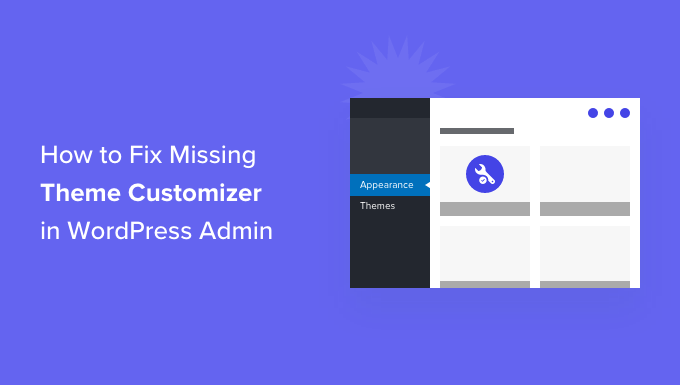
Understanding the Missing Theme Customizer in WordPress
The WordPress Theme Customizer is an indispensable tool for visually adjusting your website’s design. It allows you to modify colors, fonts, layouts, and more, all while previewing the changes in real-time. However, sometimes the Theme Customizer, usually found under Appearance > Customize in the WordPress admin area, goes missing. This can be frustrating, preventing you from easily making design updates. There are several potential causes for this issue, ranging from plugin conflicts to theme problems and even user role limitations. Understanding these root causes is the first step in effectively troubleshooting and restoring the Theme Customizer.
Common Causes of a Missing Theme Customizer
Several factors can contribute to the disappearance of the Theme Customizer. Identifying the correct cause is crucial for selecting the appropriate fix. Here’s a rundown of the most frequent culprits:
- Plugin Conflicts: A poorly coded or incompatible plugin is often the primary suspect. Some plugins might directly interfere with the Customizer functionality or alter the WordPress admin interface in unexpected ways.
- Theme Issues: A broken or corrupted theme file can prevent the Customizer from loading correctly. In some cases, the theme itself might be designed without full Customizer support.
- User Role Restrictions: WordPress user roles have different capabilities. If your user account doesn’t have sufficient permissions (typically Administrator), you might not be able to access the Customizer.
- WordPress Core Files Corruption: Though less common, corrupted WordPress core files can occasionally lead to various admin panel issues, including a missing Customizer.
- JavaScript Errors: JavaScript errors, whether from plugins, themes, or custom code, can disrupt the loading of the Customizer interface.
Troubleshooting Steps to Restore the Theme Customizer
Once you have an idea of the potential causes, you can begin systematically troubleshooting to identify the source of the problem. Follow these steps in order, testing after each step to see if the Customizer reappears:
1. Plugin Deactivation
Since plugin conflicts are the most common cause, start by deactivating all your plugins. You can do this from the Plugins page in your WordPress admin area. Select all plugins, choose “Deactivate” from the bulk actions dropdown, and click “Apply.”
After deactivating all plugins, check if the Theme Customizer is back. If it is, then a plugin was indeed the culprit. Reactivate your plugins one by one, checking the Customizer after each activation, to pinpoint the conflicting plugin. Once you’ve identified the problematic plugin, consider finding an alternative, contacting the plugin developer for support, or troubleshooting the plugin’s settings.
2. Theme Check
If deactivating plugins doesn’t solve the problem, the issue might lie with your theme. Switch to a default WordPress theme like Twenty Twenty-Three or Twenty Twenty-Four. You can do this from Appearance > Themes.
After switching to a default theme, check if the Theme Customizer is now accessible. If it is, your previous theme is likely the cause. There are a few options here:
- Contact the Theme Developer: Reach out to the theme developer for support. They may be able to provide a fix for the issue.
- Reinstall the Theme: Download a fresh copy of the theme and reinstall it. This can sometimes resolve corrupted theme files.
- Consider a Different Theme: If the theme is outdated or unsupported, it might be time to switch to a different theme that offers better Customizer compatibility and ongoing support.
3. User Role Verification
Ensure your user account has the necessary permissions to access the Theme Customizer. You must be logged in as an Administrator. If you’re not an administrator, you won’t have access to all the features in the WordPress admin area.
To verify your user role, go to Users > Profile. Under the “Name” section, you should see your role listed. If it’s not “Administrator,” you’ll need to contact the administrator of the website to grant you the appropriate permissions.
4. WordPress Core Files
Corrupted WordPress core files are less common, but they can still cause problems. The easiest way to address this is to re-install WordPress. Don’t worry, this process doesn’t delete your content, theme, or plugins; it simply replaces the WordPress core files with fresh copies.
To reinstall WordPress, go to Dashboard > Updates. If there’s a WordPress update available, install it. If you’re already running the latest version, you should see a message that says, “You have the latest version of WordPress.” In this case, look for a button or link that says “Reinstall Now.” Click this button to reinstall WordPress. Follow the on-screen instructions to complete the process.
5. Inspect Browser Console for JavaScript Errors
JavaScript errors can prevent the Customizer from loading properly. To check for JavaScript errors, open your browser’s developer console. The method for opening the console varies depending on your browser:
- Chrome: Right-click on the page and select “Inspect” (or press Ctrl+Shift+I or Cmd+Option+I). Then, click on the “Console” tab.
- Firefox: Right-click on the page and select “Inspect Element” (or press Ctrl+Shift+I or Cmd+Option+I). Then, click on the “Console” tab.
- Safari: Go to Safari > Preferences > Advanced and check “Show Develop menu in menu bar.” Then, right-click on the page and select “Inspect Element” (or press Cmd+Option+I). Then, click on the “Console” tab.
Look for any red error messages in the console. These errors can provide clues about which plugin or theme is causing the problem. If you see errors related to a specific plugin or theme, try deactivating that plugin or switching to a different theme. You can also try disabling any custom JavaScript code you might have added to your website.
6. Check wp-config.php File
Sometimes, incorrect settings in the wp-config.php file can cause issues with the WordPress admin area. While less likely to cause a missing Customizer directly, it’s worth a quick check, especially if you’ve recently made changes to this file.
Access your wp-config.php file through your hosting provider’s file manager or via FTP. Look for any unusual or incorrect entries, especially those related to database settings or debugging. If you’re unsure about any settings, it’s best to consult with a WordPress developer or your hosting provider’s support team before making any changes.
7. Clear Browser Cache and Cookies
Sometimes, the issue isn’t with your WordPress installation but with your browser’s cache. Old cached files can sometimes interfere with the loading of the Customizer.
Clear your browser’s cache and cookies and then try accessing the Theme Customizer again. The process for clearing cache and cookies varies depending on your browser. Refer to your browser’s documentation for instructions.
Seeking Professional Help
If you’ve tried all the troubleshooting steps above and still can’t restore the Theme Customizer, it might be time to seek professional help. A WordPress developer can diagnose and fix more complex issues that are beyond the scope of basic troubleshooting. Consider hiring a developer if:
- You’re not comfortable making changes to your WordPress files or database.
- You suspect a more complex issue, such as a conflict between multiple plugins or a problem with your server configuration.
- You’re short on time and need a quick and reliable solution.
Preventive Measures
Once you’ve resolved the issue, take steps to prevent it from happening again. Here are some best practices:
- Keep Plugins and Themes Updated: Regularly update your plugins and themes to ensure they are compatible with the latest version of WordPress and to address any security vulnerabilities.
- Choose Reputable Plugins and Themes: Before installing a plugin or theme, research its reviews, ratings, and developer. Choose plugins and themes from reputable sources with a good track record.
- Backup Your Website Regularly: Create regular backups of your website, including your database and files. This will allow you to quickly restore your website to a previous state if something goes wrong.
- Test Updates in a Staging Environment: Before applying updates to your live website, test them in a staging environment. This will allow you to identify and resolve any conflicts or issues before they affect your visitors.
By following these steps, you can troubleshoot and fix a missing Theme Customizer in WordPress and prevent similar issues from occurring in the future. Remember to always back up your website before making any significant changes, and don’t hesitate to seek professional help if you’re not comfortable troubleshooting on your own.
- How to Show Comments on the Homepage of Your WordPress Theme
- How to Easily Style Tags in WordPress (With Examples)
- WordPress Quick Edit Not Working? Here’s How to Fix It in No Time
- How to Fix Error Too Many Redirects Issue in WordPress
- How to Fix WordPress Search Not Working (5 Common Errors)
- How to Disable the Screen Options Button in WordPress
- How to Fix “The Link You Followed Has Expired” Error in WordPress
