How to Fix Pluggable.php File Errors in WordPress
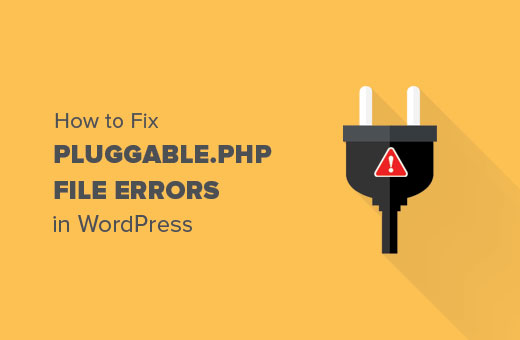
Understanding Pluggable.php Errors in WordPress
The pluggable.php file in WordPress is a core file containing functions that can be overridden by plugins. It’s a crucial component of the WordPress system, and errors within this file can lead to a range of website issues, from broken functionality to complete website unavailability. Understanding the root causes and how to address them is essential for any WordPress administrator.
Errors related to pluggable.php often manifest as fatal errors or warnings displayed on your website’s front end or in the WordPress admin area. These errors typically indicate a conflict or corruption within the file itself, or more commonly, conflicts between plugins trying to redefine the same function. Diagnosing these errors can be tricky, as the error message alone often doesn’t pinpoint the exact source of the problem.
Common Causes of Pluggable.php Errors
Several factors can contribute to errors within the pluggable.php file. Identifying the cause is the first step toward resolving the issue.
- Plugin Conflicts: This is the most frequent culprit. Two or more plugins might attempt to redefine the same function, leading to a fatal error.
- Theme Conflicts: Although less common than plugin conflicts, a poorly coded theme can also interfere with the functions defined in
pluggable.php. - Corrupted Core Files: In rare instances, the
pluggable.phpfile itself might become corrupted due to improper updates or server issues.
Let’s delve deeper into each of these potential causes.
Plugin Conflicts: The Usual Suspect
Plugins are the lifeblood of WordPress, extending its functionality and allowing users to customize their websites. However, when multiple plugins try to modify the same core functions, conflicts arise. The pluggable.php file is particularly susceptible to these conflicts because it contains functions intended to be overridden by plugins. When two plugins attempt to override the same function, WordPress throws an error, as it cannot determine which plugin’s version to use.
Theme Conflicts: A Less Frequent, But Still Possible, Issue
While plugins are the primary source of pluggable.php errors, themes can also contribute. If a theme contains functions that are poorly coded or attempt to redefine functions already defined in pluggable.php without proper checks, it can lead to conflicts. This is especially common with themes that include custom functions for user authentication or other core WordPress features.
Corrupted Core Files: A Rare Occurrence
The pluggable.php file is part of the WordPress core, and it’s generally stable. However, in rare cases, it can become corrupted due to issues during WordPress updates, server errors, or malware infections. Corruption can lead to various errors, including those related to function definitions and dependencies.
Diagnosing Pluggable.php Errors
Before attempting any fixes, it’s crucial to diagnose the error effectively. This involves gathering information and pinpointing the source of the problem.
- Enable WordPress Debugging: This will display more detailed error messages, including the specific file and line number causing the issue.
- Check Error Logs: Your web server maintains error logs that can provide valuable insights into the nature and cause of the error.
- Deactivate Plugins (One by One): This is the most common troubleshooting step. Deactivating plugins individually helps identify if a specific plugin is causing the conflict.
Enabling WordPress Debugging
WordPress debugging mode provides detailed error messages, making it easier to pinpoint the source of the problem. To enable debugging, open your wp-config.php file (located in the root directory of your WordPress installation) and add the following line:
define( 'WP_DEBUG', true );If the line already exists, ensure that the value is set to true. Once debugging is enabled, WordPress will display detailed error messages on your website’s front end and in the admin area. Remember to disable debugging once you’ve resolved the issue, as it can expose sensitive information to visitors.
Checking Error Logs
Your web server maintains error logs that record any errors encountered during the execution of your website’s code. These logs can provide valuable information about pluggable.php errors, including the specific file and line number where the error occurred, as well as the context in which the error arose. Accessing error logs varies depending on your hosting provider. Consult your hosting provider’s documentation for instructions on how to access and interpret your server’s error logs.
Deactivating Plugins (One by One)
The most effective way to identify a plugin conflict is to deactivate plugins one by one, checking after each deactivation to see if the error disappears. Start by deactivating recently installed or updated plugins, as they are more likely to be the source of the problem. After deactivating a plugin, refresh your website to see if the error is resolved. If the error persists, reactivate the plugin and move on to the next one. If the error disappears after deactivating a specific plugin, you’ve identified the culprit.
Fixing Pluggable.php Errors
Once you’ve identified the cause of the pluggable.php error, you can take steps to fix it. The specific solution will depend on the nature of the problem.
- Resolve Plugin Conflicts: Update the conflicting plugins, replace them with alternatives, or contact the plugin developers for assistance.
- Address Theme Conflicts: Switch to a default WordPress theme to see if the error disappears. If so, investigate your theme’s code for conflicts.
- Replace Corrupted Core Files: Download a fresh copy of WordPress and replace the
pluggable.phpfile.
Resolving Plugin Conflicts
If a plugin conflict is causing the error, you have several options:
- Update the Conflicting Plugins: Plugin updates often include bug fixes and compatibility improvements that can resolve conflicts.
- Replace the Conflicting Plugins: If updating doesn’t resolve the issue, consider replacing one of the conflicting plugins with an alternative plugin that provides similar functionality.
- Contact the Plugin Developers: Reach out to the developers of the conflicting plugins and report the issue. They may be able to provide a fix or guidance on how to resolve the conflict.
Addressing Theme Conflicts
If a theme conflict is causing the error, switch to a default WordPress theme, such as Twenty Twenty-Three, to see if the error disappears. If the error is resolved, the issue lies within your original theme. You can then investigate your theme’s code for conflicts or contact the theme developer for assistance. Look for functions in your theme’s functions.php file that might be redefining core WordPress functions without proper checks (using function_exists()). Also check for functions with the same names as those defined in pluggable.php.
Replacing Corrupted Core Files
If the pluggable.php file itself is corrupted, you’ll need to replace it with a fresh copy. Download the latest version of WordPress from the official WordPress website (wordpress.org). Extract the downloaded archive and locate the pluggable.php file. Then, using FTP or your hosting provider’s file manager, upload the fresh pluggable.php file to your WordPress installation, overwriting the existing file. Be extremely careful when replacing core files, and always back up your website before making any changes.
Preventing Future Pluggable.php Errors
While you can’t guarantee that pluggable.php errors will never occur, you can take steps to minimize the risk.
- Keep WordPress Core, Themes, and Plugins Updated: Updates often include bug fixes and compatibility improvements.
- Choose Plugins and Themes from Reputable Sources: Download plugins and themes from the official WordPress repository or from trusted developers.
- Regularly Back Up Your Website: Backups allow you to quickly restore your website in case of errors or other issues.
By following these preventative measures, you can significantly reduce the likelihood of encountering pluggable.php errors and maintain a stable and functional WordPress website.
- WordPress Quick Edit Not Working? Here’s How to Fix It in No Time
- How to Fix Image Upload Issue in WordPress (7 Easy Tips)
- 9 Things to Do if Your WordPress Site Keeps Going Down
- How to Easily Enable WordPress Debug Mode to Fix Site Errors
- How to Fix ERR_CONNECTION_RESET Error in WordPress
- How to Fix the “Sorry, You Are Not Allowed to Access This Page” Error in WordPress
- How to Check for WordPress Plugin Conflicts (2 Methods)
