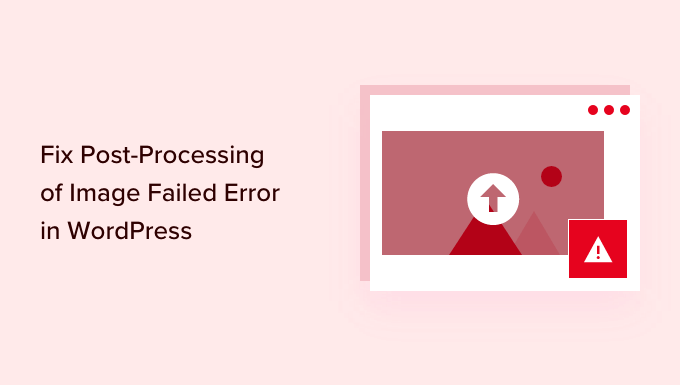Understanding the “Post-Processing of Image Failed” Error in WordPress
The “Post-Processing of Image Failed” error in WordPress is a common and frustrating issue that many users encounter. It prevents you from uploading images to your media library, effectively halting your content creation workflow. The message typically appears after you’ve selected an image to upload, and instead of a thumbnail preview, you’re greeted with the disheartening error message.
This error essentially indicates that WordPress encountered a problem while trying to process the image after it was uploaded. This post-processing involves tasks like creating thumbnails in various sizes, optimizing the image for web use, and generating metadata.
The root causes can be varied and often require a bit of detective work to pinpoint. This article will walk you through several potential solutions, ranging from simple fixes to more advanced troubleshooting steps, to help you resolve this issue and get your images uploading smoothly again.
Common Causes of the Image Processing Failure
Before diving into solutions, let’s identify the most frequent culprits behind this error:
- Insufficient Server Resources: Your web hosting server might not have enough memory or processing power to handle image manipulation, especially with large or high-resolution images.
- Incorrect File Permissions: WordPress needs specific permissions to write to the uploads directory. If these permissions are incorrect, it cannot save the processed images.
- Conflicting Plugins: Plugins, especially those related to image optimization, security, or caching, can sometimes interfere with the image processing process.
- Corrupted Images: Although less common, the image file itself might be corrupted or contain invalid data.
- ImageMagick or GD Library Issues: These are PHP extensions that WordPress relies on for image processing. Problems with their installation or configuration can cause errors.
- PHP Version Incompatibility: Using an outdated or incompatible PHP version can lead to errors during image processing.
Troubleshooting Steps: Starting with the Basics
Begin with these simpler solutions before moving on to more complex troubleshooting:
1. Check Your Image File
Start by examining the image itself. Ensure that the file is not corrupted and is in a supported format (JPEG, PNG, GIF, WebP). Try opening the image with different image viewers on your computer to confirm its integrity. If the image appears broken or distorted, try using a different image.
2. Resize the Image
Large, high-resolution images often require more server resources to process. Try resizing the image to a smaller dimension before uploading. You can use a free online image editor or a desktop application like Photoshop or GIMP.
3. Change Image File Name
Sometimes, unusual characters or spaces in the image file name can cause issues. Rename the image to something simple, using only letters, numbers, and underscores. For example, instead of “My Image!@#$.jpg”, try “my_image.jpg”.
4. Clear Your Browser Cache
Occasionally, cached data in your browser can interfere with the upload process. Clear your browser’s cache and cookies and try uploading the image again.
Addressing Server Resource Limitations
If the basic solutions don’t work, the issue might be related to your server resources.
1. Increase PHP Memory Limit
WordPress uses PHP to process images. Increasing the PHP memory limit can provide WordPress with more resources to work with. You can achieve this through several methods:
- Editing the `wp-config.php` file: Add the following line to your `wp-config.php` file, located in the root directory of your WordPress installation, above the `/* That’s all, stop editing! Happy publishing. */` line: `define( ‘WP_MEMORY_LIMIT’, ‘256M’ );` (You can increase the ‘256M’ value if needed.)
- Modifying the `.htaccess` file: Add the following line to your `.htaccess` file, located in the root directory: `php_value memory_limit 256M`
- Editing the `php.ini` file: This file is typically accessible through your hosting control panel. Look for the `memory_limit` setting and increase its value (e.g., `memory_limit = 256M`). This method requires more technical knowledge and may not be accessible on all hosting plans.
Remember to save the changes and clear your server cache after making these modifications.
2. Check with Your Hosting Provider
If you are unsure how to increase the PHP memory limit or if the above methods don’t work, contact your hosting provider. They can help you adjust your server settings or advise you on the best course of action.
Investigating File Permissions
WordPress needs specific permissions to access and write files within the `wp-content/uploads` directory.
1. Verify the Uploads Directory Permissions
Use an FTP client or your hosting provider’s file manager to check the permissions of the `wp-content/uploads` directory. The directory should typically have a permission of 755. The files within the directory should have a permission of 644.
2. Change File Permissions (if necessary)
If the permissions are incorrect, use your FTP client or file manager to change them. Right-click on the `wp-content/uploads` directory and select “File Permissions” or a similar option. Enter the correct permission values (755 for directories, 644 for files) and apply the changes.
Plugin Conflicts: A Common Culprit
Plugins can sometimes interfere with image processing, especially those related to image optimization, security, or caching.
1. Deactivate All Plugins
The easiest way to check for plugin conflicts is to deactivate all plugins. You can do this from the WordPress admin dashboard under “Plugins” -> “Installed Plugins”. Select all plugins, choose “Deactivate” from the bulk actions menu, and click “Apply”.
2. Test Image Upload
After deactivating all plugins, try uploading an image again. If the image uploads successfully, it indicates that one of the plugins was causing the problem.
3. Re-activate Plugins One by One
Re-activate the plugins one at a time, testing the image upload process after each activation. This will help you identify the specific plugin that is causing the conflict. Once you’ve identified the problematic plugin, consider updating it, finding an alternative, or contacting the plugin developer for support.
Addressing ImageMagick and GD Library Issues
WordPress relies on PHP extensions like ImageMagick and GD Library for image processing. Problems with these extensions can lead to errors.
1. Check for ImageMagick and GD Library Installation
Contact your hosting provider to confirm whether ImageMagick and GD Library are installed on your server and that they are properly configured. You can also use a plugin like “Health Check & Troubleshooting” to check your server’s PHP configuration.
2. Switch Between GD Library and ImageMagick
WordPress allows you to choose between GD Library and ImageMagick for image processing. Sometimes, switching between these libraries can resolve the issue. You can typically configure this through your hosting provider’s control panel or by using a plugin that allows you to manage image processing settings.
PHP Version Compatibility
Using an outdated or incompatible PHP version can cause various issues, including image processing errors.
1. Check Your PHP Version
You can check your PHP version in the WordPress admin dashboard under “Tools” -> “Site Health”. Alternatively, you can find this information in your hosting provider’s control panel.
2. Update Your PHP Version
If your PHP version is outdated, update it to a more recent and supported version. This can often be done through your hosting provider’s control panel. WordPress recommends using PHP 7.4 or higher.
When All Else Fails: Contact Support
If you’ve tried all the above solutions and are still experiencing the “Post-Processing of Image Failed” error, it’s time to seek professional help. Contact your hosting provider’s support team or consult with a WordPress expert. They may be able to identify underlying server issues or provide more advanced troubleshooting assistance.
- Gather as much information as possible about the error, including the specific error messages, the steps you’ve already taken, and any relevant server details.
- Provide your hosting provider or WordPress expert with access to your website and server, if necessary, to allow them to diagnose the problem effectively.
By systematically working through these troubleshooting steps, you should be able to identify and resolve the “Post-Processing of Image Failed” error in WordPress and get your images uploading smoothly again.