How to Fix the 502 Bad Gateway Error in WordPress
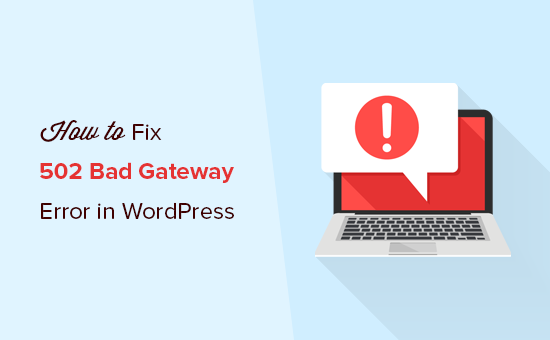
## How to Fix the 502 Bad Gateway Error in WordPress
The 502 Bad Gateway error is a common headache for WordPress users. It indicates that your server, while acting as a gateway or proxy, received an invalid response from another server upstream. Essentially, one server in the chain is failing to properly communicate with the next. This can bring your website down, frustrate visitors, and impact your search engine rankings. While the error message itself is vague, the good news is that it’s usually fixable. This article will guide you through the most common causes of the 502 Bad Gateway error in WordPress and provide practical solutions to resolve them.
## Understanding the 502 Bad Gateway Error
Before diving into the solutions, let’s clarify what the 502 Bad Gateway error signifies. It’s a server-side error, meaning the problem originates from the web server itself, not the user’s browser or internet connection. The error essentially means:
* One server is acting as a gateway or proxy.
* That server contacted another server upstream to fulfill a request.
* The upstream server returned an invalid or unavailable response.
This error can manifest in different ways depending on the web server, browser, and operating system. You might see messages like:
* “502 Bad Gateway”
* “Error 502”
* “HTTP Error 502 – Bad Gateway”
* “502 Service Temporarily Overloaded”
* “Bad Gateway: The proxy server received an invalid response from an upstream server”
* A blank white screen
Regardless of the specific wording, the underlying cause is the same: a communication breakdown between servers.
## Common Causes of the 502 Bad Gateway Error in WordPress
Several factors can trigger the 502 Bad Gateway error in a WordPress environment. These include:
* **Server Overload:** Your server might be struggling to handle the traffic volume or resource demands, especially during peak hours or sudden traffic spikes. This can lead to timeouts and failed requests.
* **PHP Timeout:** WordPress relies heavily on PHP. If a PHP script takes too long to execute (due to complex calculations, slow database queries, or poorly optimized code), the server might terminate the connection, resulting in a 502 error.
* **Plugin or Theme Issues:** A faulty plugin or theme can introduce errors that overwhelm the server or cause conflicts, leading to a 502 error.
* **CDN Issues:** Content Delivery Networks (CDNs) like Cloudflare cache your website’s content and serve it to users from geographically closer servers. If the CDN experiences issues communicating with your origin server, it can display a 502 error to visitors.
* **DNS Problems:** DNS (Domain Name System) translates domain names into IP addresses. If there are DNS resolution issues, the server might be unable to locate the correct address, causing a connection failure and a 502 error.
* **Firewall Configuration:** Overly aggressive firewall settings can sometimes block legitimate requests, leading to a 502 error.
* **Hosting Provider Issues:** The problem might lie with your hosting provider’s server infrastructure. Server downtime, hardware failures, or network problems can all cause 502 errors.
## Troubleshooting and Fixing the 502 Bad Gateway Error
Now that we understand the potential causes, let’s explore the troubleshooting steps you can take to fix the 502 Bad Gateway error in WordPress.
### 1. Basic Checks and Immediate Actions
Before diving into more complex solutions, start with these fundamental checks:
* **Reload the Page:** Sometimes, the 502 error is temporary. Simply refreshing the page (Ctrl+R or Cmd+R) might resolve the issue.
* **Try a Different Browser:** Rule out browser-specific issues by trying a different web browser.
* **Clear Browser Cache and Cookies:** Corrupted browser cache or cookies can sometimes cause errors. Clear your browser’s cache and cookies and try accessing your website again.
* **Check if the Website is Down for Everyone:** Use online tools like “Is It Down Right Now?” or “Down For Everyone Or Just Me” to verify if the problem is widespread or specific to your connection. If the website is down for everyone, the issue likely lies with the server, and you’ll need to wait for it to be resolved.
* **Restart Your Devices:** Restart your computer and router. This can sometimes resolve temporary network glitches.
### 2. Disable Plugins and Themes
A faulty plugin or theme is a common culprit behind the 502 error. To identify the problematic element:
* **Deactivate All Plugins:** Access your WordPress dashboard (if possible). Go to “Plugins” > “Installed Plugins” and select all plugins. From the “Bulk actions” dropdown, choose “Deactivate” and click “Apply.” Check if the error is resolved.
* **Activate Plugins One by One:** If deactivating all plugins fixes the error, reactivate them one at a time, checking your website after each activation. This will help you pinpoint the plugin causing the problem.
* **Switch to a Default Theme:** If deactivating plugins doesn’t resolve the issue, try switching to a default WordPress theme like Twenty Twenty-Three or Twenty Twenty-Four. You can do this by going to “Appearance” > “Themes” and activating a default theme.
* **Identify the Problematic Theme (If Applicable):** If switching to a default theme fixes the error, the problem lies with your current theme. Consider updating the theme, contacting the theme developer for support, or switching to a different theme altogether.
If you cannot access your WordPress dashboard, you can disable plugins and switch themes manually via FTP or your hosting provider’s file manager:
* **Disable Plugins via FTP/File Manager:**
* Connect to your server using FTP or your hosting provider’s file manager.
* Navigate to the `/wp-content/` directory.
* Rename the `plugins` folder to something like `plugins_disabled`. This effectively deactivates all plugins.
* Check if the error is resolved. If it is, rename the `plugins_disabled` folder back to `plugins`.
* Enter the `plugins` folder and rename each plugin folder individually to deactivate them one by one until you find the culprit.
* **Switch Themes via FTP/File Manager:**
* Connect to your server using FTP or your hosting provider’s file manager.
* Navigate to the `/wp-content/themes/` directory.
* Rename your currently active theme’s folder (e.g., `your-theme` to `your-theme_disabled`).
* WordPress will automatically revert to a default theme.
* Check if the error is resolved. If it is, the issue lies with your theme.
### 3. Check Your CDN
If you are using a Content Delivery Network (CDN) like Cloudflare, it could be the source of the 502 error.
* **Temporarily Disable the CDN:** Most CDNs have a setting to temporarily disable the CDN service. Disabling the CDN will force traffic to go directly to your origin server.
* **Purge CDN Cache:** If disabling the CDN isn’t possible or doesn’t resolve the error, try purging the CDN cache. This forces the CDN to fetch fresh content from your origin server.
* **Contact CDN Support:** If the problem persists after disabling the CDN and purging the cache, contact your CDN provider’s support team for assistance. There might be an issue on their end.
### 4. Increase PHP Memory Limit and Timeout
PHP timeouts and insufficient memory can cause the 502 error, especially if you have resource-intensive plugins or themes.
* **Increase PHP Memory Limit:** You can increase the PHP memory limit by adding the following line to your `wp-config.php` file (located in the root directory of your WordPress installation):
`define(‘WP_MEMORY_LIMIT’, ‘256M’);`
You can also try increasing the `memory_limit` setting in your `php.ini` file. Contact your hosting provider if you’re unsure how to access or edit this file.
* **Increase PHP Timeout:** The maximum execution time for PHP scripts is typically controlled by the `max_execution_time` setting in your `php.ini` file. Increase this value to allow PHP scripts more time to complete. Again, contact your hosting provider for assistance with editing the `php.ini` file. You can also try adding the following to your `.htaccess` file:
`php_value max_execution_time 300` (This may not work on all servers)
The value `300` represents the timeout in seconds.
* **Optimize Database Queries:** Slow database queries can contribute to PHP timeouts. Use plugins like WP-Optimize to clean up your database, remove unnecessary data, and optimize database tables.
### 5. Check Your DNS Settings
Incorrect DNS settings can prevent the server from resolving domain names, leading to 502 errors.
* **Verify DNS Propagation:** After making changes to your DNS records (e.g., switching hosting providers), it can take up to 48 hours for the changes to propagate across the internet. Use online tools like “What’s My DNS” to check if your DNS records have been updated correctly.
* **Contact Your DNS Provider:** If you suspect there’s an issue with your DNS configuration, contact your DNS provider’s support team for assistance.
### 6. Review Firewall Configuration
An overly restrictive firewall can block legitimate requests, resulting in 502 errors.
* **Check Firewall Logs:** Review your firewall logs to identify any blocked requests related to your website.
* **Adjust Firewall Rules:** If you find blocked requests, adjust your firewall rules to allow those requests. Be cautious when modifying firewall rules and ensure you’re not opening up your server to security vulnerabilities.
* **Contact Your Hosting Provider:** If you’re unsure how to configure your firewall, contact your hosting provider for assistance.
### 7. Contact Your Hosting Provider
If you’ve tried all the above solutions and the 502 error persists, the problem likely lies with your hosting provider.
* **Check Hosting Status Page:** Many hosting providers have a status page that provides information about server outages and other issues. Check the status page to see if there are any known problems affecting your server.
* **Contact Hosting Support:** Contact your hosting provider’s support team and provide them with details about the error and the troubleshooting steps you’ve already taken. They can investigate the issue further and provide more specific guidance.
## Prevention Tips
While fixing the 502 Bad Gateway error is crucial, preventing it in the first place is even better. Here are some tips to minimize the risk of encountering this error:
* **Choose a Reliable Hosting Provider:** Opt for a hosting provider with a proven track record of reliability and uptime.
* **Optimize Your Website’s Performance:** Optimize your website’s code, images, and database to improve its performance and reduce server load.
* **Use a Caching Plugin:** Implement a caching plugin like WP Rocket or LiteSpeed Cache to cache your website’s content and reduce the number of requests to your server.
* **Monitor Your Website’s Resources:** Monitor your website’s CPU usage, memory usage, and disk I/O to identify potential resource bottlenecks.
* **Keep Your Plugins and Themes Updated:** Regularly update your plugins and themes to ensure they are compatible with the latest version of WordPress and that any security vulnerabilities are patched.
* **Implement a Content Delivery Network (CDN):** A CDN can distribute your website’s content across multiple servers, reducing the load on your origin server and improving website speed.
* **Regularly Back Up Your Website:** Back up your website regularly so you can quickly restore it in case of a server failure or other disaster.
By following these troubleshooting steps and prevention tips, you can effectively address and minimize the occurrence of the 502 Bad Gateway error in your WordPress website, ensuring a smooth and positive user experience.
- WordPress Quick Edit Not Working? Here’s How to Fix It in No Time
- How to Fix Pluggable.php File Errors in WordPress
- How to Fix the 500 Internal Server Error in WordPress
- 9 Things to Do if Your WordPress Site Keeps Going Down
- How to Easily Enable WordPress Debug Mode to Fix Site Errors
- How to Add Frequently Asked Questions (FAQ) Section in WordPress
- How to Fix ERR_CONNECTION_RESET Error in WordPress
