How to Fix the Critical Error in WordPress (Step by Step)
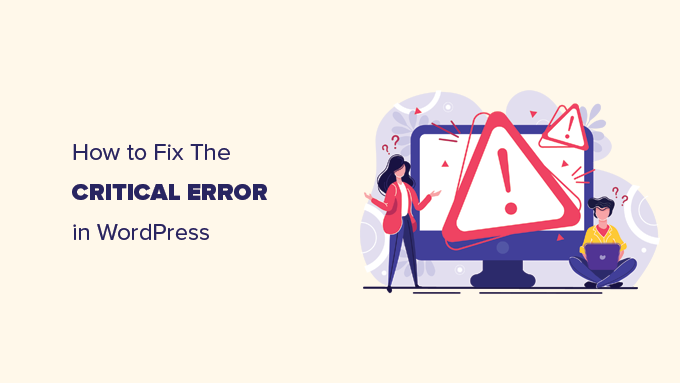
Understanding the WordPress Critical Error
The “Critical Error” in WordPress, often accompanied by a generic message stating “There has been a critical error on your website,” is a dreaded sight for any WordPress user. It signifies a significant problem preventing your website from functioning correctly, potentially rendering it inaccessible to visitors. This error can stem from various causes, ranging from plugin and theme conflicts to PHP errors and memory limit issues. The vagueness of the message makes diagnosing the root cause challenging, but a systematic troubleshooting approach can usually resolve it.
Initial Steps: Don’t Panic!
Before diving into more complex solutions, take a moment to perform some basic checks:
- **Check Your Email:** WordPress often sends an email containing more detailed information about the error, including the plugin or theme that triggered it and the specific file causing the problem. This email can provide invaluable clues for pinpointing the cause.
- **Clear Your Browser Cache:** Sometimes, outdated cached data can interfere with WordPress’s functionality. Clear your browser’s cache and cookies and try accessing your website again.
- **Try a Different Browser:** Similar to caching, browser-specific issues can sometimes cause problems. Test your website in a different browser to rule out any browser-related conflicts.
- **Check Your Website Hosting Status:** Occasionally, the issue might not be with your WordPress installation but with your hosting provider. Check your hosting account status to ensure your website is online and there are no reported server issues.
Enabling WordPress Debug Mode
If the initial steps don’t resolve the issue, enabling WordPress debug mode is crucial for uncovering the underlying problem. This mode displays detailed error messages on your website, providing valuable information about the cause of the critical error.
**Steps to Enable Debug Mode:**
1. **Access Your Website Files:** Connect to your website’s server using an FTP client like FileZilla or through your hosting provider’s file manager.
2. **Locate the `wp-config.php` File:** This file is located in the root directory of your WordPress installation.
3. **Edit the `wp-config.php` File:** Download the file and open it with a text editor.
4. **Add or Modify the `WP_DEBUG` Constant:** Look for the following line:
“`php
define( ‘WP_DEBUG’, false );
“`
If this line exists, change `false` to `true`. If the line doesn’t exist, add the following lines above the line that says `/* That’s all, stop editing! Happy publishing. */`:
“`php
define( ‘WP_DEBUG’, true );
define( ‘WP_DEBUG_LOG’, true );
define( ‘WP_DEBUG_DISPLAY’, true );
“`
* `WP_DEBUG`: Enables or disables WordPress debugging mode. Setting it to `true` enables debugging.
* `WP_DEBUG_LOG`: Enables or disables logging of debug messages to a file. Setting it to `true` creates a `debug.log` file in the `/wp-content/` directory where errors are recorded.
* `WP_DEBUG_DISPLAY`: Controls whether debug messages are displayed on your website. Setting it to `true` displays the errors on your website.
5. **Save the Changes and Upload the File:** Save the modified `wp-config.php` file and upload it back to your website’s server, overwriting the existing file.
6. **Refresh Your Website:** Refresh your website in your browser. You should now see detailed error messages displayed on your screen. These messages will typically indicate the specific file and line of code causing the error.
**Interpreting Debug Messages:**
The debug messages will usually contain information such as:
* **Type of Error:** (e.g., `Fatal error`, `Warning`, `Notice`)
* **Error Message:** A description of the error.
* **File and Line Number:** The specific file and line of code where the error occurred.
This information is crucial for identifying the source of the problem, whether it’s a plugin, a theme, or a core WordPress file.
Troubleshooting Plugin Conflicts
Plugin conflicts are a common cause of the WordPress critical error. To diagnose and resolve plugin-related issues, follow these steps:
1. **Deactivate All Plugins:** The easiest way to determine if a plugin is causing the error is to deactivate all of them. You can do this through the WordPress admin dashboard if you can access it. If not, you’ll need to deactivate them manually via FTP or your hosting provider’s file manager.
* **Via WordPress Admin Dashboard:** Go to “Plugins” -> “Installed Plugins” in your WordPress admin panel. Select all plugins, choose “Deactivate” from the “Bulk actions” dropdown, and click “Apply.”
* **Via FTP or File Manager:**
* Navigate to the `/wp-content/` directory.
* Rename the `plugins` folder to something like `plugins_deactivated`. This effectively disables all plugins.
2. **Check if the Error is Resolved:** After deactivating all plugins, refresh your website to see if the critical error is gone. If the error is resolved, it confirms that one or more plugins are causing the problem.
3. **Activate Plugins One by One:** Rename the `plugins_deactivated` folder back to `plugins`. Then, activate each plugin individually, one at a time. After activating each plugin, refresh your website to check if the error reappears.
4. **Identify the Conflicting Plugin:** The plugin that triggers the critical error when activated is the culprit. Note down the name of this plugin.
5. **Resolve the Plugin Conflict:** Once you’ve identified the conflicting plugin, you have several options:
* **Update the Plugin:** Check if there’s an updated version of the plugin available. Updating to the latest version often resolves compatibility issues.
* **Replace the Plugin:** If updating doesn’t fix the problem, consider replacing the plugin with an alternative plugin that provides similar functionality.
* **Contact the Plugin Developer:** Reach out to the plugin developer for support. They might be aware of the issue and have a solution or a workaround.
* **Remove the Plugin:** If none of the above options work, the best course of action might be to remove the plugin altogether.
Troubleshooting Theme Conflicts
Similar to plugins, theme conflicts can also cause the WordPress critical error. To diagnose and resolve theme-related issues, follow these steps:
1. **Switch to a Default WordPress Theme:** Activate one of the default WordPress themes (e.g., Twenty Twenty-Three, Twenty Twenty-Two, Twenty Twenty-One). You can do this through the WordPress admin dashboard if you can access it. If not, you’ll need to switch the theme manually via the database.
* **Via WordPress Admin Dashboard:** Go to “Appearance” -> “Themes” in your WordPress admin panel and activate a default theme.
* **Via Database (phpMyAdmin):**
* Access your website’s database using phpMyAdmin (usually accessible through your hosting provider’s control panel).
* Locate the `wp_options` table.
* Search for the `template` and `stylesheet` options.
* Change the `option_value` for both `template` and `stylesheet` to the name of a default WordPress theme (e.g., `twentytwentythree`).
2. **Check if the Error is Resolved:** After switching to a default theme, refresh your website to see if the critical error is gone. If the error is resolved, it confirms that your theme is causing the problem.
3. **Investigate the Theme:**
* **Update the Theme:** Check if there’s an updated version of the theme available. Updating to the latest version often resolves compatibility issues.
* **Contact the Theme Developer:** Reach out to the theme developer for support. They might be aware of the issue and have a solution or a workaround.
* **Consider a Different Theme:** If updating doesn’t fix the problem, or if the theme is no longer supported, consider switching to a different theme.
Addressing PHP Errors and Memory Limit Issues
PHP errors and insufficient memory limits can also trigger the WordPress critical error.
1. **Check the `debug.log` File:** If you enabled `WP_DEBUG_LOG` in the `wp-config.php` file, check the `/wp-content/debug.log` file for specific PHP error messages. These messages can provide clues about the cause of the error.
2. **Increase the PHP Memory Limit:** WordPress requires a certain amount of memory to function correctly. If the memory limit is too low, it can lead to errors. You can increase the PHP memory limit by adding the following lines to your `wp-config.php` file:
“`php
define( ‘WP_MEMORY_LIMIT’, ‘256M’ );
define( ‘WP_MAX_MEMORY_LIMIT’, ‘512M’ );
“`
* `WP_MEMORY_LIMIT`: Sets the memory limit for the WordPress admin area.
* `WP_MAX_MEMORY_LIMIT`: Sets the maximum memory limit for the entire WordPress site.
You can also try increasing the memory limit through your hosting provider’s control panel or by modifying the `php.ini` file (if you have access to it). Contact your hosting provider for assistance if you’re unsure how to do this.
3. **Check PHP Version Compatibility:** Ensure that your WordPress installation is compatible with the PHP version running on your server. WordPress recommends using PHP version 7.4 or higher. You can check your PHP version through your hosting provider’s control panel or by using a plugin like “Display PHP Version.” If your PHP version is outdated, contact your hosting provider to upgrade it.
4. **Look for Syntax Errors:** Carefully examine the debug messages for syntax errors in your theme or plugin files. Even a small typo can cause a critical error. Use a code editor with syntax highlighting to help identify errors.
Troubleshooting Database Issues
While less frequent, database issues can also lead to critical errors.
1. **Check Database Connection:** Verify that your WordPress installation can connect to the database. You can check this by examining the `wp-config.php` file and ensuring that the database credentials (database name, username, password, host) are correct.
2. **Repair the Database:** WordPress has a built-in database repair tool that can fix corrupted database tables. To enable this tool, add the following line to your `wp-config.php` file:
“`php
define( ‘WP_ALLOW_REPAIR’, true );
“`
Then, visit the following URL in your browser: `http://yourwebsite.com/wp-admin/maint/repair.php` (replace `yourwebsite.com` with your actual domain name). You’ll be prompted to repair or repair and optimize the database. After running the repair tool, remove the `define( ‘WP_ALLOW_REPAIR’, true );` line from your `wp-config.php` file for security reasons.
3. **Check Database Prefix:** Ensure the database prefix defined in your `wp-config.php` file matches the actual database prefix used in your database tables. The default prefix is `wp_`, but it might have been changed during installation.
When All Else Fails: Restore from Backup
If you’ve tried all the troubleshooting steps and are still unable to resolve the critical error, restoring your website from a recent backup is often the best course of action. Regularly backing up your website is crucial for disaster recovery.
1. **Choose a Backup:** Select a recent backup that you know was working correctly.
2. **Restore the Backup:** Use your hosting provider’s backup restoration tools or a WordPress backup plugin to restore your website to the selected backup.
3. **Monitor Your Website:** After restoring the backup, carefully monitor your website to ensure that the critical error is resolved and that all functionality is working as expected.
Preventative Measures
Preventing critical errors is always better than having to fix them. Here are some preventative measures you can take:
- **Keep WordPress, Themes, and Plugins Updated:** Regularly update WordPress core, themes, and plugins to the latest versions to patch security vulnerabilities and ensure compatibility.
- **Use Reputable Themes and Plugins:** Only install themes and plugins from trusted sources, such as the WordPress.org repository or reputable developers.
- **Test Updates on a Staging Site:** Before applying updates to your live website, test them on a staging site to identify any potential conflicts or issues.
- **Regularly Back Up Your Website:** Implement a regular backup schedule to protect your website data in case of errors or security breaches.
- **Monitor Website Health:** Use a website monitoring tool to track your website’s performance and identify potential issues before they escalate.
- **Use a Child Theme for Customizations:** When making changes to your theme, use a child theme to avoid losing your customizations when the parent theme is updated.
By following these steps and implementing preventative measures, you can significantly reduce the risk of encountering the WordPress critical error and ensure the stability and security of your website.
- WordPress Quick Edit Not Working? Here’s How to Fix It in No Time
- How to Fix Error Too Many Redirects Issue in WordPress
- How to Fix WordPress Search Not Working (5 Common Errors)
- How to Fix Missing Theme Customizer in WordPress Admin
- How to Fix “The Link You Followed Has Expired” Error in WordPress
- How to Fix Post-Processing of Image Failed Error in WordPress
- How to Fix the 500 Internal Server Error in WordPress
