How to Fix the Facebook and Instagram oEmbed Issue in WordPress
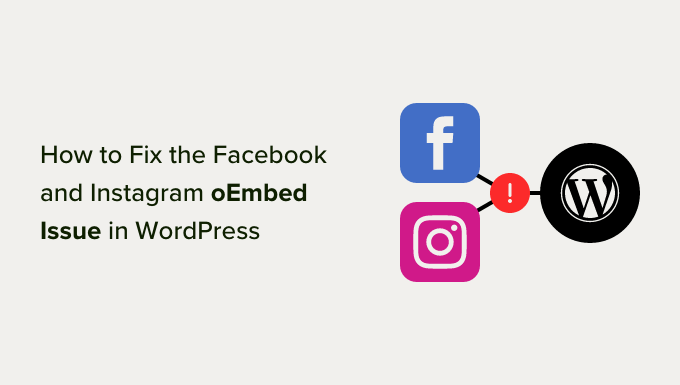
Understanding the Facebook and Instagram oEmbed Issue in WordPress
If you’re a WordPress user who regularly embeds Facebook posts or Instagram content into your website, you may have encountered an issue where these embeds suddenly stopped working. Instead of displaying the intended post or image, you might see a blank space, a broken link, or a generic error message. This problem stems from changes in Facebook and Instagram’s API and how they handle oEmbed requests, a technology that allows websites to embed content from other sites.
oEmbed essentially works by allowing a website to request information about a URL from another website. When WordPress detects a URL from a supported provider like Facebook or Instagram, it automatically uses oEmbed to fetch the necessary data and generate the embedded content. However, with changes to Facebook and Instagram’s API, especially regarding authentication and access restrictions, the automatic oEmbed process can break down.
Specifically, Facebook and Instagram now often require an access token or app ID to properly authenticate oEmbed requests. Without these credentials, WordPress is unable to retrieve the content information, leading to the broken embeds. This change was primarily implemented to enhance privacy and security, but it has had the unintended consequence of disrupting the embedding process for many WordPress users.
Identifying the Problem: Is oEmbed Really the Culprit?
Before diving into solutions, it’s crucial to confirm that the oEmbed issue is indeed the cause of your broken embeds. Several factors can lead to embedding problems, so a bit of troubleshooting is necessary. Here are a few things to check:
- Plugin Conflicts: Sometimes, other plugins installed on your WordPress site can interfere with the oEmbed process. Try deactivating your plugins one by one to see if any are causing the conflict. Remember to clear your browser cache after deactivating each plugin to ensure the changes take effect.
- Theme Issues: Although less common, your WordPress theme could also be the source of the problem. Try switching to a default WordPress theme like Twenty Twenty-Three to see if the embeds start working again. If they do, the issue lies within your theme.
- WordPress Updates: Ensure your WordPress installation is up-to-date. Outdated versions can sometimes have compatibility issues with newer API changes from platforms like Facebook and Instagram.
- Caching Issues: Sometimes cached versions of your pages can display outdated or broken embeds. Clear your website cache and browser cache to ensure you are seeing the most up-to-date version of your content.
If, after checking these potential causes, the Facebook and Instagram embeds still don’t work, the oEmbed issue is likely the culprit. Now, let’s explore how to fix it.
Solution 1: Using a Dedicated oEmbed Plugin
One of the easiest ways to resolve the Facebook and Instagram oEmbed issue is by using a dedicated WordPress plugin designed to handle these embeddings. These plugins typically manage the API authentication process, ensuring that WordPress can successfully retrieve the necessary data for embedding content. Several plugins are available, each with its own features and setup process. Here are a few popular options:
- Smash Balloon Social Photo Feed: While primarily designed for displaying Instagram feeds, this plugin also handles individual Instagram embeds effectively and often incorporates the necessary API authentication.
- Social Feed Gallery – Facebook Feed, Instagram Feed, Twitter Feed: This plugin offers a comprehensive solution for displaying feeds and individual posts from various social media platforms, including Facebook and Instagram, managing API connections.
- Custom Facebook Feed: Specifically designed for Facebook, this plugin provides a reliable way to embed Facebook posts and handles API authentication for oEmbed requests.
The installation and setup process generally involves installing the plugin through the WordPress dashboard, activating it, and then configuring the plugin’s settings. This typically involves connecting the plugin to your Facebook and/or Instagram accounts, granting the necessary permissions, and obtaining an access token or app ID. The plugin will then handle the oEmbed requests in the background, ensuring that your embeds display correctly.
Solution 2: Manually Registering an App and Configuring oEmbed
For those who prefer a more hands-on approach, you can manually register an app with Facebook or Instagram (which is now part of the Meta Developer platform) and configure WordPress to use the app’s credentials for oEmbed requests. This method requires a bit more technical knowledge but gives you greater control over the embedding process.
- Registering a Facebook App:
- Go to the Meta Developers website (developers.facebook.com) and create a developer account if you don’t already have one.
- Create a new app and select “None” as the app type (you can select “Business” as well).
- Navigate to the “Basic” settings of your app and make a note of your App ID and App Secret. You will need these later.
- In the App settings, find “Advanced” and ensure “Allow API Access to App Settings” is enabled.
- Go to “App Review” and make the app public so it can be used.
- Configuring oEmbed in WordPress:
- Install and activate the “Code Snippets” plugin (or a similar plugin that allows you to add custom code to your WordPress site).
- Add a new snippet and insert the following code, replacing “YOUR_APP_ID” and “YOUR_APP_SECRET” with your actual App ID and App Secret:
function my_custom_oembed_facebook( $html, $url, $attr ) { if ( strpos( $url, 'facebook.com' ) !== false ) { $html = str_replace( 'facebook.com', 'facebook.com?app_id=YOUR_APP_ID', $html ); } return $html; } add_filter( 'embed_oembed_html', 'my_custom_oembed_facebook', 10, 3 ); function my_custom_oembed_instagram( $html, $url, $attr ) { if ( strpos( $url, 'instagram.com' ) !== false ) { $html = str_replace( 'instagram.com', 'instagram.com?app_id=YOUR_APP_ID', $html ); } return $html; } add_filter( 'embed_oembed_html', 'my_custom_oembed_instagram', 10, 3 ); add_action( 'wp_enqueue_scripts', 'my_custom_oembed_script' ); function my_custom_oembed_script() { wp_register_script( 'facebook-sdk', '//connect.facebook.net/en_US/sdk.js#xfbml=1&version=v3.2&appId=YOUR_APP_ID', array(), false, true ); wp_enqueue_script( 'facebook-sdk' ); }- Save and activate the code snippet.
This code snippet adds your App ID to the Facebook and Instagram oEmbed URLs, ensuring that WordPress includes the necessary authentication information when requesting the embed data.
Solution 3: Using a WordPress Filter (Advanced)
Another, more advanced approach involves using a WordPress filter to modify the oEmbed request before it is sent to Facebook or Instagram. This method requires a deeper understanding of WordPress filters and how oEmbed requests are handled.
You can use the pre_oembed_result filter to intercept the oEmbed response before it is displayed on your site. This allows you to modify the HTML or even fetch the data directly from the Facebook or Instagram API using your own custom code. This method is best suited for developers who need more control over the embedding process and want to implement custom error handling or caching mechanisms.
Here’s a basic example of how you might use this filter:
function my_custom_pre_oembed_result( $data, $url, $args ) {
if ( strpos( $url, 'facebook.com' ) !== false || strpos( $url, 'instagram.com' ) !== false ) {
// Add your custom logic here to fetch the embed data
// using the Facebook/Instagram API with your App ID and Secret.
// Replace $data with your custom HTML.
// For example, you might use wp_remote_get to fetch the data.
}
return $data;
}
add_filter( 'pre_oembed_result', 'my_custom_pre_oembed_result', 10, 3 );
Remember that this approach requires you to handle the API authentication and data retrieval yourself. You will need to consult the Facebook and Instagram API documentation to understand how to fetch the embed data correctly.
Troubleshooting and Best Practices
Even after implementing one of these solutions, you might still encounter issues with Facebook and Instagram oEmbeds. Here are some troubleshooting tips and best practices to keep in mind:
- Regularly Update Your Plugins and WordPress: Keeping your plugins and WordPress installation up-to-date is crucial for security and compatibility. Updates often include fixes for known oEmbed issues.
- Monitor API Changes: Facebook and Instagram’s API is subject to change. Stay informed about any updates or deprecations that might affect your embeds. The Meta Developers website is a good resource for this information.
- Test Your Embeds Regularly: After making any changes to your website or plugins, test your Facebook and Instagram embeds to ensure they are still working correctly.
- Clear Your Cache Frequently: Caching can sometimes cause outdated or broken embeds to be displayed. Clear your website and browser cache regularly to ensure you are seeing the latest version of your content.
By following these tips and implementing one of the solutions outlined above, you can effectively fix the Facebook and Instagram oEmbed issue in WordPress and ensure that your embedded content displays correctly.
- WordPress Quick Edit Not Working? Here’s How to Fix It in No Time
- How to Fix Error Too Many Redirects Issue in WordPress
- How to Fix WordPress Search Not Working (5 Common Errors)
- How to Fix Missing Theme Customizer in WordPress Admin
- How to Fix “The Link You Followed Has Expired” Error in WordPress
- How to Fix Post-Processing of Image Failed Error in WordPress
- How to Fix the 500 Internal Server Error in WordPress
