How to Fix the HTTP Image Upload Error in WordPress
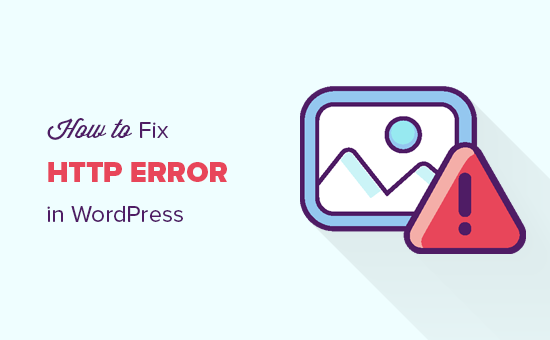
“`html
Understanding the HTTP Image Upload Error in WordPress
The dreaded HTTP error when uploading images in WordPress is a common frustration for users of all skill levels. It manifests as a generic “HTTP error” message displayed during the upload process, often without any further explanation. This lack of specific information makes it difficult to diagnose the root cause and implement a solution.
The error itself indicates a problem with the communication between your WordPress installation and your web server during the image upload. Several factors can contribute to this breakdown, ranging from insufficient memory limits to incompatible plugins and server configuration issues. Understanding the potential culprits is the first step towards resolving the issue.
Common Causes of the HTTP Error
Several factors can lead to the HTTP error during image uploads. Let’s explore some of the most frequent culprits:
- Incorrect File Permissions: WordPress requires specific file permissions to function correctly, including the ability to write files to the uploads directory. Incorrect permissions can prevent WordPress from saving the uploaded image, resulting in the HTTP error.
- Memory Limit Issues: Both PHP and WordPress have memory limits that restrict the amount of memory a script can use. Uploading large images can exceed these limits, triggering the HTTP error.
- Image Optimization Plugins: While image optimization plugins are generally beneficial, some can interfere with the upload process, especially if they are outdated or incompatible with other plugins or the WordPress version.
- Theme Compatibility: In rare cases, your WordPress theme might be the source of the problem. A poorly coded or outdated theme can sometimes conflict with the media upload functionality.
- .htaccess File Issues: The .htaccess file controls how your web server handles requests. Incorrect or corrupted rules in this file can disrupt the upload process.
- PHP Version Compatibility: Using an outdated or incompatible PHP version can lead to various issues, including problems with image uploads.
- Incompatible Plugins: Conflicts between different plugins are a common cause of WordPress errors. A newly installed or updated plugin might be interfering with the upload process.
- Server Configuration: Server-side configurations, such as firewall settings or resource limits, can sometimes block or restrict image uploads.
- Image File Name Issues: Special characters or spaces in the image file name can sometimes cause problems during the upload process.
- Web Browser Issues: Although less common, occasionally the browser itself might have extensions or cached data that interfere with uploads.
Troubleshooting Steps: A Systematic Approach
Given the various potential causes, a systematic approach is crucial for troubleshooting the HTTP image upload error. Here’s a step-by-step guide to help you identify and resolve the issue:
1. Check File Permissions
The correct file permissions are essential for WordPress to function properly. The `wp-content/uploads` directory and its subdirectories need to be writable by the web server.
- Access your server: Use an FTP client (like FileZilla) or your hosting control panel’s file manager to access your WordPress files.
- Locate the `wp-content/uploads` directory: Navigate to this directory within your WordPress installation.
- Check the permissions: Right-click on the `uploads` directory and select “File Permissions” or a similar option.
- Set the permissions: Ensure that the permissions are set to 755 for directories and 644 for files. You may need to check the “Recurse into subdirectories” option to apply the changes to all files and folders within the `uploads` directory.
2. Increase PHP Memory Limit
Insufficient memory can prevent WordPress from processing large images. Increasing the PHP memory limit can often resolve the HTTP error.
- Edit the `wp-config.php` file: Access this file using an FTP client or your hosting control panel’s file manager. This file is located in the root directory of your WordPress installation.
- Add the following code: Add the following lines of code to the `wp-config.php` file, before the line that says `/* That’s all, stop editing! Happy blogging. */`:
define( 'WP_MEMORY_LIMIT', '256M' ); define( 'WP_MAX_MEMORY_LIMIT', '512M' ); - Save the changes: Save the `wp-config.php` file and upload it back to your server.
- Alternatively, edit the `php.ini` file: Locate your `php.ini` file. This file’s location varies depending on your hosting provider. You may need to contact your hosting provider to find its location. Add or modify the following lines:
memory_limit = 256M upload_max_filesize = 64M post_max_size = 64M file_uploads = On max_execution_time = 300 - Restart your server: After modifying the `php.ini` file, you might need to restart your server for the changes to take effect.
3. Deactivate Plugins
Plugin conflicts are a common cause of the HTTP error. Deactivating all plugins and then reactivating them one by one can help identify the culprit.
- Deactivate all plugins: In your WordPress dashboard, go to “Plugins” -> “Installed Plugins.” Select all plugins, choose “Deactivate” from the “Bulk actions” dropdown, and click “Apply.”
- Test image uploads: Try uploading an image. If the error is resolved, a plugin was the cause.
- Reactivate plugins one by one: Reactivate each plugin individually and test image uploads after each activation. This will help you pinpoint the problematic plugin.
- Contact the plugin developer: Once you’ve identified the conflicting plugin, contact the plugin developer for support or consider finding an alternative plugin.
4. Switch to a Default Theme
Although less frequent than plugin conflicts, theme incompatibility can sometimes cause the HTTP error. Temporarily switching to a default WordPress theme can help determine if your theme is the problem.
- Switch to a default theme: In your WordPress dashboard, go to “Appearance” -> “Themes.” Activate a default theme like Twenty Twenty-Three or Twenty Twenty-Four.
- Test image uploads: Try uploading an image. If the error is resolved, your theme is the cause.
- Contact the theme developer: Contact the theme developer for support or consider switching to a different theme.
5. Check the .htaccess File
A corrupted or incorrectly configured `.htaccess` file can interfere with image uploads.
- Access your `.htaccess` file: Use an FTP client or your hosting control panel’s file manager to access your WordPress files. The `.htaccess` file is usually located in the root directory of your WordPress installation. Make sure your FTP client is configured to show hidden files.
- Back up the `.htaccess` file: Before making any changes, download a copy of the `.htaccess` file to your computer as a backup.
- Reset the `.htaccess` file: Delete the contents of the `.htaccess` file and replace it with the default WordPress rules:
# BEGIN WordPress <IfModule mod_rewrite.c> RewriteEngine On RewriteBase / RewriteRule ^index.php$ - [L] RewriteCond %{REQUEST_FILENAME} !-f RewriteCond %{REQUEST_FILENAME} !-d RewriteRule . /index.php [L] </IfModule> # END WordPress - Save the changes: Save the `.htaccess` file and upload it back to your server.
- Test image uploads: Try uploading an image. If the error is resolved, the `.htaccess` file was the problem.
6. Update PHP Version
Using an outdated PHP version can lead to various compatibility issues, including problems with image uploads.
- Check your current PHP version: You can usually find your PHP version in your hosting control panel or by using a plugin like “Display PHP Version.”
- Update PHP version: If you’re using an older PHP version, update to a supported version (preferably PHP 7.4 or higher). The process for updating PHP varies depending on your hosting provider. You may need to contact your hosting provider for assistance.
- Test image uploads: Try uploading an image after updating PHP.
7. Rename the Image File
Sometimes, special characters or spaces in the image file name can cause upload issues.
- Rename the image file: Rename the image file to a simpler name using only letters, numbers, and hyphens. Avoid spaces, special characters, and accented characters.
- Test image uploads: Try uploading the renamed image file.
8. Clear Browser Cache and Cookies
Although less common, browser cache and cookies can sometimes interfere with the upload process.
- Clear browser cache and cookies: Clear your browser’s cache and cookies. The process for clearing cache and cookies varies depending on your browser.
- Try a different browser: Try uploading the image using a different web browser. This can help determine if the issue is specific to your browser.
9. Contact Your Hosting Provider
If you’ve tried all the above steps and are still encountering the HTTP error, the problem might be related to your server configuration or other server-side issues.
- Contact your hosting provider: Contact your hosting provider’s support team and explain the issue you’re experiencing. They can investigate the server configuration, check for any resource limitations, and provide further assistance.
Specific Solutions for Certain Error Messages
While the “HTTP error” is often generic, sometimes more specific messages appear that can provide clues.
- “Image exceeds the maximum filesize for uploads”: This indicates that the image file size exceeds the `upload_max_filesize` limit in your PHP configuration. Increase the `upload_max_filesize` value in your `php.ini` file or contact your hosting provider.
- “Out of memory (allocated XXXXXX)”: This indicates that your PHP memory limit is too low. Increase the `memory_limit` value in your `php.ini` file or in `wp-config.php` as described earlier.
- Errors mentioning specific plugins or themes: These clearly point to a conflict. Follow the steps for deactivating plugins or switching themes, as applicable.
Preventative Measures
Preventing the HTTP error is always better than having to fix it. Consider these preventative measures:
- Keep WordPress, themes, and plugins updated: Regularly update WordPress, your theme, and all your plugins to ensure compatibility and security.
- Optimize images before uploading: Use image optimization tools to reduce the file size of your images before uploading them to WordPress. This will help prevent memory limit issues and improve website performance.
- Choose reputable plugins and themes: Select plugins and themes from reputable developers with good reviews and active support.
- Monitor server resources: Keep an eye on your server’s resource usage (CPU, memory, disk space) to identify potential bottlenecks.
- Use a Content Delivery Network (CDN): A CDN can help offload static content, including images, reducing the load on your server and improving website performance.
By following these troubleshooting steps and preventative measures, you can effectively diagnose and resolve the HTTP image upload error in WordPress and ensure a smooth media upload experience. Remember to back up your website regularly before making any significant changes.
“`
- WordPress Quick Edit Not Working? Here’s How to Fix It in No Time
- How to Fix Pluggable.php File Errors in WordPress
- How to Fix Post-Processing of Image Failed Error in WordPress
- How to Fix Image Upload Issue in WordPress (7 Easy Tips)
- How to Clean Up Your WordPress Media Library (3 Easy Ways)
- 9 Things to Do if Your WordPress Site Keeps Going Down
- How to Easily Enable WordPress Debug Mode to Fix Site Errors
