How to Fix the 500 Internal Server Error in WordPress
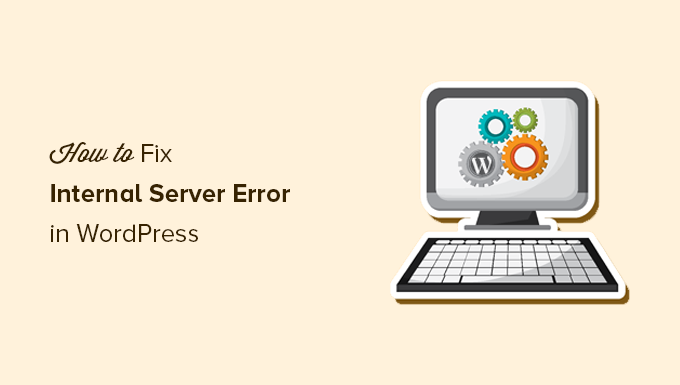
Understanding the 500 Internal Server Error in WordPress
The 500 Internal Server Error is a generic HTTP status code that indicates something has gone wrong on the website’s server, but the server couldn’t be more specific about what the exact problem is. It’s like a vague error message that leaves you scratching your head. In the context of WordPress, this error can arise from various sources, making troubleshooting a bit of a detective game.
This error isn’t specific to WordPress; it can occur on any website. However, because WordPress relies on a complex interplay of plugins, themes, and core files, it’s often the result of issues within these elements.
Common Causes of the 500 Internal Server Error in WordPress
While the 500 error is generic, certain culprits are frequently responsible for its appearance in WordPress. Knowing these common causes is the first step towards resolving the issue.
- Corrupted .htaccess file
- Exceeded PHP memory limit
- Faulty plugins or themes
- Database connection issues
- Server-side issues (less common, but possible)
Troubleshooting Steps: The Detective Work Begins
Now that we know the usual suspects, let’s start the investigation. These steps are designed to systematically identify and eliminate potential causes, leading to a solution.
1. Check the .htaccess File
The .htaccess file is a powerful configuration file used by Apache web servers (commonly used for WordPress). A corrupted or incorrectly configured .htaccess file can easily trigger a 500 Internal Server Error.
To check the .htaccess file:
- Access your website’s files using an FTP client (like FileZilla) or a file manager provided by your web hosting control panel (like cPanel).
- Locate the .htaccess file in your WordPress installation’s root directory (usually the same directory where you find the wp-content folder).
- Rename the .htaccess file to something like .htaccess_old. This effectively disables the file.
- Visit your website. If the 500 error is gone, the .htaccess file was the problem.
If renaming the .htaccess file fixes the issue, you need to generate a new, clean .htaccess file. To do this:
- Log in to your WordPress dashboard.
- Go to Settings > Permalinks.
- Without making any changes, click the “Save Changes” button. WordPress will automatically generate a new .htaccess file.
2. Increase the PHP Memory Limit
WordPress, along with its plugins and themes, requires PHP to function. If a script tries to use more memory than is allocated, it can cause a 500 error. Increasing the PHP memory limit can often resolve this issue.
There are several ways to increase the PHP memory limit:
- Edit the wp-config.php file: Add the following line to your wp-config.php file (located in the WordPress root directory):
define('WP_MEMORY_LIMIT', '256M');(You can adjust the ‘256M’ value as needed). - Edit the .htaccess file: Add the following line to your .htaccess file:
php_value memory_limit 256M - Contact your web hosting provider: They can often increase the PHP memory limit for you.
After increasing the memory limit, check your website to see if the error is resolved.
3. Deactivate All Plugins
Faulty plugins are a very common cause of the 500 Internal Server Error. A plugin conflict or a poorly coded plugin can easily bring down your website.
To deactivate all plugins:
- Access your website’s files using FTP or a file manager.
- Navigate to the wp-content folder.
- Rename the “plugins” folder to something like “plugins_old”. This effectively disables all plugins.
- Visit your website. If the 500 error is gone, a plugin was the problem.
If deactivating all plugins resolves the error, you need to identify the problematic plugin. To do this:
- Rename the “plugins_old” folder back to “plugins”.
- Log in to your WordPress dashboard.
- Deactivate plugins one by one, checking your website after each deactivation to see if the error reappears.
- Once the error reappears, you’ve found the problematic plugin.
Once you’ve identified the problematic plugin, you have a few options:
- Update the plugin to the latest version (if an update is available).
- Replace the plugin with an alternative.
- Contact the plugin developer for support.
- Remove the plugin entirely.
4. Switch to a Default Theme
Similar to plugins, a faulty or outdated theme can also cause a 500 Internal Server Error. To rule out your theme as the culprit, switch to a default WordPress theme (like Twenty Twenty-Three).
To switch to a default theme:
- Log in to your WordPress dashboard (if you can).
- Go to Appearance > Themes.
- Activate a default WordPress theme.
If you can’t access your WordPress dashboard, you can switch themes manually using FTP or a file manager:
- Access your website’s files using FTP or a file manager.
- Navigate to the wp-content/themes folder.
- Rename your current theme’s folder. This will force WordPress to use the default theme.
After switching to a default theme, check your website. If the 500 error is gone, your theme was the problem.
If your theme is the issue, you should:
- Update the theme to the latest version (if an update is available).
- Replace the theme with an alternative.
- Contact the theme developer for support.
5. Check Database Connection
Although less frequent than plugin or theme issues, problems with your database connection can also trigger a 500 Internal Server Error. This could be due to incorrect database credentials, a corrupted database, or issues with the database server itself.
To check your database connection:
- Verify your database credentials in the wp-config.php file. Ensure the database name, username, password, and host are correct.
- Try to repair your database using phpMyAdmin (usually accessible through your web hosting control panel). Select your WordPress database and look for a “Repair” option.
- Contact your web hosting provider to check if there are any issues with the database server.
6. Enable WordPress Debugging
WordPress has a built-in debugging mode that can provide more specific error messages, making it easier to identify the cause of the 500 error.
To enable WordPress debugging:
- Open the wp-config.php file.
- Find the line
define('WP_DEBUG', false); - Change
falsetotrue:define('WP_DEBUG', true); - Add the following line below the WP_DEBUG line to log errors to a file:
define( 'WP_DEBUG_LOG', true ); - Add the following line below the WP_DEBUG_LOG line to hide the errors on the site but still log them:
define( 'WP_DEBUG_DISPLAY', false );
With debugging enabled, WordPress will display more detailed error messages on your website, or log them to a file named `debug.log` within the `wp-content` directory. These error messages can provide valuable clues about the source of the 500 error.
Remember to disable debugging mode once you’ve resolved the issue by changing true back to false in the wp-config.php file.
7. Contact Your Web Hosting Provider
If you’ve tried all the above steps and are still encountering the 500 Internal Server Error, it’s possible that the issue lies with your web hosting provider. There might be server-side problems that are beyond your control.
Contact your web hosting provider’s support team and provide them with the details of the error and the troubleshooting steps you’ve already taken. They may be able to identify and resolve the issue on their end.
Preventing Future 500 Internal Server Errors
While you can’t completely eliminate the possibility of encountering a 500 Internal Server Error, you can take steps to minimize the risk:
- Keep your WordPress core, plugins, and themes updated to the latest versions.
- Choose reputable plugins and themes from trusted sources.
- Regularly back up your website files and database.
- Monitor your website’s performance and resource usage.
- Consider using a WordPress security plugin to protect against malware and other threats.
Conclusion
The 500 Internal Server Error in WordPress can be frustrating, but by systematically troubleshooting the common causes, you can often identify and resolve the issue. Start with the simplest solutions, like checking the .htaccess file and deactivating plugins, and work your way through the more complex steps. Don’t hesitate to contact your web hosting provider if you’re unable to resolve the error yourself. With patience and persistence, you can get your WordPress website back up and running.
- WordPress Quick Edit Not Working? Here’s How to Fix It in No Time
- How to Fix Error Too Many Redirects Issue in WordPress
- How to Fix WordPress Search Not Working (5 Common Errors)
- How to Fix Missing Theme Customizer in WordPress Admin
- How to Fix “The Link You Followed Has Expired” Error in WordPress
- How to Fix Post-Processing of Image Failed Error in WordPress
- How to Fix the Facebook and Instagram oEmbed Issue in WordPress
